Bigin Integration with QuickBooks
QuickBooks handles all financial operations, including invoices, expenses, and estimates, while Bigin focuses on managing and maintaining a comprehensive customer database.
If your business uses Bigin to manage customers and QuickBooks for accounting and invoicing, integrating the two tools can create a seamless connection between customer relationship management (CRM) and financial operations. With this integration, data is synchronized between Bigin and QuickBooks, allowing both platforms to access customer information, invoices, expenses, and estimates.
Note: This integration is currently available only for QuickBooks Online.
Installing QuickBooks
To install QuickBooks in Bigin, navigate to Setup > Topping > QuickBooks > Install and provide the necessary permissions. You also have the option to set profile permissions, which can be edited later. Once QuickBooks is installed, you will need to authorize both QuickBooks and Bigin.
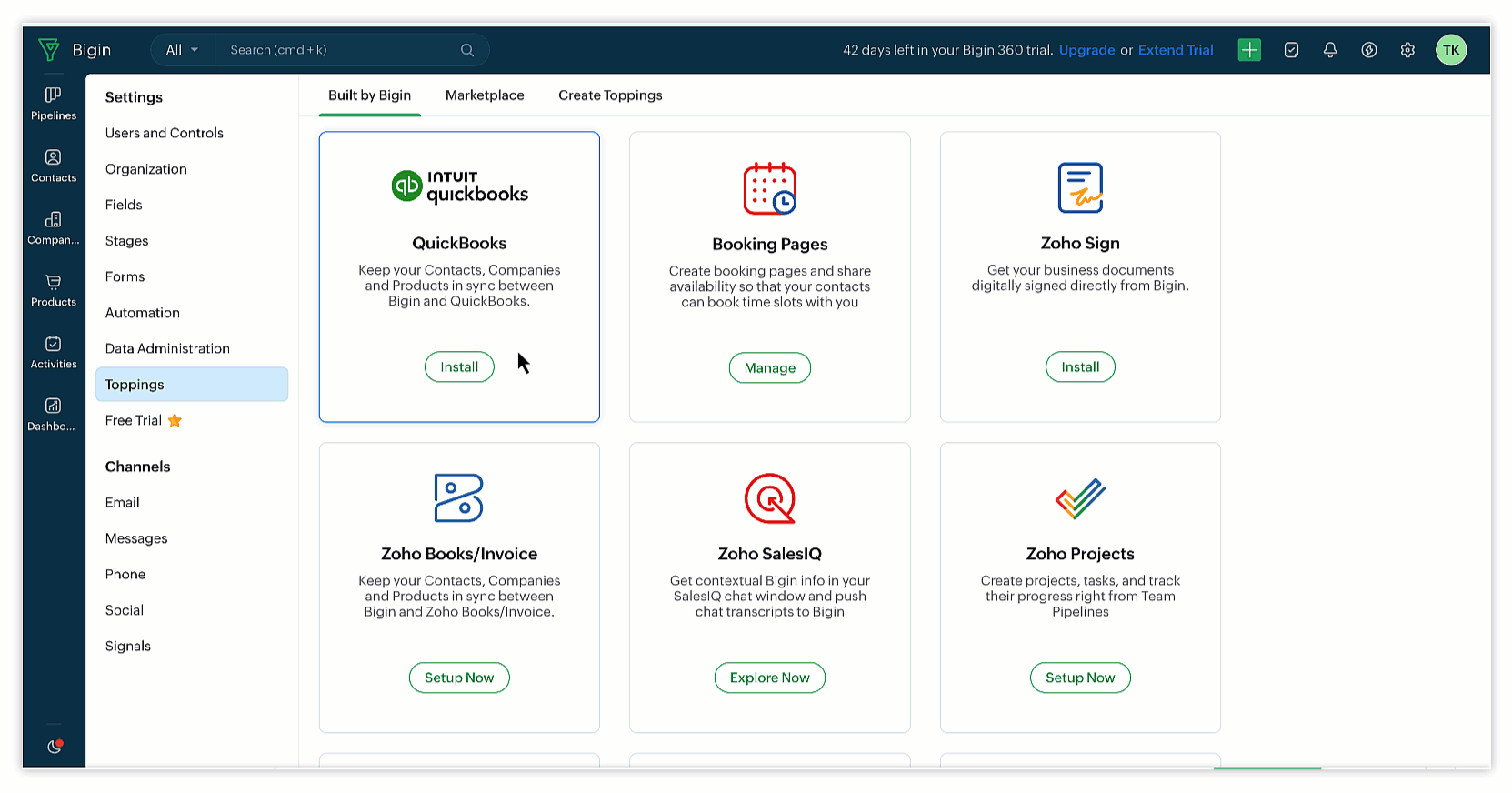
Authorizing QuickBooks
To authorize QuickBooks:
- Click the Authorize button for QuickBooks. You will be redirected to the QuickBooks login page.
- Enter your QuickBooks credentials and choose the company you want to integrate with Bigin.
- Repeat the same process to authorize Bigin. Click the Submit and Accept button to complete the integration.
- Once you have authorized both Bigin and QuickBooks, you will be prompted to add your Company ID. You can find this Company ID in QuickBooks Subscriptions Settings. Click the link under the field to be redirected to the page containing your Company ID. Copy and paste the Company ID into the field.
- Click Save.
Configure Module Sync
You can configure QuickBooks modules to align with Bigin's modules. The table below describes the modules that can be configured.
QuickBooks Modules | Bigin Modules |
Customer | Company/Contact |
Items | Products |
To configure the Customer module with the Company/Contact module:
- Click the Configure button and select the Bigin module—either Company or Contact—to sync with the Customer module. You can also choose the view from the selected module.
- Map the fields from QuickBooks to the corresponding fields in Bigin, then click Save.
In the Company module, the mandatory fields are Display Name and Company Name, while in the Contact module, they are Display Name and Last Name. You cannot proceed unless these fields are correctly matched.
Note:
- In both the Company and Contact modules, mapping the parent field requires mapping the child field as well, and vice versa.
- When configuring the Items module, you only need to select the view in Bigin's Product module. For field mapping, there are seven mandatory fields from QuickBooks that must be matched with the corresponding fields in Bigin. You cannot proceed further if these fields are not matched correctly. The seven mandatory fields are:
Item Field Name
Field Type
Name (Product Name)
Single line field
Category
Picklist
As of Date
(Custom Field) Date
Quantity on Hand
(Custom Field) Number
Income Account
(Custom Field) Picklist
Expense Account
(Custom Field) Picklist
Inventory Asset Account
(Custom Field) Picklist
- If these fields do not exist, you will need to create custom fields accordingly.
- The Bigin–QuickBooks integration offers two-way sync. Only the records included in the mapped custom view will be created or updated in both systems. However, when you create an Invoice or Estimate, the associated Contact or Company linked to the pipeline record will also be created or updated in QuickBooks, even if they are not part of the custom view.
Manage Your Invoice and Estimates:
After integration, a new QuickBooks tab will be added to the related list of the records. You can find this tab in the modules you have synced, as well as in the Pipeline module. All details synced from QuickBooks are listed here accordingly.
In Pipeline records, users will see a Create Quote/Invoice screen within Bigin. When users create a quote or invoice from this screen, it automatically populates all product details associated with the selected pipeline record, making it quicker and easier to generate accurate quotes or invoices.
Once created, invoices and quotes are linked to their respective deals, ensuring seamless management of deal-specific invoices within Bigin.
In Contacts module, Users can generate invoices and estimates by clicking the +Invoice or +Estimate button.
Once they are created, they are added in the QuickBooks related list.
Zoho CRM Training Programs
Learn how to use the best tools for sales force automation and better customer engagement from Zoho's implementation specialists.
Zoho DataPrep Personalized Demo
If you'd like a personalized walk-through of our data preparation tool, please request a demo and we'll be happy to show you how to get the best out of Zoho DataPrep.
New to Zoho Writer?
You are currently viewing the help pages of Qntrl’s earlier version. Click here to view our latest version—Qntrl 3.0's help articles.
Zoho Sheet Resources
Zoho Forms Resources
New to Zoho Sign?
Zoho Sign Resources
New to Zoho TeamInbox?
Zoho TeamInbox Resources
New to Zoho ZeptoMail?
New to Zoho Workerly?
New to Zoho Recruit?
New to Zoho CRM?
New to Zoho Projects?
New to Zoho Sprints?
New to Zoho Assist?
New to Bigin?
Related Articles
Zoho Flow Actions in Bigin
Zoho Flow is an integration platform that connects cloud applications and automates the exchange of information between them, without requiring any coding knowledge. With Zoho Flow, you can create workflows by combining a trigger with one or more ...Eventbrite for Bigin
Eventbrite is a global platform for creating, managing, and promoting events. It offers tools for event registration, ticketing, and attendee management, catering to both small and large-scale events. With a user-friendly interface, Eventbrite ...Getting started with Zoho MCP for Bigin
Overview Zoho MCP (Model Context Protocol) introduces a method of interaction with Bigin using AI. Instead of depending on traditional APIs or manual data retrieval, Zoho MCP allows MCP clients (AI Agents) such as Windsurf, Claude, VS Code and others ...Bigin-Zoho Projects Integration
The Bigin-Zoho Projects integration allows you to seamlessly monitor and manage the progress of your Zoho projects by linking them to their respective pipelines, contacts, and companies within Bigin. With this integration you can do the following: ...BiginとQuickBooksの統合
お知らせ:当社は、お客様により充実したサポート情報を迅速に提供するため、本ページのコンテンツは機械翻訳を用いて日本語に翻訳しています。正確かつ最新のサポート情報をご覧いただくには、本内容の英語版を参照してください。 QuickBooks はすべての財務業務(請求書、経費、見積書など)を管理し、Bigin は包括的な顧客データベースの管理・維持に特化しています。 ...
New to Zoho LandingPage?
Zoho LandingPage Resources















