Steps to add a sender address to address book
Adding an email sender address to address book or safe senders' list help mailbox providers (Gmail, Outlook, etc) understand that the sender can be trusted. This small step gives a great positive impact on the safe delivery of emails to inbox. We have listed down the steps to add sender addresses to contacts for various mailbox providers and anti-spam services.
Mailbox providers
The easiest process followed by most mailbox providers is,
- Open an email from the sender you want to whitelist.
- Click the from/sender address in the top of the email.
- Click Add to contacts or Add to safe senders' list.
This process may vary slightly for every email client. We've listed down the whitelist steps for major mailbox providers.
|
AOL
|
Gmail
|
|
Zoho Mail
|
Outlook
|
|
Yahoo! Mail
|
Orange.fr
|
|
iCloud Mail
|
Mail.ru
|
|
Rediffmail
|
Web.de
|
|
Comcast.net
|
Freenet.de
|
|
Mail.com
|
GMX Mail
|
|
Yandex
|
Bellsouth/AT&T Webmail
|
|
Telekom
|
|
AOL
- Log in to your AOL account.
- Open an email from the sender you want to whitelist.
- Click the sender name and a drop down will pop up.
- Click Add Contact.
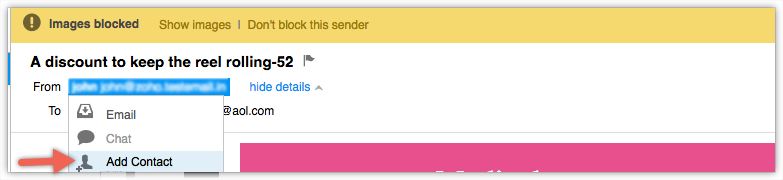
5. Fill the sender details in Add contact pop up and click Add Contact.
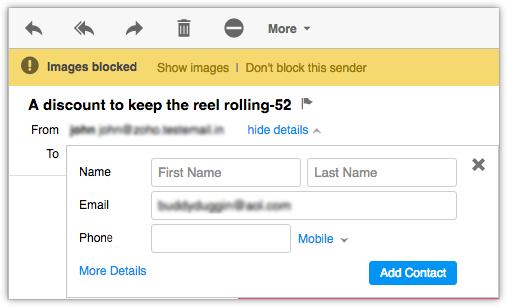
6. To fill up additional details, click More Details link.
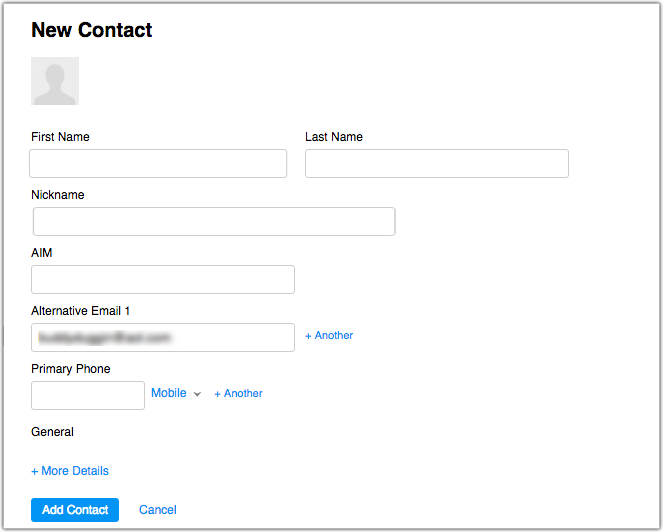
Gmail
- Log in to your Gmail account.
- Open an email from the sender you want to whitelist.
- Hover over the sender's name and a window will pop up.
- Click Add to contacts to save the sender in your contact list. Alternatively, you can add click the More button on the right side of the email and click Add to contacts.

Zoho Mail
- Login to your Zoho Mail account.
- Open the email from the specified sender.
- Click on sender name from the email.
- Click Add to contacts that appear.
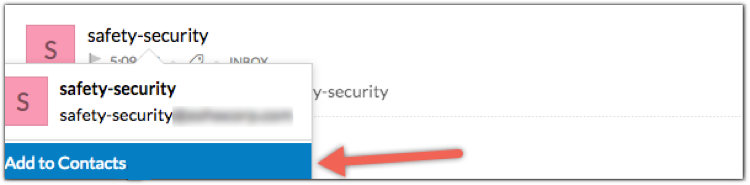
Outlook
- Log in to your Outlook account.
- Open an email from the sender you want to whitelist.
- Click More actions (down arrow) in the top right.
- Click Add to safe senders.
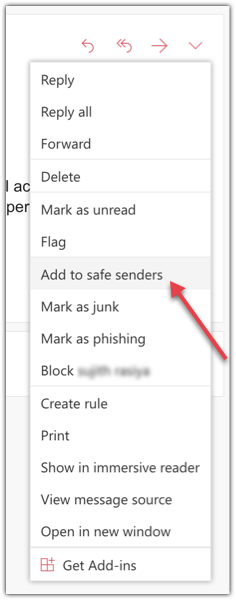
5. Click OK.
Yahoo! Mail
- Log in to your Yahoo! Mail account.
- Click on Settings on the right end of top menu.
- Click More Settings.
- Click Filters.
- Click Add new filters.
- Add sender details and choose Inbox as the folder to deliver the email in.
- Click Save.
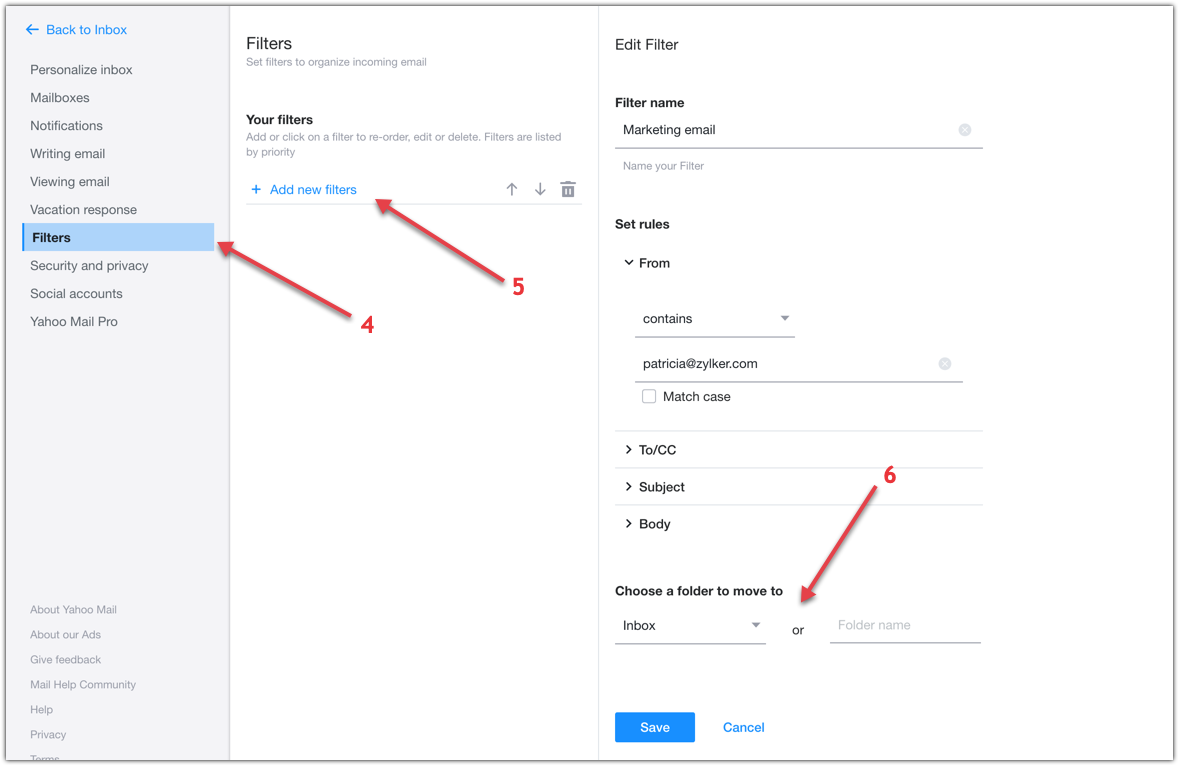
Orange.fr
- Log in to your Orange.fr account.
- Open an email from the sender you want to whitelist.
- Click add to my contacts option in right menu.
- Click add button.
- After adding a sender address, you can view your contacts in contacts menu. You can also add a new address by clicking on create a contact option in contacts section.
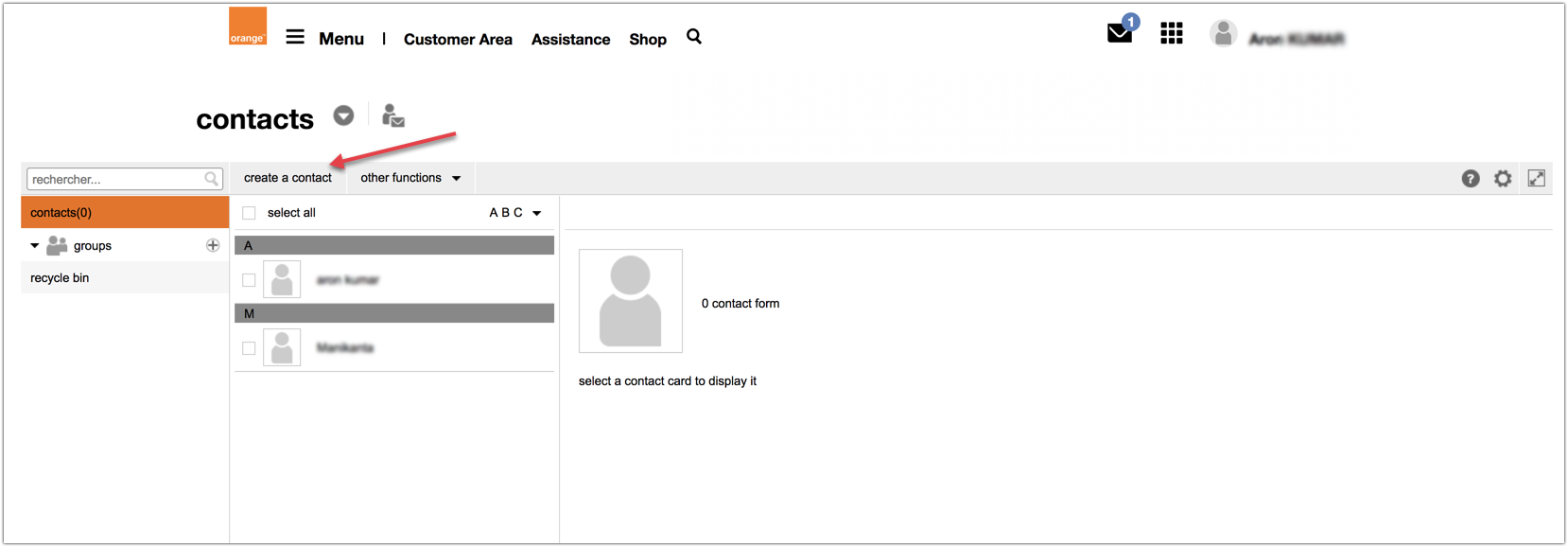
iCloud Mail
- Log in to your iCloud account.
- Click Mail in the top menu and choose Preferences.
- Click Rules from the dialog box that opens.
- Click Add Rule button on the right side of the dialog box.
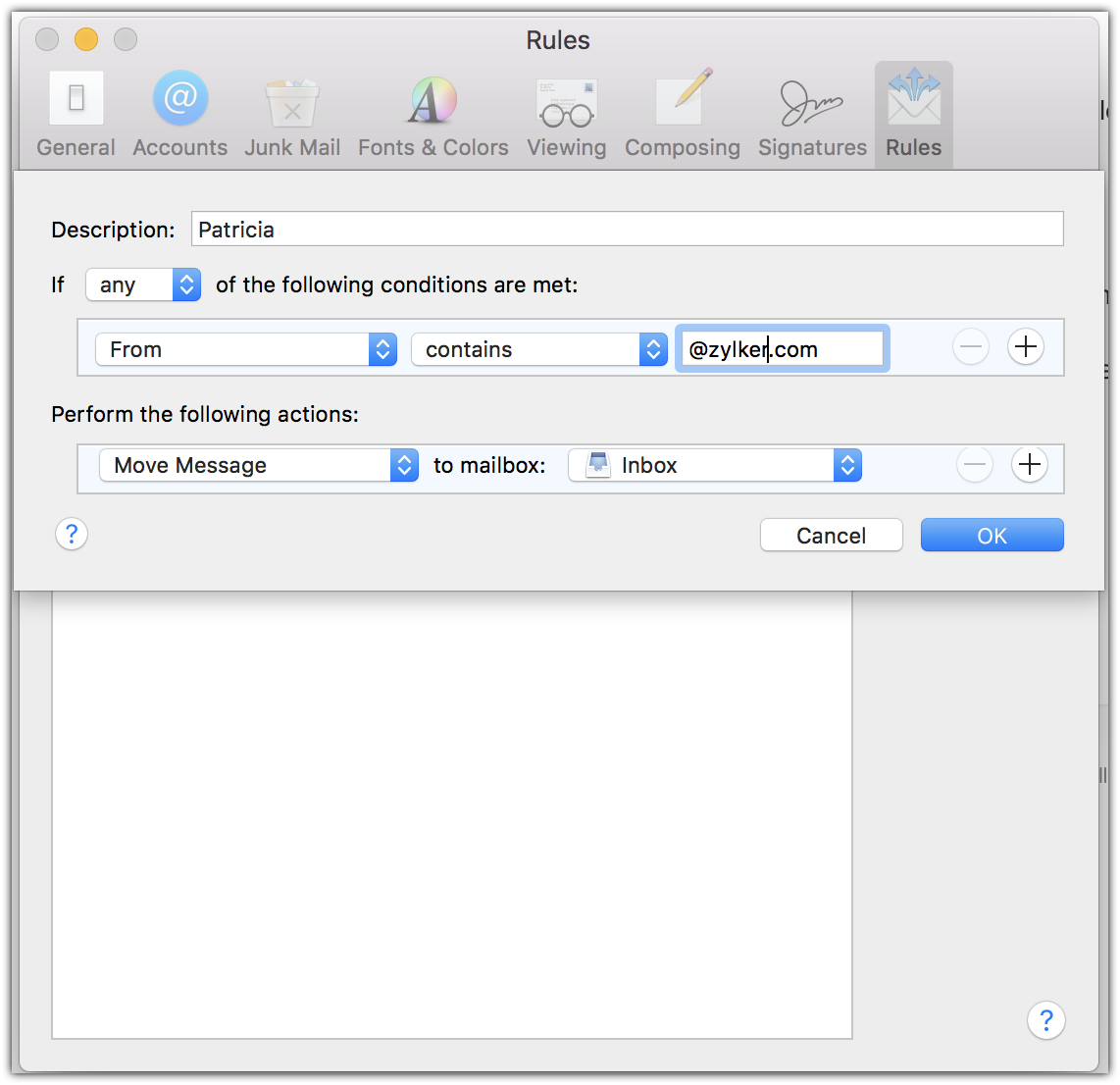
5. Enter the sender domain or email address and set the action as Move message to Inbox.
6. Click OK.
Mail.ru
- Log in to your Mail.Ru account.
- Open an email from the sender you want to whitelist.
- Click the Yet dropdown from the menu above your email.
- Select Add to.
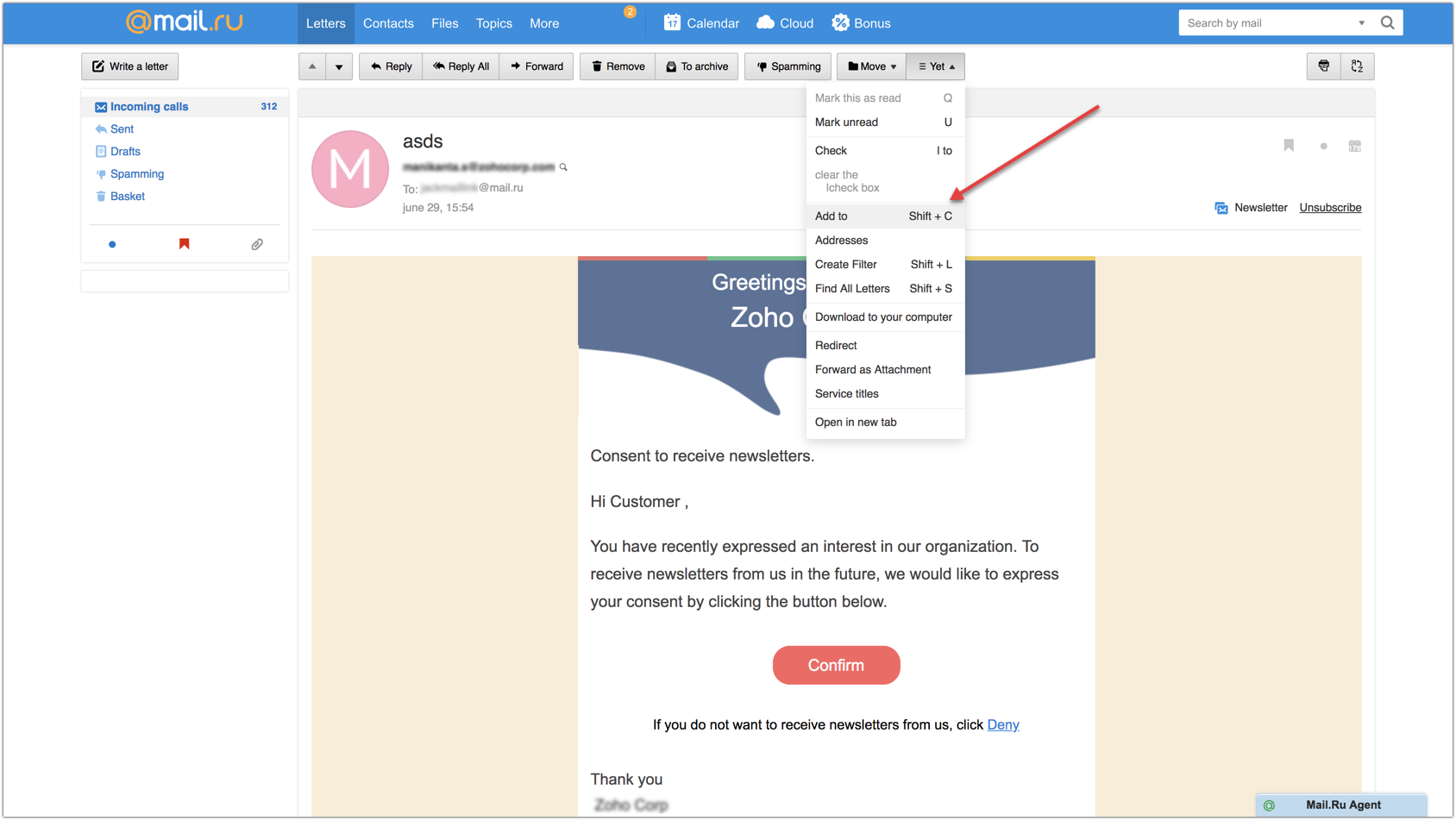
The sender address will be added to your address book. You can check the sender details in Contacts menu on the top bar.
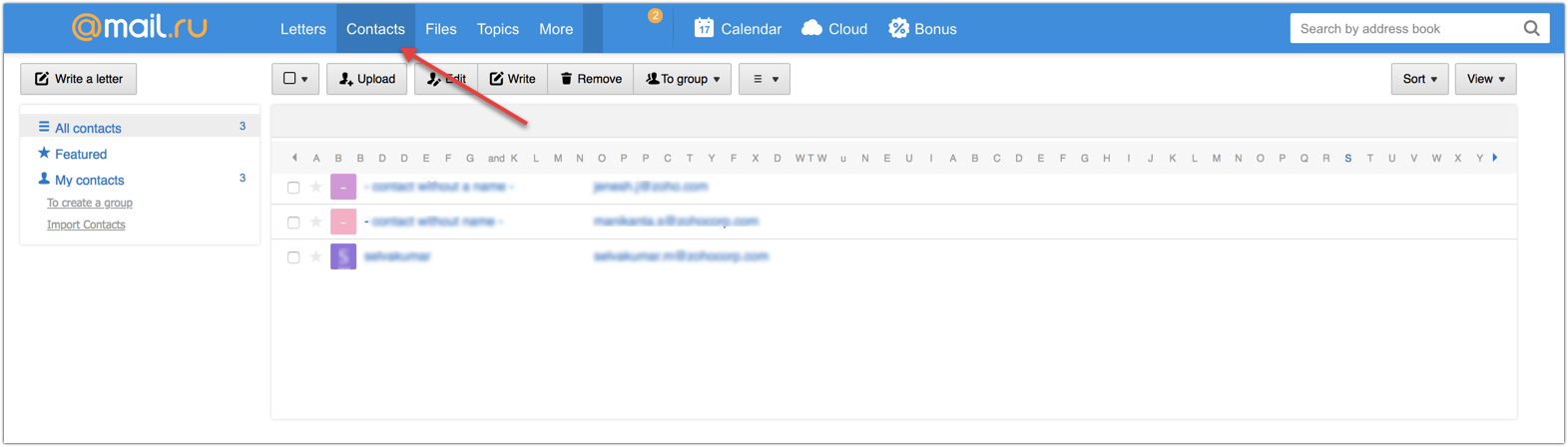
Rediffmail
- Log in to your Rediff account.
- Open the email from a specified sender.
- Click add to address book (which is beside the from) to save the sender in your contact list.

4. You will be taken to the Address book page wherein you have to fill in the necessary details.
5. Click Save on top of the page.
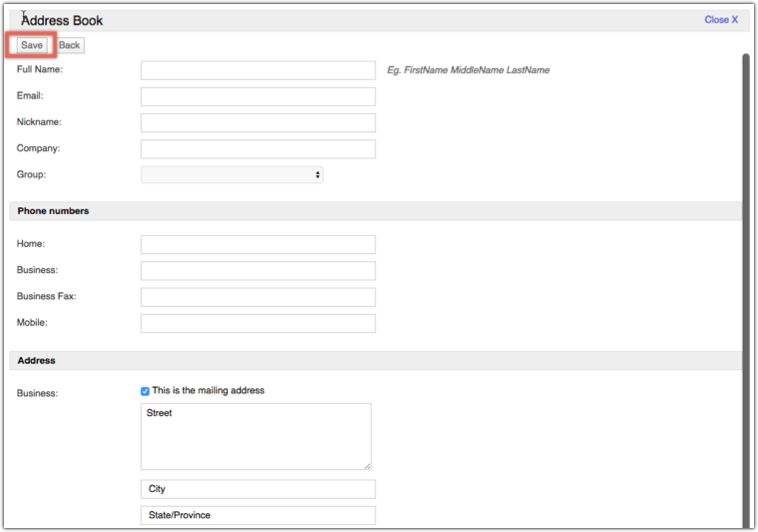
Web.de
- Log in to your Web.de (Freemail) account.
- Click Settings (Einstellungen) option in the bottom-left corner of the page.
- Click Desired List (Erwünscht-Liste) from the list of options.
- Enter the desired email address or domain.
- Click Save.
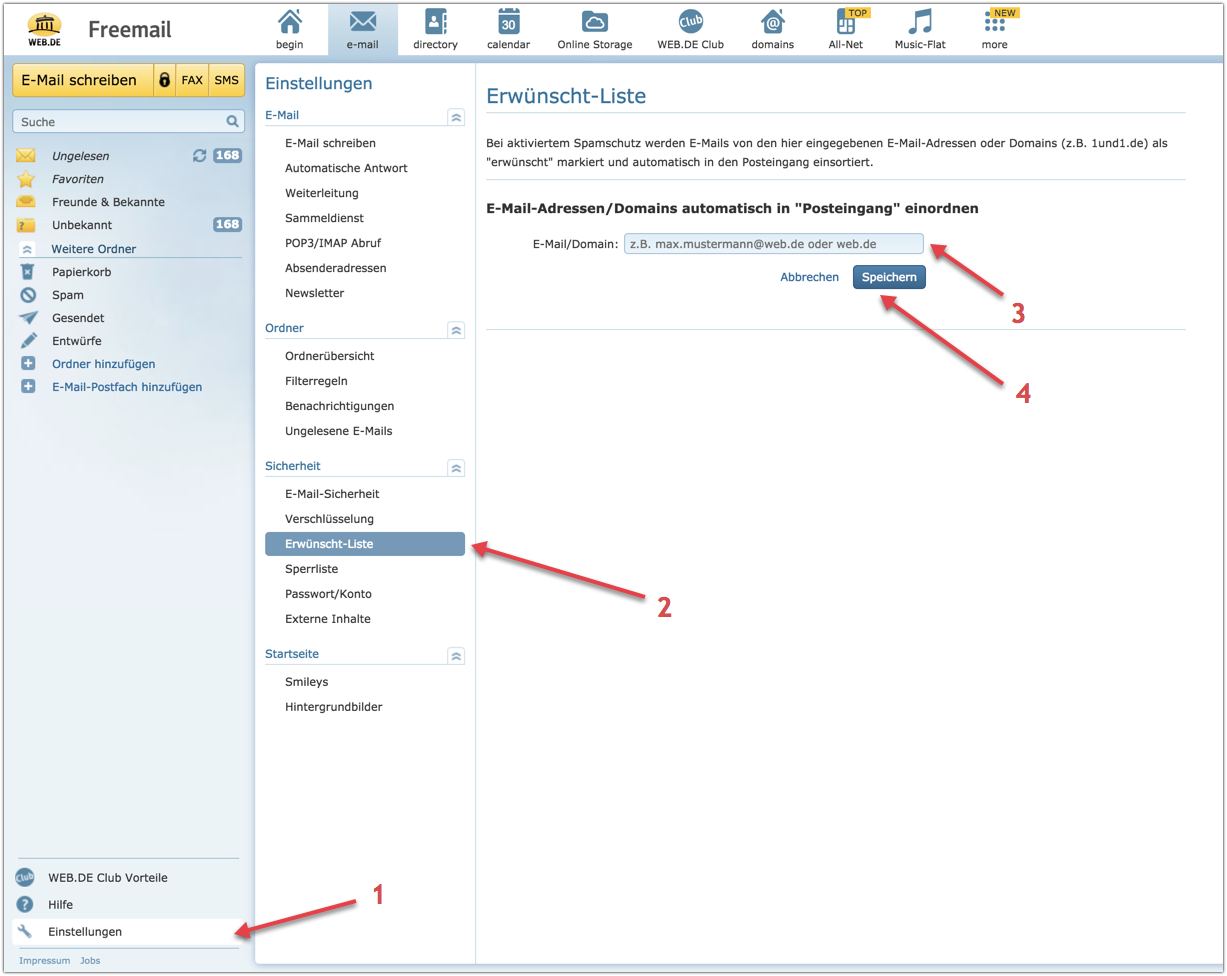
Comcast.net
- Log in to your XFINITY (Comcast.net) account.
- Open an email of the sender you want to whitelist.
- Click on the sender email address from the email.
- Click Add to address book.
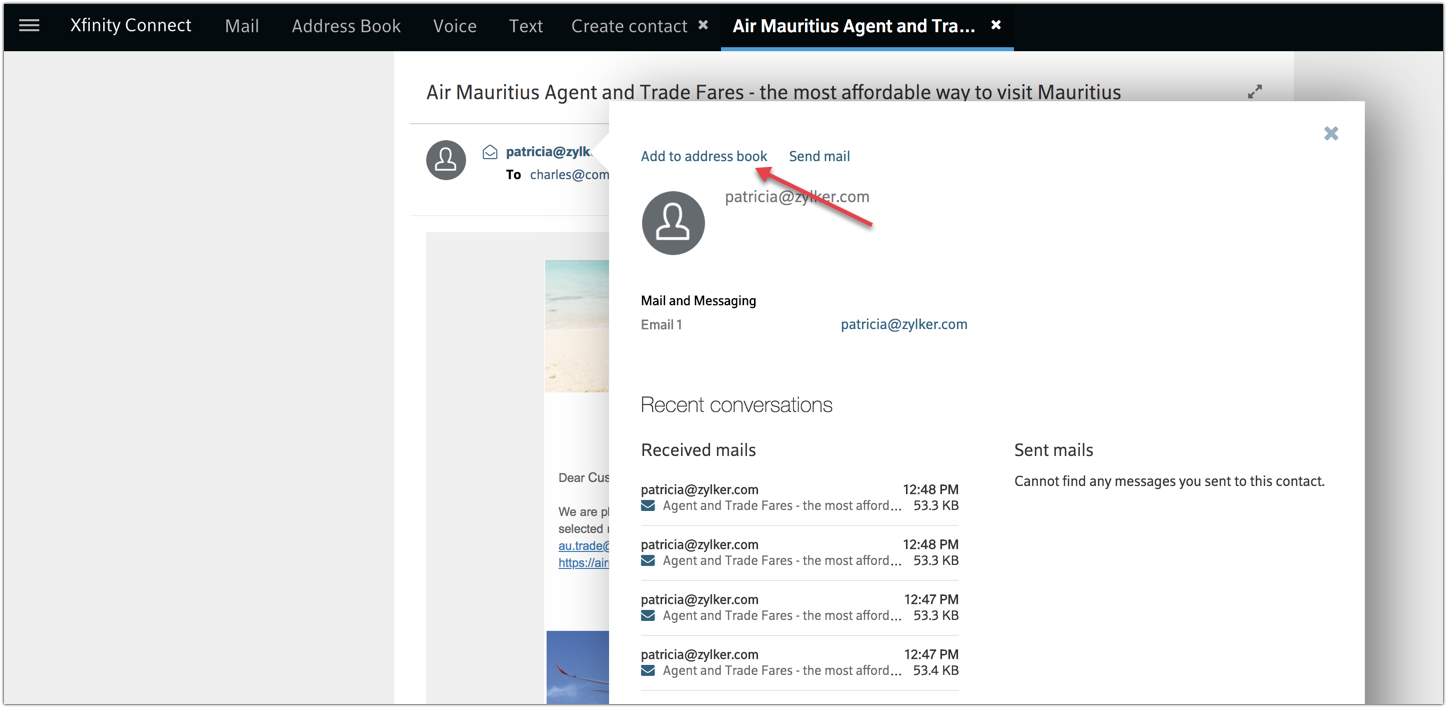
5. Enter sender details.
6. Click save.
or
7. Click Address Book on the top menu.
8. Select Create contact icon.
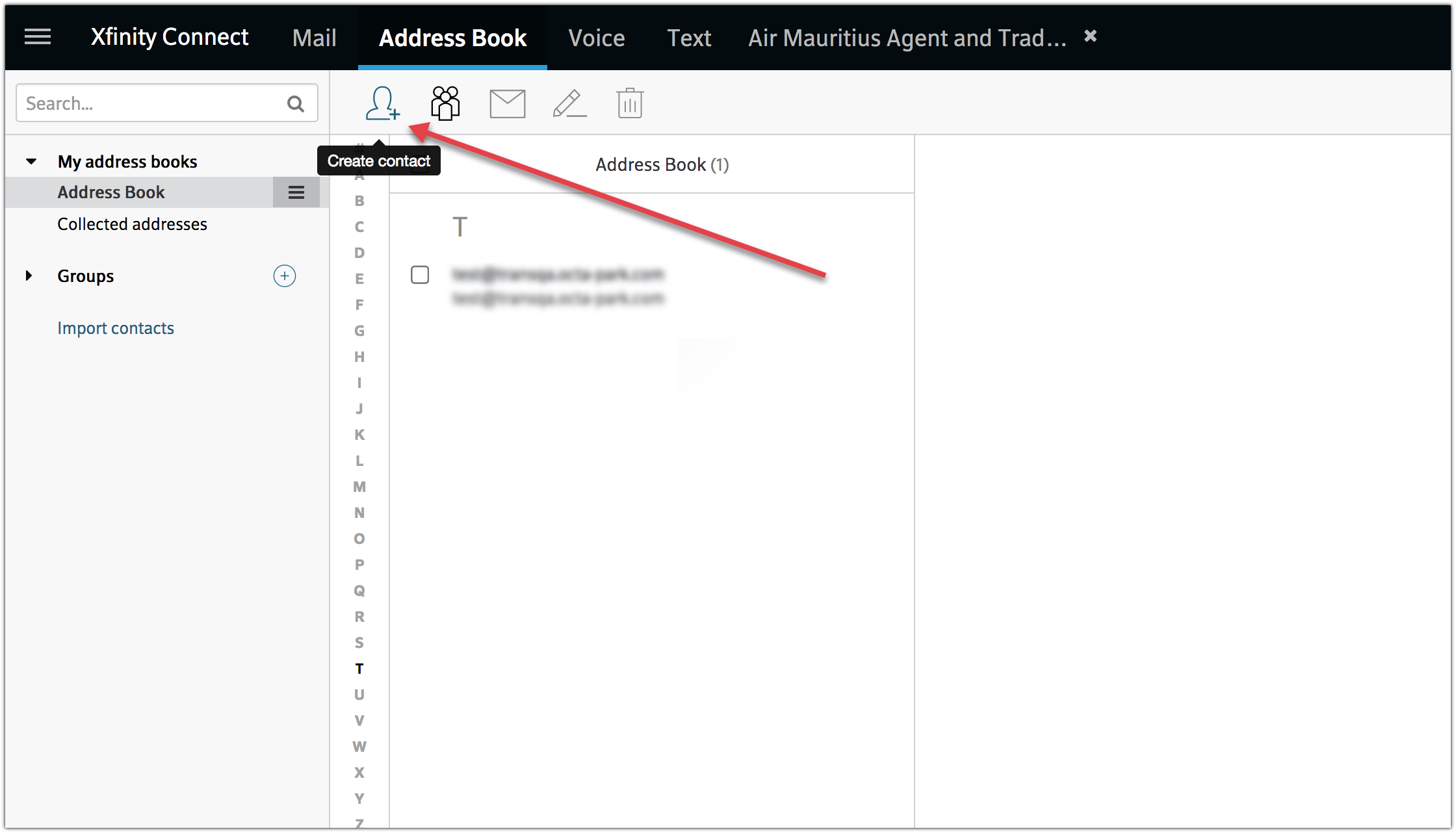
9. Enter the sender details.
10. Click Save.
Freenet.de
- Log in to your Freenet.de account.
- Click Settings in top menu bar.
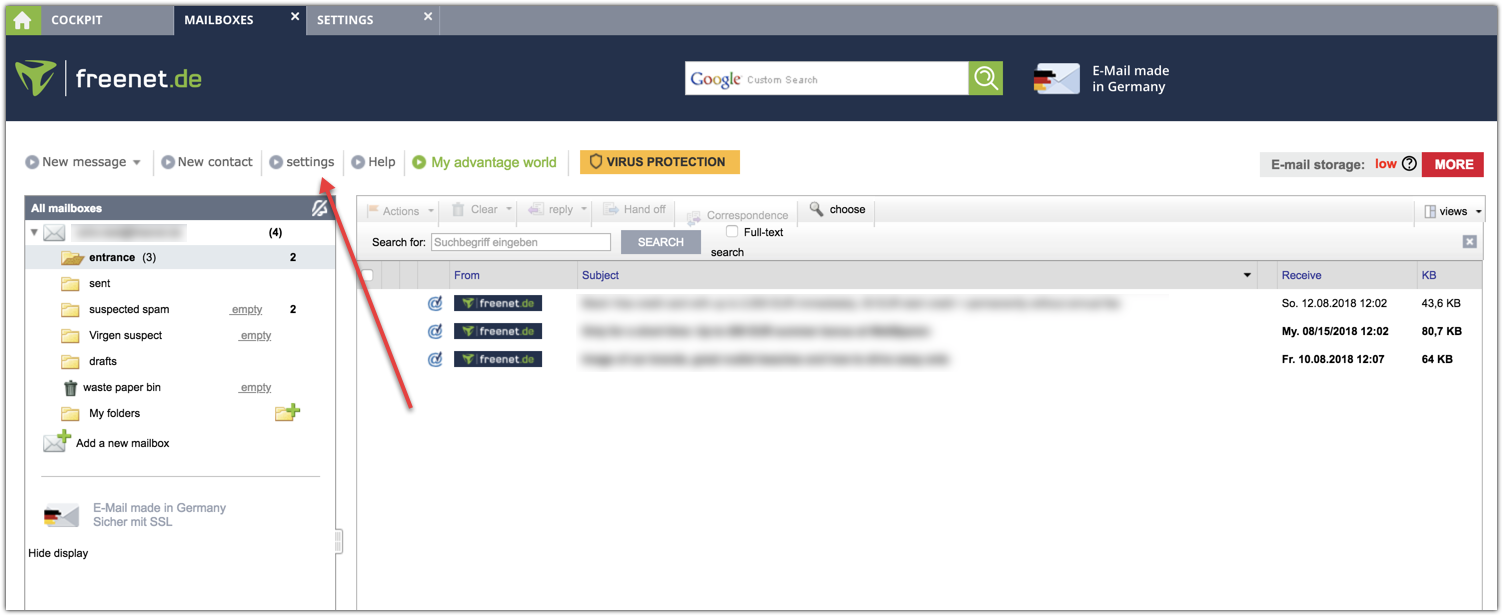
3. Under Security and Spam Protection, click Edit Desired/Unwanted Recipients (Whitelist/Blacklist).
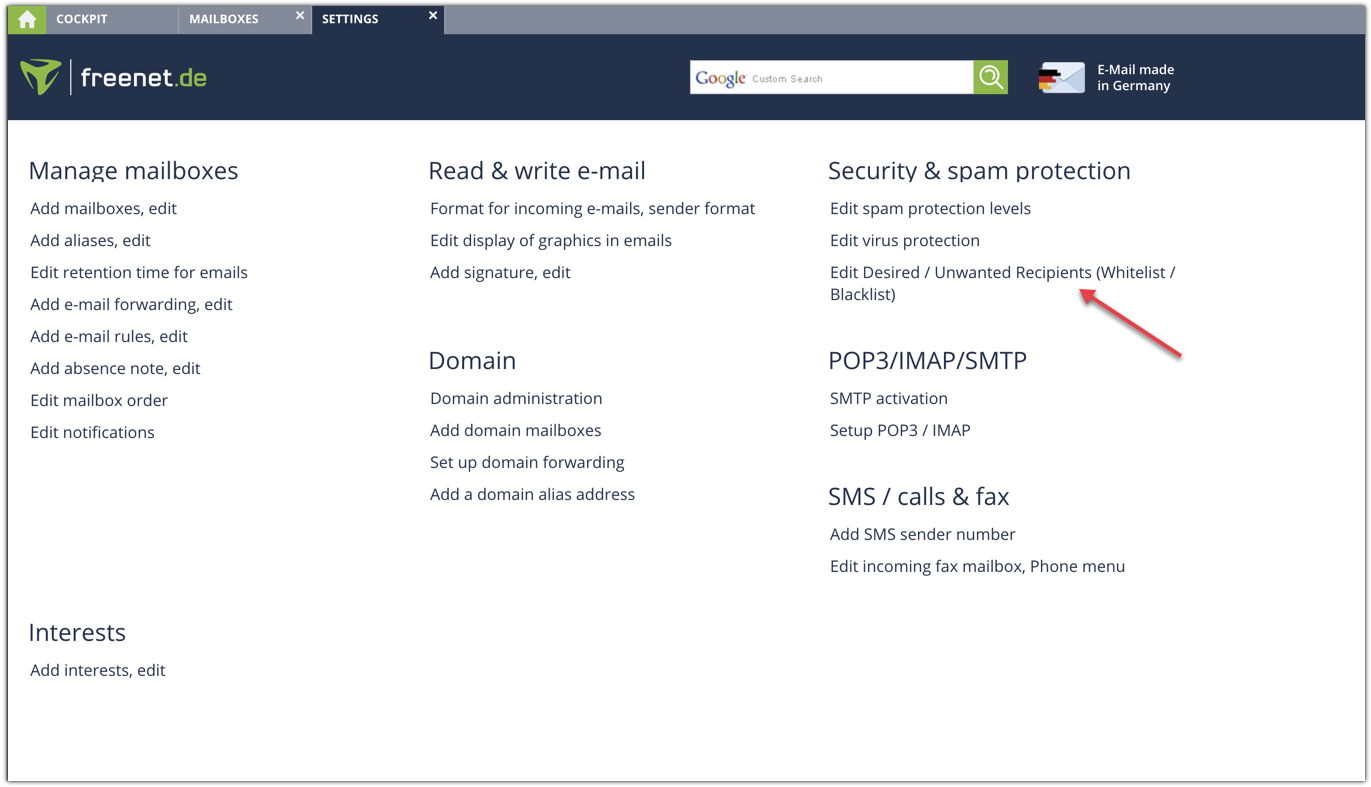
4. In Desired recipient (whitelist), click ADD button and enter the sender details.
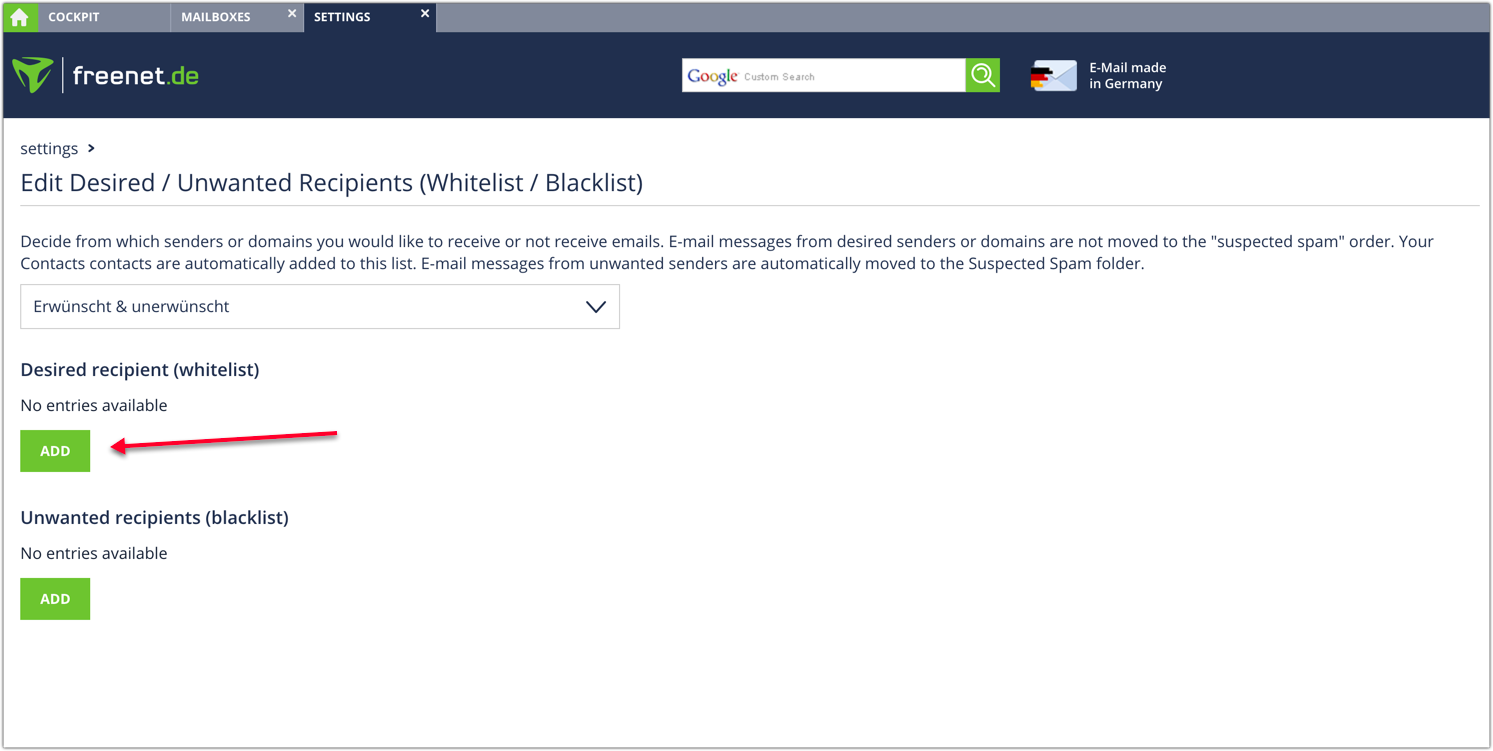
Mail.com
- Log in to your Mail.com account.
- Open an email of the sender you want to whitelist.
- Click the plus symbol beside the From: in the email.
- Fill details like first name and last name.
- Click OK button.
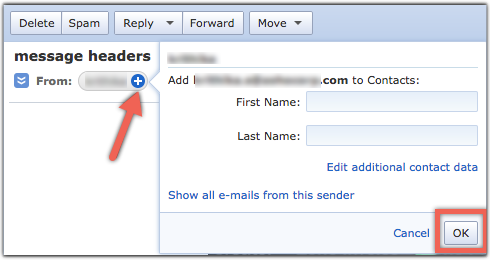
GMX mail
- Log in to your GMX mail account.
- Open an email of the sender you want to whitelist.
- Click the plus symbol beside the From: in the email.
- Fill details like first name and last name.
- Click OK button.
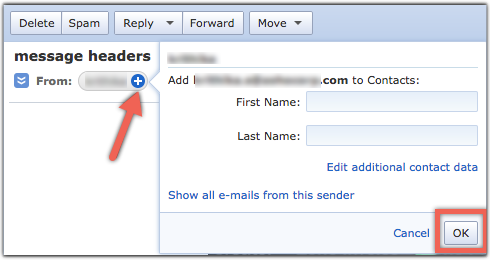
Yandex
- Log in to your Yandex mail account.
- Open an email from the sender you want to whitelist.
- Click on the sender's name. A pop-up box will appear.
- Click Add to contacts.
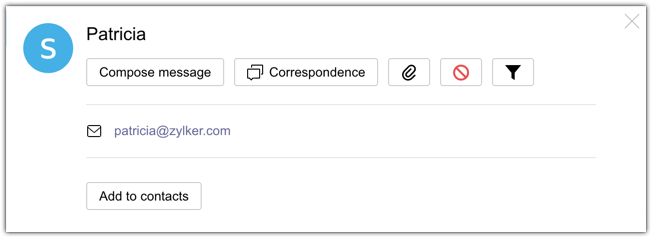
BellSouth/AT&T Webmail
- Log in to your BellSouth/AT&T Webmail account.
- Open an email from the sender you want to whitelist.
- Click the sender's name and a window will pop up.
- Click More icon at bottom right corner to save the sender in your contact list.
- Click Add to contacts that appear.
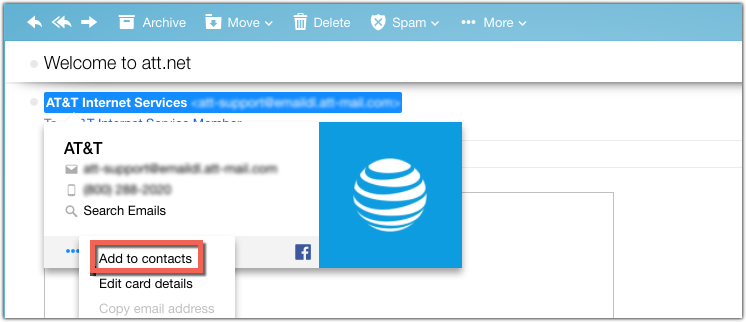
6. You have to fill up details in Add contact page and click Save.
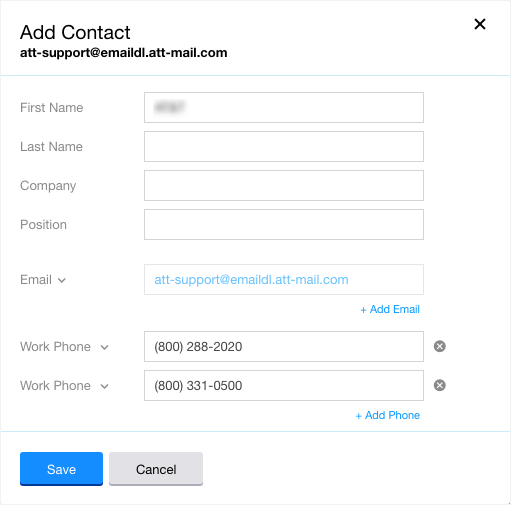
Telekom
- Log in to your Telekom (t-online.de) account.
- Right click the email whose sender is to be made a contact.
- Select Into the address book option from the drop down that appears.
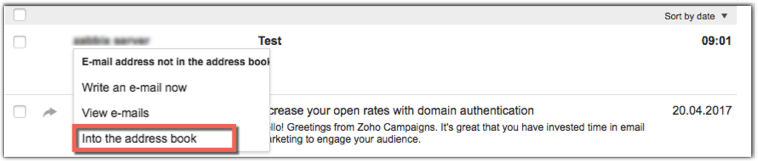
4. Click on plus symbol to add the sender as a new contact.
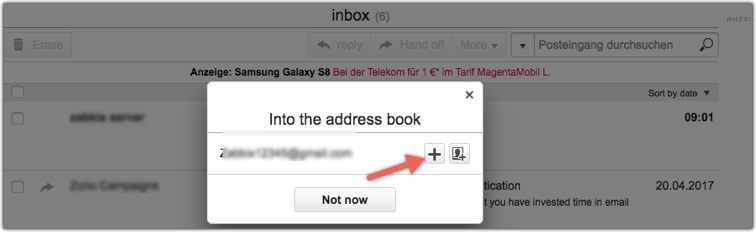
5. Fill in the details in the New Contact box that appears.
6. Click to save on the bottom right corner.
Anti-spam services
If the email recipients have an anti-spam filter, whitelisting the sender address with that anti-spam service is recommended. We've listed below a few reputed anti-spam services:
- Barracuda
- Trendmicro
- Anti-spamcloud.com
Barracuda
- Log in to your Barracuda account.
- Click Email Security in the left menu and choose Inbound Settings.
- Click Sender Policies.
- Enter the sender domain, choose Exempt for Policy, and click Add.
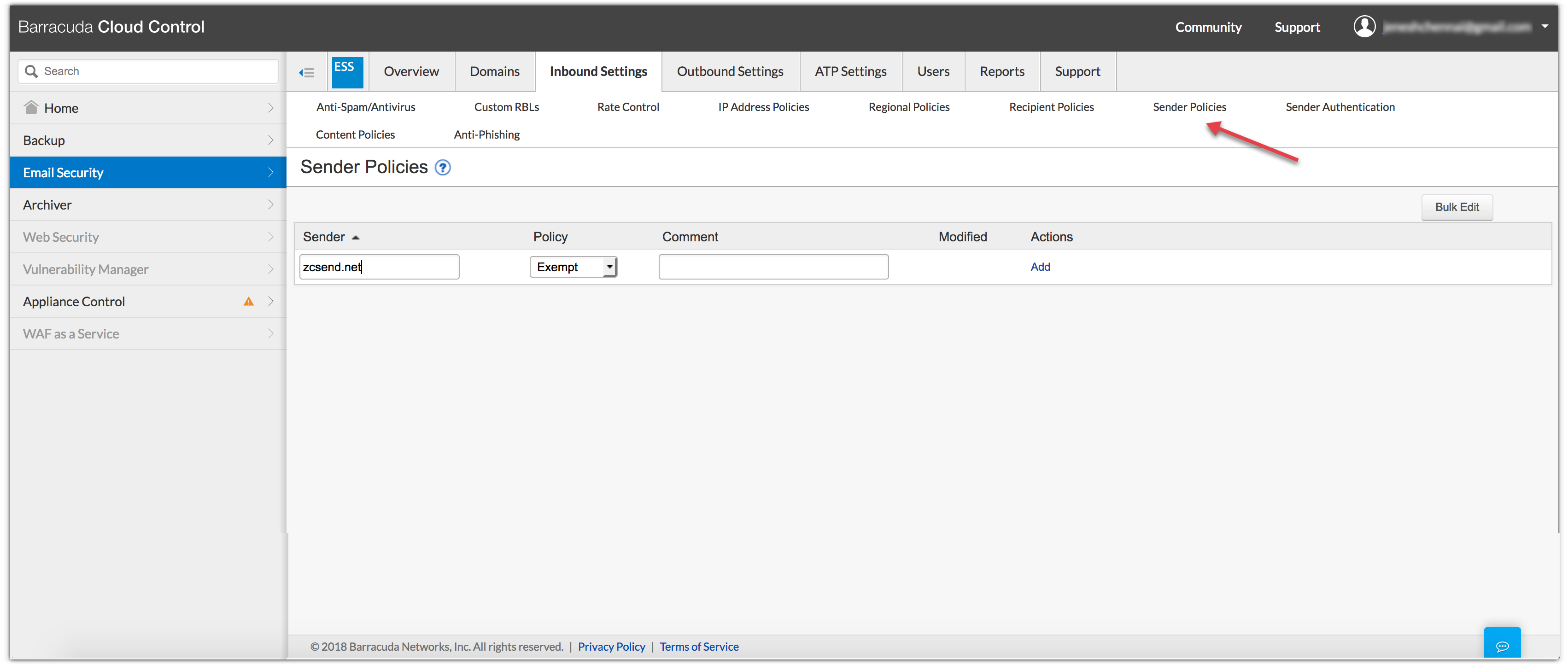
Trendmicro
- Log in to your Trendmicro account.
- Click Inbound Preferences from the top menu.
- Click Approved Senders under Sender Filter.
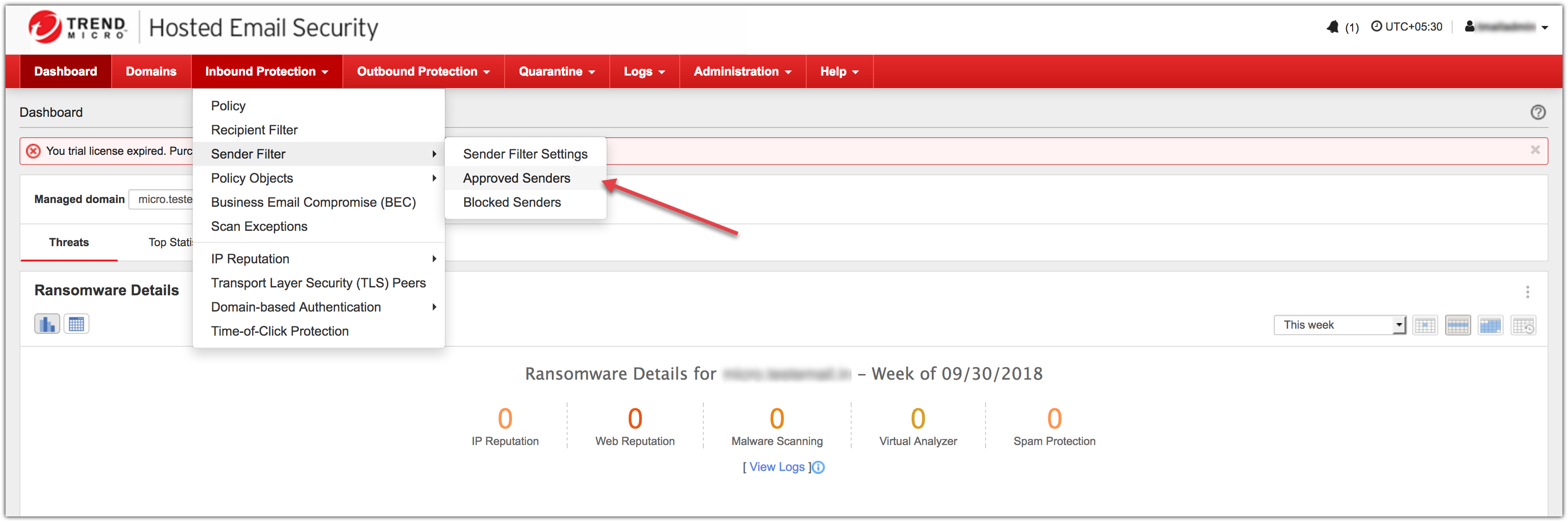
4. Click Add button and enter the sender domain in the text box shown below.
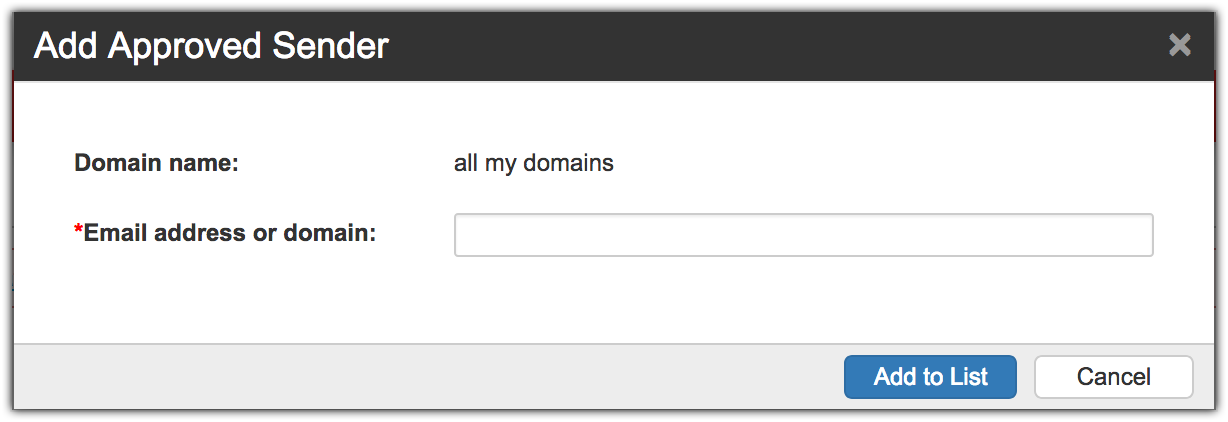
5. Click Add to List.
Antispamcloud.com
- Log in to your antispamcloud.com account.
- Click Sender Whitelist under Whitelist/Blacklist from the left side menu.
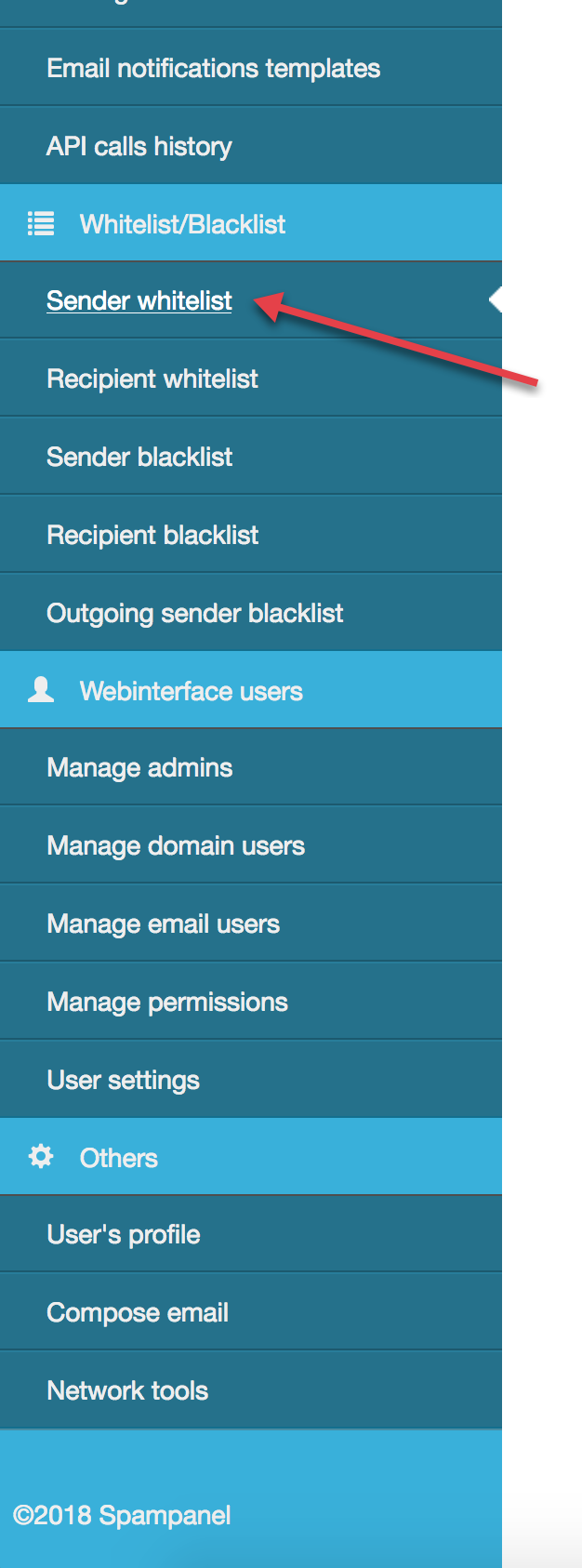
3. You can choose whether to whitelist the sender domain or address from the menu at the top.
4. Enter the sender domain or sender address.
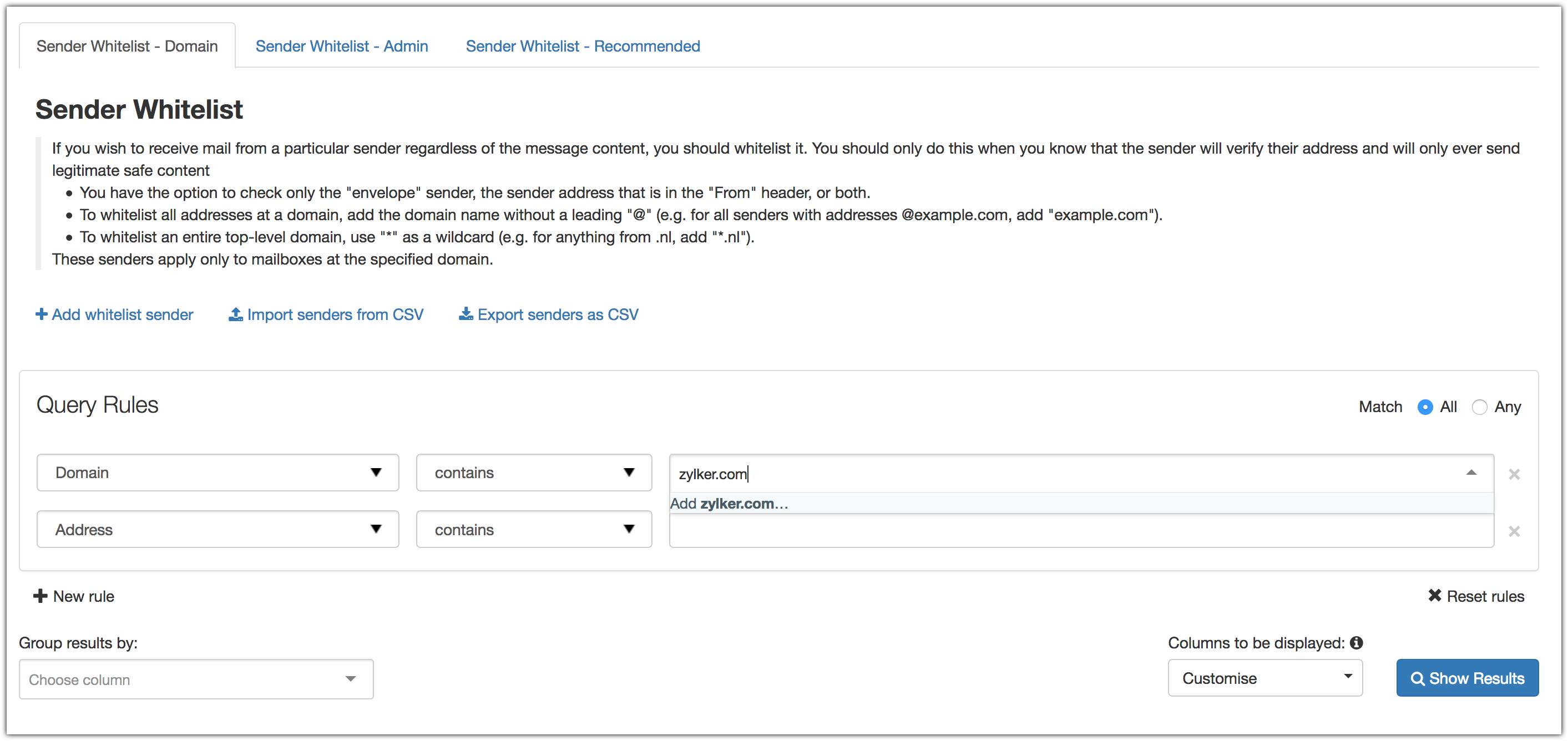
Zoho CRM Training Programs
Learn how to use the best tools for sales force automation and better customer engagement from Zoho's implementation specialists.
Zoho DataPrep Personalized Demo
If you'd like a personalized walk-through of our data preparation tool, please request a demo and we'll be happy to show you how to get the best out of Zoho DataPrep.
New to Zoho Writer?
You are currently viewing the help pages of Qntrl’s earlier version. Click here to view our latest version—Qntrl 3.0's help articles.
Zoho Sheet Resources
Zoho Forms Resources
New to Zoho Sign?
Zoho Sign Resources
New to Zoho TeamInbox?
Zoho TeamInbox Resources
New to Zoho ZeptoMail?
New to Zoho Workerly?
New to Zoho Recruit?
New to Zoho CRM?
New to Zoho Projects?
New to Zoho Sprints?
New to Zoho Assist?
New to Bigin?
Related Articles
Steps to authenticate your sender domain
At Zoho Campaigns, we strongly urge you to authenticate your domain by implementing SPF and DKIM. SPF Sender Policy Framework is an authentication technique that helps receiving email servers identify legitimate email senders and prevent spam ...SMS Campaigns Sender Address
Sender addresses are custom names or codes that your recipient receives instead of a phone number when they get a text message from you. These names or codes will help you get brand recognition and increased message open rates. The globally accepted ...How a public domain sender address affects email deliverability
Whenever you send campaigns, they will be delivered to the receiving server of the respective mailbox provider. The receiving server will offer inbox placement after carefully scrutinizing the email. If the emails are from a source that the mailbox ...How to add sender address
A sender address is the From address you use to send email newsletters to contacts. Your sender address will help recipients identify you as an email marketer promoting your brand or business. In Zoho Campaigns, you can only use verified email ...I'm trying to add a sender address. I’m not receiving the verification email to confirm it. What do I do ?
Sometimes, the confirmation email may not be delivered to your inbox. In such cases: Check your junk/spam folder. Check if some filters have been configured for the folders in your mailbox. If yes, check your email filters and the respective folders. ...
New to Zoho LandingPage?
Zoho LandingPage Resources















