Setting mobile properties for image fields

Refer to this page to learn about the Image field.
On mobile devices, users can capture images using their camera or select from the gallery:
- Single Upload: Users can upload one image per submission.
- Multiple Upload: Users can upload up to 10 images per submission, with each image not exceeding 10MB using native gallery/multi-select tools.

Note: Camera access isn't supported while using Split View mode on iPad. Users will need to switch to full screen to capture images.
Follow the steps below to configure mobile properties of image field
- Edit your app.
- Open the form builder.
- Select the image field.
- Navigate to the Mobile Properties section, then select the required properties:
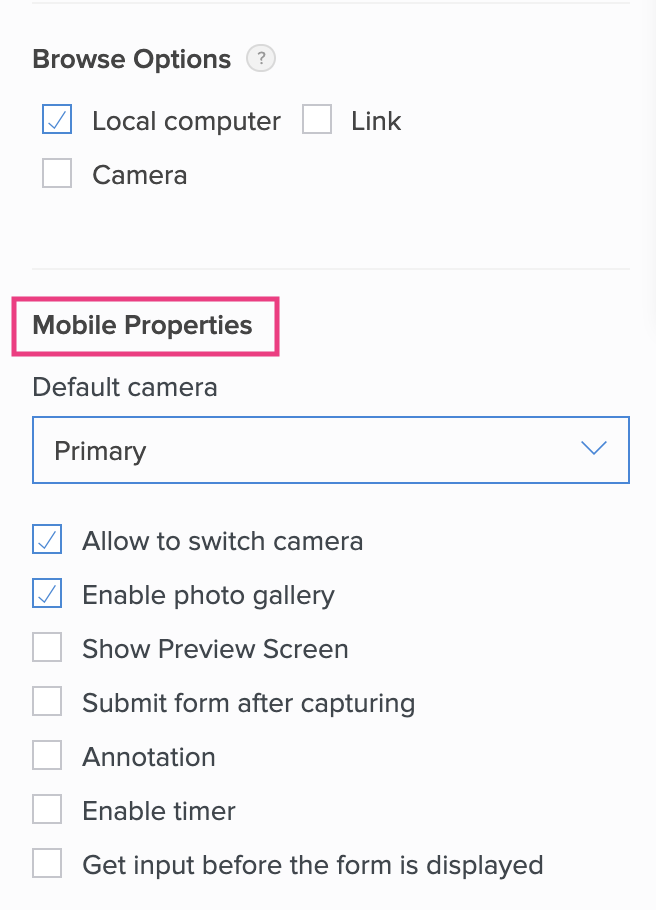
- Set the Default camera as required. This property defines which camera will be opened by default when the user opts to take a photo. Primary is set by default.
- Check Allow to switch camera to allow the end user to switch between the cameras on their device. By leaving this property unchecked, you'd be limiting the end user to use the Default Camera you've set.
- Check Enable photo gallery to allow the end user to upload a photo from their device's photo gallery. Once their camera is launched, the end user will see the gallery icon in the botton-left corner of their screen.
- Check Show Preview Screen to allow the end user to preview the selected/captured image. Doing so displays the Exit Preview property. The end user can retake or set the captured/selected image as it is before the preview screen times out.
- Select when user taps to allow the end user to exit the image preview manually
- Select the required choice to close the image preview automatically in 3 , 5 , 10 , 15 , or 20 seconds , respectively.
Related Topics:
Zoho CRM Training Programs
Learn how to use the best tools for sales force automation and better customer engagement from Zoho's implementation specialists.
Zoho DataPrep Personalized Demo
If you'd like a personalized walk-through of our data preparation tool, please request a demo and we'll be happy to show you how to get the best out of Zoho DataPrep.
New to Zoho Writer?
You are currently viewing the help pages of Qntrl’s earlier version. Click here to view our latest version—Qntrl 3.0's help articles.
Zoho Sheet Resources
Zoho Forms Resources
New to Zoho Sign?
Zoho Sign Resources
New to Zoho TeamInbox?
Zoho TeamInbox Resources
New to Zoho ZeptoMail?
New to Zoho Workerly?
New to Zoho Recruit?
New to Zoho CRM?
New to Zoho Projects?
New to Zoho Sprints?
New to Zoho Assist?
New to Bigin?
Related Articles
Image properties
Set image properties for image field Refer to this page to learn about the Image field In reports, the Image field is displayed differently based on the selected upload mode: Single Upload – Displays one image per record. Multiple Upload – Displays ...Setting image field properties (reports)
This page is applicable to all report types except pivot chart and pivot table. In reports, the image field is displayed differently based on the selected upload mode: Single Upload – Displays one image per record. Multiple Upload – Displays uploaded ...Understanding the image field
When accessed via your iOS devices' browsers, you can upload images and attach image URLs but you cannot capture them via the image field. This is because media objects are not supported by iOS. When accessed via Safari browser, you can upload images ...Customize record template properties
This help page is for users in Creator 6. If you are in the older version (Creator 5), click here. Know your Creator version. The record template designer provides template-level properties that enable you to enhance the visual aspects of the ...Limitations: Forms and Fields
To know more about forms, click here General The maximum size allowed for a multi-line and rich text field in a row is approximately 64 KB. Multi-column layouts are not supported in forms if the check-box/radio-button fields are added dynamically ...
New to Zoho LandingPage?
Zoho LandingPage Resources















