Customize Page Layout
1. What Does This Page Cover?
Learn how you can customize the layout of your dashboards built using the page component.
2. Availability
- Page layout customization can be done in all plans of Creator.
- Only the super admin, admins, and developers can customize page layouts.
3. Layout Customization
Layout customization controls how the outlook of your dashboard appears when your application is accessed from different devices. This is done by manipulating margin sizes, choosing appropriate layouts, and more.
The Creator platform provides progressive web applications that can be accessed on different interfaces. You can customize the layout of these responsive applications on each specific device, including web, phone, and tablet. This UI and UX consistency allows the end-users gain full usage of the features despite the orientation or screen size of different devices.
3.1. Layout Customization Options
3.2. Steps to Customize Page Layout
1. Navigate to the edit mode of the target page. The Page Customization pane is situated on the right.
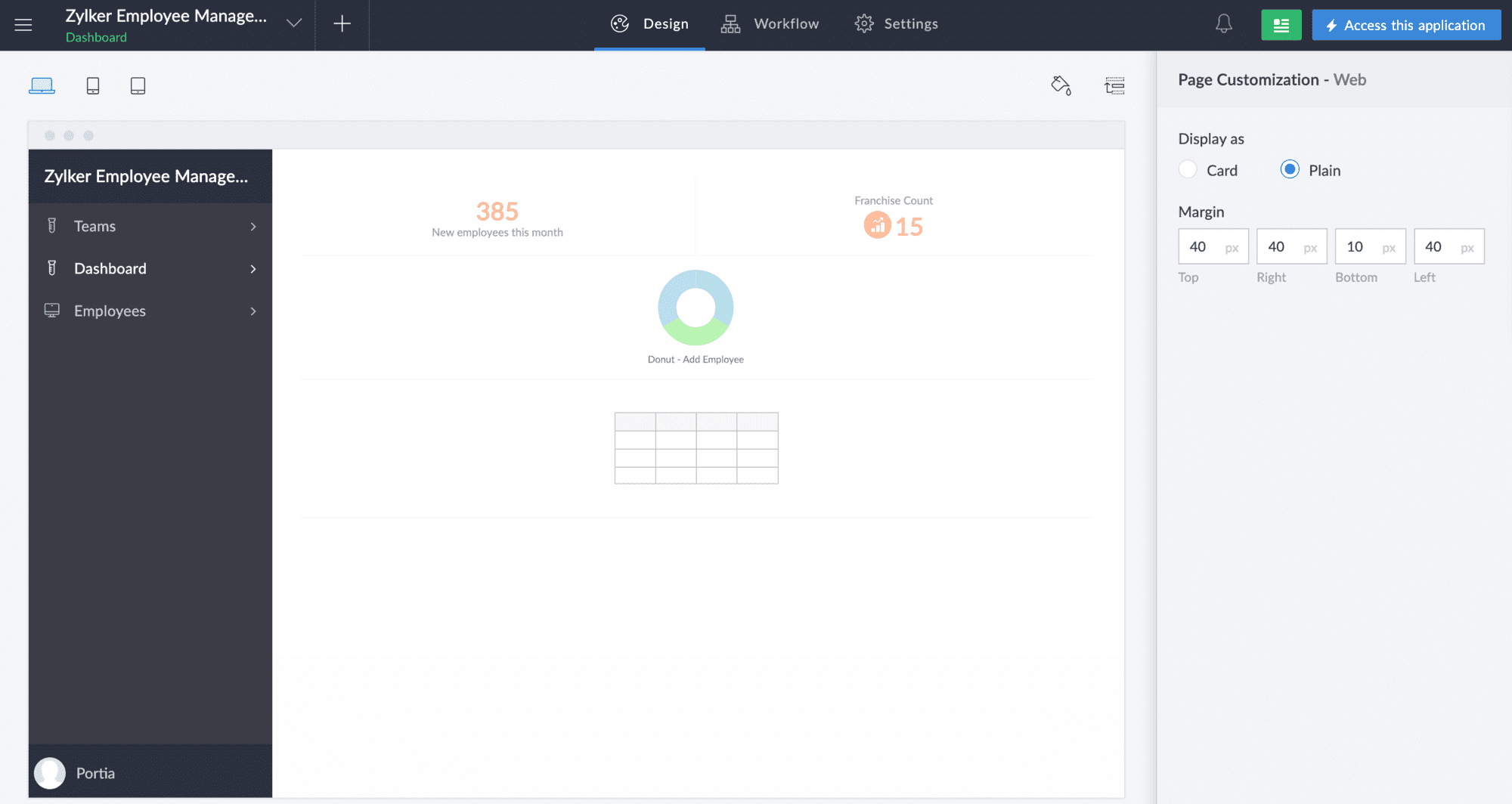
2. Switch to the required device for which you want to customize the layout. By default, you will land on the Web device.
3. Customize the layout separately for the different devices, web, phone, and tablet, using the appropriate attributes mentioned in the below table:
|
Applicable Device
|
Customization
|
Explanation
|
Live Mode
|
|
Display As |

Note: The default value is Card.
|
|
|
Margin
|
Margin values in pixels to manipulate the margin area that is left blank on the Top, Right, Bottom, and Left sides of the page.

Note: The default value for all sides is 0px.
|
|
|
|
Display as
|

Note: The default value is Card.
|
|
|
Layout Type
|

Note: The default value is Stacked.
|
|
|
The changes you make are automatically saved, and you can view the preview update, as and when you customize the layouts.
4. Points to Note
- You can also customize the layout of the exported page's output PDF separately. Learn more
5. Related Topics
Zoho CRM Training Programs
Learn how to use the best tools for sales force automation and better customer engagement from Zoho's implementation specialists.
Zoho DataPrep Personalized Demo
If you'd like a personalized walk-through of our data preparation tool, please request a demo and we'll be happy to show you how to get the best out of Zoho DataPrep.
New to Zoho Writer?
You are currently viewing the help pages of Qntrl’s earlier version. Click here to view our latest version—Qntrl 3.0's help articles.
Zoho Sheet Resources
Zoho Forms Resources
New to Zoho Sign?
Zoho Sign Resources
New to Zoho TeamInbox?
Zoho TeamInbox Resources
New to Zoho ZeptoMail?
New to Zoho Workerly?
New to Zoho Recruit?
New to Zoho CRM?
New to Zoho Projects?
New to Zoho Sprints?
New to Zoho Assist?
New to Bigin?
Related Articles
Understanding canvas layout designer
1. What does this page cover? Learn about how you can use Canvas layout builder in Creator to design the detailed view layout of your records, corresponding to your business requirements. 2. Availability This help page is for users in Creator 5 and ...Creating a custom layout
1. What does this page cover? Learn to design a custom layout corresponding to your business requirements for the detailed view of your records using the Canvas layout builder. Before moving ahead, you can learn more about canvas layout builder and ...Customize Layout of Exported Page
1. What Does This Page Cover? Learn how you can customize the output PDF when you download a page from the live mode of your application. 2. Availability Pages are available in all plans of Creator. Only the super admin, admins, and developers can ...Manage custom layout
1. What Does This Page Cover? Learn how to name, rename, edit, and perform other customizations on the custom layouts you have designed for the detailed view of your records using the Canvas layout builder. Before moving ahead, you can learn more ...Customize record template properties
This help page is for users in Creator 6. If you are in the older version (Creator 5), click here. Know your Creator version. The record template designer provides template-level properties that enable you to enhance the visual aspects of the ...
New to Zoho LandingPage?
Zoho LandingPage Resources















