Navigating the Zoho CRM Next Gen UI
Navigating CRM's interface is easy, whether you're a new user or an experienced one.
The interface has two parts:
- A unified sidebar is for navigation and quick access to configuration.
- The main pane is for your work, with its content depending on your selection in the sidebar.
So, if you choose the Leads module in the sidebar, your list of deals will be shown in the main pane.
The Main Pane
To maximize your main pane, you can hide the sidebar by clicking the collapse icon at the bottom.
Whenever needed, you can expand it by clicking the show icon.
Whenever needed, you can expand it by clicking the show icon.
Related List Menu of a record
The Related List menu in Zoho CRM provides quick access to associated records such as emails, notes, deals, activities, and custom modules. This menu can be expanded or hidden, based on your viewing preferences. By default, this related list menu will be hidden. This is to allow you to view more record data without excessive scrolling. Simply hover over the Related List Menu icon to view a list of related records and take actions from the pop-up directly. However, if you have extensive use of the related list menu in a record, you can choose to expand it.
The sidebar is filled with options that let you:
- Navigate to different modules in your teamspace
- Switch to a different teamspace and manage teamspaces
Let's look at these different options one by one!
Module navigation
Teams work and store data within the CRM in modules. The sidebar displays the folders and modules within a teamspace, allowing users to collapse or expand folders and choose the necessary module. There are two types of modules in CRM: Organization modules and team modules.
If you want to configure something for a module, you can simply click the (...) icon against it and select the configuration to get started!
To learn more about organization modules, see: Organization modules.
To learn more about team modules, see: Working with Team modules.
To learn more about team modules, see: Working with Team modules.
Teamspace switcher
Teamspaces can be created for each team within the CRM, whether it be for specific business functions or cross-functional teams. You can switch from one teamspace to another if you are a member of multiple teamspaces. To do so, you can:
- Click on the teamspace switcher located in th sidebar.
- Select the teamspace you want to switch to.
Teamspace switcher actions
As a teamspace admin or the CRM admin, you have the ability to start creating a new teamspace, make changes to existing ones, and manage teamspaces in the teamspace switcher.
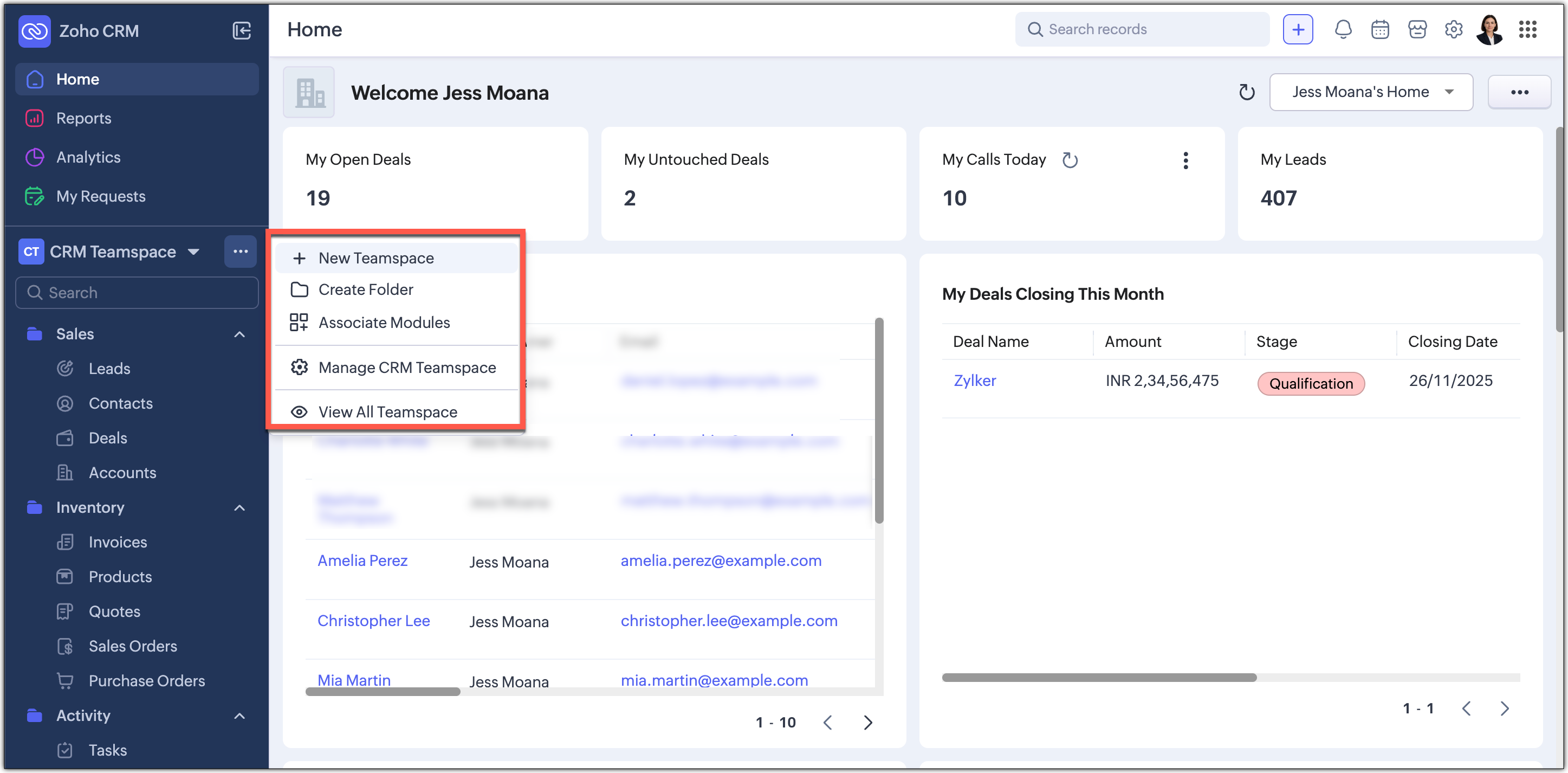
To learn more about teamspaces, see Teamspaces.
To learn more about teamspaces, see Teamspaces.
Reports tab
Reports are a useful tool for combining relevant data towards specific goals, such as a monthly report for new leads. The reports tab displays all the reports accessible to you. After selecting this tab, the sidebar will show all the folders that the reports have been organized in.
To learn more about reports, see Reports.
 Note
NoteIf the Reports tab is not visible, it is likely that your teamspace admin has disabled it for your teamspace.
Analytics tab
Zoho CRM's analytics tab offers a condensed overview of data in the form of dashboards, allowing for real-time analysis of sales stages and business operations. Users can create and share dashboards with all or select users.
To learn more about analytics in CRM, see Analytics.
Note
If the Analytics tab is not visible, it is likely that your teamspace admin has disabled it for your teamspace.
If the Analytics tab is not visible, it is likely that your teamspace admin has disabled it for your teamspace.
My Requests tab
The My Requests Tab serves as a central hub for creating and tracking all your requests to other teams within the CRM. A drop-down will list all the team modules for which you've been added as a requester. Simply click Add Request button to start creating a new request.
To learn more about team modules and the requester role, see Working with Team modules.
Marketplace
Though we'd like you to bring as much work as possible into the CRM, it is unrealistic to expect the CRM to be an island unto itself. Effortlessly integrate with Zoho and third party products and services through the Marketplace tab.
To learn more about the different options available here, please see: Integrations.
Global search
This option lives at the top of your CRM screen. The Quick Create menu has also been merged with the '+' icon so all quick create actions can be carried out from one single place. From here, you can:
- Quickly find records, modules, or information across your CRM using global search.
- Create records directly from any module, create new team modules or create org modules.
Utility actions
The utility options in the bottom part of the sidebar are useful for various tasks like:
- Accessing your calendar
- Using Marketplace
- Monitoring signals
- Navigating to setup. Once clicked, the different configurations can be selected from the left pane.
- Customizing your User Profile
User Profile actions
You have the option to click on the profile icon and carry out various actions associated with your Zoho CRM account.
Dark/Light mode implementation is only available only for stand alone CRM accounts for users who opted to use the new NextGen UI.
Day / Night / Auto Mode Implementation
With the new user interface, you have the option to choose between Day Mode, Night Mode, and Auto Mode, giving you full control over how you interact with the platform based on your working style and environment.
- Day : Lighter color palettes offer a stylish appearance enhancing the look of your CRM, making it not just functional but also visually pleasing. Additionally, you can select dark or light themes in this mode to suit your preference.
Day - Dark Mode
Day - Lite Mode - Night Mode : Darker color palettes minimize glare and helps reduce fatigue, creating a comfortable experience for extended hours.
- Auto Mode : Automatically switch between dark and light themes based on your device settings.
To Switch Between Modes : Go to your Profile Menu in your CRM account and select either Day, Night, or Auto Mode. You can toggle between these options at any time depending on your preferences. If you select the Day mode for a lighter viewing preference you can also choose between Day - Dark Mode or Day - Lite Mode.
Auto Mode implementation : With the new user interface, you now have the option to choose between Day, Night, and Auto Mode, giving you full control over how you interact with the platform based on your preferences and working environment.
Switch to another CRM org
If you are a member of multiple CRM organizations, you can switch between them.
Manage your CRM subscription
You
have the ability to view the edition your organization is currently in.
If you are the superadmin, you can control your subscription by
selecting the Manage button.
Change the theme of the interface
Personalize the CRM with our beautiful themes.
Additionally, you can access support resources and view CRM-related news. You can also go to your Zoho account or sign out from the CRM here.
Setup
Search
The Search option in the setup menu is a powerful tool for users to quickly navigate through settings and configuration options. This search feature allows users to type keywords and instantly find relevant finds within the left panel without manually browsing through the entire setup menu. This search option can be found at the top when the Setup menu is clicked, as shown in the screenshot below.
Frequently used option
The Frequently used option provides quick access to tools or features that a user frequently interacts with, saving time and making navigation more efficient. This option will list out the top five features that have been accessed more than five times.
Typically, the feature that was accessed the most will be displayed at the top of this list. You can find the Frequently used option in the Setup menu of the CRM system, as shown in the screenshot below.

Note : This option will not be immediately available upon a new sign up as there will not be sufficient data to be displayed.
State persistence
This feature ensures that when a user expands or collapses certain sections of the Setup menu, their preferences are saved, making future navigation more efficient. Say, when a user accesses the setup menu, they may choose to expand certain modules or sections (e.g., Security Control, Channels, Customization), while collapsing others they don’t need to see frequently. With state persistence, the system remembers these preferences, so the next time the user accesses the setup menu:
- The previously expanded sections remain expanded.
- The previously collapsed sections stay collapsed.
Zoho CRM Training Programs
Learn how to use the best tools for sales force automation and better customer engagement from Zoho's implementation specialists.
Zoho DataPrep Personalized Demo
If you'd like a personalized walk-through of our data preparation tool, please request a demo and we'll be happy to show you how to get the best out of Zoho DataPrep.
New to Zoho Writer?
You are currently viewing the help pages of Qntrl’s earlier version. Click here to view our latest version—Qntrl 3.0's help articles.
Zoho Sheet Resources
Zoho Forms Resources
New to Zoho Sign?
Zoho Sign Resources
New to Zoho TeamInbox?
Zoho TeamInbox Resources
New to Zoho ZeptoMail?
New to Zoho Workerly?
New to Zoho Recruit?
New to Zoho CRM?
New to Zoho Projects?
New to Zoho Sprints?
New to Zoho Assist?
New to Bigin?
Related Articles
FAQs: Next Gen UI
What is the purpose of the sidebar in the Next Gen UI? The primary sidebar is used for navigating into your Zoho CRM new UI and accessing configurations quickly. It contains various options for easy access, such as: Navigate to different modules in ...Why Switch to Zoho CRM's New UI
In a tough business world, a CRM is key for businesses to handle customer relations, boost sales, and run things smoothly. The tool needs to evolve to keep up with user expectations, enhance productivity, and improve the overall experience. But the ...FAQ: Transition to the NextGen UI
Switching from old UI to the NextGen UI 1. Are Zoho CRM and CRM for Everyone the same? We are introducing an upgrade to your existing Zoho CRM, which we've titled CRM for Everyone. This isn't a new CRM, but a significant enhancement to the user ...FAQ: Grid View in Zoho CRM
What is Grid View in Zoho CRM, and how does it enhance record management? Grid View in Zoho CRM lets you work with your records in a convenient spreadsheet-style layout. It makes it easy to add or update data directly, quickly perform bulk edits, ...CRM for Everyone — Availability Information
CRM offers varied licenses and editions, necessitating the need to educate users about the availability of its wide range of features. In this article we will explain the edition-specific availability of features in CRM for Everyone for users to ...
New to Zoho LandingPage?
Zoho LandingPage Resources















