Sharing a form within your organization
Zoho Forms allows you to share your forms within a closed group of people from your organization.
 To share a form privately within a closed group, you must add users to your Zoho Forms account.
To share a form privately within a closed group, you must add users to your Zoho Forms account.Sharing a form with specific users
This option allows you to share your form with a specific set of users in your organization with defined permissions. By default, a privately shared form will appear in the form listing of the shared user. You can choose to send an email to the users with a link to the form.
To share your form with specific users in your organization,
- In your form builder, click the Share tab.
- UnderShare With, click Specific Users.
- In Share With, enter the email addresses of the users you wish to share the form with.If the email address is a part of your Zoho Forms account, you will find the user's name in the dropdown to select.
- In the Allow users to dropdown, select the form permission you wish to grant to the users. Read more on permissions here.
- To notify your users about the shared form via email, select the Notify Users option. You can change the default message which is provided with a link to the shared form. The users will be notified via email as shown.
- Click Share ( Share & Notify if you have selected to notify the users via an email).
To view the list of users the form is shared with, click Shared Users. This list will show the users with Submit Form, Modify Form and Modify Form, Entries, Reports permissions.
Permissions for a form shared with specific users
You can choose to share the form with a specific set of users in your organization with specific permissions. Zoho Forms allows you to grant the following permissions while sharing a form privately:
- Submit Form : With this permission, the user will be able to access, fill, and submit the form.
- Modify Form: With this permission, the user will be able to edit, access, fill, and submit the form.
- Modify Form, Entries, Reports: With this permission, the user will have all permissions of a user with modify form permission, and in addition can manage all entries, create and modify reports.

A user with the Modify Form permission or Modify Form, Entries, Reports permission becomes a form collaborator.
The following table defines the actions allowed depending on the permissions granted to the user:
|
Allowed Actions
|
Form Owner
|
Submit Form mode
|
Modify Form mode (form collaborator)
|
Modify Form, Entries, Reports mode (form collaborator
|
| Access and Submit |
Yes
|
Yes | Yes |
Yes
|
| Builder |
Yes
|
Yes
( Except Payment and CRM fields ) |
Yes ( Except Payment and CRM fields ) |
|
| Rules |
Yes
|
Yes
|
Yes
|
|
| Themes |
Yes
|
Yes
(Except saved Themes)
|
Yes
(Except saved Themes)
|
|
| Settings |
Yes
|
Yes
(Except Document Merge and Manage Form Attachments) |
Yes
(Except Document Merge and Manage Form Attachments) |
|
| Share Options |
Yes
|
Yes
|
Yes
|
|
| Approvals |
Yes
|
Yes |
Yes
|
|
| Integrations |
Yes
|
|||
| All Entries |
Yes
|
Yes
(Can view only their entries under My Entries ) |
Yes
(Can view and edit their entries under All Entries) |
|
| Reports |
Yes
(Can create and modify reports)
|
Remove Collaborator permission
If you want to delete a user from the list of collaborators (shared users), click the Shared Users link as shown.
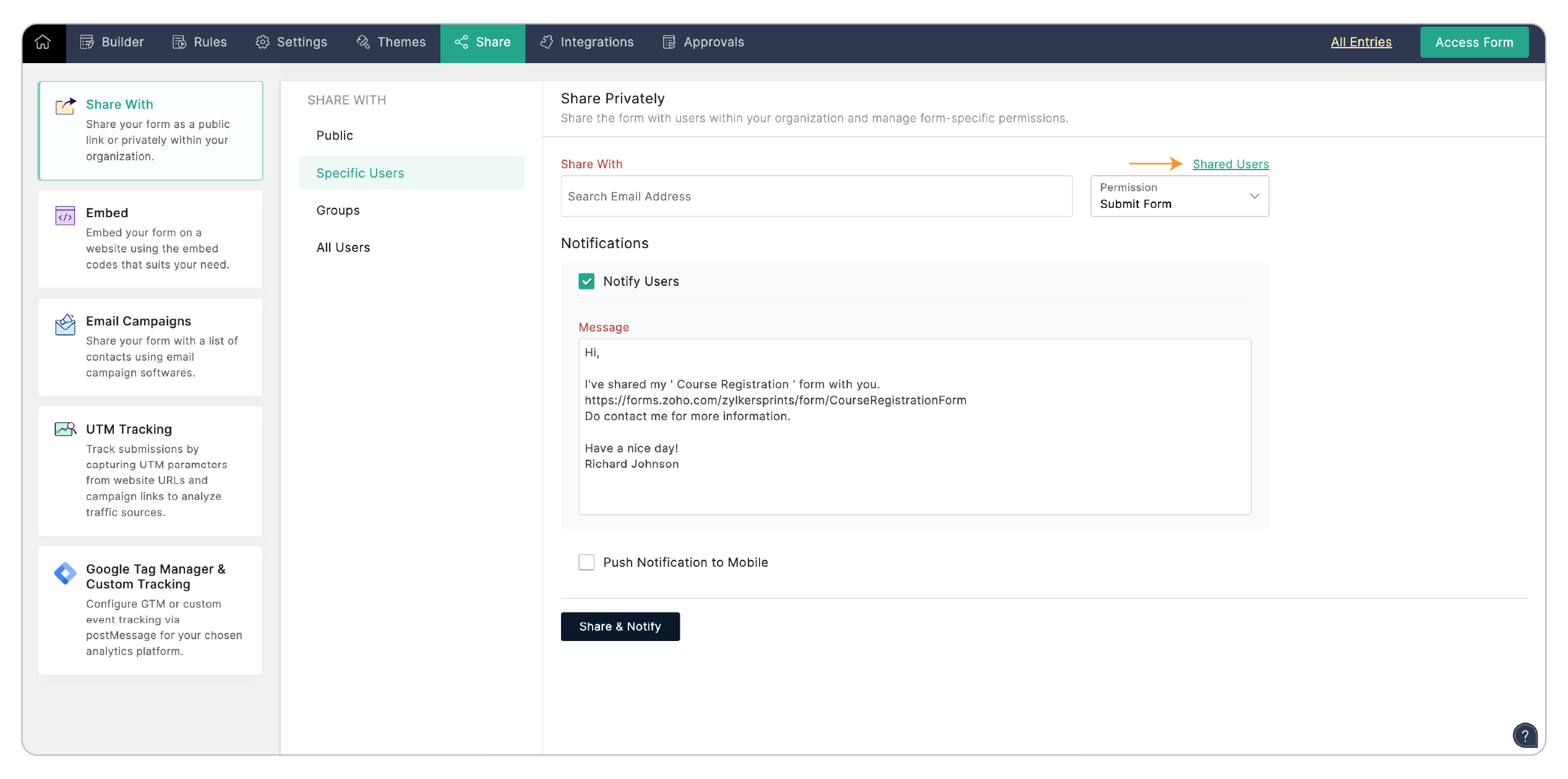
Hover over the user email address and click the  icon.
icon.
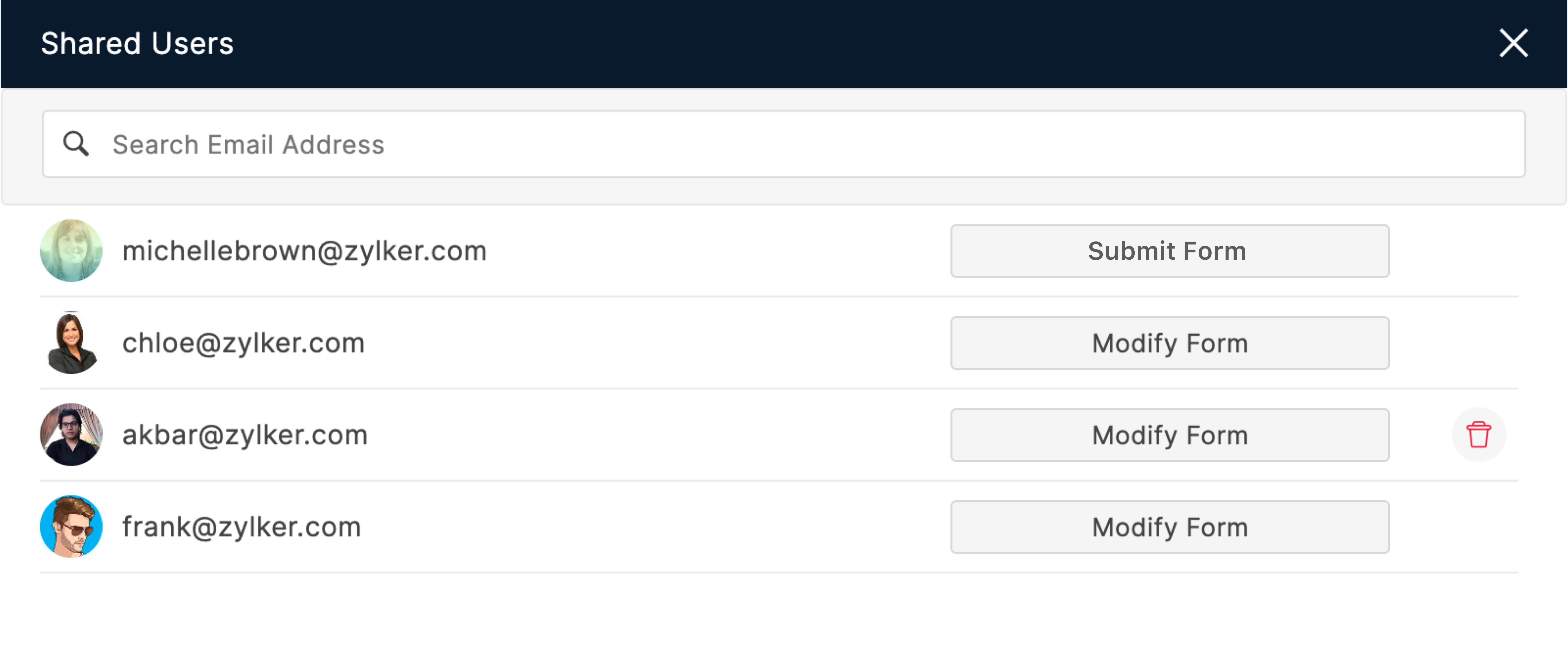
To start a group chat with the users having Modify Form / Modify Form, Entries, Reports permission, click the  icon in the top-right corner of your form builder and click Chat. A chat window with the name of the form including all the users having Modify Form/Modify Form, Entries, Reports permission will popup.
icon in the top-right corner of your form builder and click Chat. A chat window with the name of the form including all the users having Modify Form/Modify Form, Entries, Reports permission will popup.

Note:
- A user with the Modify Form/Modify Form, Entries, Reports permission cannot add new users with the same permission or remove the existing ones with the same permission.
- Respondents, Users who have not accepted the confirmation emails cannot be given Modify Form/Modify Form, Entries, Reports permission.
- A maximum of 10 users can be given either the Modify Form permission or the Modify Form, Entries, Reports permission, or a combination of both.
Sharing a form with all users
This option allows you to share your form with all users in your organization.
To share your form with all the users in your organization,
- In your form builder, click the Share tab.
- Under Share With, click All Users.
- To notify your users about the shared form via email, select the Notify Users option.
- Enter the email addresses of the users you wish to notify. You can change the default message which is provided with a link to the shared form.
- Click Share/Share & Notify (if you have selected to notify the users via an email).
Zoho CRM Training Programs
Learn how to use the best tools for sales force automation and better customer engagement from Zoho's implementation specialists.
Zoho DataPrep Personalized Demo
If you'd like a personalized walk-through of our data preparation tool, please request a demo and we'll be happy to show you how to get the best out of Zoho DataPrep.
New to Zoho Writer?
You are currently viewing the help pages of Qntrl’s earlier version. Click here to view our latest version—Qntrl 3.0's help articles.
Zoho Sheet Resources
Zoho Forms Resources
New to Zoho Sign?
Zoho Sign Resources
New to Zoho TeamInbox?
Zoho TeamInbox Resources
New to Zoho ZeptoMail?
New to Zoho Workerly?
New to Zoho Recruit?
New to Zoho CRM?
New to Zoho Projects?
New to Zoho Sprints?
New to Zoho Assist?
New to Bigin?
Related Articles
Sharing Reports
You can share your reports in the following ways: As a public link With specific users in your organization With all the users in your organization Embed options Sharing Report as a public link You can share a link to your form's report with the ...How can I use Zoho Forms privately within my organization?
You can choose to add users of your organization to Zoho Forms and share forms and reports privately. This works well for leave forms, employee satisfaction forms and feedback forms. You can set up an approval system and assign tasks to your team ...Welcome to Zoho Forms!
Transform the time-consuming “ collect, stack, and enter ” paper form workflow into “ capture, store, and process ” paperless approach with Zoho Forms and simplify data collection. Who is Zoho Forms for? Zoho Forms is for anyone who wants to ...Form Availability
Table of Contents Overview Always Between Dates Between Dates & Time Set Additional Restrictions Daily Submission Limit Date Range (recurs every month) Specific Days Specific Time Restrict By Submission Overview Setting up form availability allows ...Sharing Translated Forms
Table of Contents Sharing a translated form URL Sharing translated forms as QR code Embedding translated forms on website UTM Tracking in translated forms Sharing a translated form URL Once you have translated your form into the required languages, ...
New to Zoho LandingPage?
Zoho LandingPage Resources















