Personal and Encrypted Fields
Overview
-
Configuring Email Notifications using the fields
-
Printing or downloading Reports
-
Including PDF of form submission
-
Configuring Integrations using the fields
- Configuring Document Merge (using WebMerge)
Marking Fields as Personal
To mark a field as personal,
-
In the Form Builder, go to the Properties of a field.
-
Under Privacy, select Mark as Personal.
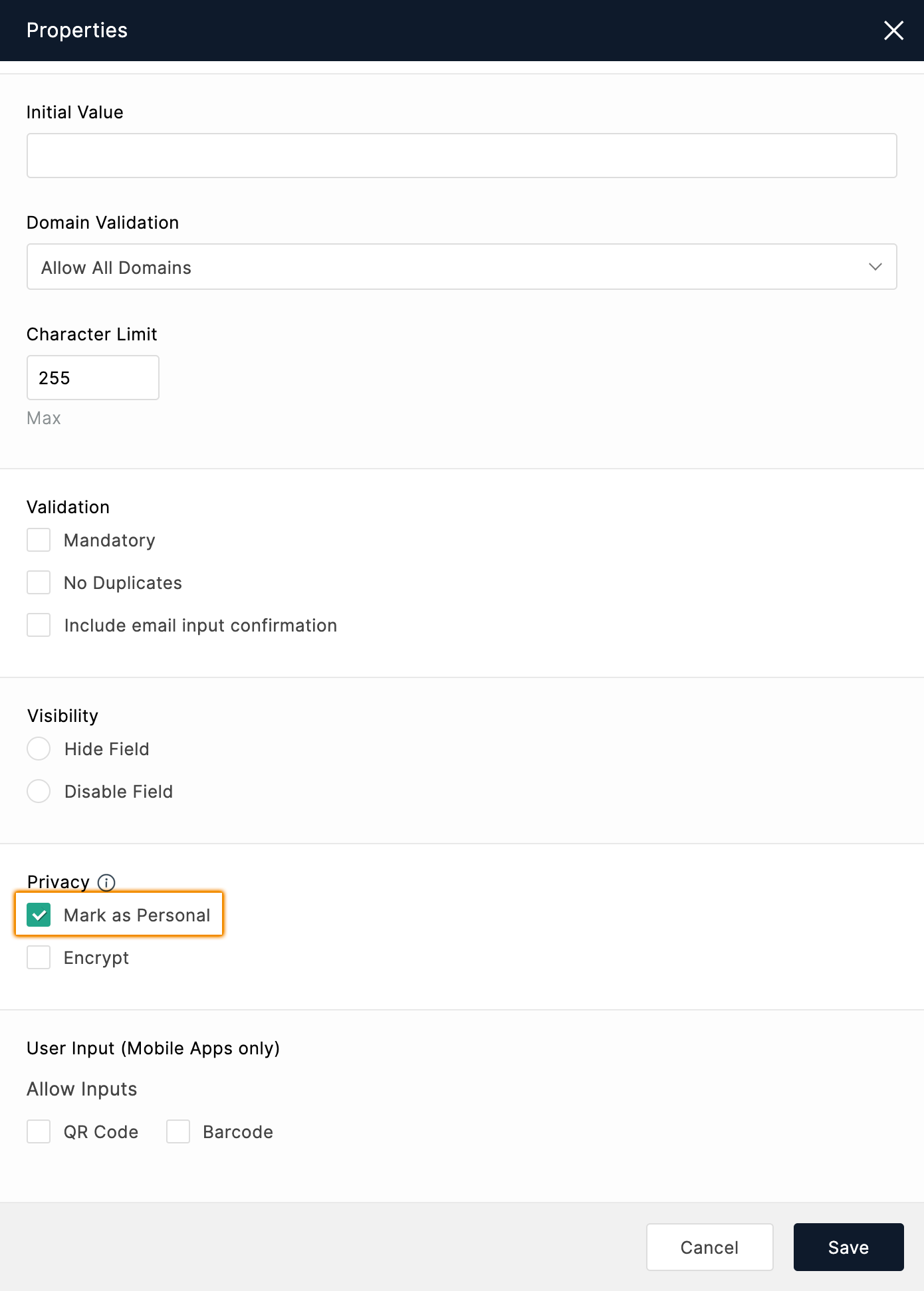
The following fields can be marked as personal:
-
Basic Fields: Single Line, Multi Line, Number, Decimal, Name, Address, Phone, Email, Date, Date-Time, Website, Currency, File Upload, Image Upload
-
Advanced Fields: Signature, Unique ID
Encrypting Fields
- In the Form Builder, go to the Properties of the field.
-
Under Privacy, select Encrypt.
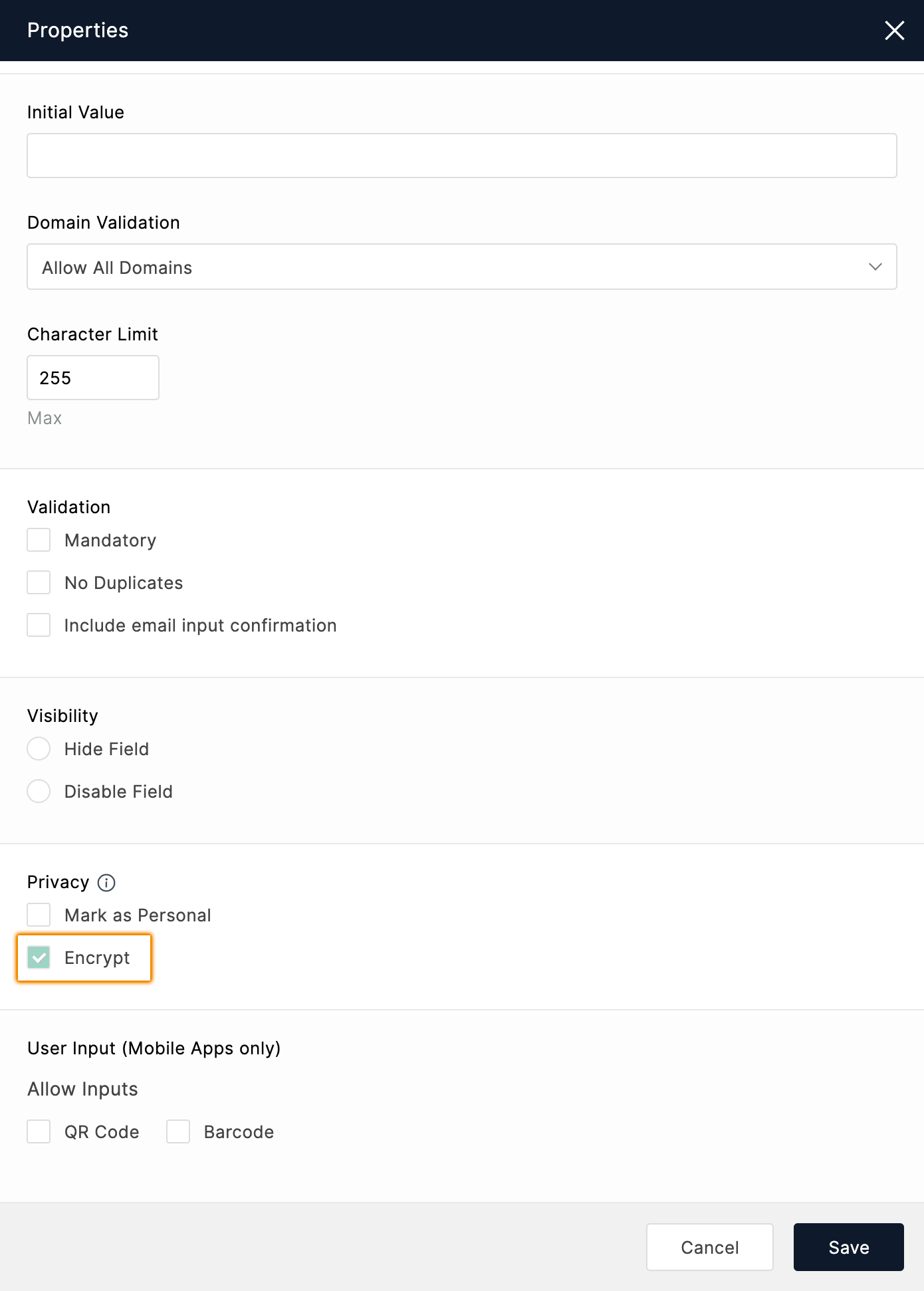
Field types that can be encrypted:
-
Basic Fields: Single Line, Multi Line, Number, Name, Address, Phone, Email, Date, Date-Time, Website, File Upload, Image Upload, Audio/Video
-
Advanced Fields: Signature, Unique ID
In Report prints and downloads, encrypted fields will be masked.
Only the following comparison operators are compatible with encrypted fields for the search filters applied in All Entries and Reports sections :
-
is
-
is not
-
is empty
-
is not empty

Note:
-
You can add up to 25 encrypted fields in a form.
-
Once a field is encrypted in your form, this action cannot be reverted.
-
Encrypted fields are available only in our paid plans.
-
Signature and File/Image upload fields cannot be masked in reports.
-
It is not possible to sort the entries for an encrypted field in the All Entries section and in Reports.
Zoho CRM Training Programs
Learn how to use the best tools for sales force automation and better customer engagement from Zoho's implementation specialists.
Zoho DataPrep Personalized Demo
If you'd like a personalized walk-through of our data preparation tool, please request a demo and we'll be happy to show you how to get the best out of Zoho DataPrep.
You are currently viewing the help pages of Qntrl’s earlier version. Click here to view our latest version—Qntrl 3.0's help articles.
Zoho Sheet Resources
Zoho Forms Resources
Zoho Sign Resources
Zoho TeamInbox Resources
Related Articles
Form Fields
Table of Contents Single Line Multi Line Number Decimal Name Address Phone Email Date Time Date-Time Month-Year Decision Box Dropdown Radio Multiple Choice Checkbox Website Currency File Upload Image Upload Audio/Video Upload Description Section Page ...How to manage fields in my form?
Zoho Forms offers a variety of form fields, grouped under Basic Fields and Advanced Fields, to meet your business needs. After you add the required fields to your form using our simple drag and drop interface, let's explore how you can manage them. ...Salesforce Integration
Table of Contents Overview Integration Setup Supported Field Types Add Input Manually while mapping fields Trigger Actions while pushing form entries Set Alert on Integration Failure Overview With the Zoho Forms and Salesforce integration, you can ...Field Rules with Subform Fields
If you wish to use the fields within a Subform of your form while configuring the Field Rules, you will have to to switch to Advanced Rules. Let us look into a few scenarios to understand how Field Rules can be used with subform fields. Using Subform ...Overview
Fields are the building blocks of your forms. To get the right data from your respondents, you need to choose the appropriate form fields based on the details that you wish to collect. A form field typically consists of: Field Name: The text or label ...















