Switch Integrated Finance Organization
Users with the Administrator profile can change the Books/Invoice organization integrated with a Zoho FSM organization.
Following are the steps to switch the Books/Invoice organization:
- Navigate to Setup > Billing > Billing Setup.
- Click Switch under Switch Integrated Organization.
- If there are records in the Contacts, Companies, Requests, Estimates, Work Orders, or Services And Parts modules that are linked with the integrated Zoho Books/Invoice organization through tax configuration, data sync etc, you need to delete them to proceed.
If you want to switch the Zoho Books/Invoice organization without deleting these records, then you can contact our support (support@zohofsm.com (US, IN, AU) or support@eu.zohofsm.com (EU, UK)) and we will do the needful.
Once you have deleted these records, proceed to the next step. - In the Switch-linked Zoho Books/Invoice Organization pop-up, select the Zoho Books/Invoice organization you want to switch to. Click Switch.
All the Book/Invoice organizations where your Zoho FSM Super Admin is an Admin will be listed.
There are some scenarios that will not allow you to proceed with the org switch.
If you choose the Zoho Books/Invoice organization with which your Zoho FSM organization is currently integrated, you will encounter an error (refer to the screenshot below).
Once the switch is successful, the organization details will be updated.
Note: Within an hour, only a maximum of three organization switch attempts can be made.
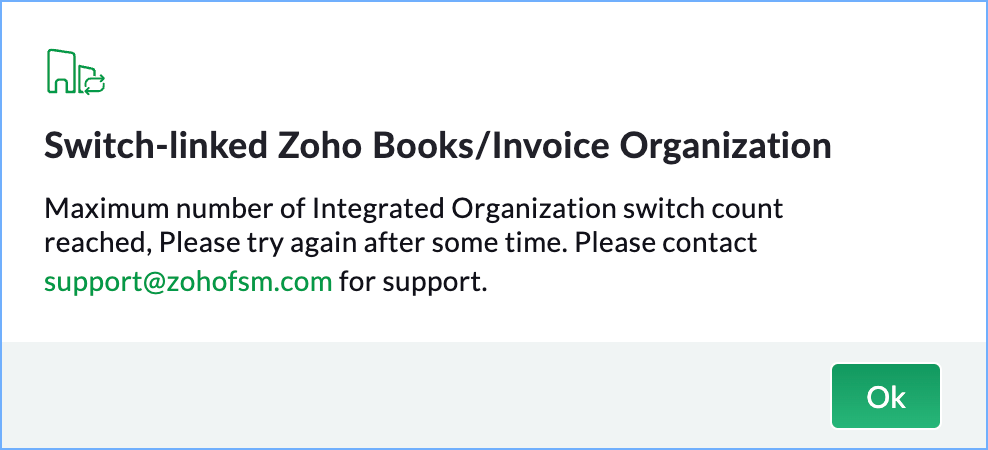
Error Scenarios
While attempting to switch the integrated Zoho Books/Invoice organization, you might encounter the following errors:
Tax Edition Mismatch
If you try to switch to a Zoho Books/Invoice organization which is using a different tax edition, then you will not be allowed to proceed.
Currency mismatch
If the base currency of your Zoho FSM organization and the Zoho Books/Invoice organization to which you want to switch to differs, then you cannot switch to that organization.Two-Way Data Sync Enabled
If the two-way data sync is enabled between your Zoho FSM organization and the integrated Zoho Books/Invoice organization, then you will not be allowed to switch organization.
Disable the two-way data sync and proceed with the switch. To disable the sync, in Zoho FSM, navigate to Setup > Billing > Billing Setup and select the Sync Setting tab. Click Disable Sync.
Two-Way Data Sync in progress
You will be unable to perform the organization switch if the two-way data sync between the Zoho FSM organization and the Zoho Books/Invoice organization is in progress. Try performing the switch once the two-way sync is completed.
Zoho CRM Training Programs
Learn how to use the best tools for sales force automation and better customer engagement from Zoho's implementation specialists.
Zoho DataPrep Personalized Demo
If you'd like a personalized walk-through of our data preparation tool, please request a demo and we'll be happy to show you how to get the best out of Zoho DataPrep.
New to Zoho Writer?
You are currently viewing the help pages of Qntrl’s earlier version. Click here to view our latest version—Qntrl 3.0's help articles.
Zoho Sheet Resources
Zoho Forms Resources
New to Zoho Sign?
Zoho Sign Resources
New to Zoho TeamInbox?
Zoho TeamInbox Resources
New to Zoho ZeptoMail?
New to Zoho Workerly?
New to Zoho Recruit?
New to Zoho CRM?
New to Zoho Projects?
New to Zoho Sprints?
New to Zoho Assist?
New to Bigin?
Related Articles
Multi-Organization Support
The Multi-Organization feature in Zoho FSM allows you to manage or be part of multiple organizations using a single email address. It is ideal for businesses that need multiple organizational setups for legal, operational, or management reasons. Each ...Manage Organization Settings
Permission Required: General Permissions You can add organizational details such as: General company details Locale Information Business Hours Holidays Currencies Used Company Details You can add the following details of a company: The address, phone ...Setting up Integration for Zoho Invoice or Zoho Books
Zoho FSM leverages the power of Zoho Invoice/Books to handle and manage all your billing operations. It comes with built-in integration with Zoho Invoice, to handle and manage all the invoices and payments related to the services offered. This ...Handling Error Scenarios for Bigin Topping
Scenario 1: Unsupported edition Zoho FSM for Bigin cannot be used with the free edition of Zoho FSM. Click Open FSM and upgrade to a paid plan if you want to use the topping. Scenario 2: No FSM organisation was found for the user If you haven't yet ...Can I switch between editions during my Zoho FSM trial?
Yes, you can switch between editions during your 15-day trial. To switch editions: Click the Profile icon at the top-right corner. Select Try Other Editions. Click Try Now You will get to use the other edition for a trial period of 15 days. You can ...
New to Zoho LandingPage?
Zoho LandingPage Resources















