Working with Client Management
 Note: The Client Management feature is currently in its beta stage, with several additional components planned in the product roadmap. The client portal functionality aims to offer a high level of customization, enabling MSPs to deliver tailored services to their clients.
Note: The Client Management feature is currently in its beta stage, with several additional components planned in the product roadmap. The client portal functionality aims to offer a high level of customization, enabling MSPs to deliver tailored services to their clients. The Client Management feature is not enabled by default. To use this functionality, you must contact support and request activation of the admin feature for your application. Once enabled, the Client Management options will be available under the Client Management section on the setup page.
- Client option - All client related operations such as adding or editing a client, enabling or deactivating a client, etc., can be performed from here.
- Client Portal Settings - All client portal settings related operations such as enabling the client portal, email settings, configuring custom domain, etc.,can be performed from here.
.

Refer to the Understanding Client Management document for more details on the feature
Adding a Client
The first step to creating a client management system is to add the Clients for the MSP. Lets add two client Zylker Client 1 and Zylker Client 2 to the application.
To add a client,
- Click Clients in the Client Management section of the Setup page.
- Click the Add Clients button in the top right corner of the page. The Add Client form is displayed.
- Provide the required details in the New Client form.
- Click Add, the client is created.
To create a second client, click Add More and continue. The Clients created will be displayed in the All Clients screen.
By default, the portal will be disabled for the newly created clients. You need to enable the client portal manually.
You can proceed with adding the managed entities such as devices, assets, locations, etc., for the respective clients.
Adding the Managed Entity
The Clients are set to Active mode when they are created, and they will be displayed when creating the managed entities.
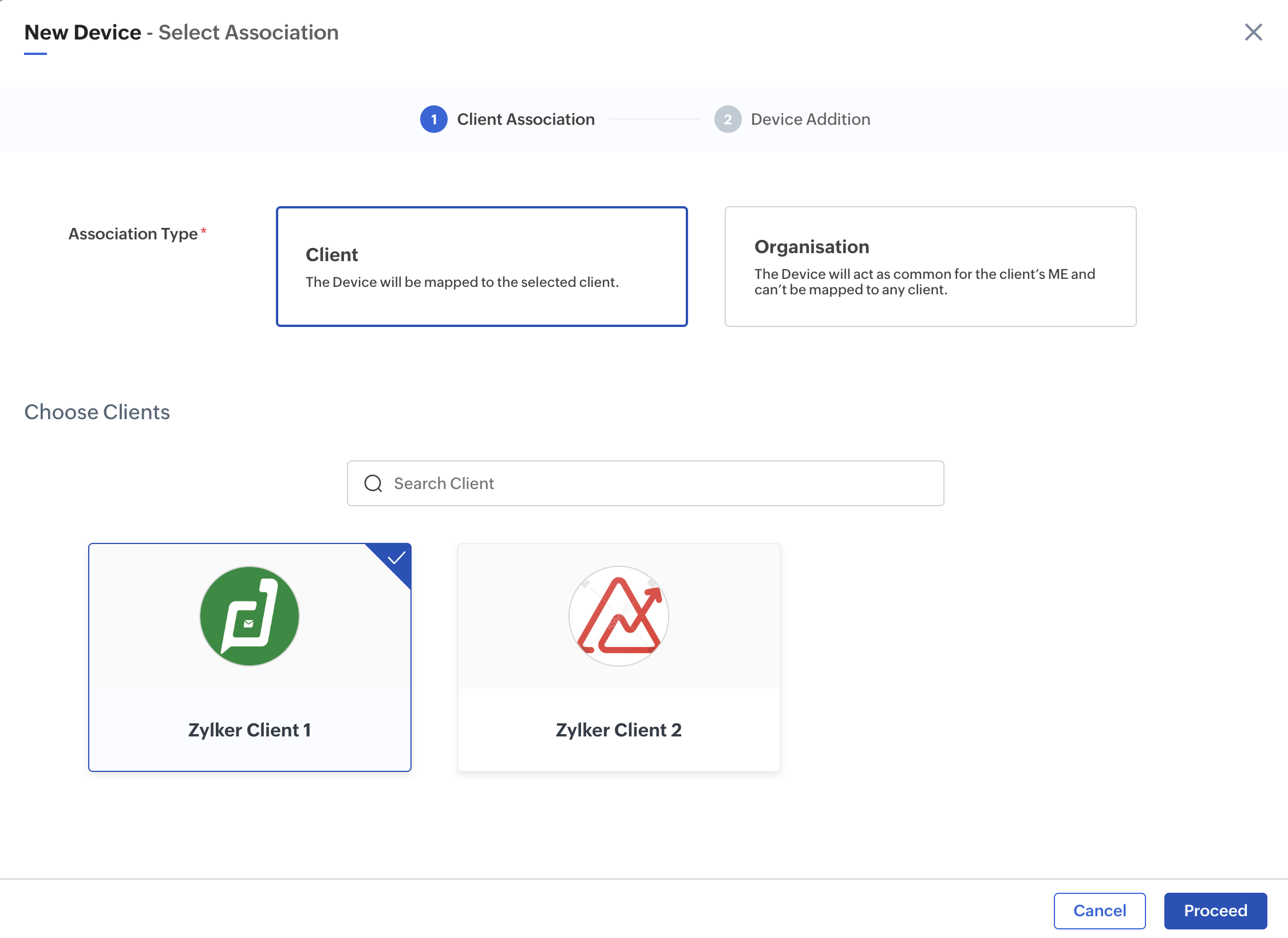
Enabling the Client Portal
Next step is to enable the Client Portal. Only after enabling the portal, will you be able to enable the client portal for the clients.
To enable the Client Portal,
- Click Client Portal Settings in the Client Management section of the Setup page.
or
Click Client Portal Settings in the left pane under Client Management. - Click Enable Client Portal button. Once enabled, the portal cannot be disabled.
Note: On enabling the Client Portal, the MSP owner will be able to provide individual application access to its clients.
3. Click Enable Client Portal button.4. Provide the required details in the Client Portal settings form.
Note: The portal URL once set cannot be modified.
For more details on the settings refer to the Editing the Client Portal Settings section.
Enabling the Portal for the Clients
Now, you need to enable the portal for the required clients.
To enable the portal for a client,
- Click Clients in the Client Management section of the Setup page. The available Clients are displayed.
- Click on the ellipsis next that appears on hovering next to the Client image.
Note: Only clients that are active can be enabled. By default, the clients are created in Active state. Verify that the clients are active and proceed with enabling the portal for the client. - Choose Enable Portal. The portal will be enabled.
- Alternatively, you can click on the Client name to view the client details.
- Click Actions > Enable Portal. The portal will be enabled.
On enabling the Portal, the Manage Users option will be available in the ellipsis and Actions menu.
Deactivating the Client
By default, the client is active. If a client is deactivated, the data fetching from the client will be halted until activated. This option can be used to avoid deleting a client permanently.
To mark a client as inactive,
- Click Clients in the Client Management section of the Setup page. The available Clients are displayed.
- Click on the ellipsis next to the Client name and select Mark as Inactive.
- Alternatively, you can click on the Client name to view the client details.
- Click Actions > Mark as Inactive from the details screen.
The client will be marked as inactive, and data fetching from the client's managed entities will be halted
Viewing Clients
To view the client details,
- Click Clients in the Client Management section of the Setup page. The available Clients are displayed.
- Click on a Client name to display the client details page.
- Click on the Details tab to view the client details.
- Click on the Attachments tab to view the attachments linked to the client. You can upload files, Zoho WorkDrive, cloud files, or links as attachment
- Click on the Relations tab to view the managed entities associated to the client.
Editing a Client
To edit a client,
- Click Clients in the Client Management section of the Setup page. The available Clients are displayed.
- Click Actions > Edit Details to display the edit screen for the client.
- Modify the required values.
- Click Update to save the changes.
Editing the Client Portal Settings
All configurations related to the Client Portal are managed within the Client Portal Settings section under Client Management in the Setup page. From this screen, you can modify the configured browser tab details for portal access, customize the login screen, manage email settings, and set up custom domain configurations for the Client Portal.
Client Portal Basic and URL Settings
- Click Client Portal Settings in the Client Management section of the Setup page.
Three tabs, namely, Basic Settings, Customization, and Custom Domain, are available for configuration. - Select the Basic Settings tab. The enabling of the client portal and the client portal's display name can be configured from this tab. Other details, such as Portal URL details, are generated and cannot be edited.
The portal display name can be modified from this form.
3. Select the Customization tab. The following can be configured from the different expandable sections for Browser Tab, Login Screen, and Email Customizations.To customize the Browser Tab.
To customize the Login Screen,To customize the Email,
4. Select the Custom Domain tab. The custom domain can be created and enabled from this custom domain form. Refer to the Configuring Custom Domain document for more details.
Managing Profiles and Client Users
A Client Portal Profile defines what a user can see and do inside the client portal. By creating profiles and assigning them to users, MSPs can control the specific privileges and access rights each user receives. Once a profile is assigned, its permissions are automatically applied to the user. This allows MSPs to design tailored profiles that meet the unique needs of each client and ensure the right level of access for every user.
For example, you can create two client portal profiles for Viewer and Manager as given below for the Energy Monitoring application. And assign multiple users to each profile as required.
Feature/Access | Viewer Profile | Manager Profile |
View Energy Data (Dashboards, Reports) | Yes - Can view assigned building/apartment data | Yes - Can view data for all assigned location |
Download and Export Reports | Yes - Allowed for own location(s) only | Allowed for all managed locations |
Configure Alarms & Notifications | Not allowed | Can create and manage alarts |
Manage Devices (Energy Meters, Gateways) | Not allowed | Full control (add/remove/manage) |
User Management | Not allowed | Can assign Viewer profiles to others |
Adding a Client Portal Profile
To add a client portal profile,
- Click User Profiles under USERS & CONTROL section of the Setup page.
- Select the Client Portal tab, and click Add Profile in the top right corner of the screen.
- In the Create Profile screen, select the Association Type and the Client to which you want to associate the profile.
- Click Next.
- Provide the Profile details and click Create Profile.
The profile has been created, and the User Profile Configuration screen is now displayed. Since this Viewer profile was cloned from the Admin profile, the current permissions shown are the same as those of the Admin profile.
Note: The Associated Users are 0 for a newly created profile. Next step is to create Portal users and associate them to this Client Portal profile. - Modify the access rights as desired, and click Save.
Adding a Client User
To add a client user,
- Click Users under USERS & CONTROL section of the Setup page.
- Select the Client Portal tab, and Add User in the top right corner of the screen.
- Provide the required details in the Add User form.
- Select the Profile for the new user. The Client Portal profiles available for the client are displayed in the drop down list.
- Click Add.
You will receive a mail for confirmation in the email ID provided for the user in the above form.
Accessing the Portal
The invitation to access the portal will be mailed to the email ID provided for the user.
- Click on the Access Application button in the mail. Alternatively, you can copy and paste the link provided to access the application.
- Provide the passwords, and you will be able to access the application portal.Note: The resultant screen on accessing the portal will be displayed as configured in the navigation menu. Refer to the Working with Navigation Menus document for more details.
See Also
Zoho CRM Training Programs
Learn how to use the best tools for sales force automation and better customer engagement from Zoho's implementation specialists.
Zoho DataPrep Personalized Demo
If you'd like a personalized walk-through of our data preparation tool, please request a demo and we'll be happy to show you how to get the best out of Zoho DataPrep.
New to Zoho Writer?
You are currently viewing the help pages of Qntrl’s earlier version. Click here to view our latest version—Qntrl 3.0's help articles.
Zoho Sheet Resources
Zoho Forms Resources
New to Zoho Sign?
Zoho Sign Resources
New to Zoho TeamInbox?
Zoho TeamInbox Resources
New to Zoho ZeptoMail?
New to Zoho Workerly?
New to Zoho Recruit?
New to Zoho CRM?
New to Zoho Projects?
New to Zoho Sprints?
New to Zoho Assist?
New to Bigin?
Related Articles
Understanding Client Management
Note: The Client Management feature is currently in its beta stage, with several additional components planned in the product roadmap. The client portal functionality aims to offer a high level of customization, enabling MSPs to deliver tailored ...Working with Certificates
This document provides complete instructions on working with the various operations related to certificates. Following the step-by-step procedures, you will be able to create, associate, download, activate, deactivate, revoke, edit, and delete ...Working with Alarms
The different views of Alarms allow users to examine alarms in detail, providing insights into their nature, severity, and history. The application also includes features to view related alarms, helping users identify connections between different ...Working with Maps
The Maps feature helps to position managed entities at specific locations using their configured geolocation property with latitude and longitude values. And also the location type of datapoint allows to configure live tracking and location history ...Working with Widgets
Creating Widgets This section of the document provides an overview of creating and editing various types of widgets. The following are the ways to create & add widgets in a dashboard. When creating a new dashboard. Using the Actions > Add Widget ...
New to Zoho LandingPage?
Zoho LandingPage Resources















