Zoho Projects for Google Workspace
Zoho Projects is available as an add-on in Google. Install the add-on and add your emails as tasks or submit them as issues in Zoho Projects.
Install Zoho Projects Add-On
- Login to your Gmail.
- Click + icon on the right panel.
- Search for Zoho Projects in the Gmail Marketplace and click on the tile.
- Click Install.
- Authenticate your account using your Gmail credentials.
- Click Done.
- View the Zoho Projects icon on the right panel.
The Zoho Projects add-on is now ready for use.

Alternately, you can click this marketplace link to install the add-on. After installing, login to your Gmail account and click the Zoho Project icon (  ) to access the add-on.
) to access the add-on.
Add Task from Gmail
Add your emails as tasks in Zoho Projects.
- Open an email and then click on the Zoho Projects icon.
- Click Add New Task.
- Select a project and fill in other details.
- Click Submit.
- Open the contextual email and click on the Zoho Projects add-on to view task details.
Add Issue from Gmail
Add your emails as issues in Zoho Projects.
- Open an email and then click on the Zoho Projects add-on.
- Click Add New Bug.
- Select a project and fill in other details.
- Click Submit.
- Open the contextual email and click on the Zoho Projects add-on to view issue details.
Google Smart Chips
Users can link tasks and issues directly on Google docs using the Smart Chips functionality. Simply paste the task or issue URL in your Google doc and view the task or issue details.
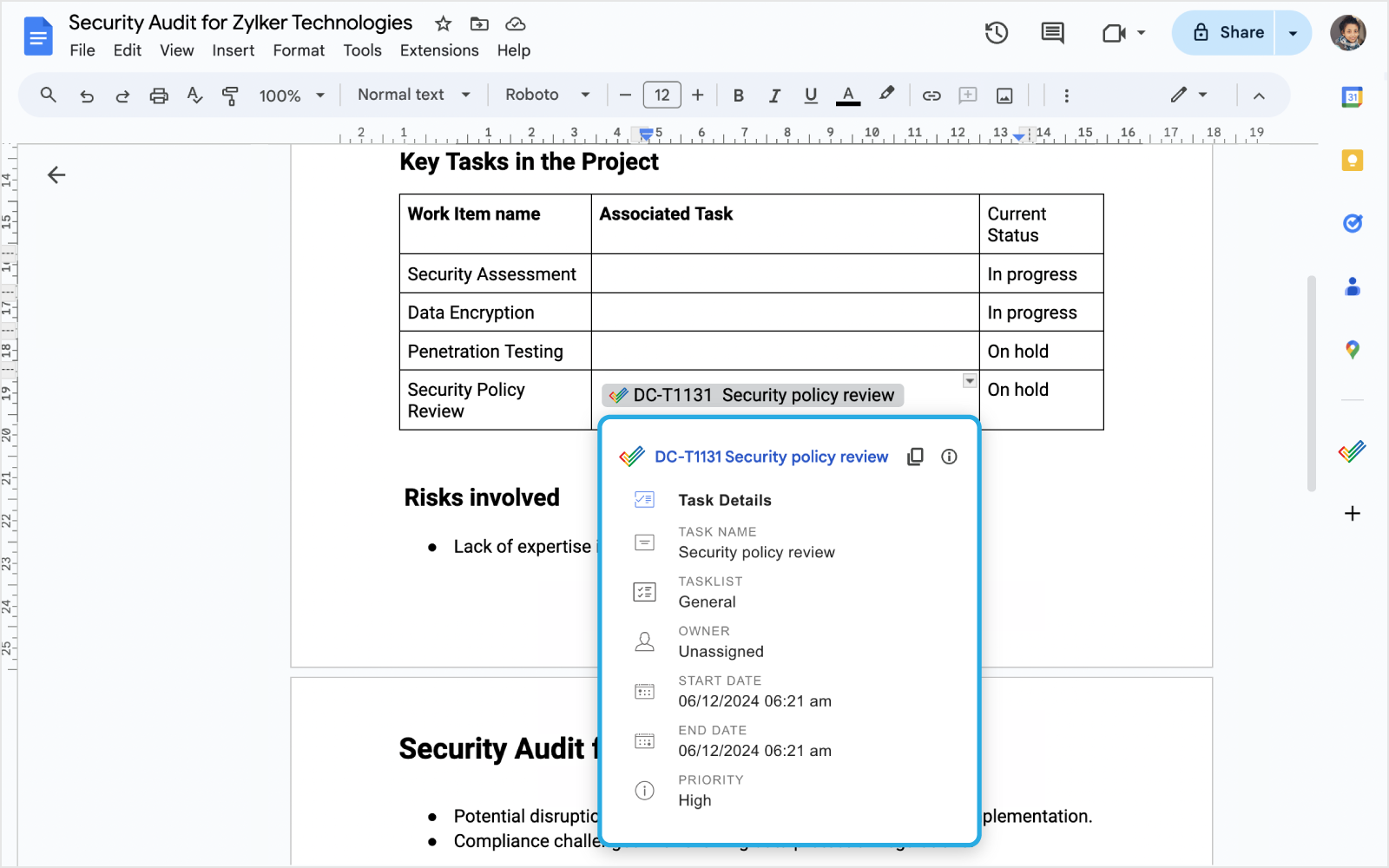
Users can also type @ and access the Create Task or Create Bug options directly from the doc.
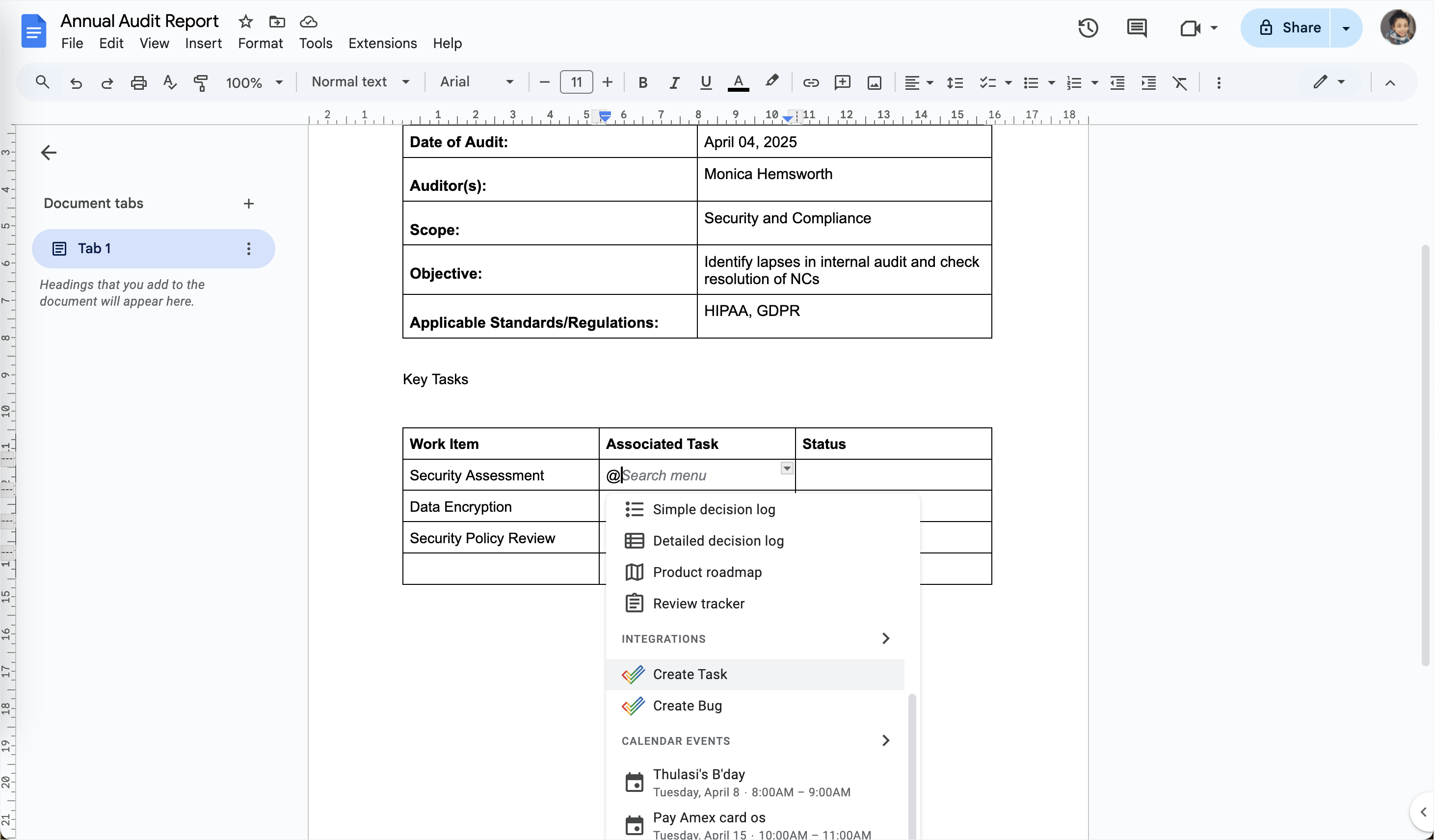
Uninstall Add-On
- Click
in the upper-right corner.
- Click Manage add-on.
- Select Zoho Projects for Gmail in the Gsuite marketplace.
- Click Uninstall.
More Reads
Zoho CRM Training Programs
Learn how to use the best tools for sales force automation and better customer engagement from Zoho's implementation specialists.
Zoho DataPrep Personalized Demo
If you'd like a personalized walk-through of our data preparation tool, please request a demo and we'll be happy to show you how to get the best out of Zoho DataPrep.
New to Zoho Writer?
You are currently viewing the help pages of Qntrl’s earlier version. Click here to view our latest version—Qntrl 3.0's help articles.
Zoho Sheet Resources
Zoho Forms Resources
New to Zoho Sign?
Zoho Sign Resources
New to Zoho TeamInbox?
Zoho TeamInbox Resources
New to Zoho ZeptoMail?
New to Zoho Workerly?
New to Zoho Recruit?
New to Zoho CRM?
New to Zoho Projects?
New to Zoho Sprints?
New to Zoho Assist?
New to Bigin?
Related Articles
Google Workspace(旧:G Suite)からZoho Projectsへのユーザーのインポート
Zoho Projectsに、Google Workspace(旧:G Suite)ユーザーを簡単にインポートできます。ポータルや選択したプロジェクトにユーザーをインポートできます。ただし、Google WorkspaceアカウントをZoho Projectsに連携している場合のみ、Google WorkspaceユーザーをZoho Projectsにインポートできます。この機能は、Zoho CRM PlusとZoho Oneでは利用できません。 画面右上の アイコンをクリックします。 ...Gmail用のZoho Projectsアドオン
Zoho ProjectsがGmailでアドオンとして利用できます。アドオンを設定すると、Zoho Projectsにメールをタスクとして追加するか、課題として登録できます。 Zoho Projectsアドオンのインストール Gmailにログインします。 右側のパネルに表示される[+]アイコンをクリックします。 GmailのマーケットプレイスでZoho Projectsを検索し、件名をクリックします。 [インストール]をクリックします。 Gmailの認証情報を使用してアカウントを認証します。 ...Integrate Google Apps with your portal
Our Google Integration aims to provide benefits to both Google account and Google Apps account users. You would either have a Google account or a Google Apps Account or both. Google Account - Google Account is a single sign-in system that provides ...Google カレンダーとGoogle タスクでのタスク
Zoho Projects では、 Zoho Projects で作成したタスクを自動で簡単に Google カレンダーや Google ToDo リストに追加する機能を提供しています。 Zoho Projects と Google Workspace (旧:G Suite) のドメインを同期 している場合に限り、 [Google カレンダーに追加] オプションと [Google ToDo リストに追加] オプションを利用できます。 ...ポータルへのGoogle連携
Zoho ProjectsのGoogle連携は、GoogleアカウントとGoogle Workspace(旧:G Suite)アカウントの両方のユーザーで利用できます。GoogleアカウントまたはGoogle Workspaceアカウントのどちらでも対応可能です。 Googleアカウント: Googleアカウントは、Googleが管理している様々な一般向け無料サービス(Gmail、Picasa、Google ドライブなど)に、1つのアカウントでアクセスできます。 Google ...
New to Zoho LandingPage?
Zoho LandingPage Resources















