Accessibility Controls in WorkDrive
WorkDrive provides a range of accessibility controls to improve usability for individuals with vision, mobility, or learning challenges. These controls allow users to customize their experience to suit their needs better.
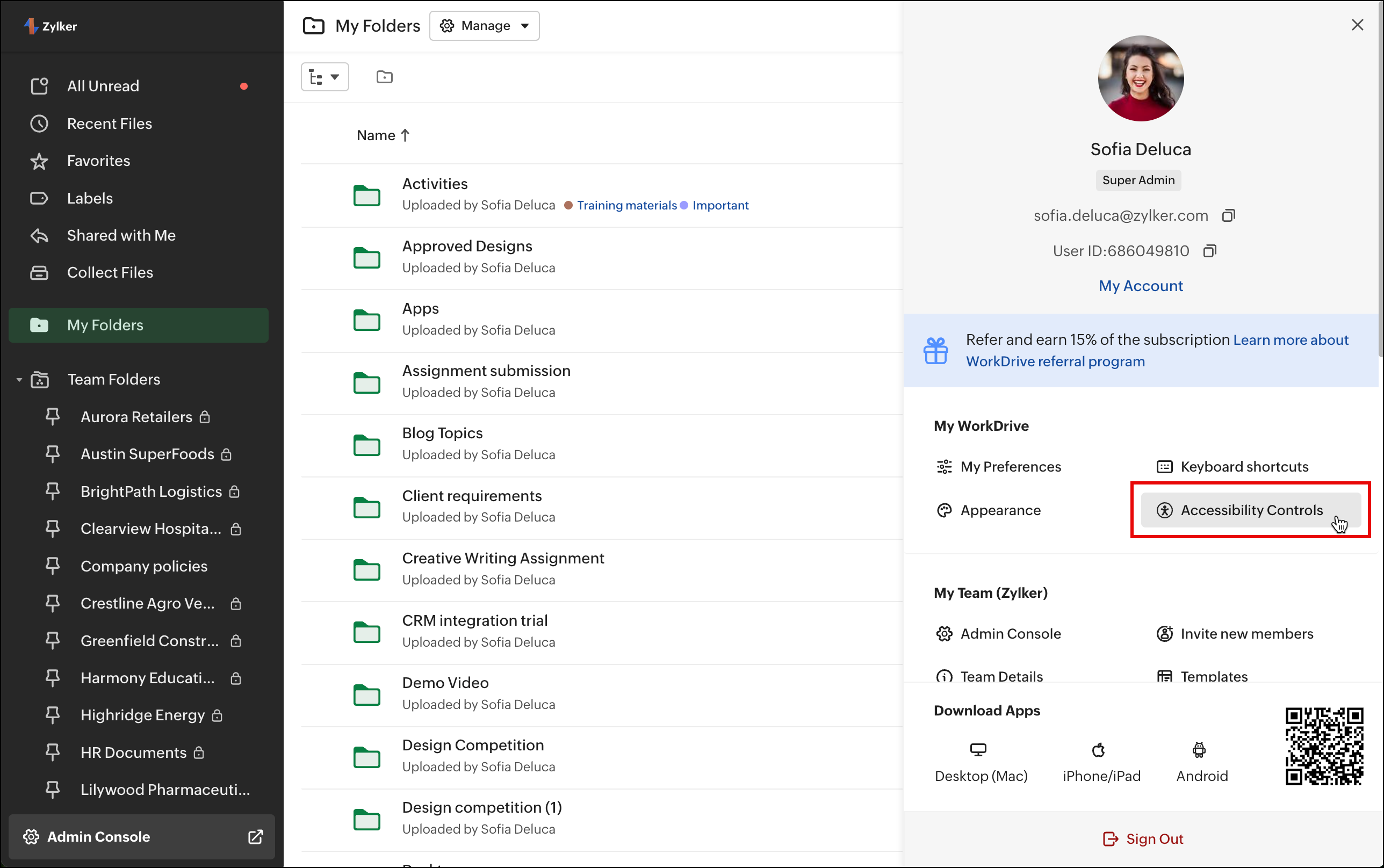
Vision Accessibility Controls
Increased Contrast
Enhances readability by adjusting contrast levels for text, interactive elements, separators, and outlines, making them more distinguishable.
- Levels: Level 1, Level 2, Level 3
Underline Links
Improves the visibility of hyperlinks by adding an underline, making them easier to recognize and click. Underlining provides visual prominence, ensuring users click links intentionally. For color-blind users, underlines offer a clear and reliable way to identify hyperlinks.
Reading Mask
When a page is cluttered with content, it can be challenging for users to focus on key information. The Reading Mask feature enhances focus by highlighting the area under the user’s cursor while dimming the rest of the screen. This reduces distractions, making it easier to read or work, and is especially beneficial for individuals with dyslexia or ADHD.
- You can use one of the predefined mask options, Large, Medium, and Small, or you can create a custom focus area by adjusting the height, width, and opacity.
Zoom Level
Adjust the zoom level to improve readability and ease of navigation. Zoom behavior is controlled by your browser’s default zoom settings.
- You can use Ctrl (or Cmd on Mac) + plus or minus keys to increase or decrease the zoom level.
Display Font Size
Adjusts the font size to make content easier to read.
- Available sizes: 80%, 90%, 100%, 110%, 125%, 150%
Text Spacing
Adjust the character spacing to enhance readability and visual comfort.
- Available options: Compact, Default, Moderate, Wide
Toggle Label Status
Displays an ON/OFF label on the toggle switch for easy identification.
Mobility accessibility controls
Page Navigator
Users can navigate to specific sections of the page swiftly using the keyboard. The first press of the Tab button activates the Page Navigator menu. Alternatively, users can directly invoke it by clicking the invoke button or by using the shortcut Shift + G.
Within the Page Navigator menu, users can:
- Go to the Main Content: This option allows users to skip directly to the main content of the page. This is useful for accessing the primary information quickly, such as the folder/file list view on the page.
- Go to the Header: Users can navigate to the header of the page instantly using this option. The header, also known as the top band, contains account switch dropdown, search, notification, and profile icon.
- Go to the Left Panel: This option directs users to the left panel of the page, where sections, such as Recent Files, Favorites, Labels, My Folders, Team Folders, and more, can be accessed.
- Go to the Right Panel: Similar to the left panel option, this choice allows users to move to the right panel of the page swiftly, where elements, such as File/Folder Details, Data Templates, Zia, and more, can be accessed.
Emphasize Focus Area
The Emphasize Focus Area option highlights clickable areas around links, allowing users to navigate by clicking anywhere within the area, not just the link itself. For example, users can click near a team folder's name in the left panel to open them. This feature is especially helpful for users with motor disabilities who may find precise clicking challenging.
Custom Cursor
Users can customize the cursor’s color (dark or light) and size to suit their preferences, improving on-screen visibility. This feature is particularly helpful for individuals with visual impairments, making it easier to track the cursor's movement.
Learning accessibility controls
Highlight Critical Information
Visually emphasizes important details, such as file and folder names in the folder listing, by using distinct colors for quick identification. This helps reduce cognitive load and supports users with memory-related impairments by making important information easy to find and remember.
How to enable Accessibility Controls
- Open WorkDrive and navigate to Account Details by clicking the profile image at the top-right corner.
- Select Accessibility Controls under My WorkDrive.
- Choose the category that best fits your needs: Vision, Mobility, or Learning.
- Enable the desired accessibility features and adjust their settings as needed.
Changes will apply immediately.
Still have questions? Contact our support team:
- EU region: support@eu.zohoworkdrive.com
- All other regions: support@zohoworkdrive.com
Zoho CRM Training Programs
Learn how to use the best tools for sales force automation and better customer engagement from Zoho's implementation specialists.
Zoho DataPrep Personalized Demo
If you'd like a personalized walk-through of our data preparation tool, please request a demo and we'll be happy to show you how to get the best out of Zoho DataPrep.
New to Zoho Writer?
You are currently viewing the help pages of Qntrl’s earlier version. Click here to view our latest version—Qntrl 3.0's help articles.
Zoho Sheet Resources
Zoho Forms Resources
New to Zoho Sign?
Zoho Sign Resources
New to Zoho TeamInbox?
Zoho TeamInbox Resources
New to Zoho ZeptoMail?
New to Zoho Workerly?
New to Zoho Recruit?
New to Zoho CRM?
New to Zoho Projects?
New to Zoho Sprints?
New to Zoho Assist?
New to Bigin?
Related Articles
WorkDriveにおけるアクセシビリティコントロール
お知らせ:当社は、お客様により充実したサポート情報を迅速に提供するため、本ページのコンテンツは機械翻訳を用いて日本語に翻訳しています。正確かつ最新のサポート情報をご覧いただくには、本内容の英語版を参照してください。 WorkDrive は、視覚、運動、または学習に課題を持つ方々の利便性を高めるため、さまざまなアクセシビリティコントロールを提供しています。これらのコントロールにより、ユーザーは自分のニーズに合わせて体験をカスタマイズすることができます。 視覚アクセシビリティコントロール ...WorkDrive Essentials plan for teams
Zoho WorkDrive is an online file management and collaboration platform for teams and individuals. WorkDrive is available as a standalone product as well as part of various app bundles, such as Zoho One, Workplace, Remotely, and Zillum. WorkDrive's ...Zoho Connect - WorkDrive Integration
Zoho WorkDrive is a content collaboration platform for individuals or teams to store, share, and manage files in one place. Zoho Connect, a business communication tool, helps the entire organization to share ideas, hold real-time discussions, and ...Sign in and sign out of your WorkDrive mobile app
File access, collaboration, and management on the go has been made seamless with the WorDrive mobile app for Android and iOS. To access WorkDrive's mobile app, you will have to create an account and create your team in the WorkDrive web app, then log ...Install WorkDrive Desktop App (TrueSync) for macOS
Supported OS versions: macOS 12 (Monterey OS) and above. Important: The WorkDrive TrueSync application for macOS has been redesigned based on the Apple File Provider Extension (FPE). This architectural shift accommodates both Intel and Apple ...
New to Zoho LandingPage?
Zoho LandingPage Resources















