How to merge and send document via email in Zoho Writer
Overview
The Merge and Send via Email option in Zoho Writer lets you generate personalized documents for each record in your data source and automatically send them via email. Each recipient gets a customized document as an attachment or inline content or as shared link based on your template and email configuration. You can:
- Personalize email subject and body using merge fields.
- Choose document format (PDF, DOCX, etc.) for the attachment.
- Set sender address, CC/BCC, and reply-to addresses.
- Configure email delivery settings for immediate or scheduled sending.
This is ideal for sending invoices, certificates, offer letters, or any bulk communication that requires personalized documents.
Steps
Option 1 : Send the merged document as an Inline email
The content in the merged document is added it to the body of the email and delivered to the specified email addresses.
Option 2 : Send merged document as a link
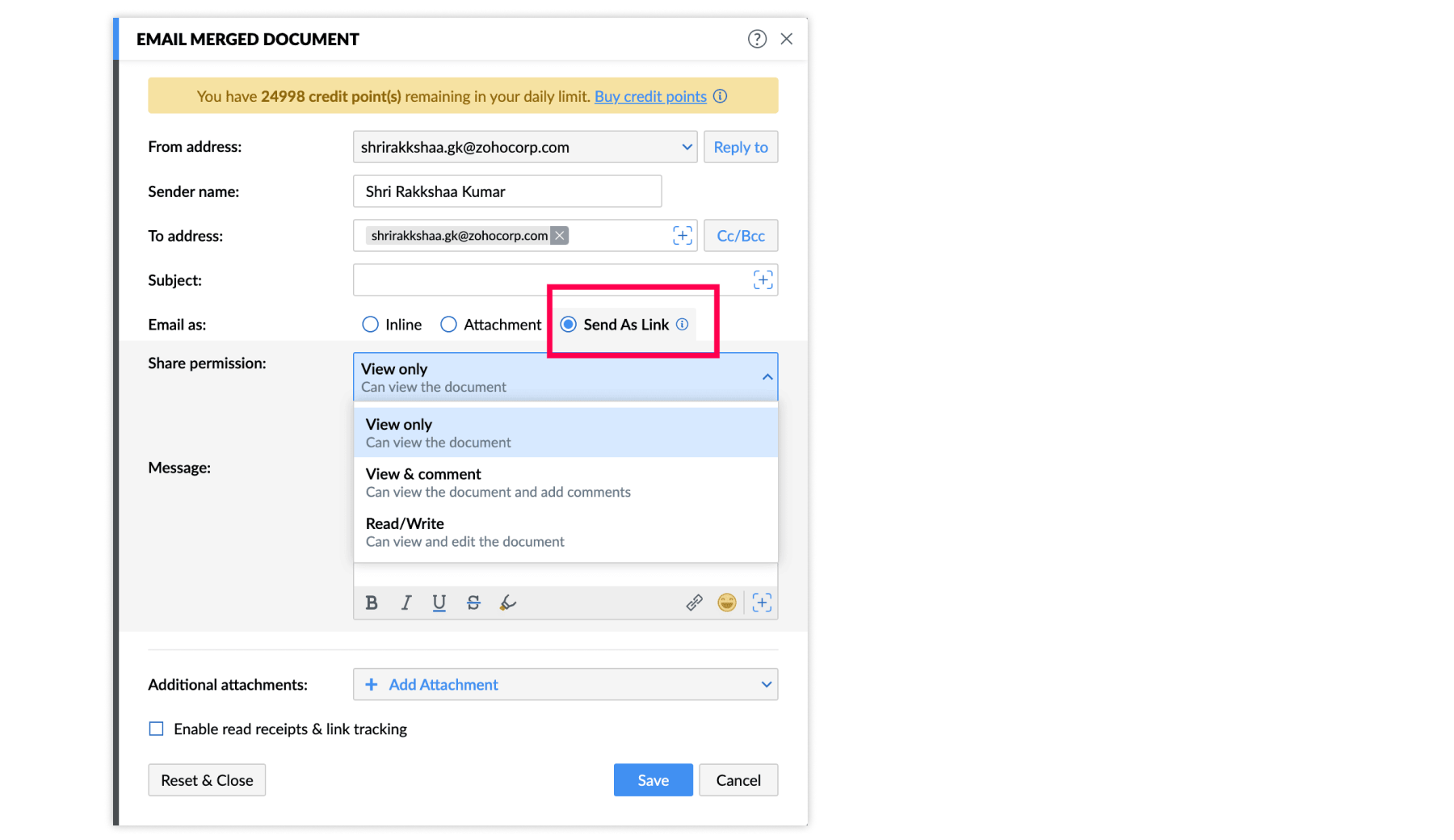
The merged document is stored in the selected WorkDrive or Docs folder, and only its link will be sent in the mail as a shareable link or QR code. This option gives you complete control over document access. You can customize sharing permissions to suit your needs:
- View Only: Ideal for sharing finalized reports or newsletters.
- View & Comment: Perfect for gathering feedback or conducting reviews.
- Read/Write: Enables full collaboration for teams working on live documents.
Option 3 : Send merged document as an attachment
The merged document will be attached to the email in the selected format; you can also choose to enter a custom message along with the email while delivering the merged document as an attachment. The size limit to attachments is 3MB per attachment.
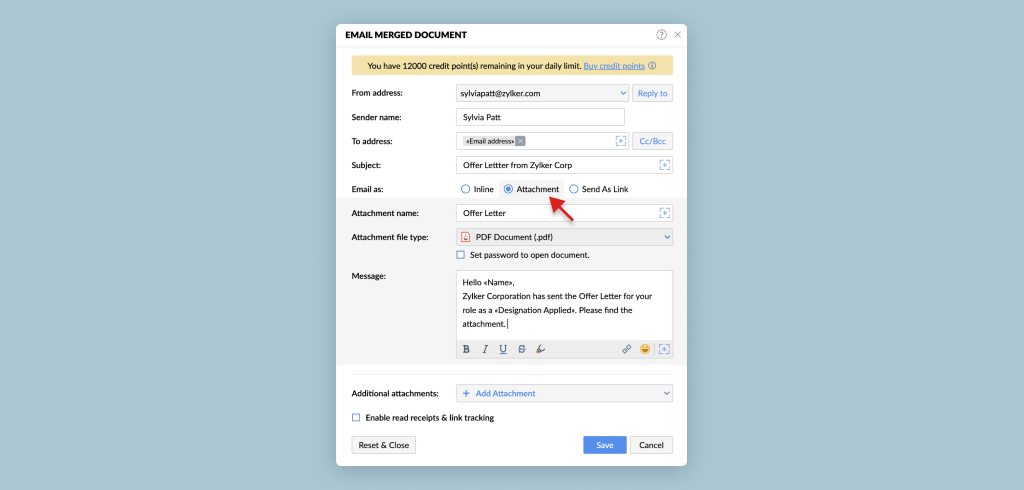
The three types of attachments are:
The three types of attachments are:
Common attachment: Common attachments are those that are common/same for all recipients.
Conditional common attachment: Dynamically attach files based on specific conditions. Depending on the unique attributes of each record, you can now attach specific files or choose not to attach any file at all.
Example: The HR department needs to send out call letters to newly recruited employees. However, not all employees are the same; they have varying roles, and some require additional documentation based on their position.
- Automate this process by setting up conditions based on specific field values in your records.
- Specify that if an employee's role matches a particular criteria, specific files should be attached. This means you can send call letters as the core document while, simultaneously, attach extra files such as training manuals, job descriptions, or compliance documents only to employees who meet the defined conditions.
Unique attachment: Unique attachments are unique and specific for each recipient. The two ways to pick unique attachments are:
1. Field containing Attachment URLs - If the URL of a file is present in a field in the data source, you can choose the appropriate field and the file will be added as an attachment.
2. Folder containing attachments - This allows you to attach the file from a folder present in Zoho WorkDrive. The attachment files in this folder must contain the names that are present in the data source and be mapped to the respective field. Choose the appropriate condition like File name starts with or File name is, etc and map it to the corresponding field from the drop-down list.
2. Folder containing attachments - This allows you to attach the file from a folder present in Zoho WorkDrive. The attachment files in this folder must contain the names that are present in the data source and be mapped to the respective field. Choose the appropriate condition like File name starts with or File name is, etc and map it to the corresponding field from the drop-down list.
Option 4: Send Attachment as Password Protected PDF
Zoho Writer allows you to secure your merged documents with a password before sending them via email. When this setting is enabled, each generated document is encrypted, and recipients must enter the correct password to open the file.
Additional Notes
Using CRM Email Templates in Merge & Email
You can reuse your CRM email templates when sending merged documents from Writer. The merged document will be attached to the email, and the body will contain the content from the selected CRM template.
Steps to Email the Merged Document
- Under Choose Output, select Merge & send via email
- The Email Settings dialog box will appe
- Select the From and To email addresses. These addresses may belong to the document owner, an organization, or an individual.
- If needed, enter a custom sender name
- Add a subject line for your email
- Enable read receipts and link tracking if required.
- Once the merge runs, the document will be emailed to each recipient.
Custom Sender Name in Merge & Email
Just as you can change the From address to a secondary email or a preconfigured group alias, you can also specify a custom sender name. This name will appear in place of the default mail client name.
For example, if you're conducting a survey on members’ physical fitness, you could set the sender name to “Board of Health and Fitness” or any other name that suits the context.
Zoho CRM Training Programs
Learn how to use the best tools for sales force automation and better customer engagement from Zoho's implementation specialists.
Zoho DataPrep Personalized Demo
If you'd like a personalized walk-through of our data preparation tool, please request a demo and we'll be happy to show you how to get the best out of Zoho DataPrep.
New to Zoho Writer?
You are currently viewing the help pages of Qntrl’s earlier version. Click here to view our latest version—Qntrl 3.0's help articles.
Zoho Sheet Resources
Zoho Forms Resources
New to Zoho Sign?
Zoho Sign Resources
New to Zoho TeamInbox?
Zoho TeamInbox Resources
New to Zoho ZeptoMail?
New to Zoho Workerly?
New to Zoho Recruit?
New to Zoho CRM?
New to Zoho Projects?
New to Zoho Sprints?
New to Zoho Assist?
New to Bigin?
Related Articles
Getting started with document merge in Zoho Writer
Overview Zoho Writer’s template-based document generation lets you automatically create personalized documents by merging pre-designed templates with data from spreadsheets, forms, CRMs, or APIs. Merge fields pull in real data to generate contracts, ...How to track merge status and handle errors in Zoho Writer
Overview You can track the status of the merge jobs using email notifications and the merge logs. While email notifications help you track the merge initiation and completion status, the merge logs help you track the status of jobs in progress, along ...Zoho Writer Automation Add-On: Credits, Plans, Usage & Limits
Overview Zoho Writer provides credit points to streamline document automation workflows. Each output option (merge, fillable or sign) you configure will consume one credit point. You might receive 200 or 1000 free credit points per month based on ...How to Insert CRM Email Templates into Merge and Send Emails
Reuse the email templates when you merge and email documents in writer. The merged document will be sent as an attachment along with the selected CRM template's content as the email body. Steps to email the merged document Check the Merge & send via ...How to trigger document merge in Zoho Writer
Overview Zoho Writer document merge can be triggered in four ways: manually, on a schedule, on form submission, or via an incoming webhook. This flexibility allows you to choose the most suitable automation method—whether you want to merge documents ...
New to Zoho LandingPage?
Zoho LandingPage Resources















