Tips and Tricks
Dashboard
Writer's new dashboard is a one-stop place to view all of your documents and templates. To access it, go to writer.zoho.com from your browser.
Select multiple text ranges or images
You can select non-consecutive blocks of text/images by holding down CTRL, and then the piece of text/images, etc,.
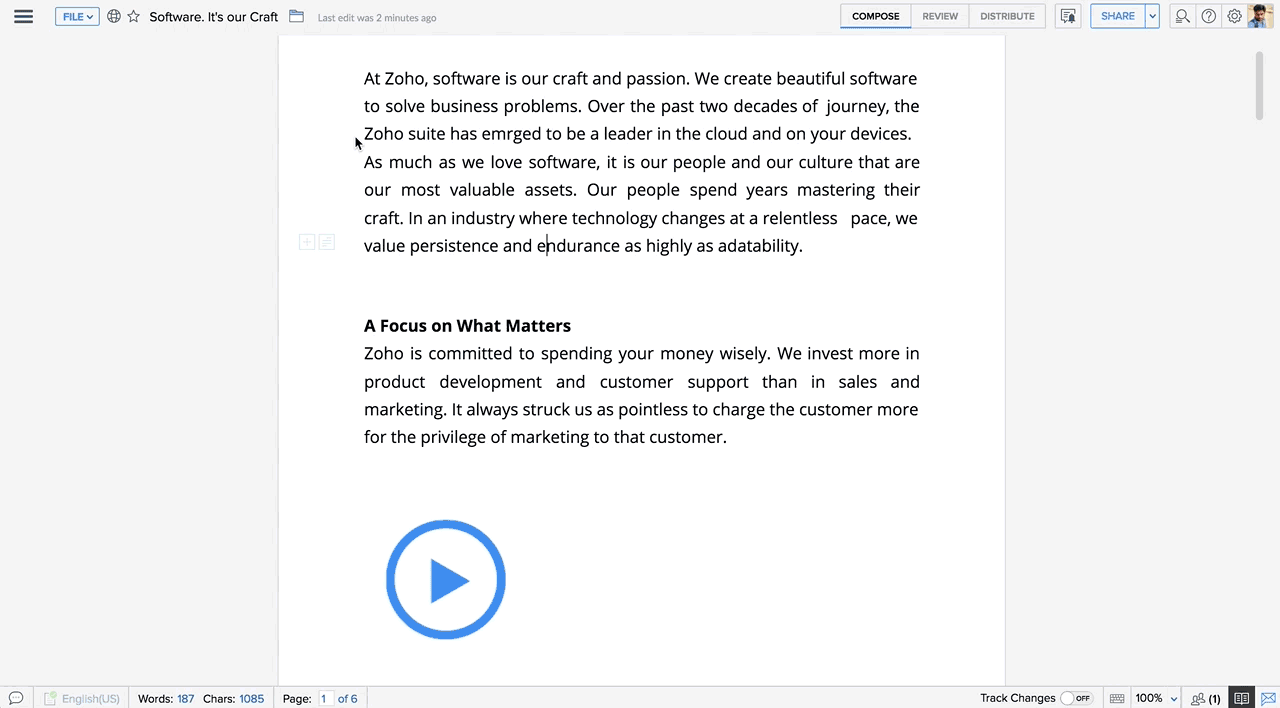
Quick seek
Quick Seek helps you to easily view and navigate across a set of selected text. It saves you from having to scroll through the entire document to locate each of the selected text.
To quick seek,
- Once you select blocks of contents in your document, multiple blue hyphens would appear next to the scroll bar. The number of hyphens equals that many blocks of text you've selected.
- You can click on one of them and jump right to that particular piece of content instead of having to scroll your way to that.
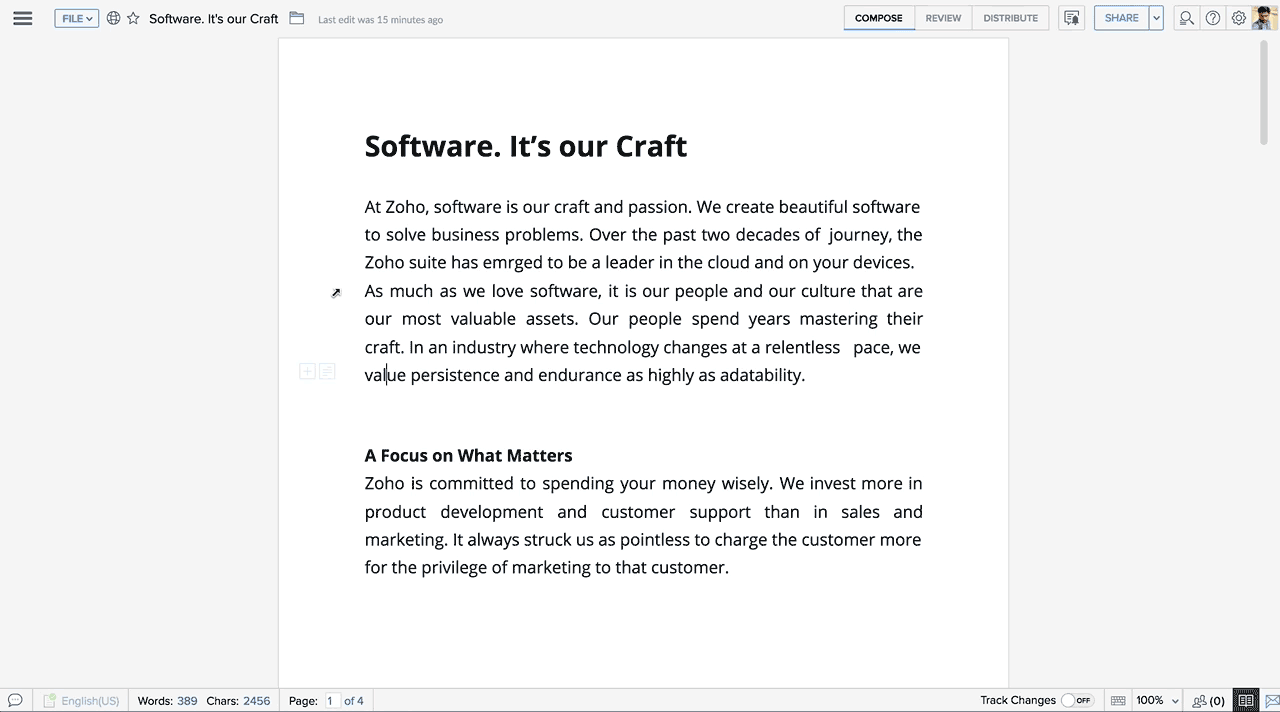
Look up synonyms
You can use Writer's synonym suggestions to explore different word choices, and find the one that fits your style and tone the best. To do this, right-click on a word, and choose Synonyms option. A list of suggestions will be shown for the selected word.
Shortcut to insert images, tables and more
You can insert images, tables, link, bookmarks, and comments in a easier way.
To do this type @ into your document and it opens up a dropdown with shortcuts to insert images, tables, and other options.
Adding Language-specific fonts
Use the search option in the Library to look up fonts that support a particular language.ou have to do is click the +Add Fonts button to go to the Library and enter your preferred language in the search box.
Advanced controls while making a document copy
Your documents carry all your comments and markup throughout versions. To copy your document along with comments and track changes,
- Click File.
- Select Make a copy from the drop-down menu.
- Under Advanced Options, you can choose to include comments and tracked changes in your document copy.
- Click Save.
Formatting Page Numbers
Use alternate ways to number pages in your document to make them stand out from the rest of the sections. You can number pages using Arabic numbers, Latin letters, and Roman numerals. All you need to do is, just go to Insert tab in the sidebar menu, choose Page Numbers, and select Format Page Numbers.
Typing Accented Characters
The following table shows the keyboard combinations to create an accented character in your document. Before you get started, please change your Keyboard type to United States -International.
| Press this key | Following key | Resulting Character |
| ' (APOSTROPHE) | c,e,y,u,i,o,a | ç, é, ý, ú, í, ó, á |
| " (QUOTATIONMARK) | e,y,u,i,o,a | ë, ÿ, ü, ï, ö, ä |
| ` (ACCENTGRAVE) | e,u,i,o,a | è, ù, ì, ò, à |
| ~ (TILDE) | o,n,a | õ, ñ, ã |
| ^ (CARET) | e,u,i,o,a | ê, û, î, ô, â |
Zoho CRM Training Programs
Learn how to use the best tools for sales force automation and better customer engagement from Zoho's implementation specialists.
Zoho DataPrep Personalized Demo
If you'd like a personalized walk-through of our data preparation tool, please request a demo and we'll be happy to show you how to get the best out of Zoho DataPrep.
You are currently viewing the help pages of Qntrl’s earlier version. Click here to view our latest version—Qntrl 3.0's help articles.
Zoho Sheet Resources
Zoho Forms Resources
Zoho Sign Resources
Zoho TeamInbox Resources
Related Articles
How to Change Editor Settings and Preferences in Zoho Writer
Overview Zoho Writer provides two levels of customization to give you control over both your personal editing environment and the formatting of individual documents. Editor Preferences define how the editor behaves for you across all documents. These ...How to insert QR and barcodes into a Writer document?
Overview In Zoho Writer, you can insert and customize QR codes and barcodes in your documents (e.g. for IDs, tickets, shipping labels). You can also merge barcode/QR fields when doing mail merge so each generated document gets a unique code. The ...How to Configure Document Workflows in Zoho Writer
Overview Zoho Writer’s Document Workflows streamline how documents are reviewed and approved within your team. Workflow Types: Review Workflow – Collect peer feedback. Approval Workflow – Obtain formal sign-off. Review + Approval Workflow – ...How can org admins add new fonts in Zoho Writer?
Overview Zoho Writer allows you to add more fonts to it, enabling you to ensure brand consistency while creating documents or meet specific needs like creating research or scientific reports that mandate only a specific font. Zoho Writer offers the ...How to trigger document merge in Zoho Writer
Overview Zoho Writer document merge can be triggered in four ways: manually, on a schedule, on form submission, or via an incoming webhook. This flexibility allows you to choose the most suitable automation method—whether you want to merge documents ...















