Stay up to date with business information
Business Info is where all your business details will be stored and managed. When you make a single update on this page, like extending store timing, it will be reflected across all connected listing sites, ensuring uniformity in your online presence. This maintains consistency and helps customers find accurate information wherever they see your business presence.

Note:
To access Business Info, navigate to Home and select a Business group. In the Businesses page, click a Business and then click Business Info in the top-left corner.
In the Business info page, the  icon at the bottom-right corner gives you a quick business info score and a checklist to improve it.
icon at the bottom-right corner gives you a quick business info score and a checklist to improve it.
Primary Info
This section contains crucial information necessary for listing the business across listing sites. Correct and complete details create a strong first impression on customers.
Click the 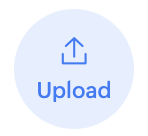 icon to upload
icon to upload
- Logo
- Cover and profile images of your business on listing sites
- Images and videos to be updated on all listing sites
Click the  icon to change the business name. Note that you can only update it twice in a 30-day period.
icon to change the business name. Note that you can only update it twice in a 30-day period.
Click the  icon in Publish reference name to change how the business is referred inside Zoho Publish. This will not be published anywhere outside. You can insert placeholders and apply them to all businesses.
icon in Publish reference name to change how the business is referred inside Zoho Publish. This will not be published anywhere outside. You can insert placeholders and apply them to all businesses.
Click the  icon in the Business Contact section to add or update
icon in the Business Contact section to add or update
- Mobile, phone, and fax numbers
- Email address
- Website link
Click the  icon in the Address details section and click the Google Business Profile link to edit business address. Make the required changes directly on your Google Business Profile manager. Then, come back to Business Information page and click Sync now.
icon in the Address details section and click the Google Business Profile link to edit business address. Make the required changes directly on your Google Business Profile manager. Then, come back to Business Information page and click Sync now.
Click the  icon in the Service Areas section to add or remove the specific areas your business covers.
icon in the Service Areas section to add or remove the specific areas your business covers.
Secondary Info
About Business features a brief description introducing your business to customers. Utilize it to convey your business's purpose, value, and uniqueness, with a character limit of 750. Click the  icon to edit the existing description. You can broadly outline your business and click the Rephrase button for an AI-generated description.
icon to edit the existing description. You can broadly outline your business and click the Rephrase button for an AI-generated description.
Store Timings allows you to edit daily, holiday, and special hours. Up-to-date business hours create a more positive and inviting experience for customers. Click View all to view detailed timings, and tap the icon to modify them.
Social Profiles contains links to your business's digital presence. A strong social media presence helps you connect with and understand your customers better. Click View all to view the currently connected social media profiles, and tap the icon to add more.
Gallery allows you to upload images and videos, enhancing how customers perceive your business. This boosts engagement and brand recognition. Additionally, you can upload Logo and Cover/Profile images on connected directories.

Note:
You can upload photos/videos by clicking the logo in the primary info and View gallery in the secondary info.
Secondary Categories help your business appear in a wider range of search results, and having a collection of them can better describe your overall core operations.
Labels let you organize and find businesses quickly. For example, if you manage 10 restaurants and only 3 serve Italian food, you can label those as “Italian” or “Italian Cuisine.” Later, you can simply type the label in the search bar to view just those three restaurants.
More Info section helps you share additional details about your business. What appears here depends on your business type and the primary category you’ve selected. You can use it to list amenities, special features, free services, accessibility options, payment methods, or other useful information customers may want to know before visiting.
Zoho CRM Training Programs
Learn how to use the best tools for sales force automation and better customer engagement from Zoho's implementation specialists.
Zoho DataPrep Personalized Demo
If you'd like a personalized walk-through of our data preparation tool, please request a demo and we'll be happy to show you how to get the best out of Zoho DataPrep.
New to Zoho Writer?
You are currently viewing the help pages of Qntrl’s earlier version. Click here to view our latest version—Qntrl 3.0's help articles.
Zoho Sheet Resources
Zoho Forms Resources
New to Zoho Sign?
Zoho Sign Resources
New to Zoho TeamInbox?
Zoho TeamInbox Resources
New to Zoho ZeptoMail?
New to Zoho Workerly?
New to Zoho Recruit?
New to Zoho CRM?
New to Zoho Projects?
New to Zoho Sprints?
New to Zoho Assist?
New to Bigin?
Related Articles
How to set up Zoho CRM organization with a new module
Note: This article will be applicable if you don't have an CRM module with business details of all locations. Read on to learn how to set up Zoho CRM integration with an existing module. With this integration, you can analyze your Google Business ...Introducing Zoho CRM Integration
If you manage multiple business locations using Zoho CRM, integrating with Zoho Publish makes it easier to track their performance, monitor online reputation, and stay updated on business information changes. This integration syncs your Google ...Similar businesses found on Business Directories
When a directory has businesses that match your business's information, you can: Scenario 1: List your business as a new entity Click Resolve. Click List as new business. Scenario 2: Claim an existing business Click Resolve. A pop-up window with ...How to set up Zoho CRM integration with an existing module
Note: This guide applies only if you already have a CRM module with the business details of all your locations. If not, learn how to set up Zoho CRM integration with a new module. With this integration, you can analyze your Google Business Profiles ...How to edit business address in Zoho Publish
Making frequent changes to your business address can lead to your Google Business Profile (GBP) being suspended. If this happens, your profile might become inaccessible, which can harm your business. To avoid this, it's best to update your business ...
New to Zoho LandingPage?
Zoho LandingPage Resources















