How to assign a review to a user
Responding to reviews thoughtfully helps build trust. For negative reviews, a personalized response works better than a generic apology. Assigning the review to the right person—someone experienced and familiar with the situation—ensures a better response.
- Navigate to Home > Business Group > Business > Reviews.
- Hover over the review you want to assign and click the
icon at the top-right corne
- Select the user you want to assign the review to.

Note: You can reassign the review to another user or unassign it at any time.
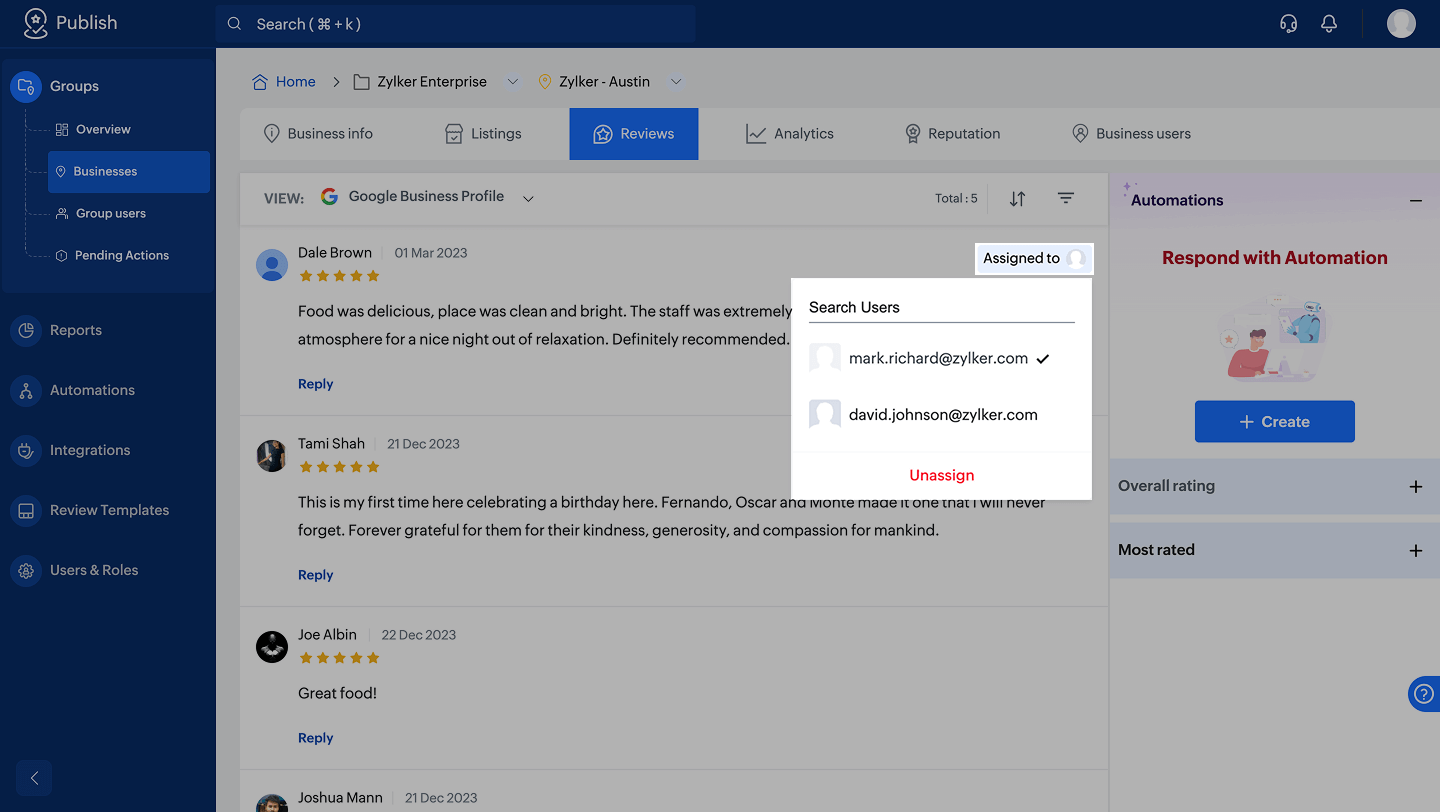
Related Topics
Zoho CRM Training Programs
Learn how to use the best tools for sales force automation and better customer engagement from Zoho's implementation specialists.
Zoho DataPrep Personalized Demo
If you'd like a personalized walk-through of our data preparation tool, please request a demo and we'll be happy to show you how to get the best out of Zoho DataPrep.
New to Zoho Writer?
You are currently viewing the help pages of Qntrl’s earlier version. Click here to view our latest version—Qntrl 3.0's help articles.
Zoho Sheet Resources
Zoho Forms Resources
New to Zoho Sign?
Zoho Sign Resources
New to Zoho TeamInbox?
Zoho TeamInbox Resources
New to Zoho ZeptoMail?
New to Zoho Workerly?
New to Zoho Recruit?
New to Zoho CRM?
New to Zoho Projects?
New to Zoho Sprints?
New to Zoho Assist?
New to Bigin?
Related Articles
Add and Assign Users
This guide explains how to add a new user and assign a role in Zoho Publish. Users can take up various roles in multiple groups. Learn more about how to assign a user within a business. Click Users & Roles on the left menu. Click the Add User + ...How to set up automation to assign users to reviews
Responding to all reviews is crucial for building trust, but negative or sensitive reviews require special attention. Assigning these reviews to an experienced team member is often more effective than using template-based responses. Navigate to Home ...How to assign a user within a business
A user can manage multiple groups and businesses in various roles. This feature lets you add an existing Zoho Publish user within a business. The roles of the user can be anything except super admin or org admin, as these roles control all groups in ...How to manually respond to reviews
Responding to reviews, both positive and negative, shows that a business cares about customer satisfaction. This helps build trust and loyalty. Zoho Publish allows you to view all reviews and respond to them. You can set up review templates and use ...Feature comparison based on plans
Feature Free Trial Professional Create Business - - ✔ Connect Google Business Profile ✔ ✔ ✔ Manage Business Unlimited Unlimited Unlimited Business Groups Unlimited Unlimited Unlimited View Business Information ✔ ✔ ✔ Manage Business Information - ✔ ✔ ...
New to Zoho LandingPage?
Zoho LandingPage Resources















