Customizing Home Tab
The Home tab of Zoho CRM is a quick indicator of the progress of all your CRM activities. It contains components from different modules such as Tasks, Potentials, Dashboards and so on. One quick glance at the components of the Home tab will tell you how your sales activities are faring.
Besides indicating the progress of your CRM activities, the Home tab also serves as a great place to organize your day's work, as well as your teams'. This is possible by means of the three types of "Views" in the Home tab of Zoho CRM.
Classic View
User's Home Page
Individual users can customize the Home tab for their own account in User's Home Page. You can add components that you wish to look in the User's Home. These components can be resized and moved around to fit well on the page.
Customized Home Page
You can also create and share a common view across roles and profiles based on what you want them to view. Using the Customized Home Page, you can add components you wish them to look at when they log into CRM. Once Customized Home page is created for a particular role or profile, the users associated with that role or profile will be able to access it when they log in to Zoho CRM.
Switch between the Home Pages
To switch to other views
- In the Home tab, click the drop-down at the top right corner.
- Select the desired view from the list that you want to switch to.
Create Customized Home Page
You can customize the Home page for users based on what you want them to look at once they log into Zoho CRM. You can share this Home page with multiple roles or profiles. They can switch to other views when required. Each time they log into the CRM, the last home page that was selected will be displayed.
To create Customized Home Page
- Go to Setup > Customization > Customize Home Page.
Alternatively, you can also go to the Home Tab, click the drop-down on the top right corner and select Customize Home Page. -
Click New Home Page.
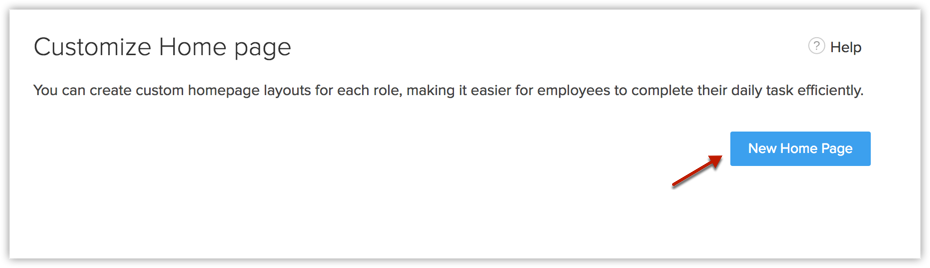
- Click Dashboard.
-
Choose a Dashboard from the drop-down list and select components that you want to add in the Home page.
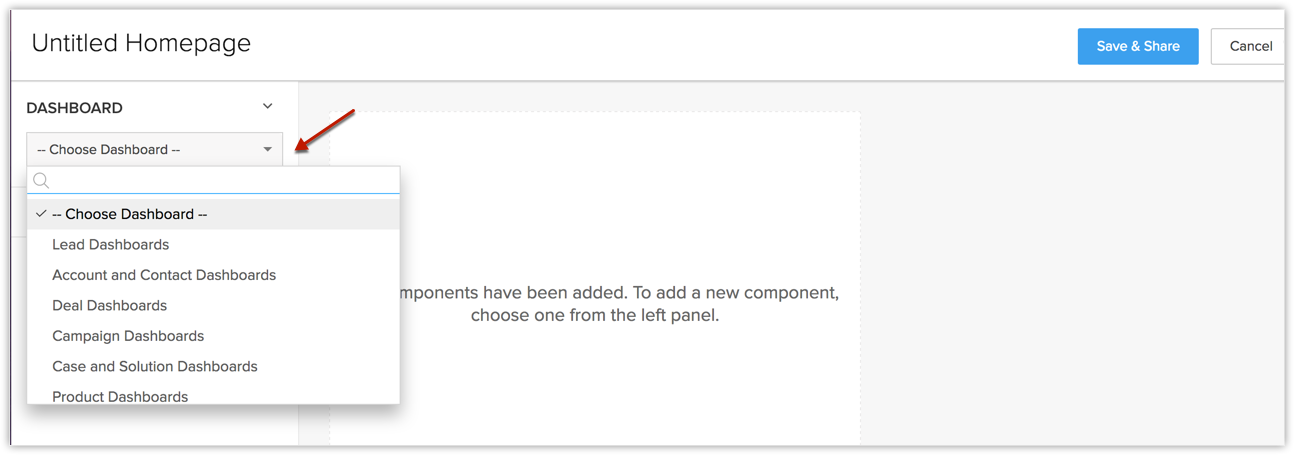
- Click Custom Views.
-
Choose a Module from the drop-down list and select components to add custom view components.
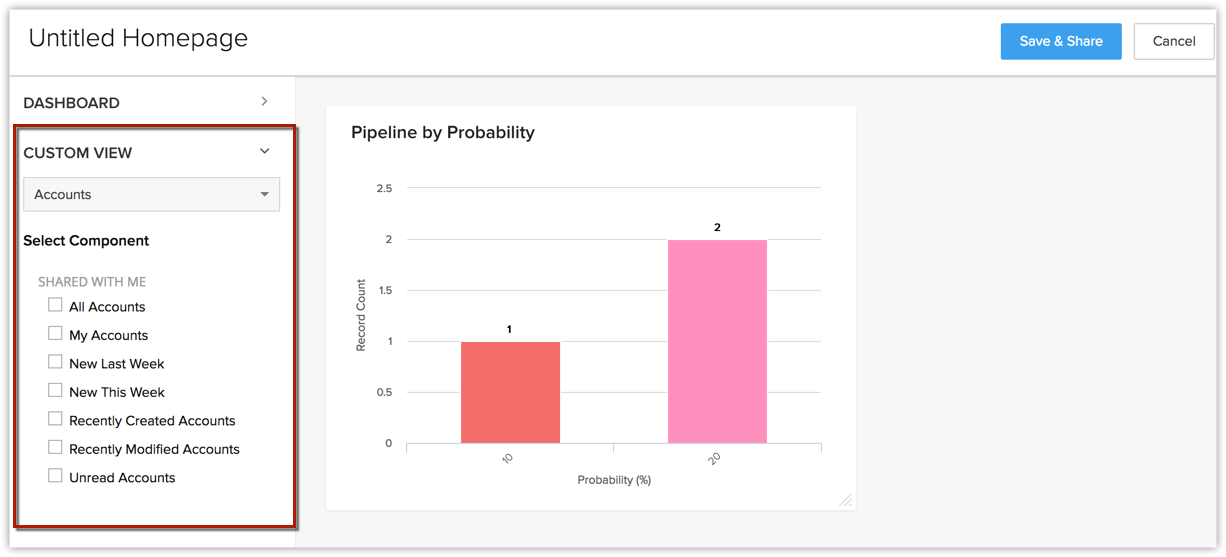
- Resize or move the components around to organize the page once all the required components are added.
- Click Save & Share.
-
In the Edit Properties window, do the following:
- Specify a name for the customized home page.
- Choose the roles and profiles of the users with which you want to share this page.
- Add a description.
- Click Save.
- Specify a name for the customized home page.

- Make sure that the customized home page thus created is activated for them to reflect in the home page of the associated users. Turn-on/off the status icon of the respective customized home page to activate/de-activate.
- To delete, customize further or edit the properties of a customized home page, hover over the respective customized home page from the list and click on the three dots. You can select and execute the required action from the pop-up.
Add Components in User's Home Page
In the User's Home Page, you can add components of your choice. Each component will list data from various others modules like the Leads, Potentials, Dashboards etc.
To add components
- In the Home tab, go to the User's Home from the drop-down on the top right corner.
- Click
 More > Add Component.
More > Add Component.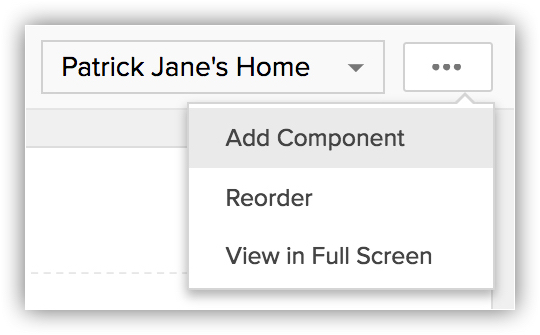
-
In the Add Component pop-up window, do the following:
-
In the Get from field, choose from
- Dashboard
- Custom View
- Widgets
- Kiosk
Dashboards
- Select the Dashboard from which you wish to add the component and enter the Component Name and click Save.
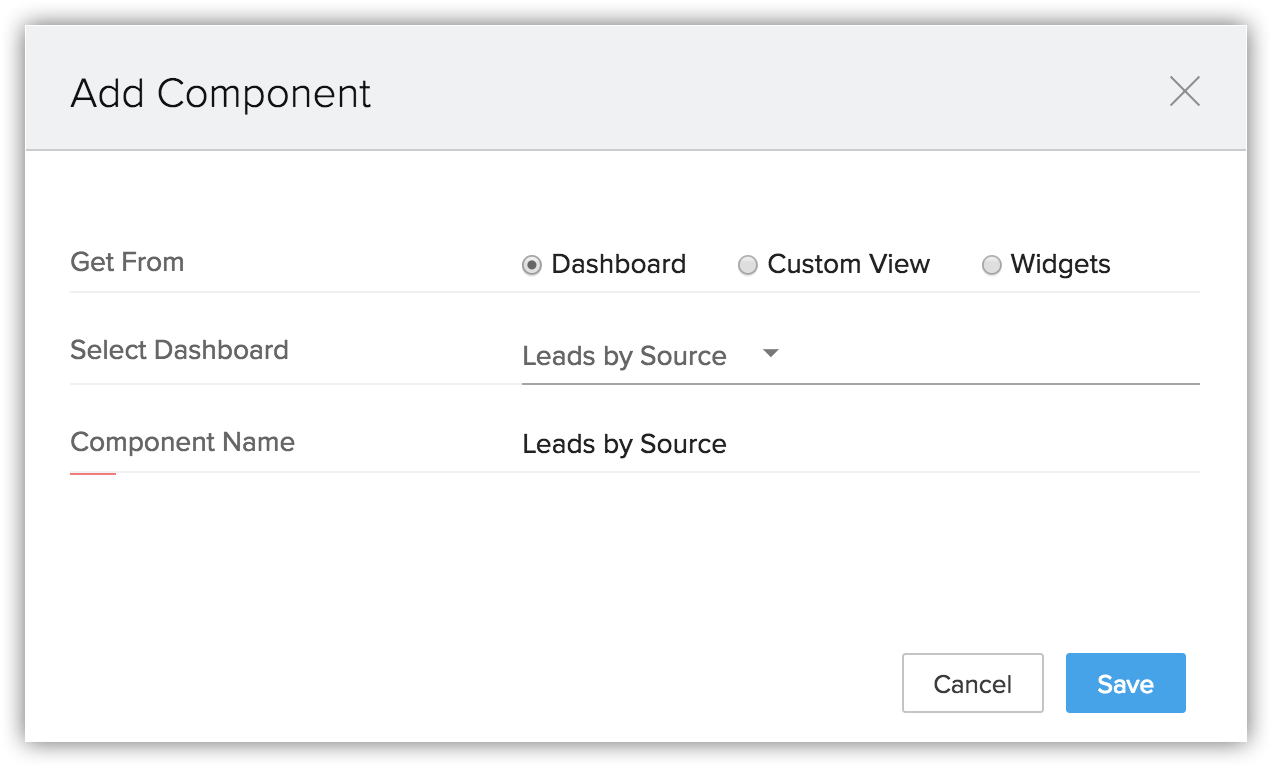
The selected dashboard is added as a Component in your Home tab.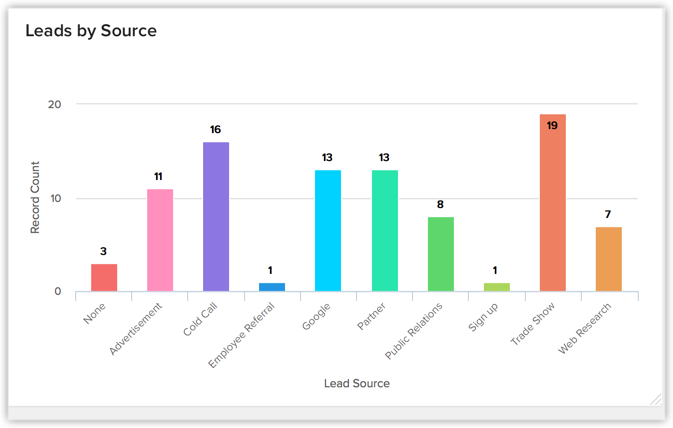
Custom View
- Select the module and the required custom view and enter the Component Name and click Save.
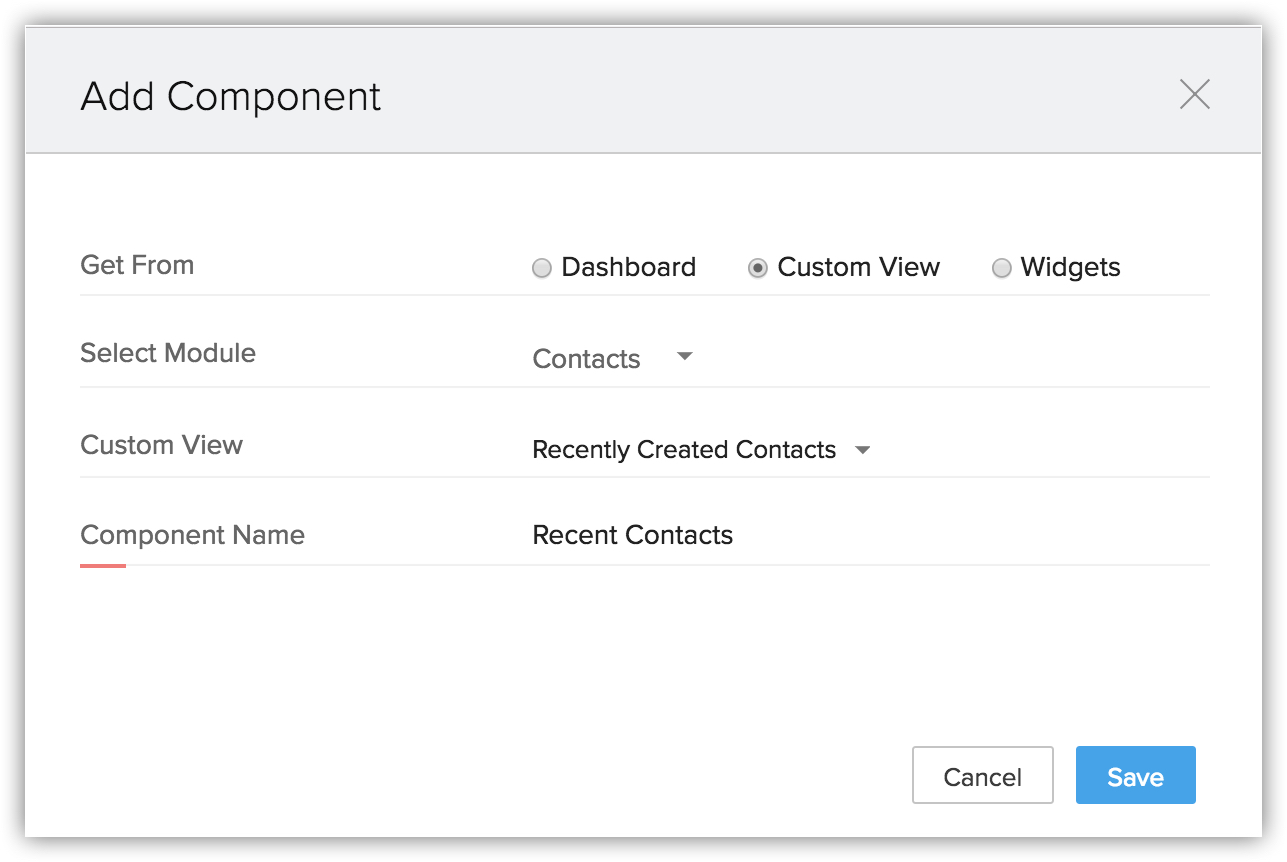
The selected custom view is added as a Component in your Home tab. You can proceed to further pages using the Navigation arrows. Only 5 records are listed per page.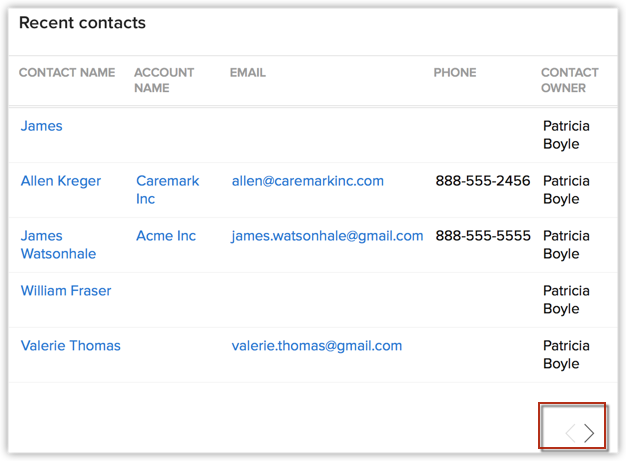
Widgets
- In Get from field choose Widgets and click Next.
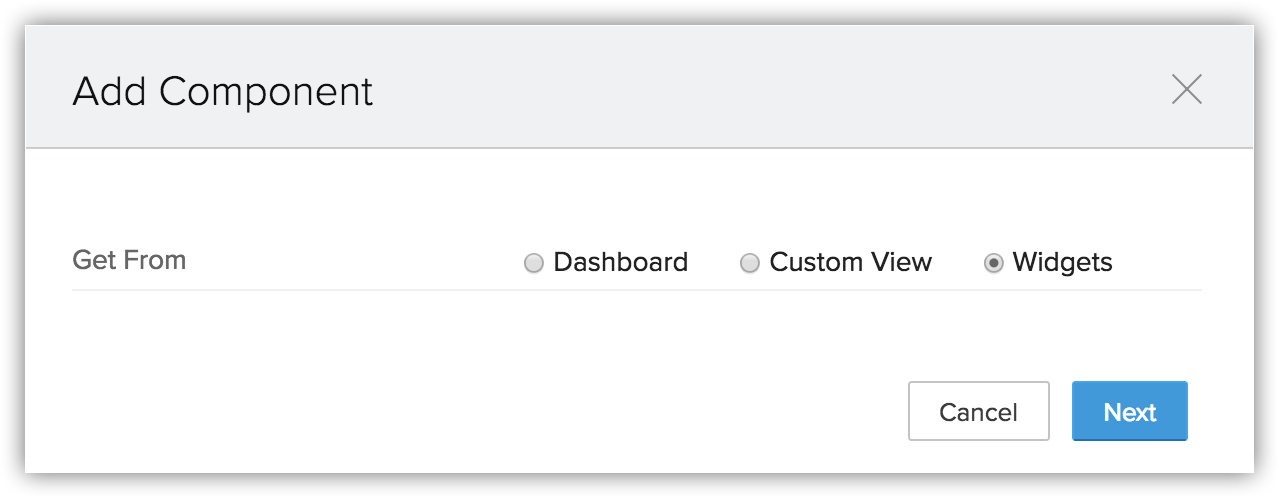
- You can add a widget from the list or click +Create New Widget to create a new widget.
-
In create a new widget page do the following.
- Enter the Name, Description and choose the preferred hosting type from the drop down list.
-
To host internally
- Select Zoho from the hosting drop down list.
- Upload the file of your application.
- Provide the index page URL for your application and click Save.
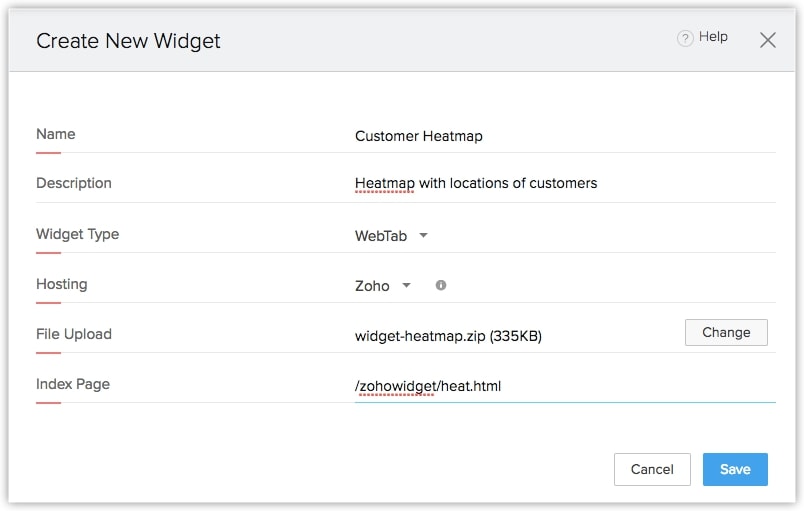
- Select Zoho from the hosting drop down list.
-
To host externally
- Choose External from the hosting drop down list.
- Provide the Base URL for your application and click Save.
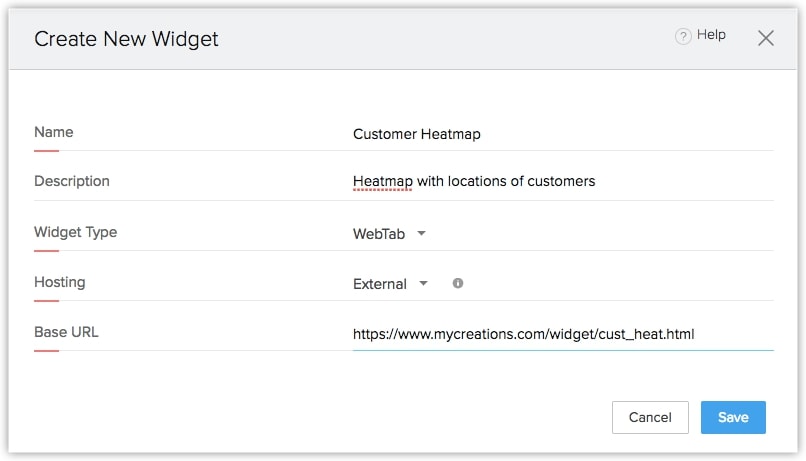
- Choose External from the hosting drop down list.
- Enter the Name, Description and choose the preferred hosting type from the drop down list.
- Dashboard
-
To know more about working with widgets click here.
Kiosk
- Go to the home page.
- Select the home page view where you want to add kiosk.
- Click the More (...) icon and select Add Component.
- In the Add Component pop-up, select Kiosk.
- Click Next.
- In the Kiosk pop-up, click Use next to the kiosk that you need.
- In the Add Component pop-up, enter the Component Name.
- Click Save.

-
In the Classic View, you cannot customize the components. The number of records per page can be selected by the user.
-
Based on the Zoho CRM Edition, users can select the records per page.
-
Users can have access to multiple Home Pages. A user can have up to 10 home pages, five based on their role and five based on their profile. If you do not find a role/profile while sharing a Home Page, it might be because that role/profile already has five active or inactive Home Pages
View Recent Items
Once you log into Zoho CRM, on the bottom right corner of the page, click the Recent Items icon.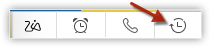
This displays upto 20 recent activities that were added/modified in CRM. You can click on any record to go to the record's details page.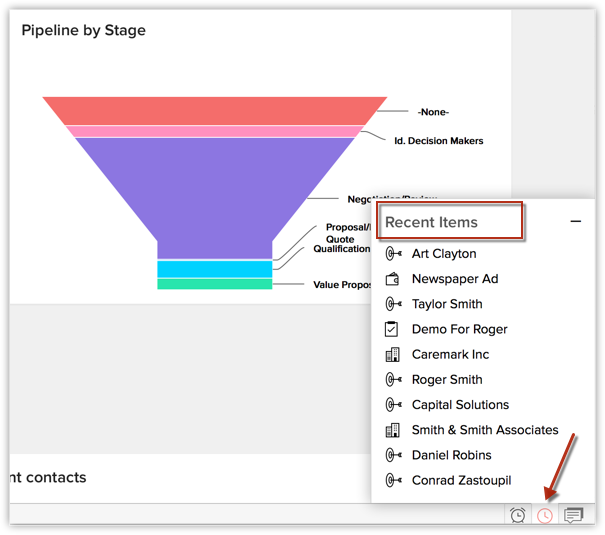
Check Reminders
- Log in to your Zoho CRM account, click the Reminder icon at the bottom right corner.
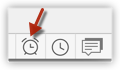
- This displays the activity reminders in CRM. Scroll through the reminders to view more. Click on a reminder to see its details or Dismiss it from the list.
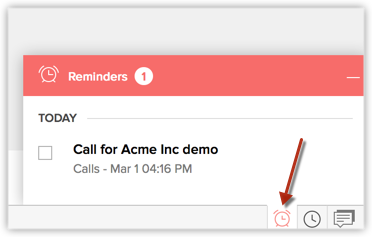

- Recent Items, Reminders and Feedback icons are present across Zoho CRM on the footer irrespective of the module selected and not just on the Home tab.
Customize Column Headings in Components
In the Customizable view, the components that you add in the Home tab can be list views or data in the form of pipelines, pie charts or bar graphs, etc. For the List View components you can easily add, delete and reorder the columns. You need to make the changes for the list view and the same will be applied to the related components in the Home tab also.
To customize column headings
- Click the [Module] tab. (For eg. Leads, Contacts, Accounts, etc.)
- In the [Module] Home page, select the list view that you want to edit.
- Click the Edit link.
- In the Edit View page, select and move the fields to the Available Columns list box.
After selecting the columns you can change the order of the columns or remove unnecessary columns from the Selected Columns list box. - Click Save.
The changes will be applied to the related components in the Home tab.
Zoho CRM Training Programs
Learn how to use the best tools for sales force automation and better customer engagement from Zoho's implementation specialists.
Zoho DataPrep Personalized Demo
If you'd like a personalized walk-through of our data preparation tool, please request a demo and we'll be happy to show you how to get the best out of Zoho DataPrep.
You are currently viewing the help pages of Qntrl’s earlier version. Click here to view our latest version—Qntrl 3.0's help articles.
Zoho Sheet Resources
Zoho Forms Resources
Zoho Sign Resources
Zoho TeamInbox Resources
Related Articles
Customizing Record Detail Page Using Canvas
The canvas list view provides ways to customize the record display in the module list. You can add record images, use custom buttons to represent fields, use specific font style or size for the field labels, change the alignment of field types and ...Troubleshooting Module Customization
Troubleshooting Modules and Fields 1. Why does the editor go from top to bottom instead of left to right when I click the Tab key while creating or editing a record? The order depends on the Tab Order Preference set by the Admin for each particular ...Organize your home page in Android app
Your homepage acts as a progress tracker bringing together all the important details you need, such as meetings, deals, leads, and more. Even though the mobile screen has limited space, you can drill down into each component you have added, such as ...Customizing Record's Detail Page
A record detail page is a storehouse of all information about the record. It contains primary details like name, company profile, billing address, or shipping address and associated details called the related list, like notes, campaigns, open and ...Working with Page Layouts
Understand page layouts with a scenario Here is a simple scenario in which we will demonstrate the use of page layouts in Zoho CRM. With this as an example, you will be able to implement page layouts for your organization depending on your company’s ...















