Deluge in Zoho Services #4: Zoho Sheet
Hello everyone,
Greetings from Deluge! It's been a while since we connected, but now we're back in action, continuing our series of posts on Zoho services that support Deluge. We hope you found the previous post in this series useful. In today's post, let's explore the ways in which you can use Deluge to achieve more with Zoho Sheet.
Custom functions is the Zoho Sheet feature that uses Deluge. These functions are written using the Deluge scripting language to manipulate data more effectively, communicate with third-party applications, and fetch/update values based on your requirements. Custom functions enable you to program your own functions and add different types of business logic. Apart from creating and running custom functions using Deluge, Zoho Sheet also allows bringing in data from other Zoho or third-party services using connections. Integrating with other services requires you to create a connection, thereby ensuring data transfer between the connected services.
Many organizations have their own business logic that requires personalized functions. For example:
- Let's say you've maintained inventory stock details in the Item Details report inside your Zoho Books account. As prices keep fluctuating everyday, it could become frustrating and tedious to individually edit and update each record in your report. To resolve this, you can maintain the required data in your Zoho Sheet. You can achieve data synchronization between both the services by configuring a custom function that performs the following actions via API calls.
- Pulls the required data from the Item Details report in your Books account and populates the same in your sheet.
- Pushes data to the Item Details report in Books as and when data is created/edited in your sheet.
This way the data in your Books report will be automatically updated each time you add new data to your sheet. - Let's say you've collected and stored the feedback comments of your customers in your sheet. You need to analyze the sentiments of these comments, categorize them as — Positive, Negative, and Neutral and submit the final sheet to the appropriate authority. To achieve this, you can create a custom function using zoho.ai.analyseSentiment task. The function checks a comment, analyzes its emotion and returns the detected emotion along with its probability percentage.
Example
Let's say you own a business named Zylker Corp. Your business has clinched a good number of sales-ready deals in the current year. But handling a large number of deals every day makes it difficult to determine which ones to focus on.
You're in charge of tracking and maintaining these deals, and you need to fetch all of them, along with their relevant details, such as Deal Name, Amount, and Closing Date for a certain period, and then populate that data inside your sheet.
This data is useful in generating real revenue for your business. However, this is time-consuming if done manually, and can also lead to errors. To overcome this, Deluge can be used to create custom functions that can actually pull data from your Deals module inside Zoho CRM.
Note: To use custom functions that require fetching data from other services (in this case, we're fetching data from Zoho CRM and populating them in Zoho Sheet), the owner of the spreadsheet must hold an account in Zoho CRM.
These custom functions are similar to the macros in an Excel sheet. A macro is an action or set of actions that you can run as many times as you want. If you have tasks in Microsoft Excel that you repeatedly perform, you can create a macro to automate those tasks.
Similarly, you can create a custom function by specifying set criteria and running it repeatedly whenever required. In other words, you can automate repetitive tasks using custom functions to save time and manual effort.
How it works
Steps to create a custom function
1. Create connection
- Navigate to Tools > Custom Functions and click Manage Connections.
- Click Create Connection. Select the Default Services tab under Pick Your Service.
- Select the Zoho OAuth service from the list of services.
- Enter a suitable Connection Name. Here, we named it crm_oauth_connection. The Connection Link Name will be auto-filled accordingly.
- Choose scopes ZohoCRM.coql.READ and ZohoCRM.modules.deals.ALL.
Note: - This connection is used to authorize Zoho CRM to fetch records from all its modules through a COQL query.
- We're using the COQL API here, since selecting a date range in the function's criteria isn't supported in the Get Records API.
- Refer to the API page to learn how to get records through a COQL query.
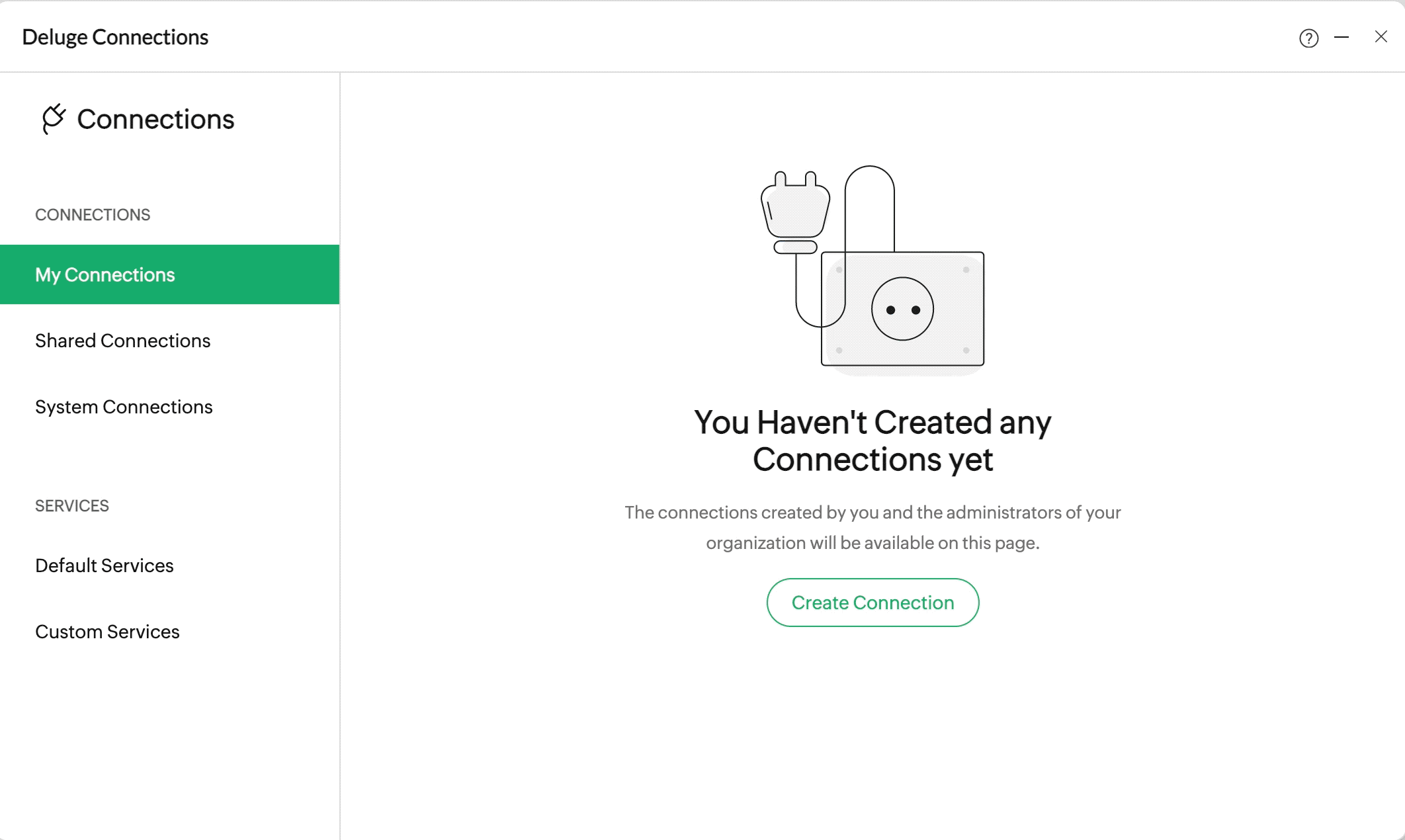
- Click Create and Connect. You'll be redirected to the service authentication page.
- Click Connect, then click Accept to allow DRE to access data in your Zoho account. The required connection is now created.
- The CONNECTION SUMMARY page will display your connection details.
2. Create custom function
- Navigate to Tools > Custom Functions and click Create Custom Function.
- Enter a valid function name.
- Select the data type of the return value for the specific function to be created from the Result Type dropdown. Here, you need to choose list as the return data type, since we need the output to be displayed as a list of values (vertically).
- You can also add the required arguments and their types for the function in the Create Custom Function popup. Here, you must add the following arguments—StartDate and EndDate—with their data types as date. This is because we're going to fetch the deal details between the specified start and end dates.
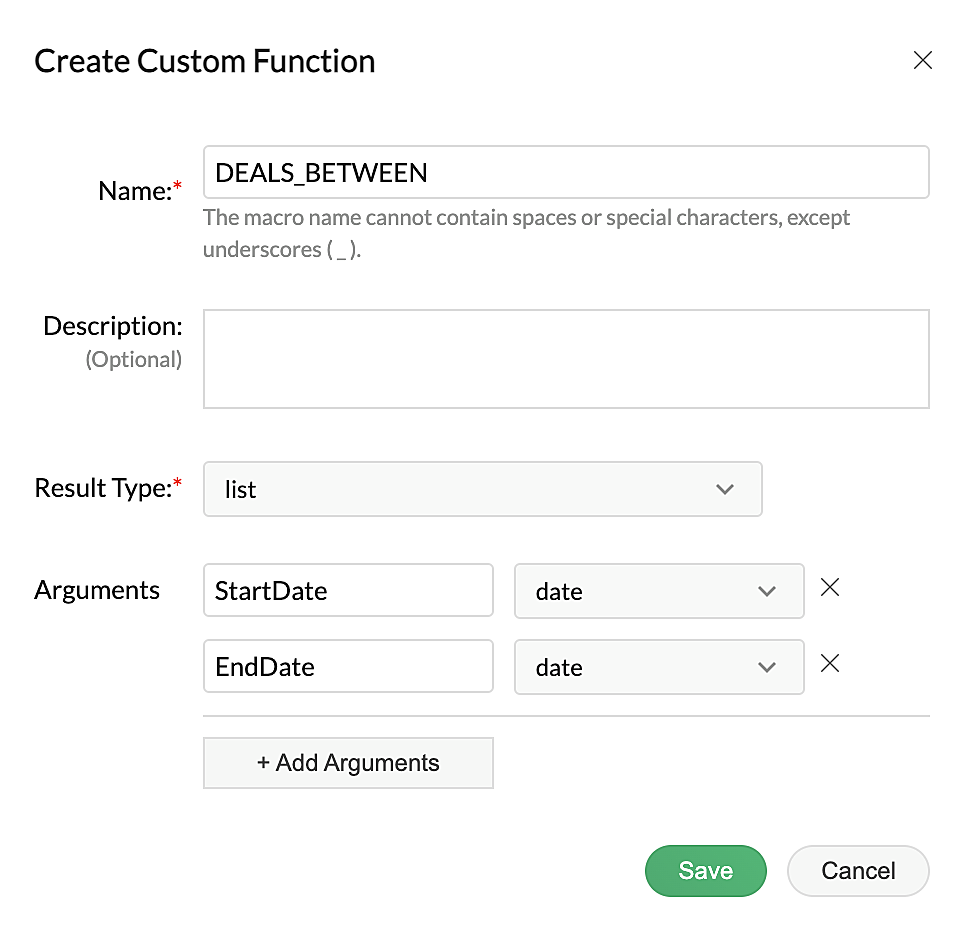
- Click Create and your custom function will be created.
3. Script using Deluge
- Navigate to Tools > Custom functions > View Deluge Editor.
- Select the added custom function (DEALS_BETWEEN), write the following script in the editor, and click Save.
- //List is the return data type. StartDate and EndDate are the parameters, whose values will, in turn, be supplied as params while making the CRM API call.
- list DEALS_BETWEEN(date StartDate, date EndDate)
- {
- //Use toString to convert the input dates to accepted date formats in Sheet.
- start_date = StartDate.toString("yyyy-MM-dd");
- end_date = EndDate.toString("yyyy-MM-dd");
- //Construct a map with the required deal details in the defined map variable using a select query. The deal details include field names from the Deals module in CRM.
- query_map = Map();
- query_map.put("select_query","select Deal_Name, Amount, Closing_Date from Deals where Closing_Date between '" + start_date + "' and '" + end_date + "'");
- //Invoke the Zoho CRM API to fetch the records from the Deals module through a COQL query. The connection you created earlier will be used here.
- response = invokeurl
- [
- url: "https://www.zohoapis.com/crm/v3/coql"
- type: POST
- parameters:query_map.toString()
- connection:"crm_oauth_connection"
- ];
- //resultList is the variable to declare a list.
- resultList = List();
- response_data = response.get("data");
- //The below "for" statement parses the records inside the Deals module and fetches the specified details
- for each record in response_data
- {
- resultMap = Map();
- resultMap.put("Deal Name",record.get("Deal_Name"));
- resultMap.put("Amount",record.get("Amount"));
- resultMap.put("Closing Date",record.get("Closing_Date"));
- resultList.add(resultMap);
- }
- //Returns the response in the format expected by Zoho Sheet.
- return resultList;
- }
Note:
- In the above script, Deal_Name, Amount, and Closing_Date are API names of fields in the Zoho CRM Deals module.
- You can test your custom function by clicking Run and entering sample values.
If you want to get the required API names for other CRM fields:
Log in to your CRM account.
Navigate to Settings > APIs (under Developer Space) > CRM API > API names.
Click the Deals module. The API names page will list the API names of all the fields in the Deals module.
You can then use the required API names in your script.
4. Execute function
Enter the function in the below format. Your sheet will be populated with the deal details (Deal Name, Amount, and Closing Date) between the specified time period.
Input format:
=DEALS_BETWEEN("2022-01-01";"2022-11-11")
where,
DEALS_BETWEEN | name of your custom function |
2022-01-01 | start_date value |
2022-11-11 | end_date value |
You can refer to help page to learn in-depth about how to achieve the above custom functions using Deluge in Zoho Sheets.
We hope you found this post useful—we'll be exploring Deluge in Zoho Connect in our next post. Please let us know if you have any questions, feedback, or suggestions in the comments, or write to us at support@zohodeluge.com.
Thank you!
You can also check out our preview posts in this series!
New to Zoho Recruit?
Zoho Developer Community
New to Zoho LandingPage?
Zoho LandingPage Resources
New to Bigin?
Topic Participants
Meghaa Pradyumnan
New to Zoho TeamInbox?
Zoho TeamInbox Resources
Zoho CRM Plus Resources
Zoho Books Resources
Zoho Subscriptions Resources
Zoho Projects Resources
Zoho Sprints Resources
Qntrl Resources
Zoho Creator Resources
Zoho CRM Resources
Zoho Show Resources
Get Started. Write Away!
Writer is a powerful online word processor, designed for collaborative work.
Zoho CRM コンテンツ
-
オンラインヘルプ
-
Webセミナー
-
機能活用動画
-
よくある質問
-
Ebook
-
-
Zoho Campaigns
- Zoho サービスのWebセミナー
その他のサービス コンテンツ
Nederlandse Hulpbronnen
ご検討中の方
Recent Topics
Zoho Browser??
hai guys, this sounds awkward but can v get a ZOHO BROWSER same as zoho writer, etc. where i can browse websites @ home and continue browsing the same websites @ my office, as v have the option in Firefox, once i save and close the browser and again when i open it i will be getting the same sites. If u people r not clear with my explanation, plz let me know. Thanks, SandeepWhere can we specify custom CSS in Zoho Forms custom theme ?
I'm using a form with a dark theme. The OTP popup window is unreadable, because for some reason, the OTP popup background fixes color to white, but still takes the font color specified in the custom theme. This ends up as white on white for me, renderingMCP no longer works with Claude
Anyone else notice Zoho MCP no longer works with Claude? I'm unable to turn this on in the claude chat. When I try to toggle it on, it just does nothing at all. I've tried in incognito, new browsers, etc. - nothing seems to work.Enable History Tracking for Picklist Values Not Available
When I create a custom picklist field in Deals, the "Enable History Tracking for Picklist Values" option is not available in the Edit Properties area of the picklist. When I create a picklist in any other Module, that option is available. Is there a specific reason why this isn't available for fields in the Deals Module?The reason I switched away from Zoho Notebook
My main reason for switching to Zoho was driven by three core principles: moving away from US-based products, keeping my data within India as much as possible, and supporting Indian companies. With that intent, I’ve been actively de-Googling my digitalAdd RTL and Hebrew Support for Candidate Portal (and Other Zoho Recruit Portals)
Dear Zoho Recruit Team, I hope you're doing well. We would like to request the ability to set the Candidate Portal to be Right-to-Left (RTL) and in Hebrew, similar to the existing functionality for the Career Site. Currently, when we set the Career SiteAbility to Edit YouTube Video Title, Description & Thumbnail After Publishing
Hi Zoho Social Team, How are you? We would like to request an enhancement to Zoho Social that enables users to edit YouTube video details after the video has already been published. Your team confirmed that while Zoho Social currently allows editing theSend Supervisor Rule Emails Within Ticket Context in Zoho Desk
Dear Zoho Desk Team, I hope this message finds you well. Currently, emails sent via Supervisor Rules in Zoho Desk are sent outside of the ticket context. As a result, if a client replies to such emails, their response creates a new ticket instead of appendingFree Webinar : Unlock AI driven business insights with Zoho Inventory + Zoho Analytics
Are you tired of switching between apps and exporting data to build customized reports? Say hello to smarter & streamlined insights! Join us for this exclusive webinar where we explore the power of the Zoho Inventory–Zoho Analytics integration. LearnCritical Issue: Tickets Opened for Zoho Support via the Zoho Help Portal Were Not Processed
Hi everyone, We want to bring to your attention a serious issue we’ve experienced with the Zoho support Help Portal. For more than a week, tickets submitted directly via the Help Portal were not being handled at all. At the same time no alert was postedHide/Show Subform Fields On User Input
Hello, Are there any future updates in Hide/Show Subform Fields "On User Input"?Cloning Item With Images Or The Option With Images
Hello, when I clone an item, I expect the images to carry over to the cloned item, however this is not the case in Inventory. Please make it possible for the images to get cloned or at least can we get a pop up asking if we want to clone the images asArchiving Contacts
How do I archive a list of contacts, or individual contacts?WorkDrive and CRM not in sync
1/ There is a CRM file upload field with WorkDrive file set as the source: 2/ Then the file is renamed in WorkDrive (outside CRM): 3/ The File in CRM is not synced after the change in WorkDrive; the file name (reference) in CRM record is not updated (hereCustom validation in CRM schema
Validation rules in CRM layouts work nicely, good docs by @Kiran Karthik P https://help.zoho.com/portal/en/kb/crm/customize-crm-account/validation-rules/articles/create-validation-rules I'd prefer validating data input 'closer to the schema'Adding Default Module Image into mail merge field
As with most people finding their way to these forums i have a specific requirement that doesn't seem to be supported by Zoho I have created 2 custom modules to suit my purpose 1 is an inventory type module that lists aluminium extrusions, and all relevantSync Data from MA to CRM
Currently, it's a one-way sync of data from the CRM to MA. I believe we should have the ability to select fields to sync from MA to the CRM. The lead score is a perfect example of this. In an ideal world we would be able to impact the lead score of aIs it possible to roll up all Contact emails to the Account view?
Is there a way to track all emails associated with an Account in one single view? Currently, email history is visible when opening an individual Contact record. However, since multiple Contacts are often associated with a single Account, it would be beneficialUpdate CRM record action
Currently, MA only offers a "Push Data" action to push data to a CRM module. This action is built to cover the need to both create a new record and update an existing record. Because it has been implemented this way all required fields on the CRM moduleNotes badge as a quick action in the list view
Hello all, We are introducing the Notes badge in the list view of all modules as a quick action you can perform for each record, in addition to the existing Activity badge. With this enhancement, users will have quick visibility into the notes associatedWhat's new in Zoho One 2025
Greetings! We hope you have all had a chance by now to get hands-on with the new features and updates released as part of ZO25. Yes, we understand that you may have questions and feedback. To ensure you gain a comprehensive understanding of these updates,Good news! Calendar in Zoho CRM gets a face lift
Dear Customers, We are delighted to unveil the revamped calendar UI in Zoho CRM. With a complete visual overhaul aligned with CRM for Everyone, the calendar now offers a more intuitive and flexible scheduling experience. What’s new? Distinguish activitiesAdd deluge function to shorten URLs
Zoho Social contains a nice feature to shorten URLs using zurl.co. It would be really helpful to have similar functionality in a Deluge call please, either as an inbuilt function or a standard integration. My Creator app sends an email with a personalisedEdit default "We are here to help you" text in chat SalesIQ widget
Does anyone know how this text can be edited? I can't find it anywhere in settings. Thanks!Quick way to add a field in Chat Window
I want to add Company Field in chat window to lessen the irrelevant users in sending chat and set them in mind that we are dealing with companies. I request that it will be as easy as possible like just ticking it then typing the label then connectingHow to create a two way Sync with CRM Contacts Module?
Newbie creator here (but not to Zoho CRM). I want to create an app that operates on a sub-set of CRM Contacts - only those with a specific tag. I want the app records to mirror the tagged contacts in CRM. I would like it to update when the Creator appZoho Sheet for Desktop
Does Zoho plans to develop a Desktop version of Sheet that installs on the computer like was done with Writer?Allow Manual Popup Canvas Size Control
Hello Zoho PageSense Team, We hope you're doing well. We would like to request an enhancement to the PageSense popup editor regarding popup sizing. Current Limitation: Currently, the size (width and height) of a popup is strictly controlled by the selectedWhere is the settings option in zoho writer?
hi, my zoho writer on windows has menu fonts too large. where do i find the settings to change this option? my screen resolution is correct and other apps/softwares in windows have no issues. regardsHow to set page defaults in zoho writer?
hi, everytime i open the zoho writer i have to change the default page settings to - A4 from letter, margins to narrow and header and footer to 0. I cannot set this as default as that option is grayed out! so I am unable to click it. I saved the documentDevelop and publish a Zoho Recruit extension on the marketplace
Hi, I'd like to develop a new extension for Zoho Recruit. I've started to use Zoho Developers creating a Zoho CRM extension. But when I try to create a new extension here https://sigma.zoho.com/workspace/testtesttestest/apps/new I d'ont see the option of Zoho Recruit (only CRM, Desk, Projects...). I do see extensions for Zoho Recruit in the marketplace. How would I go about to create one if the option is not available in sigma ? Cheers, Rémi.How to import data from PDF into Zoho Sheet
I am looking to import Consolidated Account Statement (https://www.camsonline.com/Investors/Statements/Consolidated-Account-Statement) into zoho sheet. Any help is appreciated. The pdf is received as attachment in the email, this document is passwordZoho Projects Android app: Integration with Microsoft Intune
Hello everyone! We’re excited to announce that Zoho Projects now integrates with Microsoft Intune, enabling enhanced security and enterprise app management. We have now added support for Microsoft Intune Mobile Application Management (MAM) policies throughCant't update custom field when custom field is external lookup in Zoho Books
Hello I use that : po = zoho.books.updateRecord("purchaseorders",XXXX,purchaseorder_id,updateCustomFieldseMap,"el_books_connection"); c_f_Map2 = Map(); c_f_Map2.put("label","EL ORDER ID"); c_f_Map2.put("value",el_order_id); c_f_List.add(c_f_Map2); updateCustomFieldseMapWrapping up 2025 on a high note: CRM Release Highlights of the year
Dear Customers, 2025 was an eventful year for us at Zoho CRM. We’ve had releases of all sizes and impact, and we are excited to look back, break it down, and rediscover them with you! Before we rewind—we’d like to take a minute and sincerely thank youAbout Zoneminder (CCTV) and Zoho People
Hi team I would like to implement a CCTV service for our branches, with the aim of passively detecting both the entry and exit of personnel enrolled in Zoho Peeple, but my question is: It is possible to integrate Zoho People with Zoneminder, I understandIntroducing the Zoho Projects Learning Space
Every product has its learning curve, and sometimes having a guided path makes the learning experience smoother. With that goal, we introduce a dedicated learning space for Zoho Projects, a platform where you can explore lessons, learn at your own pace,Create CRM Deal from Books Quote and Auto Update Deal Stage
I want to set up an automation where, whenever a Quote is created in Zoho Books, a Deal is automatically created in Zoho CRM with the Quote amount, customer details, and some custom fields from Zoho Books. Additionally, when the Sales Order is convertedHow to show branch instead of org name on invoice template?
Not sure why invoices are showing the org name not the branch name? I can insert the branch name using the ${ORGANIZATION.BRANCHNAME} placeholder, but then it isn't bold text anymore. Any other ideas?Admin asked me for Backend Details when I wanted to verify my ZeptoMail Account
Please provide the backend details where you will be adding the SMTP/API information of ZeptoMail Who knows what this means?Next Page












