Extension pointers for integrating Zoho CRM with Zoho products #5: Manage your Zoho CRM project deals with agile methods by integrating Zoho Sprints
Sprints play a critical role in agile methodology as they involve breaking work down into smaller, deliverable, and implementable pieces to ensure smooth, frequent, and timely delivery.
Zoho Sprints follows the agile project management process. The diagram below depicts an overview of the general hierarchy used in Zoho Sprints.

As a business user, you can create multiple teams if you run multiple firms. Depending on your firm's work, you can create subdivisions within each team as Projects, and within each project, you can further break work down into smaller items known as work items. These work items can be of various types, such as a story, a bug, or a task. Each work item can be assigned a priority of None, Low, Medium, or High, based on its urgency and importance. You can create work items and store them in your project backlog space, and the team can later move the top priority work items from the backlog to your sprint space based on business delivery needs.
With multiple phases involved in the agile life cycle management process, analysis is a significant part where the requirement is analyzed in order to proceed to the next implementation phase. For the demo example, let's look at how we can push a backlog item into Zoho Sprints in order to analyze the deal work and move it as a sprint work item when it's ready for implementation.
Creating a connector for Zoho Sprints and adding connector APIs:
Create a new connector in your extension for Zoho Sprints using the Connectors feature under Utilities in the left panel of the Zoho Developer console.
Note: Zoho Sprints follows OAuth 2.0 protocols for authentication. You can see how to register Zoho products and retrieve your client credentials here.
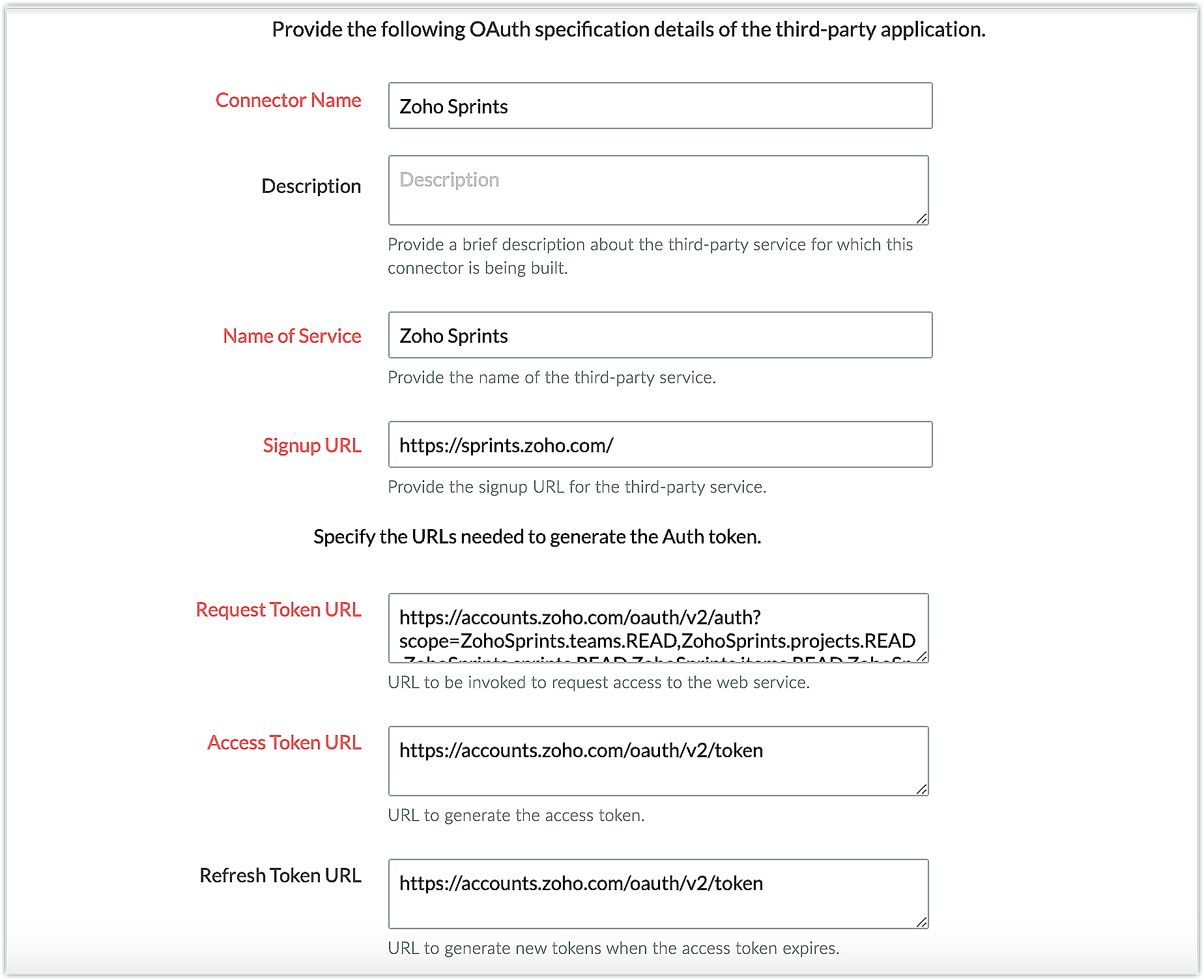
The connector details for our example are:
Request Token URL | |
Access Token URL | |
Refresh Token URL | |
Scopes | ZohoSprints.teams.READ,ZohoSprints.projects.READ,ZohoSprints.sprints.READ,ZohoSprints.items.READ,ZohoSprints.items.CREATE&access_type=offline |
Add the necessary connector APIs for your functionality. Please refer to the Zoho Sprints API guide for details.
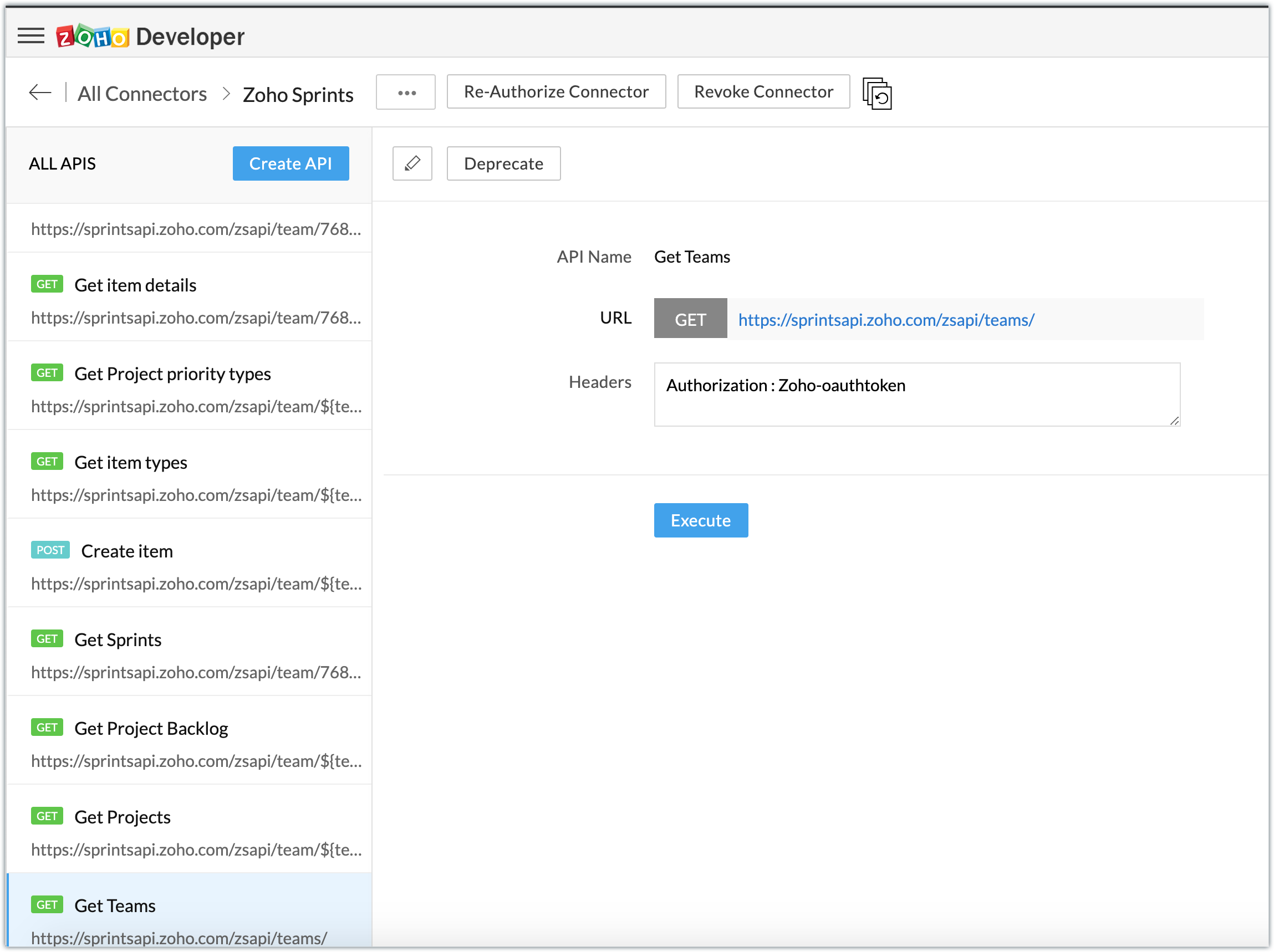
The Zoho Sprints REST APIs we added for our example are:
Connector API Name | Method type | URL |
Get Teams | GET | |
Get Projects | GET | |
Get Project Backlog | GET | |
Get item types | GET | |
Get Project priority types | GET | |
Create item | POST |
Note: You can refer to this post to see the detailed steps involved in creating a connector, adding the connector APIs, and associating it with the extension.
Obtaining the IDs required to invoke the CREATE ITEM API through a settings widget
In our example, a backlog item is created in Zoho Sprints inside a particular team's project backlog space. For the item to be created in the right location, it is necessary to pass the
required parameters (team ID, project ID, backlog ID, deal name, item type ID, project priority ID) to the respective API.
Here the "deal name" parameter is obtained by getting the record details of that particular deal using the getRecordById API.
Since the other required parameters are user specific, these values can be obtained from the user during extension installation and stored in CRM variables to be easily retrieved when required. Thus the variables are created as CRM variables with the Variable Status as Hidden in the extension. Their values are obtained as follows:
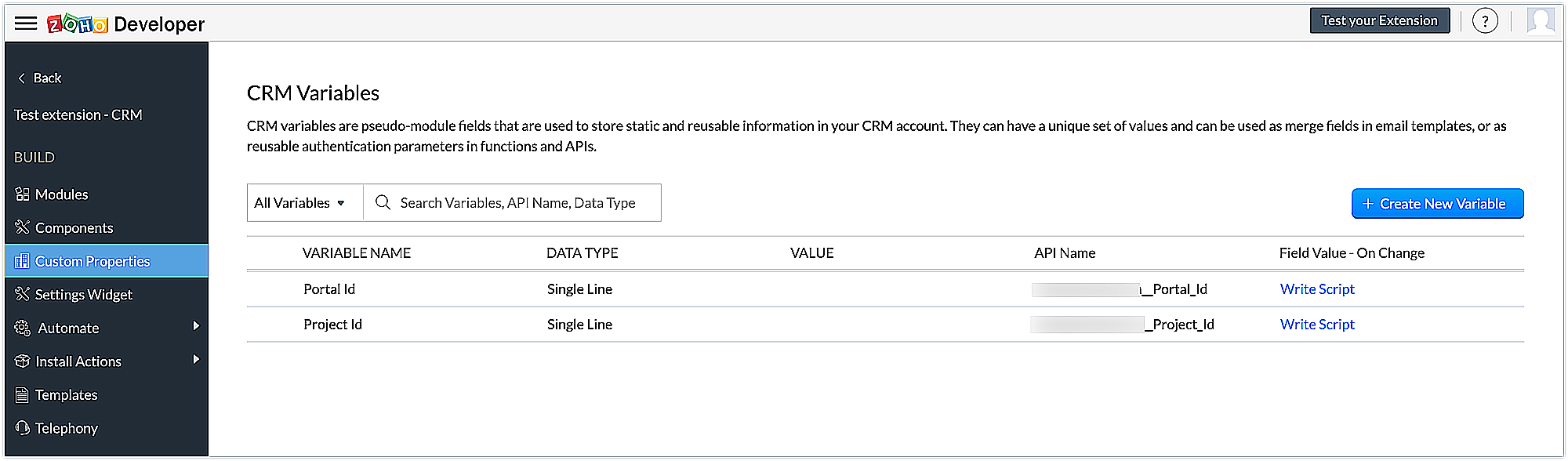
➤ Creating a settings widget: We have created a settings widget in our extension in order to retrieve the user-specific IDs and to set the values to the CRM variables.
Settings widget js code snippet - Please find the attachment for the js code snippet
Creating a workflow in the Deals module and associating a custom function to it:
Consider the following scenario: When a deal is moved to the Needs Analysis phase, a workflow is triggered that pushes the deal-related data as a backlog item into a specific team's project backlog space in Zoho Sprints. To accomplish this, let's create a workflow rule called Create work item using the Workflow feature under the Automate section of the Zoho Developer console, and then associate a custom function called Createitem to perform the desired action.
Createitem - custom function code
/*Fetching the description of the deal to be passed as the backlog item name while invoking the CREATE ITEM connector API */ response = zoho.crm.getRecordById("Deals",deal.get("Deals.ID").toLong()); Name = response.get("Deal_Name"); Name = zoho.encryption.urlEncode(Name); Description = response.get("Description"); Description = zoho.encryption.urlEncode(Description); dynamic_map = Map(); //Fetching the parameters required for the invoking the CREATE ITEM connector API teamid = zoho.crm.getOrgVariable("testing70__Team"); projectid = zoho.crm.getOrgVariable("testing70__Project"); backlogid = zoho.crm.getOrgVariable("testing70__Backlog_Id"); itemtype = zoho.crm.getOrgVariable("testing70__Item_type"); priorityid = zoho.crm.getOrgVariable("testing70__Priority_Id"); //Mapping the parameters dynamic_map.put("teamid",teamid); dynamic_map.put("projectid",projectid); dynamic_map.put("backlogid",backlogid); dynamic_map.put("dealdesc",Description); dynamic_map.put("dealname",Name); dynamic_map.put("itemtype",itemtype); dynamic_map.put("priorityid",priorityid); /*Invoking the CREATE ITEM connector API to create a backlog item inside the respective team's project's backlog*/ resp = zoho.crm.invokeConnector("xxx.zohosprints.createitem",dynamic_map); info resp; |
Now that the functionality is defined, the extension is published and installed in the Zoho CRM account using the private installation URL.

Once the extension is installed in CRM, the user can select their user-specific details through the settings widget and click the Update Values button to update those values to the CRM variables.
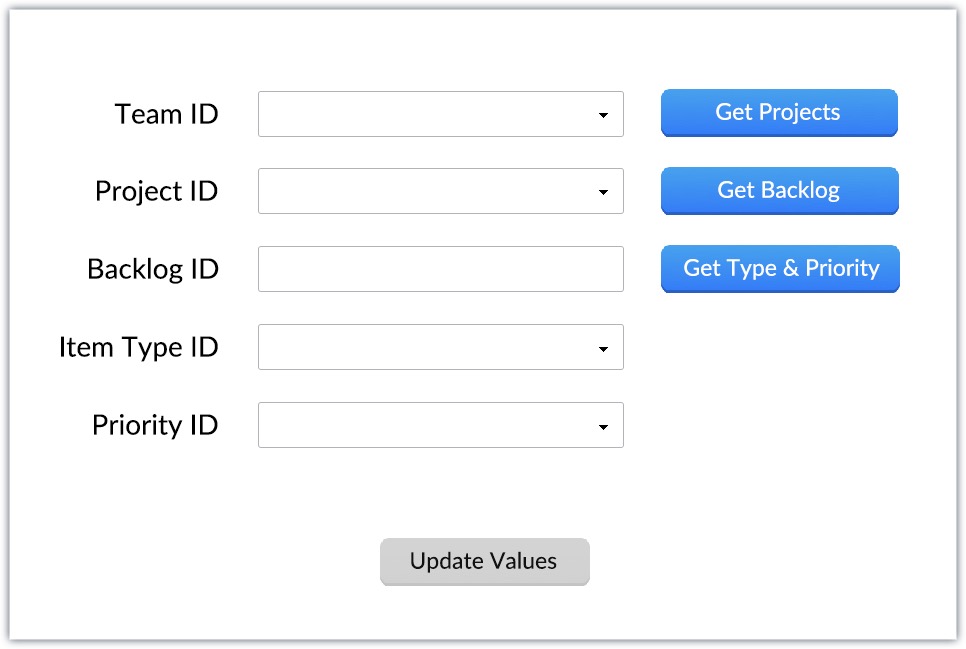
Now, the workflow will be automatically triggered when a deal stage is moved to the "Needs Analysis" phase.
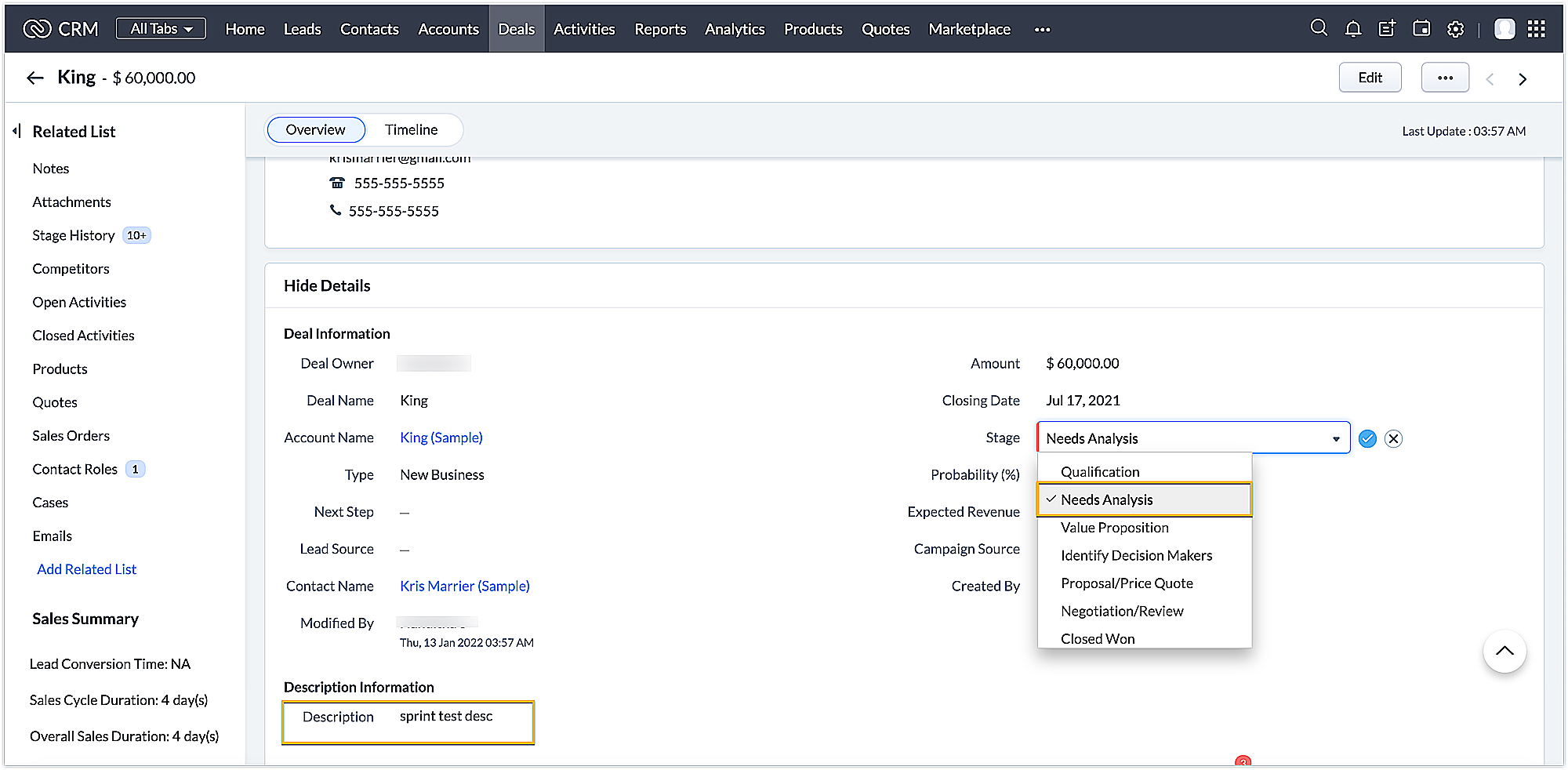
A backlog item is created in the respective team's project backlog space inside Zoho Sprints as per the user specific values provided.
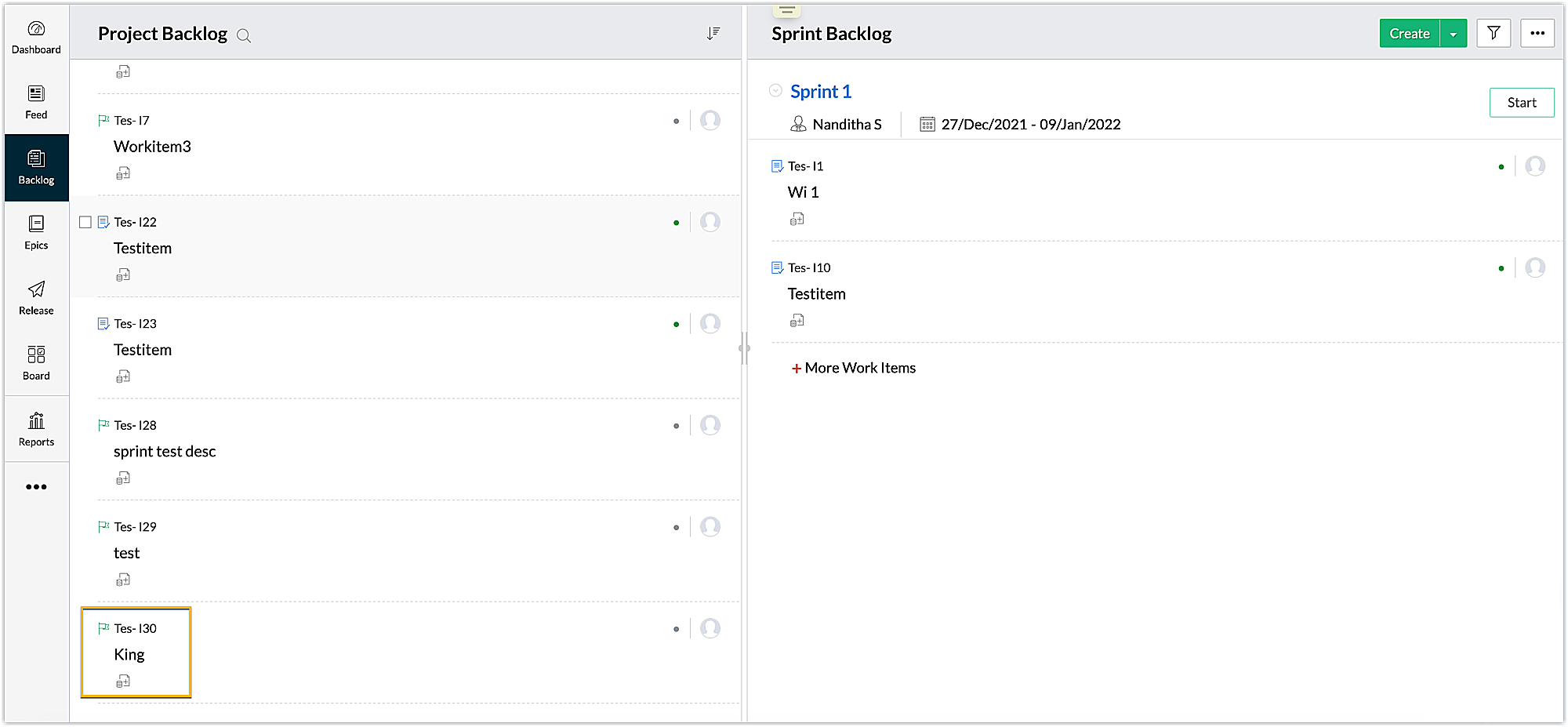
In this example, we have integrated Zoho CRM with Zoho Sprints to achieve an integrated functionality between two products. In a similar way, you can integrate Zoho CRM with other Zoho products to enable smooth functioning and efficient workflows.
We hope this guide to integrating your Zoho CRM account with Zoho Sprints was helpful. Keep following this space for more extension pointers.
The code snippets used in this forum post are available in the github link.
SEE ALSO
New to Zoho Recruit?
Zoho Developer Community
New to Zoho LandingPage?
Zoho LandingPage Resources
New to Bigin?
Topic Participants
Nanditha Somasundaram Somasundaram
Sticky Posts
Kaizen #222 - Client Script Support for Notes Related List
Hello everyone! Welcome to another week of Kaizen. The final Kaizen post of the year 2025 is here! With the new Client Script support for the Notes Related List, you can validate, enrich, and manage notes across modules. In this post, we’ll explore howKaizen #217 - Actions APIs : Tasks
Welcome to another week of Kaizen! In last week's post we discussed Email Notifications APIs which act as the link between your Workflow automations and you. We have discussed how Zylker Cloud Services uses Email Notifications API in their custom dashboard.Kaizen #216 - Actions APIs : Email Notifications
Welcome to another week of Kaizen! For the last three weeks, we have been discussing Zylker's workflows. We successfully updated a dormant workflow, built a new one from the ground up and more. But our work is not finished—these automated processes areKaizen #152 - Client Script Support for the new Canvas Record Forms
Hello everyone! Have you ever wanted to trigger actions on click of a canvas button, icon, or text mandatory forms in Create/Edit and Clone Pages? Have you ever wanted to control how elements behave on the new Canvas Record Forms? This can be achievedKaizen #142: How to Navigate to Another Page in Zoho CRM using Client Script
Hello everyone! Welcome back to another exciting Kaizen post. In this post, let us see how you can you navigate to different Pages using Client Script. In this Kaizen post, Need to Navigate to different Pages Client Script ZDKs related to navigation A.
New to Zoho TeamInbox?
Zoho TeamInbox Resources
Zoho CRM Plus Resources
Zoho Books Resources
Zoho Subscriptions Resources
Zoho Projects Resources
Zoho Sprints Resources
Qntrl Resources
Zoho Creator Resources
Zoho CRM Resources
Zoho Show Resources
Get Started. Write Away!
Writer is a powerful online word processor, designed for collaborative work.
Zoho CRM コンテンツ
-
オンラインヘルプ
-
Webセミナー
-
機能活用動画
-
よくある質問
-
Ebook
-
-
Zoho Campaigns
- Zoho サービスのWebセミナー
その他のサービス コンテンツ
Nederlandse Hulpbronnen
ご検討中の方
Recent Topics
Add specific field value to URL
Hi Everyone. I have the following code which is set to run from a subform when the user selects a value from a lookup field "Plant_Key" the URL opens a report but i want the report to be filtered on the matching field/value. so in the report there isCRM gets location smart with the all new Map View: visualize records, locate records within any radius, and more
Hello all, We've introduced a new way to work with location data in Zoho CRM: the Map View. Instead of scrolling through endless lists, your records now appear as pins on a map. Built on top of the all-new address field and powered by Mappls (MapMyIndia),Zoho Inventory - Composite Items - Assembly - Single Line Item Quantity of One
Hi Zoho Inventory Team, Please consider relaxing the system rules which prevent an assembly items from consisting of a single line item and outputting a quantity of 1. A client I'm currently working with sells cosmetics and offers testers of their productsEditing the Ticket Properties column
This is going to sound like a dumb question, but I cannot figure out how to configure/edit the sections (and their fields) in this column: For example, we have a custom "Resolution" field, which parked itself in the "Ticket Information" section of thisCliq iOS can't see shared screen
Hello, I had this morning a video call with a colleague. She is using Cliq Desktop MacOS and wanted to share her screen with me. I'm on iPad. I noticed, while she shared her screen, I could only see her video, but not the shared screen... Does Cliq iOS is able to display shared screen, or is it somewhere else to be found ? RegardsWhat's New in Zoho Inventory | Q2 2025
Hello Customers, The second quarter have been exciting months for Zoho Inventory! We’ve introduced impactful new features and enhancements to help you manage inventory operations with even greater precision and control. While we have many more excitingZoho POS App Hanging Issue – Sales Becoming Difficult
The Zoho POS app frequently hangs and becomes unresponsive during billing, making it very difficult to complete sales smoothly. This commonly happens while adding items, during checkout, or at payment time, especially during peak hours. These issues causePlease, make writer into a content creation tool
I'm tired of relying on Google Docs. I'm actually considering moving to ClickUp, but if Writer were a good content creation tool instead of just a word processor, I would finally be able to move all my development within the Zoho ecosystem, rather thanMake Camera Overlay & Recording Controls Visible in All Screen-Sharing Options
Hi Zoho WorkDrive Team, Hope you are doing well. We would like to request an improvement to the screen-recording experience in Zoho WorkDrive. Current Limitation: At the moment the recording controls are visible only inside the Zoho WorkDrive tab. WhenAllow Attaching Quartz Recordings to Existing Zoho Support Tickets
Hi Zoho Team, We would like to request an enhancement to how Zoho Quartz recordings integrate with Zoho Support tickets. Current Behavior: At the moment, each Quartz recording automatically creates a new support ticket. However, in many real-world scenarios:Add Israel & Jewish Holidays to Zoho People Holidays Gallery
Greetings, We hope you are doing well. This feature request is related to Zoho People - please don't move it to zoho one! We are writing to request an enhancement to the Holidays Gallery in Zoho People. Currently, there are several holidays available,Add Israel & Jewish Holidays to Zoho People Holidays Gallery
Greetings, We hope you are doing well. We are writing to request an enhancement to the Holidays Gallery in Zoho People. Currently, there are several holidays available, but none for Israel and none for Jewish holidays (which are not necessarily the sameSync Issue
My Current plan only allows me with 10,000 rows and it is getting sync failure how to control it without upgrading my planNotification to customers when I use a Zoho function
Hi all, I tried searching the community but couldn't find anything about it. I noticed that the customer receives the notification of reopening the old ticket but does not receive the notification of opening a new ticket when I use the function: "separateDesk DMARC forwarding failure for some senders
I am not receiving important emails into Desk, because of DMARC errors. Here's what's happening: 1. email is sent from customer e.g. john@doe.com, to my email address, e.g info@acme.com 2. email is delivered successfully to info@acme.com (a shared inbox"Spreadsheet Mode" for Fast Bulk Edits
One of the challenges with using Zoho Inventory is when bulk edits need to be done via the UI, and each value that needs to be changed is different. A very common use case here is price changes. Often, a price increase will need to be implemented, andEmail Notifications not pushing through
Hi, Notifications from CRM are not reaching my users as they trigger. We have several workflow triggers set up that send emails to staff as well as the notifications users get when a task is created for them or a user is tagged in the notes. For the past 6 days these haven't been coming through in real time, instead users are receiving 30-40 notifications in one push several hours later. This is beginning to impact our daily usage of CRM and is having a negative effect on our productivity becauseTicket layout based on field or contact
Hi! I want to support the following use-case: we are delivering custom IT solutions to different accounts we have, thus our ticket layouts, fields and languages (priority, status field values should be Hungarian) will be different. How should I setupSyncing Bills in Zoho Books to Zoho CRM
Is there any way to sync the Bills in Zoho Books in Zoho CRMSAML in Zoho One vs Zoho Accounts
What is the difference between setting up SAML in Zoho Accounts: https://help.zoho.com/portal/en/kb/accounts/manage-your-organization/saml/articles/configure-saml-in-zoho-accounts ... vs SAML in Zoho One?: https://help.zoho.com/portal/en/kb/one/admin-guide/custom-authentication/setting-up-custom-authentication-with-popular-idps/articles/zohoone-customauthentication-azureHow do I change the order of fields in the new Task screen?
I have gone into the Task module layout, and moving the fields around does not seem to move them in the Create Task screen. Screenshot below. I have a field (Description) that we want to use frequently, but it is inconveniently placed within the MoreZoho Inventory. Preventing Negative Stock in Sales Orders – Best Practices?
Dear Zoho Inventory Community, We’re a small business using Zoho Inventory with a team of sales managers. Unfortunately, some employees occasionally overlook stock levels during order processing, leading to negative inventory issues. Is there a way toDeactivated Zoho One account can sign in
I am concerned by the fact that deactivated users in Zoho One have the ability to sign in even after their account has been deactivated (not deleted). these inactive identities have no access to individual Zoho apps or data. based on my experience theyHow can I reset the password for a user in Zoho Projects
We need to reset the password for a user in Zoho Projects. I am the admin portal owner and there was nothing to be found to do this. very confusing.No funcionan correctamente el calculo de las horas laborales para informe de tickets
Hola, estoy intentando sacar estadísticas de tiempo de primera respuesta y resolución en horario laboral de mis tickets, pero el calculo de horas en horario laboral no funciona correctamente cree los horarios con los feriados : Ajusté los acuerdos deHow can I add a comment to an existing ticket via API?
I need to add comments/notes to the history of an existing ticket using the API without overwriting the original ticket description. Thanks!Internal Error When Accessing Team Inbox.
All our users are seeing this error in teaminbox. Because its a critical tool kindly resolve this issue ASAP.Marketer's Space: Proven tips to improve open rates – Part III
Hello Marketers! Welcome back to another post in Marketer's Space! This is the final post in the "open rate series". In the first and second parts, we discussed topics ranging from sender domains to pre-headers—but we're not done yet. A few more importantMCP no longer works with Claude
Anyone else notice Zoho MCP no longer works with Claude? I'm unable to turn this on in the claude chat. When I try to toggle it on, it just does nothing at all. I've tried in incognito, new browsers, etc. - nothing seems to work.Change Number Field to Decimal Field
Hi, It would be nice to be able to change the field type without having to delete it and create a new one, messing up the database and history. Thanks DanAllow Text within a Formula
Hi, I would like to be able to use this for others things like taking an existing Date Field and copying its value, so by entering getDay(Date)&"-"&getMonth(Date)&"-"&getYear(Date) it results in 01-02-2026. And then when the Date is changed so is thisZoho Social - Feature Request - Reviewer Role
Hi Social Team, I've come across this with a couple of clients, where they need a role which can review and comment on posts but who has no access to create content. This is a kind of reviewer role. They just need to be able to see what content is scheduledZoho Books/Inventory - Update Marketplace Sales Order via API
Hi everyone, Does anyone know if there is a way to update Sales Orders created from a marketplace intigration (Shopify in this case) via API? I'm trying to cover a scenario where an order is changed on the Shopify end and the changes must be reflectedZoho Inventory / Finance Suite - Add feature to prevent duplicate values in Item Unit field
I've noticed that a client has 2 values the same in the Unit field on edit/create Items. This surprised me as why would you have 2 units with the same name. Please consider adding a feature which prevents this as it seems to serve no purpose.Zoho CRM for Everyone's NextGen UI Gets an Upgrade
Hello Everyone We've made improvements to Zoho CRM for Everyone's Nextgen UI. These changes are the result of valuable feedback from you where we’ve focused on improving usability, providing wider screen space, and making navigation smoother so everythingKaizen #224 - Quote-driven Deal Reconciliation Using Zoho CRM Functions and Automation
Hello everyone! Welcome back to another instalment in the Kaizen series. This post covers quote-driven deal reconciliation, emphasizing Functions and Automation to address practical sales challenges. Business Challenge Sales organizations often mark dealsDependent / Dynamic DropDown in ZohoSheets
Has anyone figured out a way to create a Dropdown, the values of which is dependent on Values entered in the other cell ?Directly Edit, Filter, and Sort Subforms on the Details Page
Hello everyone, As you know, subforms allow you to associate multiple line items with a single record, greatly enhancing your data organization. For example, a sales order subform neatly lists all products, their quantities, amounts, and other relevantBARCODE PICKLIST
Hello! Does anyone know how the Picklist module works? I tried scanning the barcode using the UPC and EAN codes I added to the item, but it doesn’t work. Which barcode format does this module use for scanning?Zoho Inventory - Allow Update of Marketplace Generated Sales Orders via API
Hi Inventory Team, I was recently asked by a client to create an automation which updated a Zoho Inventory Sales Order if a Shopify Order was updated. I have created the script but I found that the request is blocked as the Sales Order was generated byNext Page












