Zoho Bookings browser extension
1. In a nutshell
2. Feature availability
3. Overview
- View and add appointments right from any tab of your browser
- Get instantly notified about your bookings
- Add break time, time off, and special working hours
- Share booking page links
- Mark frequently-used booking page links as favorite for quick access
- Copy time slots and paste them in an email and send them to your clients
- Access Bookings and share links directly from Gmail and LinkedIn.
4. Steps to install the browser extension
- Install the Bookings browser extension and click Add to Chrome. This adds the extension to your browser.
- We recommend that you pin the Bookings extension for a fast scheduling experience. You can do so by clicking the extension icon to the right of your address bar, then pinning the icon next to Zoho Bookings.
5. What you can do with this extension?
5.1 Share booking page links
- The Booking page link can be copied by clicking the copy
icon.
- The respective booking page can be accessed by clicking the Book button.
5.2 Mark as favorite
5.3 View appointments
You can view the appointments by selecting the date (either use the arrow or click on the date). The colors denote the status of the appointment.
To view only your appointments, click the Show my appointments only checkbox at the bottom.
5.4 Quick links to add appointments and more
5.5 View notifications
5.6 Copy time slots to email
- Open the Bookings browser extension. In the Booking Page tab, click the Copy Time Slots icon
as shown below.
- Select the date and time slots. You can select up to 10 slots in 3 days. Click Copy Slots.
Note: The time slots shown indicate overall event type availability, and not the availability of individual users. - Then paste the copied slots into your email and send them to your customers.
The customer can choose from the provided slots and make the booking.- Time slots can be copied only for Event Type booking pages.
- When a customer selects a time slot that has already been booked, they will be redirected to the booking page to choose another time.
5.7 Gmail integration
Once the Gmail integration is enabled, the Bookings icon
5.8 LinkedIn integration
Access the Bookings browser extension directly from your LinkedIn messaging window to quickly share your booking page links without switching tabs. To enable this integration, click the Extension Integrations tab in the extension and enable the Linkedin Messaging toggle.
Once the LinkedIn integration is enabled, the Bookings icon appears in your LinkedIn messaging window. Upon clicking it, you can choose the required booking page links and paste them directly in your LinkedIn messages.
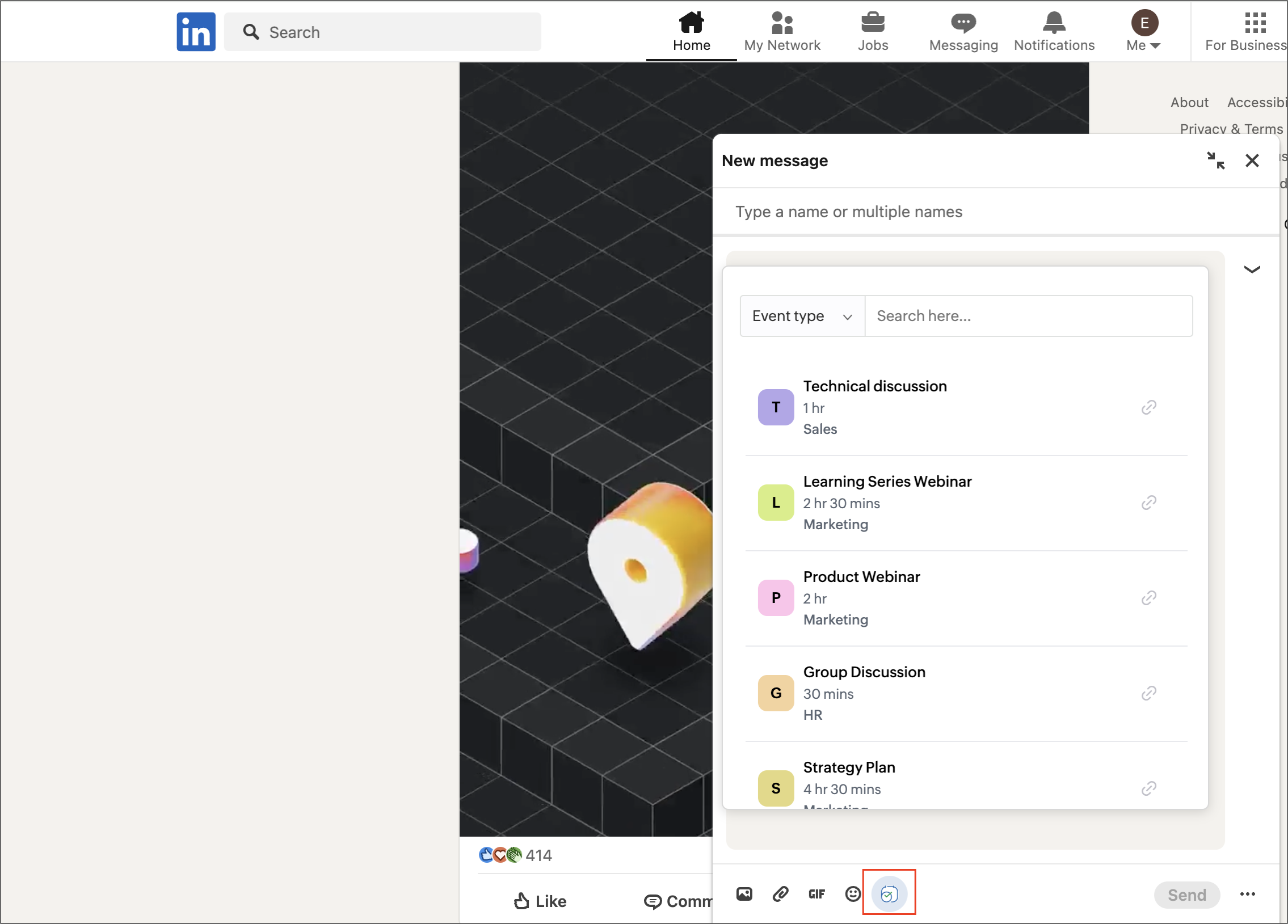
5.9 Outlook integration
Once the outlook integration is enabled, you’ll see the Bookings icon
6. Related links
Zoho CRM Training Programs
Learn how to use the best tools for sales force automation and better customer engagement from Zoho's implementation specialists.
Zoho DataPrep Personalized Demo
If you'd like a personalized walk-through of our data preparation tool, please request a demo and we'll be happy to show you how to get the best out of Zoho DataPrep.
You are currently viewing the help pages of Qntrl’s earlier version. Click here to view our latest version—Qntrl 3.0's help articles.
Zoho Sheet Resources
Zoho Forms Resources
Zoho Sign Resources
Zoho TeamInbox Resources
Related Articles
Zoho Bookings for Zoho Desk extension
This page is applicable for Bookings 2.0 version only. To view the equivalent Bookings 1.0 version, please check this page. Bookings 2.0 is available only for new users signed up after 08-Feb-2025. It will be available for all users shortly. 1. In a ...Zoho Bookings for Zoho Mail extension
In a nutshell The Zoho Bookings for Zoho Mail extension helps you schedule and manage appointments right from your inbox. You can view upcoming appointments, share booking links, copy time slots, and even schedule appointments directly with the ...Zoho Bookings for Zoho Books extension
In a nutshell Integrate Zoho Bookings with Zoho Books to generate and send invoices for appointments manually. You can track and collect payments for unpaid appointments directly through Zoho Books, while keeping payment statuses synced across both ...Zoho Bookings for Bigin
1. In a nutshell This topping syncs your Bigin and Bookings organizations and lets you manage all your customer details in one place. 2. Feature availability Available for all paid plans. Roles Super admins and admins can install and setup this ...Zoho Bookings for Zoho CRM plugin
This page is applicable for Bookings 2.0 version only. To view the equivalent Bookings 1.0 version, please check this page. Bookings 2.0 is available only for new users signed up after 08-Feb-2025. It will be available for all users shortly. 1. In a ...















