Grid
Overview
The Grid field allows you to organize your form fields in a column-based layout. It acts as a special section where you can add your form fields side by side in columns. Instead of all the fields stacked vertically, a grid allows you to place fields in two or three columns within your form. You can drag and drop the fields into these columns to create a more organized and compact layout.
Zoho Forms offers three different grid styles
- 1-Column
- 2-Column
- 3-Column
1-Column
This is the traditional stacked layout, where all fields in the Grid appear one below the other.

2-Column
Fields can be placed within this grid style will appear side by side in two columns. This is ideal for pairs of related fields, such as phone number and email when collecting contact information.

3-Column
Fields placed within this grid style will appear side by side in three columns, providing a more compact design. This is ideal for short related input fields, such as highest degree, years of experience, and employment status when collecting education and employment related details from candidates.

Configuring Grid Field
- In your Form Builder, under the Grid section, choose your preferred column layout.
- Drag and drop your existing or new form fields into the Grid field. Upon dragging the fields, you will be prompted with visual indicators showing where they will be placed within the columns.
- You can rearrange the fields within the Grid by dragging and dropping them to different positions within the column. You can also move fields into the Grid from anywhere on your form, and move out the fields from the Grid to the main form.
Notes:
- The Grid field is supported only in the form's latest version.
- You can add up to 50 Grid fields in a single form.
- A maximum of 30 fields can be placed inside a single Grid field, regardless of the column count.
- In 2-Column and 3-Column grids, the Field Size property is automatically set to 'Large', and is therefore hidden from individual field properties.
- The Field Layout property (allowing horizontal or vertical arrangement) remains specifically available for Name and Address fields.
- The following fields are not supported inside the Grid field- Grid, Matrix Choice, Unique ID, Random ID, Page Break, Subform, and Payment.
Grid Properties
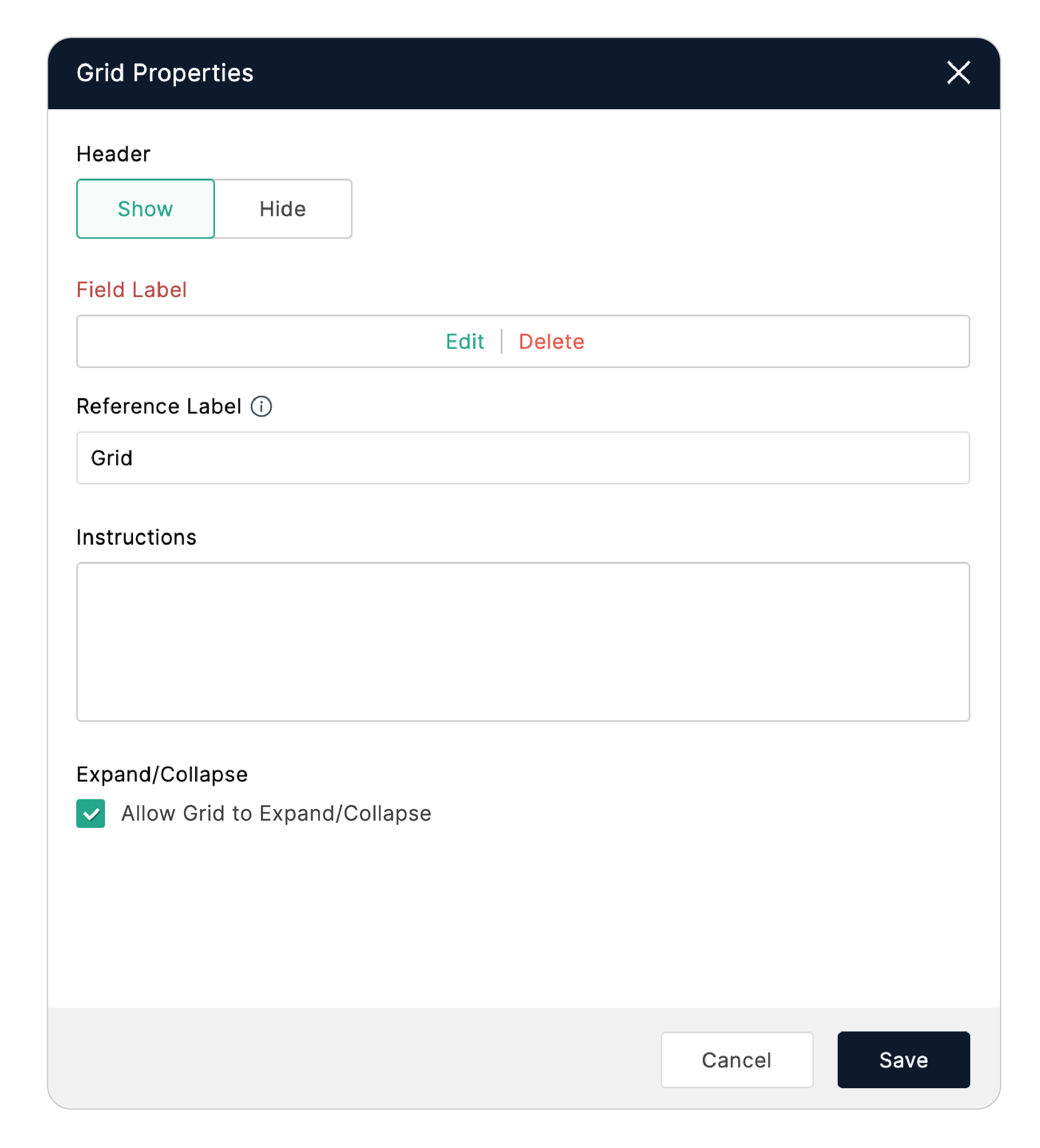
Header: By default, the Grid's header is hidden on the live form. You can choose to show it by clicking the Show button under field properties.
Field Label: Use the Field Label to provide a name or title for your Grid, helping to group the fields within it. If you choose to show the header, the Field Label supports Rich Text formatting, allowing you to insert various styles or even insert dynamic content from other form fields.
Reference Label: This acts as a field identifier and is crucial while configuring form settings, integrations, and other workflows. The reference label will not appear on the live form.
Instructions: You can specify the instructions or hints for the specific grid section to help your respondents fill out the form.
Expand/ Collapse: Enabling this option adds an arrow to the top-right corner of the Grid on the live form. Users can expand and collapse the Grid by clicking on the arrow.
Deleting a Grid Field
To delete a Grid field, hover over the Grid that you want to remove. Upon clicking the Delete icon, select your preference out of the two options that appear on the pop-up:
- Delete Grid: This option removes only the Grid container. The fields inside the Grid will not be deleted and will return to a standard, stacked layout on your form, appearing where the Grid used to be. The fields will appear in sequence, starting from the leftmost column and continuing to the right.
- Delete Grid with Fields: Choosing this option will remove the entire Grid along with all its fields. CAPTCHA validation must be done to proceed deletion with fields.
Zoho CRM Training Programs
Learn how to use the best tools for sales force automation and better customer engagement from Zoho's implementation specialists.
Zoho DataPrep Personalized Demo
If you'd like a personalized walk-through of our data preparation tool, please request a demo and we'll be happy to show you how to get the best out of Zoho DataPrep.
New to Zoho Writer?
You are currently viewing the help pages of Qntrl’s earlier version. Click here to view our latest version—Qntrl 3.0's help articles.
Zoho Sheet Resources
Zoho Forms Resources
New to Zoho Sign?
Zoho Sign Resources
New to Zoho TeamInbox?
Zoho TeamInbox Resources
New to Zoho ZeptoMail?
New to Zoho Workerly?
New to Zoho Recruit?
New to Zoho CRM?
New to Zoho Projects?
New to Zoho Sprints?
New to Zoho Assist?
New to Bigin?
Related Articles
Customizing Themes (New Theme Builder)
The Themes Builder allows you to create visually appealing forms that reflect your business and resonate with your audience to create a more engaging experience. Design layouts that seamlessly integrate with your brand identity, select fonts that ...Switching between the Standard and Card Form Types
Switching between Standard and Card Form Types in Zoho Forms provides flexibility in designing and presenting forms to suit different use cases. Although, the choice between Standard and Card Form Types depends on the complexity of the form and the ...How to select the right choice field type for your form
Choice fields are fundamental elements in form creation. It helps you collect clear and structured data by allowing respondents to select one or more options from a predefined set. Beyond the basic question-and-answer type fields, the choice field ...Creating custom PDF Template
Table of contents Creating your template from the scratch PDF Layout Elements Text Image Horizontal Line Vertical Line Table Summary Table Header and Footer Fields Matrix Choice Image Upload Image Choices Subform My Templates Using the Pre-populated ...
New to Zoho LandingPage?
Zoho LandingPage Resources















