Creating marketing projects with Zia
What's Zia in Zoho Marketing Plus?
Zia is Zoho's advanced AI assistant capable of helping you with various business processes by contextually being part of the Zoho ecosystem of products. In Zoho Marketing Plus, Zia works together with OpenAI and helps suggest various marketing activities based on your campaign objective, duration, the types of marketing channels, target audience, and so on, that enables you to get started with ease and work with your team.
The need for AI in suggesting marketing activities
As marketeers, a lot goes into planning a marketing campaign. It starts with defining the objective, the target audience, understanding and analyzing vital metrics that shape the way we decide and execute the various marketing activities.
With Zia, Zoho Marketing Plus aims to combine the expertise of the marketers along with the power of Artificial Intelligence and provide a playground with intuitive marketing campaign suggestions that can be further personalized for your business requirements. Think of Zia as a marketing companion who's there to help you get started so that you don't have to start with a blank page always.
Understanding Zia in Marketing Plus
Zia in Marketing Plus integrates with OpenAI's ChatGPT to help suggest highly personalized marketing activities for your marketing projects.
Step 1: Integrating with OpenAI
Zia can be integrated with your OpenAI account with the help of the API key. You can create one from your OpenAI account and use it in Marketing Plus to establish the integration.
Data privacy and security
The data that you specify in the following fields will only be shared with OpenAI.
- What's your campaign objective?
- Specify campaign duration
- What Marketing Campaign will you use?
- Who's your target audience?
- How would you describe your campaign?
Step 2: Creating the project with Zia
Working with the prompt
- Specify the campaign objective: This lets you define the purpose of the marketing project, which lets the AI tailor personalized activities accordingly.
- Specify the campaign duration: Zia understands the duration of the campaign, which makes it easy to create activities scattered across the specified timeline.
- Marketing Channels: The different types of marketing activities that you would like to create for the marketing project can be specified here. For example, you can select Email Campaigns, Social Posts, Surveys, Events, Blogs, Videos, and so on.
- Target Audience: The target audience lets Zia specify additional information such as Location, Age, Gender, Target Market, and Audience type. You can also specify a custom description of your audience apart from the specified options.
- How would you describe your campaign: Apart from all the information specified, you can add more information regarding your marketing project that can help even further personalize the activities accordingly. The more information we share with Zia, the more personalized the responses will be.
Regenerating the activity suggestions
Zia can refine and rephrase the suggested marketing activities until you are satisfied with the results. The editing playground lets you change the criteria specified to fine tune the suggestions to your expectations.
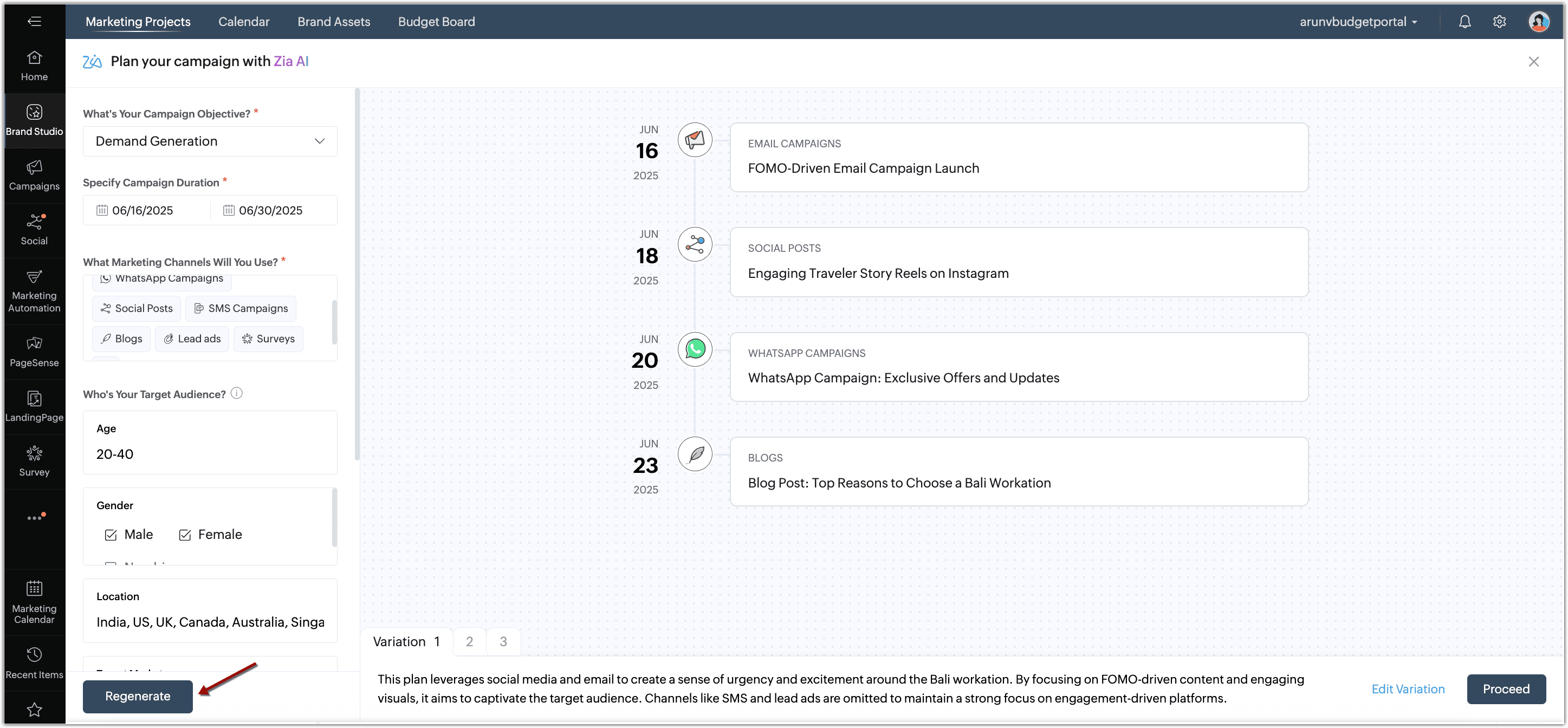
Working with variations
For the criteria specified, Zia suggests three variations of marketing activities. You also get a description of how each variation was formed along with the purpose; all designed based on your criteria. This also gives you the space to edit a variation as required by adding new activities on top of the existing ones suggested by Zia. The drag and drop builder makes creation of activities extremely simplified, where you can specify the activity type, name, owner, and the expected launch date on the timeline. You can also choose to remove any activity as per your preferences.
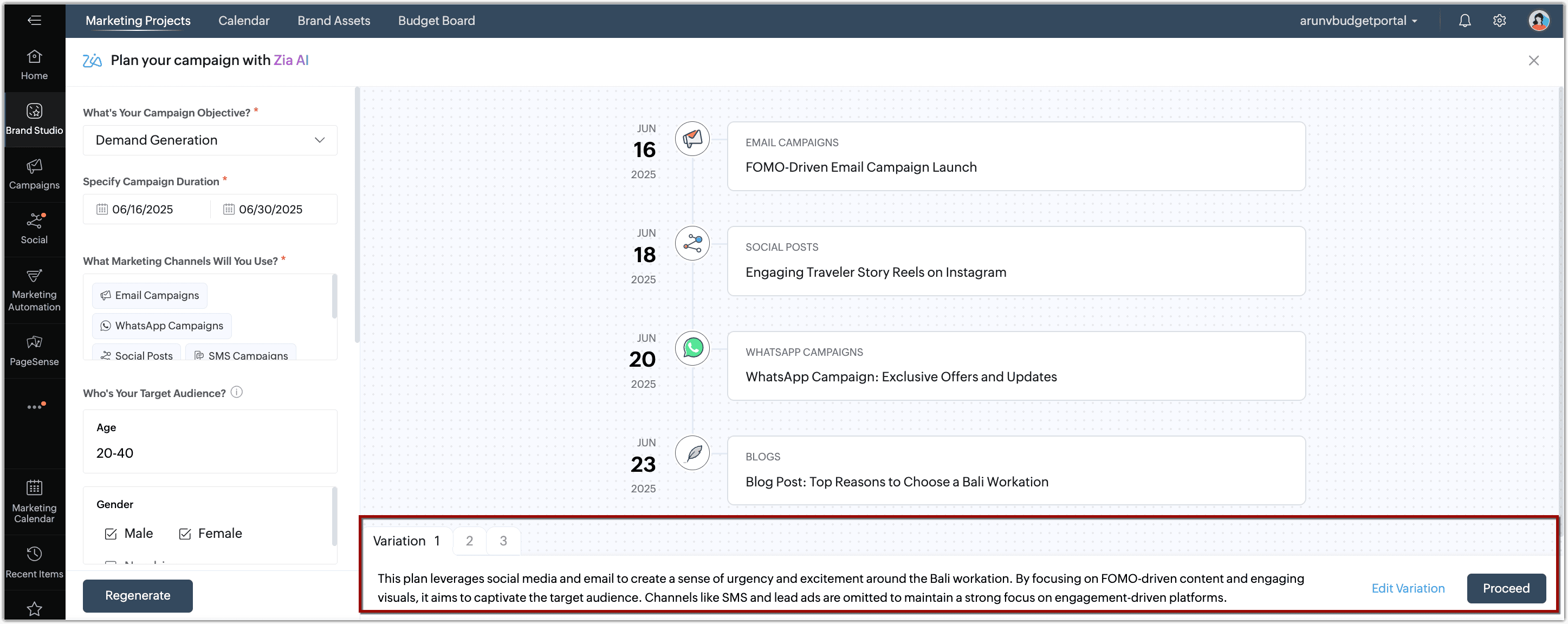
Working with Zia in Marketing Plus
To integrate with OpenAI
Admins in Zoho Marketing Plus can setup the integration between Zia and OpenAI. This process can be done the first time you use 'Create with Zia' in Zoho Marketing Plus.
Step 1: Generating the Secret Key
To setup the integration, the Secret Key from OpenAI has to be generated.
- Go to https://platform.openai.com/api-keys.
- Click + Create new secret key.
- Enter the Name, Project, and define the Permissions.
- Click Create secret key.
- Copy the Secret Key and click Done.
Step 2: Integrating OpenAI's ChatGPT with Zia
- Go to Brand Studio and select the Marketing Projects tab.
- Click Create Project > Create with Zia.
- In the Plan your campaigns with Zia AI popup, click Configure Now.
- Enter the Secret Key from your OpenAI account and click Proceed.
- In the Data privacy notice popup, click Proceed and Start Generating in the following popup.
To create marketing projects with Zia
- Go to Brand Studio and select the Marketing Projects tab.
- Click Create Project > Create with Zia.
- In the Plan your campaign with Zia AI popup, do the following:
- Select the Campaign Objective and specify the Campaign Duration.
- Select the marketing channels from the list.
- Specify the target audience.
- Describe the campaign to personalize the suggestions.
- Click Generate.
The marketing activities will be generated accordingly. - Click Proceed.
- In the Marketing Project Details popup, modify the name, color, owner, and type if required, and click Create to create the Marketing Project. You can also click Create as Draft to save the project as a draft.
To regenerate suggestions
In the Plan your campaign with Zia AI page, do the following:
- Make changes to the criteria on the left panel as required.
- Click Regenerate.
To edit variations
In the Plan your campaign with Zia AI page, do the following:
- Select the Variation that you would like to edit.
- Click Edit Variation.
- Change the Project name, Type, Objective, and Owner as required.
- Click Add Activity to add an activity to this variation.
- Drag and drop the activity to the playground.
- Specify the Name, Owner, and the Expected Launch Date.
- Select the suggested activity and click the Delete icon
to remove an activity.
- Click Create.
Changing the OpenAI Secret Key
The OpenAI secret key integrated with Marketing Plus can be changed if required by following the given steps.
- Go to Brand Studio and select the Marketing Projects tab.
- Click Create Project > Create with Zia.
- In the Plan your campaign with Zia AI popup, click Access your secret key.
- Replace the Secret Key and click Proceed.
You can click the Delete icon to remove the Secret Key, thus disabling the integration with OpenAI.
Zoho CRM Training Programs
Learn how to use the best tools for sales force automation and better customer engagement from Zoho's implementation specialists.
Zoho DataPrep Personalized Demo
If you'd like a personalized walk-through of our data preparation tool, please request a demo and we'll be happy to show you how to get the best out of Zoho DataPrep.
New to Zoho Writer?
You are currently viewing the help pages of Qntrl’s earlier version. Click here to view our latest version—Qntrl 3.0's help articles.
Zoho Sheet Resources
Zoho Forms Resources
New to Zoho Sign?
Zoho Sign Resources
New to Zoho TeamInbox?
Zoho TeamInbox Resources
New to Zoho ZeptoMail?
New to Zoho Workerly?
New to Zoho Recruit?
New to Zoho CRM?
New to Zoho Projects?
New to Zoho Sprints?
New to Zoho Assist?
New to Bigin?
Related Articles
Create and manage Marketing Projects
Creating a Marketing Project When you already have a complete plan on the different marketing activities, the owner, and other important specifics, you can create them as an Active Marketing Project. Start assigning the activities and the appropriate ...Creating Brands
The brand you set up for your organization will be the face of your Marketing Plus account. All of your marketing projects come under the brand you create for your business. For example, Zylker uses Marketing Plus for all their marketing, so they ...Introduction to Marketing Plus
Marketers spend a lot of time and effort studying marketing trends and listening to feedback so they can deliver tailored customer experiences. Every marketing project requires hard work, from sending email campaigns to creating help materials for ...Unified marketing calendar
As a Marketing Manager or CMO for a business of any size (small or enterprise), managing your daily activities and setting up a concrete marketing strategy for the whole year can be a daunting task. You might be working on email campaigns, social ...Automate Marketing Activities
Marketing Automation is an all-in-one marketing automation platform that lets you automate various marketing activities. Automating the repetitive tasks in your business does not only simplify your work, it also helps you visualize and automate the ...
New to Zoho LandingPage?
Zoho LandingPage Resources















