Creating and Editing Forms
You can create or customize forms for services that support the Extend Service option in Zoho People. These forms help you collect and manage the specific information needed for each services.

To create or customize forms in a Sandbox instance and then move them to the production environment, refer to the Sandbox feature in Zoho People.
- The Sandbox feature allows you to test and make changes in a safe, isolated environment before applying them to your live, production setup. This ensures that any modifications to forms or other settings are thoroughly tested without affecting your live data or users.
- Once you're satisfied with the customizations in the sandbox instance, you can deploy them to the production environment for use across your organization.
Form Customization Options in Zoho People Extend Service
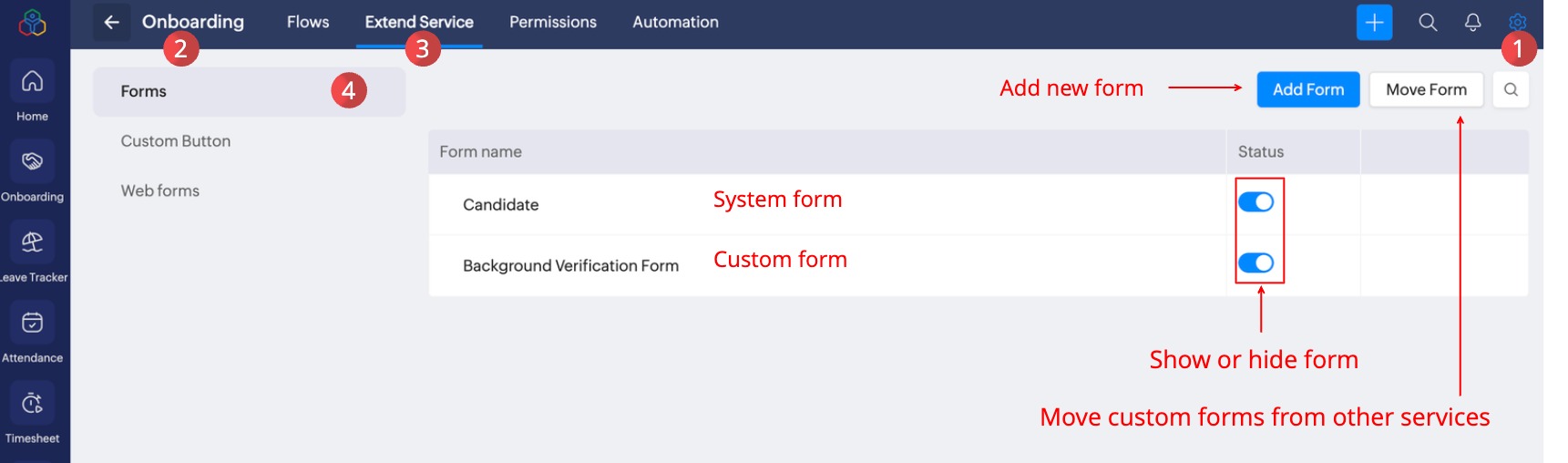
Create a Custom Form in Zoho People
To create a new custom form for a service.
- From your home page, navigate to Settings > Select a Service > Extend Service > Forms.
- Click Add Form.
- Enter form name, form link name, and description.
 The Form Link name is a unique name associated with each form that helps during integration. While integrating with third-party applications, you may have more than one form with the same name. In this case, the system will take the Form Link Name to sync with third-party applications.
The Form Link name is a unique name associated with each form that helps during integration. While integrating with third-party applications, you may have more than one form with the same name. In this case, the system will take the Form Link Name to sync with third-party applications. - Select form creation type:
- Add form from scratch: Use this option to create a new form from the start.
- Clone existing form: Clone an available system or custom form to customize and create a new form.
- Enable Auto Numbering, and enter the Record ID header name, prefix, and starting number for the Form record ID.
 Form Auto-Numbering is a feature in Zoho People forms, that automatically generates a unique, sequential identifier for each record added to a form. This helps maintain a structured, consistent numbering system for easy tracking and retrieval of records.For example:Name
Form Auto-Numbering is a feature in Zoho People forms, that automatically generates a unique, sequential identifier for each record added to a form. This helps maintain a structured, consistent numbering system for easy tracking and retrieval of records.For example:NamePrefix Starts fromEmployee IDEMP1 Asset ID ASST00001 HR Help Desk IDCASE1 - Click Save.
Upon saving you will be moved to the form customization section, refer to the following topic.
Customizing a Form
The Form Customization page in Zoho People consists of three sections, each serving a specific function in building and modifying forms:
- Drag-and-Drop Basic and Advanced Fields Section: This section, located on the left side of the page, contains predefined field types that you can drag and drop into the form.
- Basic Fields (e.g., Text, Number, Email, Date-Time) – Standard fields used for general data entry.
- Advanced Fields (e.g., Lookup, Formula, Multi-select) – Specialized fields for complex data needs.
- Form Section: This is the central area of the page where you build and arrange the form layout. It displays all the fields you have added, including system-generated fields. While form creation, system populates the Audit Fields by default to capture metadata about form activity such as:
- Added By – The user who created the record.
- Modified By – The user who last edited the record.
- Added Time – The timestamp when the record was created.
- Added IP Address – The IP address of the user who created the record.
- Modified IP Address – The IP address of the user who last modified the record.
If these audit fields are not required, you have the option to hide them. - Properties Section: Found on the right side of the page, this section allows you to configure settings for both the form and individual fields.
 To edit an existing form, navigate to Settings > Select a Service > Extend Service > Form. Click on the form name.
To edit an existing form, navigate to Settings > Select a Service > Extend Service > Form. Click on the form name.Form Fields
Basic Fields
- Single Line: It is a one-line input field where the user can enter the text. It can contain any letters, numbers, or symbols. Click Form Properties to make the required changes. Example: Employee's name, Nickname, etc.,
- Multi-Line: It is a multi-line input field where the user can provide multiple texts. Ex: Address, Comments, etc., You can add a maximum of 25 multi-line fields in one form and each tabular section can contain up to 25 multi-line fields.
- Email ID: To provide the email address. Ex: Employee's personal email ID, official email ID.
- URL: To provide any web URLs. Ex: Company's website URL, Blog URL, etc.,
- Number: It is used to hold numerical values. Ex: Age, Bank account number, etc.
- Decimal: It is used to hold the decimal data. Ex: Salary details like Basic pay, HRA, etc.,
- Drop-down: It is used to hold a set of user-defined options, out of which an option can be selected and assigned as a value to the field. Ex. Employee Grade.
- Radio: Radio field is exactly the same as the drop-down field. The only difference is the display type. Drop-down list fields, as the name indicates will be displayed as a list. Radio fields will be displayed as options in the form.
- Date: It can be used to hold date values. The date picker can be used to populate the date fields while adding a record. Ex. Date of Birth, Date of Joining, etc.,
- Date-Time: It can be used to hold the time stamp value. The date-time picker can be used to populate the timestamp values for the fields while adding a record. Ex. In-Time, Out-Time, etc.,
 In Date & Date-time fields, the following validations are supported
In Date & Date-time fields, the following validations are supported
Allow past dates
Allow future dates
Allow dates before
Allow dates after - Image: It can be used to collect image, only jpg/png/gif/jpeg formats can be uploaded.
- File Upload: It can be used to allow the users to attach a file during form submission. The file size limit can be set by the administrator (up to 5 MB).
 User can upload files from Zoho Docs, Google Drive, Dropbox, One drive, Box and Evernote by authenticating once with a one-time authentication.
User can upload files from Zoho Docs, Google Drive, Dropbox, One drive, Box and Evernote by authenticating once with a one-time authentication. - Gender: It can be used to store gender information.
- Blood Group: It can be used to store blood group information.
- Country: It can be used to store country information. Ex. Citizenship
- Currency: Currency fields are used to hold decimal values with the currency notation(like USD, INR, etc). This currency type can be selected during the customization of forms.
 For Number, Currency & Decimal fields, the display format can be customized as per user preference, the screenshot below shows the available display format options:
For Number, Currency & Decimal fields, the display format can be customized as per user preference, the screenshot below shows the available display format options: - Decision box: It can be used to hold Boolean values - True or false.
Advanced Fields
- Lookup fields: A lookup field is used to create a relationship between two different forms. The lookup field will look up the ID of the record in the source form. It displays a drop-down menu containing items from the source form. For example, the Employee ID lookup can be used in forms such as Salary, Performance Appraisal, and others, allowing you to select an employee’s ID from the corresponding source form.
 There are four different ways to make use of these lookup fields. They are the Drop-down list (Single-select), Radio Button (Single-select), Check Boxes (Multi-select), and Multiple Select List (Multi-select).Drop-down list (Single-select) and Radio Button (Single-select) lookup fields: Using a single-select lookup field, you can select a single field from the drop-down list. For example, typically an employee will be assigned to only one department and hence a relationship between the Employee and Department form is created using a single-select lookup field. The employee can view/edit the records if permission is given.Check Boxes (Multi-select) and Multiple Select List (Multi-select): Using multi-select, you can select multiple fields from the list. For example, many employees may be traveling abroad for conferences. The travel desk person can create a form using a multi-select lookup field and be able to select multiple employees in a single shot. The selected people in the list will be able to view/edit the records if given permission.
There are four different ways to make use of these lookup fields. They are the Drop-down list (Single-select), Radio Button (Single-select), Check Boxes (Multi-select), and Multiple Select List (Multi-select).Drop-down list (Single-select) and Radio Button (Single-select) lookup fields: Using a single-select lookup field, you can select a single field from the drop-down list. For example, typically an employee will be assigned to only one department and hence a relationship between the Employee and Department form is created using a single-select lookup field. The employee can view/edit the records if permission is given.Check Boxes (Multi-select) and Multiple Select List (Multi-select): Using multi-select, you can select multiple fields from the list. For example, many employees may be traveling abroad for conferences. The travel desk person can create a form using a multi-select lookup field and be able to select multiple employees in a single shot. The selected people in the list will be able to view/edit the records if given permission. - Multi-select: Using multi-select, you can allow users to select multiple fields from the list. For example, in an Candidate Form, a multi-select field can be used to capture an user skills. The field values can include a list of skills, allowing employees to select multiple relevant options.
- Formula: It can be used to perform some basic calculations with the fields available in the form.
- Phone: It can be used to hold phone numbers. Ex. Mobile number, emergency contact number, etc.,
- Address: It can be used to collect user address with details such as city, country, state and postal code
- Add Notes: It is used for holding a descriptive help text that can be useful for the users while adding a record.
Manage Sections of a Form
Manage sections in a form allows you to add Linear section, Tabular sections in a form, Reorder form sections, set Form layout as either single page or multi page.
This feature enables you to easily customize the structure of your form by allowing you to:
- Add Linear Sections: Create sections where the fields are displayed in a simple, top-to-bottom sequence.
- Add Tabular Sections: Organize your form fields into a table format, ideal for structured data entry or when grouping related fields together.
- Reorder Form Sections: Rearrange the order of sections within your form to match your preferred flow or logic.
- Set Form Layout: Choose between a single-page layout for a concise, compact form or a multi-page layout for better organization and ease of navigation through longer forms.
Field Limits in a Form
Each form has a predefined limit on the number of fields you can add. If you exceed these limits, you’ll receive a notification prompting you to contact support@zohopeople.com for assistance.
- The maximum limit of fields in a linear section is 200 per form:
- The maximum limit for tabular sections is 5 per form with a maximum of 25 fields per section.
The following are the maximum allowed fields per category in a form. The counts represent the combined total for all field types listed under each group:
- Single line, Email, Image, Country, Gender, File upload, Blood Group, Phone, Formula - 70
- Date - 20
- Number, Lookup, Picklist, Date time, Formula- 50
- Currency, Decimal, Formula -25
- Multi-line, URL - 25
- Decision box, Formula - 15
- Notes - No limit
Marking a field as Personal Data
Fields that hold personal and sensitive data can be marked and identified as Personal Data. This ensures that the data is encrypted and there by secure. Encryption ensures that personal data will be rendered unreadable in case of a data hack. SSN, UAN, Aadhaar number, PAN, bank account number are some of the examples of fields that can be marked as personal data.
This is one of the feature that ensures Zoho People is GDPR compliant.

Note 1: Only Single Line, Multi Line, Number fields can be marked as personal data
Note 2: A field can be either marked as Personal Data or as ePHI data
Note 3: Encryption and audit will be auto-enabled when a field is marked as personal data
Note 3: System fields cannot be marked as personal data
To mark a field as personal data:
- Go to Settings > Select a Service > Extend Service > Forms and click on the required form.
- Select a field that you would like to identify as personal data.
- Click Field Properties tab. Enable Mark as Personal Data.
Marking a field as ePHI data
Fields that contain personal medical related data can be marked and identified as ePHI data. When a field is marked as ePHI data it ensures that the data is encrypted and there by secure. Encryption ensures that ePHI data will be rendered unreadable in case of a data hack. Blood group, allergies, drug allergies, disabilities are some of the examples of fields that can be marked as ePHI data.
This is one of the feature that ensures Zoho People is compliant with HIPAA standards..

Note 1: Only Single Line, Multi Line, Number fields can be marked as ePHI data
Note 2: A field can be either marked as ePHI data or as personal data
Note 3: Encryption and audit will be auto-enabled when a field is marked as\ ePHI data
Note 3: System fields cannot be marked as ePHI data
To mark a field as ePHI data:
- Go to Settings > Select a Service > Extend Service > Forms and click on the required form.
- Select a field that you would like to identify as ePHI data.
- Click Field Properties tab and enable Mark as ePHI.
Enable password protection for exporting files
You can protect forms containing sensitive data like salary details, performance appraisal reports, etc, with a password during the export process. The exported file can be opened only with the password and hence ensures secure and private exporting of data. Apart from setting export permissions, (under Form Permissions), setting a password ensures a further level of protection for the data in a form.
To password protect the exported files:
- Go to Settings > Select a Service > Extend Service > Forms.
- Click on the form for which you would like to enable password protection for exports.
- Click Form Properties, under Preferences, enable Password protection.

Now any export made from the form will be protected with a password to open the file. The password to open the file will be emailed to the user.
Enable Audit History and track changes
Audit history provides a detailed log of changes made to form fields, including who made the change, when it occurred, and the previous and new values. It allows administrators to track field-level updates.
- Navigate to Settings > Select a Service > Extend Service > Forms and click on the required form.
- Select the required field, click on Field Properties tab, under General Configuration, enable Audit.
View Form Record Audit History
To view form record Audit History:
- Navigate to Operations > Select a Service > Select the Form > click on he Record.
- At the top right, click on the ellipsis icon > Audit History.
The changes made to the form record fields for which audit history has been enabled will appear.
Zoho CRM Training Programs
Learn how to use the best tools for sales force automation and better customer engagement from Zoho's implementation specialists.
Zoho DataPrep Personalized Demo
If you'd like a personalized walk-through of our data preparation tool, please request a demo and we'll be happy to show you how to get the best out of Zoho DataPrep.
New to Zoho Writer?
You are currently viewing the help pages of Qntrl’s earlier version. Click here to view our latest version—Qntrl 3.0's help articles.
Zoho Sheet Resources
Zoho Forms Resources
New to Zoho Sign?
Zoho Sign Resources
New to Zoho TeamInbox?
Zoho TeamInbox Resources
New to Zoho ZeptoMail?
New to Zoho Workerly?
New to Zoho Recruit?
New to Zoho CRM?
New to Zoho Projects?
New to Zoho Sprints?
New to Zoho Assist?
New to Bigin?
Related Articles
HR Forms and Templates
What are HR Forms and Template? HR forms in Zoho People are statutory forms that are created by a government that serve as a model or a free form to be used. They usually meet all legal requirements and can be used without any textual changes. Zoho ...Performance Service Settings - Overview
What is Performance Service Settings? Performance settings allow administrators to set up how employee performance is assessed in your organization. This includes enabling and configuring the various performance methods, creating appraisal templates, ...Extending a service in Zoho People
What do we mean by Extend Service in Zoho People? The Extend Service tab within the settings pages of various services allows for extending the default capabilities of a service. Each organization is unique and may come with its own set of ...Setting up permissions in Zoho People
What is permissions management in Zoho People? In Zoho People, you can configure permissions at a macro level. This ensures data security by allowing access only to intended roles or users. The Super Administrator has access to view and edit all data ...Leave | Time Off Service Settings - Overview
What is Leave | Time-Off Service settings? Leave service is primarily about facilitating the management of employee absences in your organization. It involves adding leave policies and setting up preferences for compensatory time-off, work calendars, ...
New to Zoho LandingPage?
Zoho LandingPage Resources















