Bradford Score
What is Bradford Score in Zoho People?
The Bradford Score, also known as the Bradford Factor or Bradford Formula, is an absence management tool designed to measure the impact of employee absences in the workplace. Developed through research at Bradford University of Management, this system is widely adopted across industries, including healthcare, legal, and IT sectors.
Unplanned absences can disrupt key operations, affecting overall productivity and business continuity. While employees may need time off for valid reasons such as medical emergencies or family obligations, frequent and unplanned absences can have a greater negative impact than occasional planned leave. The Bradford Score helps organizations assess and manage absenteeism using a specialized attendance-based formula.
How Does the Bradford Score Work?
The Bradford Score assigns a numerical value to employee absences based on frequency and duration:
- Frequent, short-term unplanned absences result in a higher score, indicating a potentially disruptive absence pattern.
- Planned leaves with fewer occurrences lead to a lower score, suggesting a more reliable attendance record.

A lower Bradford Score typically reflects an employee with a more stable attendance pattern.
Organizations can use this formula to track absenteeism trends and implement policies that encourage a balance between employee well-being and business efficiency. Additionally, the formula can be adjusted to accommodate specific employee circumstances where necessary.
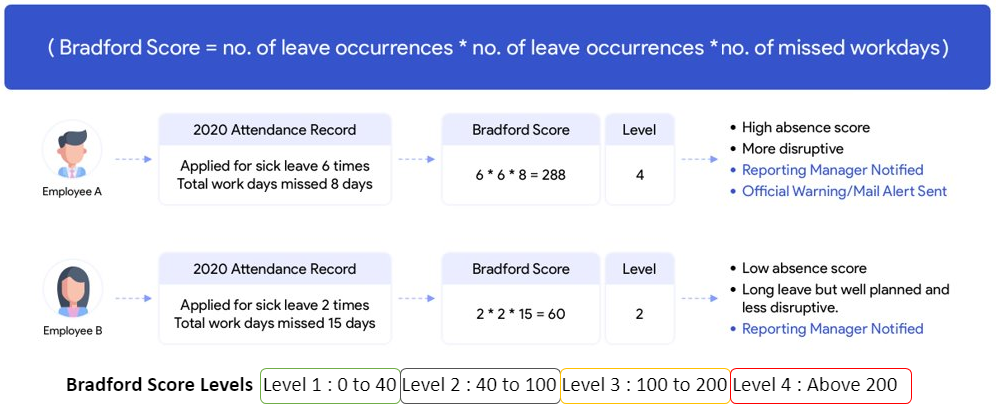
Watch our help video on Bradford Score:
Will the Bradford score system work for your organization?
The Bradford Score can be beneficial for your organization if:
- You prioritize strict absence monitoring:
If your company requires a structured approach to tracking and managing employee absenteeism, this tool provides a reliable system for follow-ups. - You experience frequent, short, and unplanned absences:
If unexpected absences disrupt workflows, the Bradford Score helps identify patterns and take proactive measures. - You want to reduce the impact of sudden absences:
When team members frequently cover for absent colleagues, it can lead to stress, lower morale, and decreased productivity. Implementing this system can help balance workloads and maintain engagement.
Configuring Bradford Score in Zoho People
1. Navigating to Settings > Leave > Configuration and enable Bradford Score.
2. Upon enabling the feature, you can view the Bradford Score tab.
3. Next, define the score types. Each score type can have its own set of applicable leave policies and score threshold range. To do this, navigate to Settings > Leave > Configuration > Bradford Score > Add Score Type.
When configuring score types, up to five levels of threshold levels can be configured, it is mandatory that there be at least two levels. Click Save once you have defined the score type.
When configuring score types, up to five levels of threshold levels can be configured, it is mandatory that there be at least two levels. Click Save once you have defined the score type.

INFO
Once a score type is added, it can later be edited. Hover the mouse pointer over a configured score type and click on the edit (pencil) icon that appears in the right corner. Customized threshold score range for specific employees will be retained even if the score configuration of the organization is edited at a later point, thereby maintaining the customization. If you have multiple score types, hovering the pointer will also open up options to delete score types. (recycle bin icon).
Once a score type is added, it can later be edited. Hover the mouse pointer over a configured score type and click on the edit (pencil) icon that appears in the right corner. Customized threshold score range for specific employees will be retained even if the score configuration of the organization is edited at a later point, thereby maintaining the customization. If you have multiple score types, hovering the pointer will also open up options to delete score types. (recycle bin icon).
Viewing Bradford Score Reports
To view Bradford score report, navigate to Reports (pie chart icon on bottom left corner) > Organization Reports > Bradford score under Leave
The Bradford score and the threshold level of all applicable employees will be displayed.
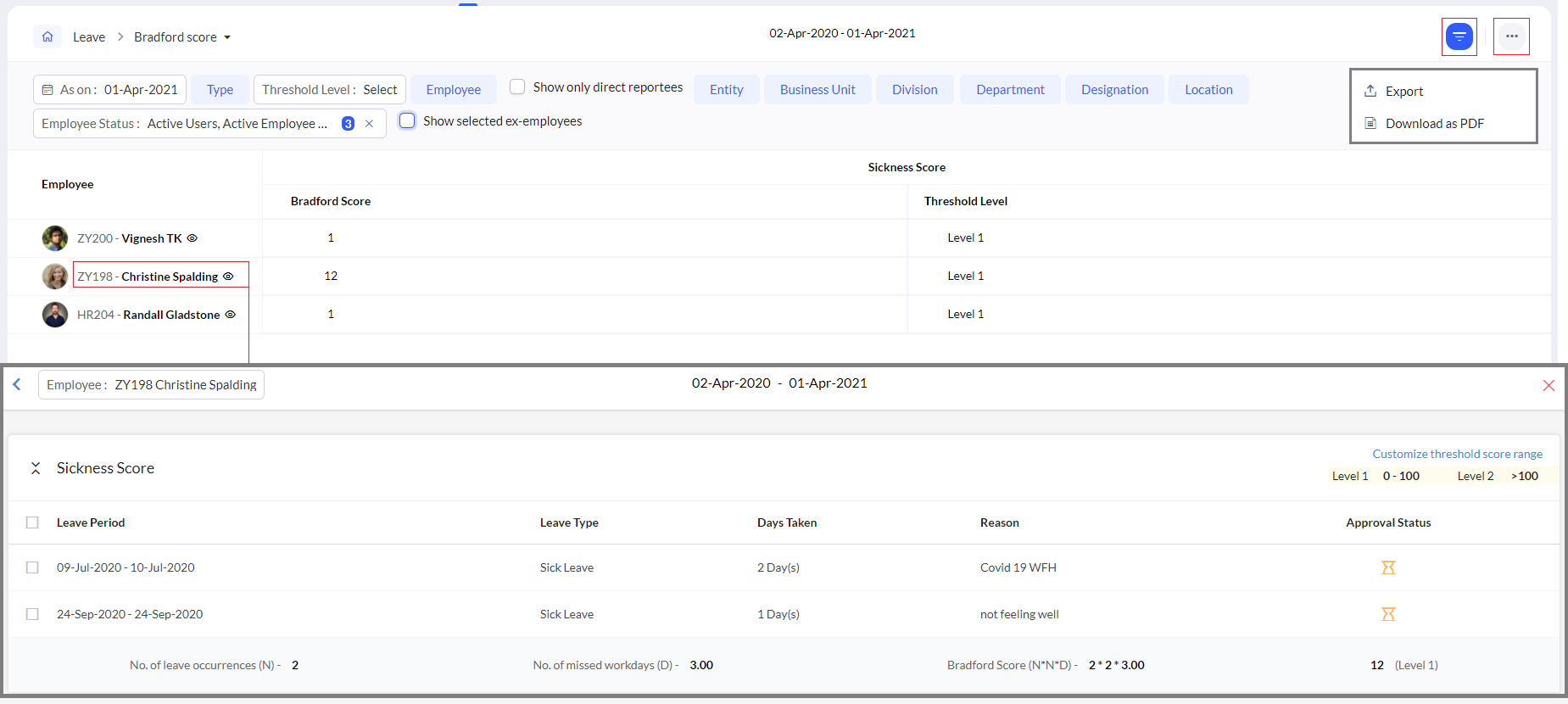
Use the filter option (filter icon) to search by date, level, name, organisational entity, unit, department, etc.
To export the Bradford score report, use the Export option; it is available within the ellipses icon.
.xls, .xslx, .csv and .tsv export file formats are available. Additionally, the Download as PDF option is also available.
For a more thorough and detailed report of an individual employee and for insight into what contributes to an employee's Bradford score, select a particular employee from the displayed list. This can be used to:
- View detailed report with leave period, days taken etc.
- Merge leave occurrences.
- Split merged leave occurrences.
- Customize threshold score range of a particular employee
The score range will be displayed based on a rolling 12-month period, starting from the date selected in the filter.
All the leave applications will be listed along with the leave dates, leave type, days taken, reason, and approval status.
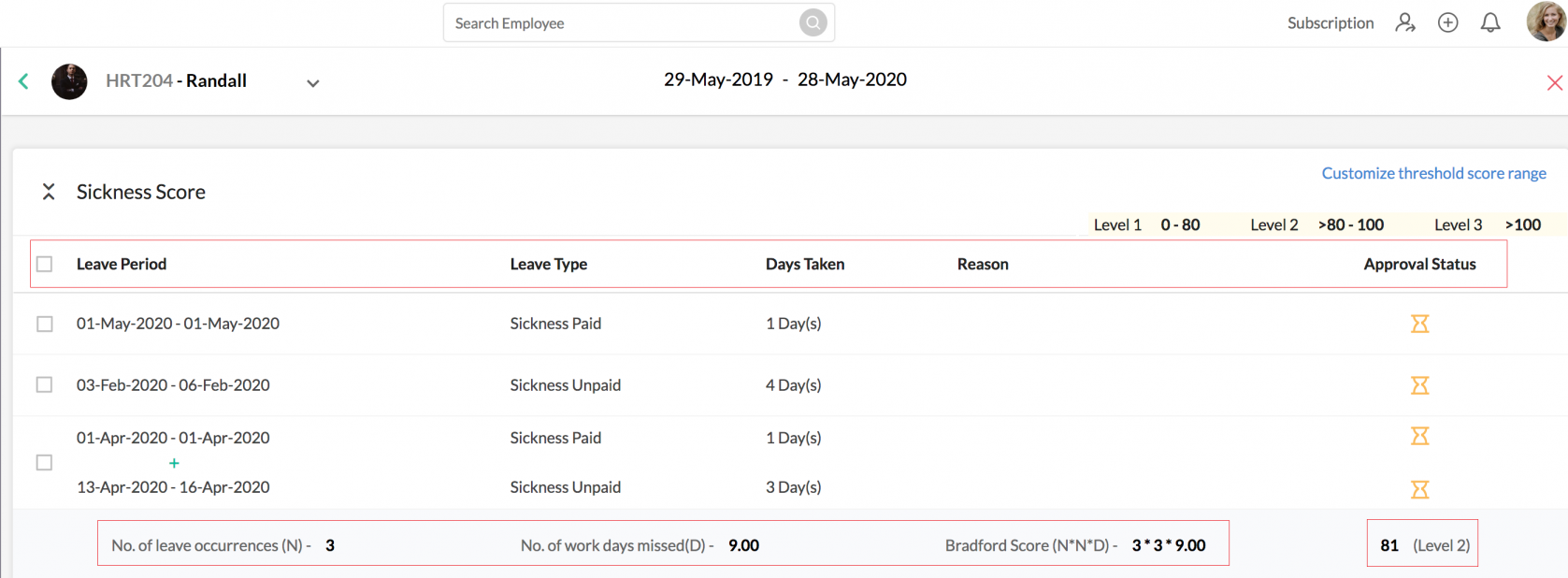
Merge and split leave occurrences
In situations where employees have applied for leave for a specific number of days, say for an accident or a surgery, and then again apply for sick leave for a few more days to facilitate recovery and treatment, this could effectively increase the Bradford score as there are two different occurrences (leave applications).
To merge two leave occurrences from the Bradford Score Report, select a particular employee, use the checkboxes to select the leave occurrences you would like to merge and click Merge Leave Occurrences.
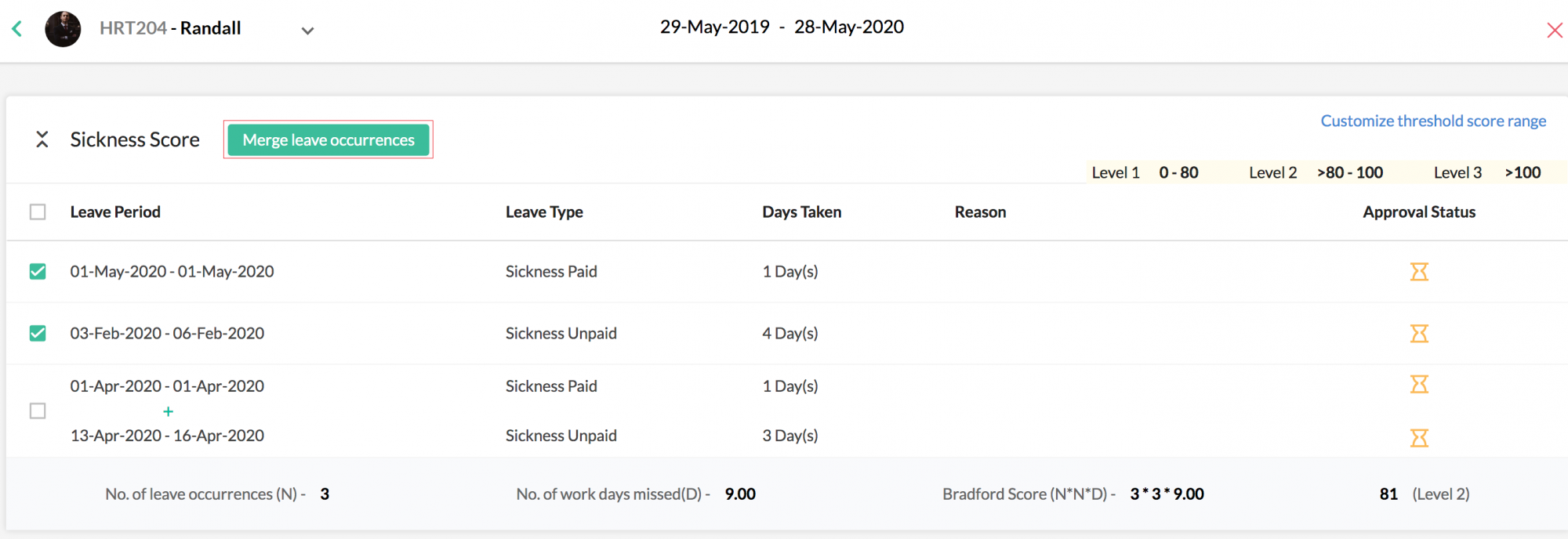
A merged leave occurrence effectively reduces the Bradford score of the employee by reducing the number of leave occurrences. You can also reverse this action by using the
Split the merged occurrences option that appears when a merged occurrence is selected.
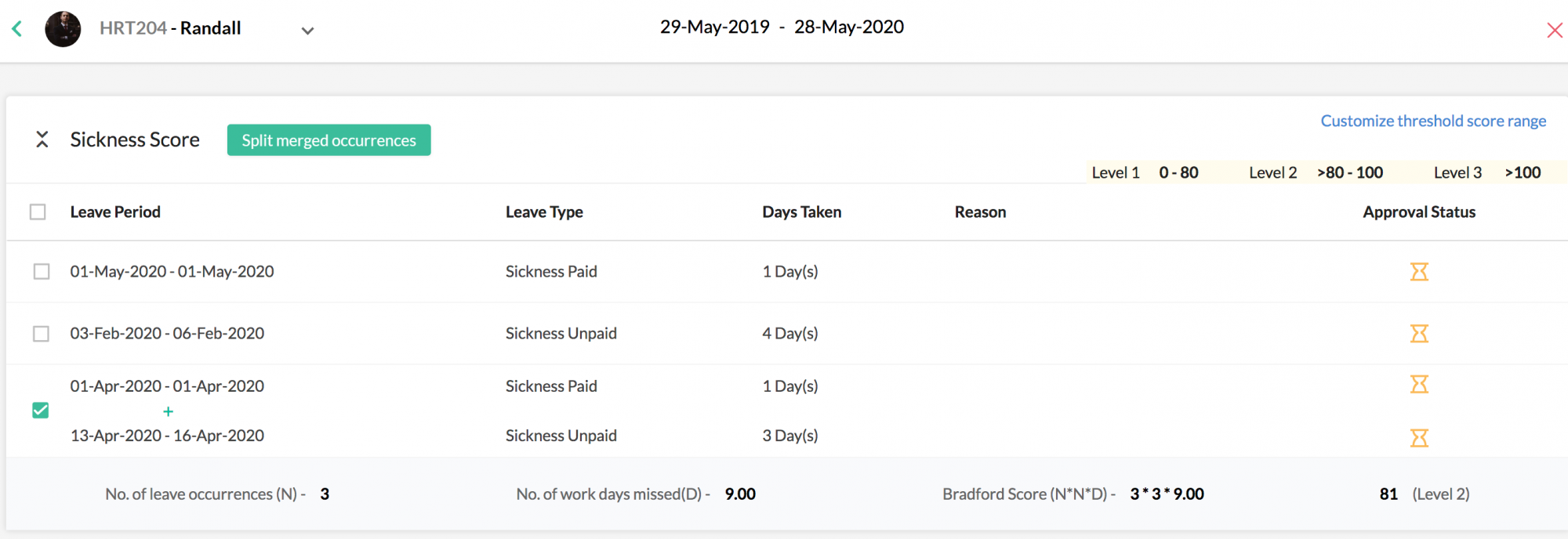

NOTE:
Merging and splitting leave occurrences, threshold customization, viewing customization audit can only be performed by the Administrator, and users with leave data admin role privileges
Merging and splitting leave occurrences, threshold customization, viewing customization audit can only be performed by the Administrator, and users with leave data admin role privileges
Customized threshold score ranges
In some cases, employees could have taken leave frequently in quick succession due to emergencies and unforeseen circumstances. If the HR or the reporting manager feel the need to avoid any action being taken due to a high Bradford score, the threshold range can be tweaked for that particular employee.
To customize the threshold score range, select a particular employee profile from the Bradford Score Report page and click the Customize Threshold Score Range
option to customize the score range of a particular employee.
option to customize the score range of a particular employee.
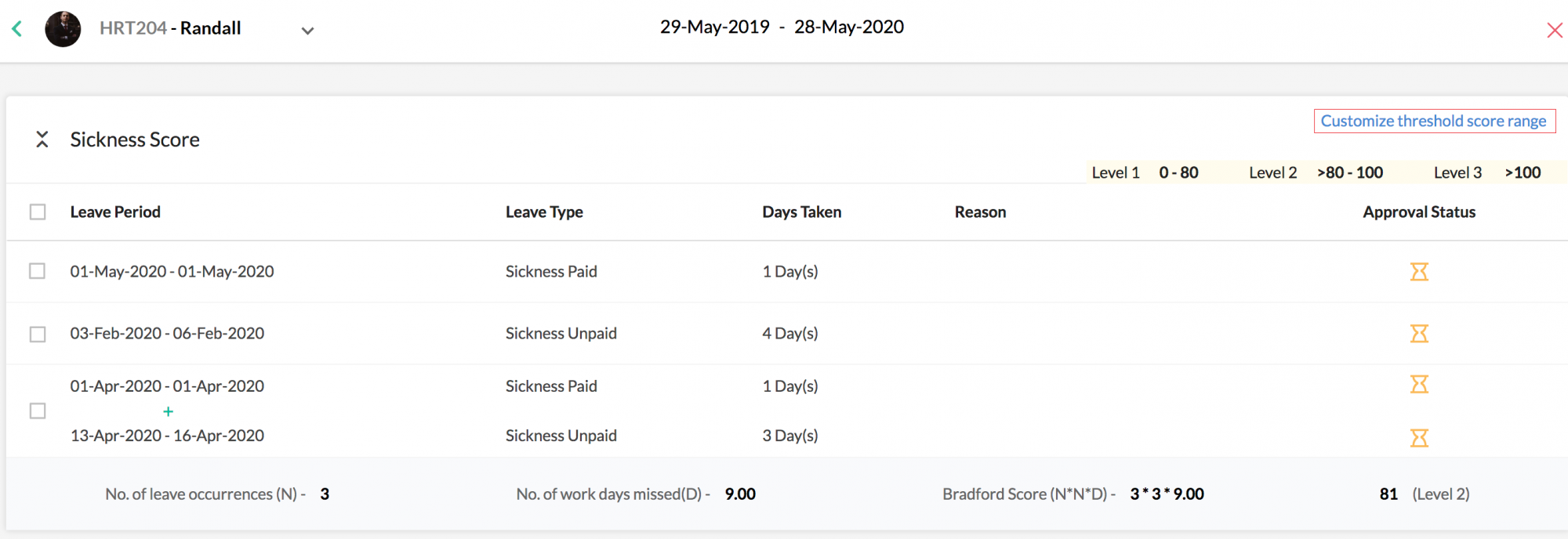
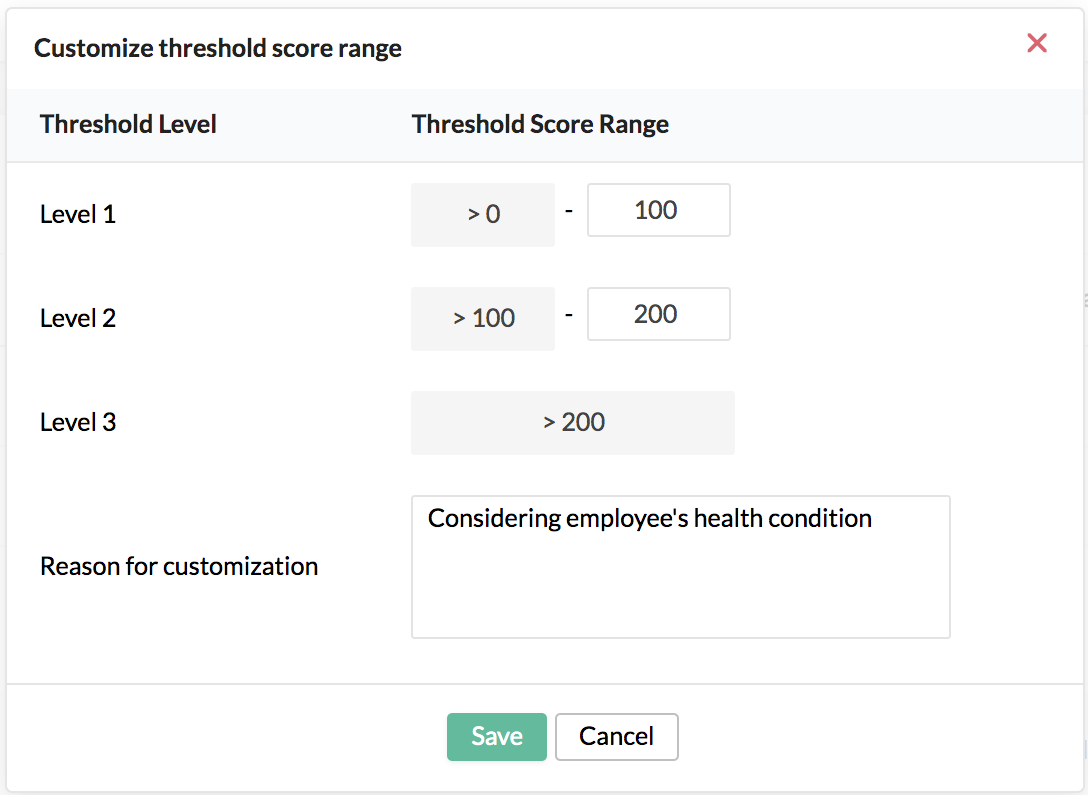
When the threshold score range is customized for an employee, the audit/history can be viewed on the same screen by clicking on the circular information icon.
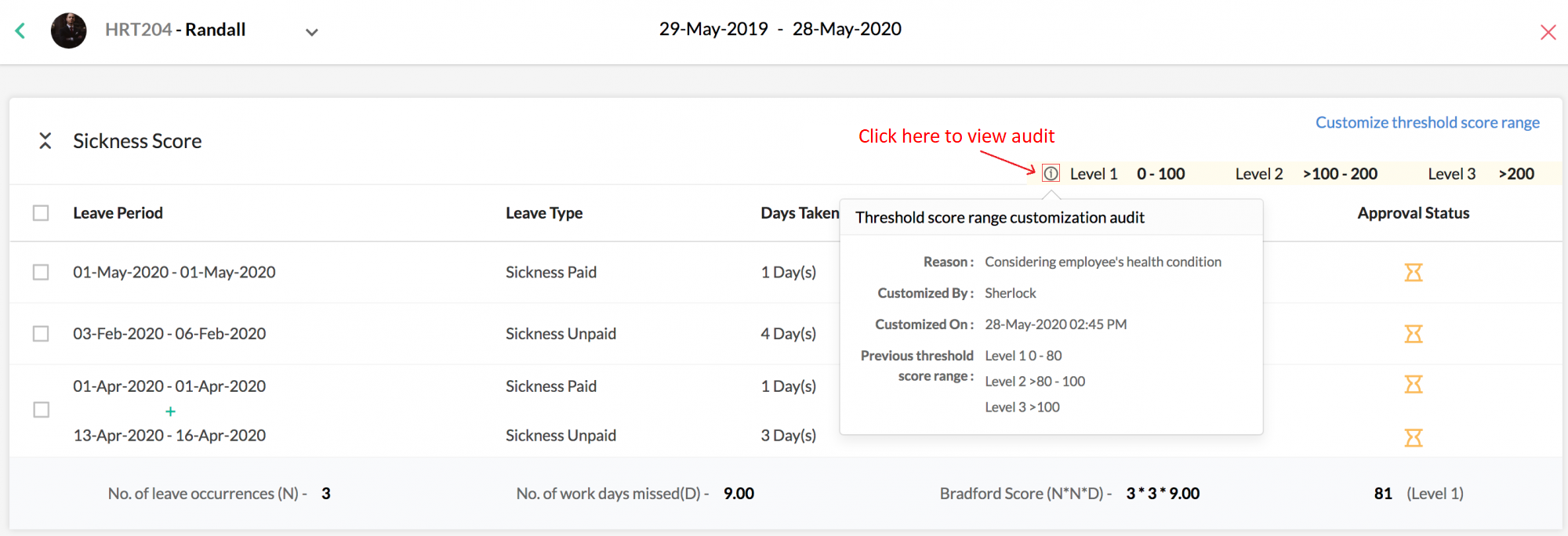

NOTE:
Merging and splitting leave occurrences, threshold customization, viewing customization audit can only be performed by the Administrator, and users with leave data admin role privileges
Merging and splitting leave occurrences, threshold customization, viewing customization audit can only be performed by the Administrator, and users with leave data admin role privileges
Zoho CRM Training Programs
Learn how to use the best tools for sales force automation and better customer engagement from Zoho's implementation specialists.
Zoho DataPrep Personalized Demo
If you'd like a personalized walk-through of our data preparation tool, please request a demo and we'll be happy to show you how to get the best out of Zoho DataPrep.
New to Zoho Writer?
You are currently viewing the help pages of Qntrl’s earlier version. Click here to view our latest version—Qntrl 3.0's help articles.
Zoho Sheet Resources
Zoho Forms Resources
New to Zoho Sign?
Zoho Sign Resources
New to Zoho TeamInbox?
Zoho TeamInbox Resources
New to Zoho ZeptoMail?
New to Zoho Workerly?
New to Zoho Recruit?
New to Zoho CRM?
New to Zoho Projects?
New to Zoho Sprints?
New to Zoho Assist?
New to Bigin?
Related Articles
Leave Service for Employees
What is the "Leave" user service? The "Leave" user service refers to the Leave tab accessed through the left bar in Zoho People. It displays all the necessary employee leave related information such as leave summary, leave balance, etc. It allows ...Performing User-Specific Operations - Leave
What is the User-Specific Operations feature? The user-specific operation feature lets you view and manage all data pertaining to a particular employee. This includes: Viewing leave balance for each available leave policy for the selected employee. ...Leave | Time Off Service Overview
What is the Leave | Time Off Service in Zoho People? Managing leave (time off) is an important part of any HR software, and Zoho People Leave Service enables effortless management of employee leave, right from setting up leave policies to applying ...User Service Overview: Leave
What is "Leave" user service? The "Leave" user sevice refers to the Leave tab accesed through the left bar in Zoho People. It displays all the necessary leave-service related information such as leave summary, leave balance, etc. It allows users to ...Leave Reports
To access the various leave reports, navigate to Reports on the bottom left corner of your screen and go to the Organization Reports tab. Here is a detailed look of all the leave reports in Zoho People: Daily leave status Daily leave status report is ...
New to Zoho LandingPage?
Zoho LandingPage Resources















