Leave Service for Employees
What is the "Leave" user service?
The "Leave" user service refers to the Leave tab accessed through the left bar in Zoho People. It displays all the necessary employee leave related information such as leave summary, leave balance, etc. It allows users to raise leave-related requests, view upcoming holidays, and more. This space is intended for all users and is accessible by all roles (team members, managers and even administrators).
How to navigate to leave user service?
Simply click on the Leave icon in the left bar in Zoho People.
What can you do here?
View leave summary
Navigate to Leave > Leave Summary tab
- View Leave Summary (Leave > My Data > Leave Summary) for a quick overview of the available leave policies and their corresponding leave balance, shortcuts to apply leave, check recent absences, upcoming holidays or leave information, and past leave and upcoming holidays information.
Calendar View
Use the Calendar view option to check your leave and holiday information for the current month. You can also navigate between future and past months of the current year to view the data.
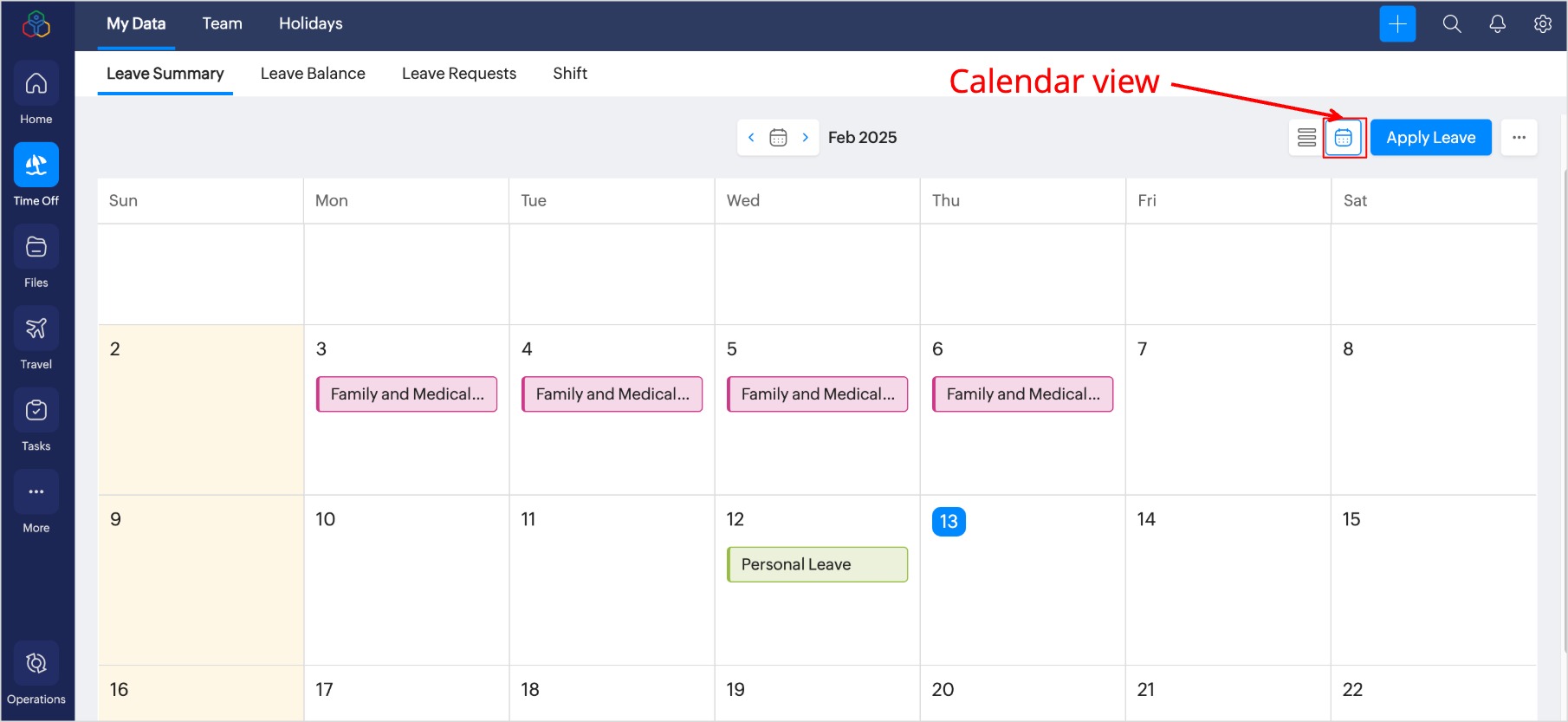
Sync Leave Calendar
Use the Calendar view option to check your leave and holiday information for the current month. You can also navigate between future and past months of the current year to view the data.
Sync Leave Calendar
By default, Zoho People is integrated with Zoho Calendar. Enable or disable the setting in Zoho Calendar to view your leave and holiday information in Zoho Calendar.
Additionally, Zoho People provides an option to sync your approved leaves and holiday information to Microsoft 365 or Google Calendar upon authentication. Access the sync options from the More options menu (three-dot ellipses icon).
You must revoke Microsoft 365 or Google Calendar before you can switch to the other.
Zoho | Microsoft | Google Calendar Views
Appy Leave / Compensatory / Leave Grant requests
Navigate to Leave > Leave Requests tab / Compensatory off / Leave Grant tab and click Add Request to add corresponding request.
You can do this by using the Apply Leave button from the Leave Summary tab or from any absent records dieplayed in Home > My Space > Activities.
From the apply leave screen, you can select the leave type, date range, view the leave summary, access leave reports, read the leave policy document if available, and add attachments if required.
 What is a Leave Grant?
What is a Leave Grant?In Zoho People, "Leave Grant" allows managers to allocate additional leave days to employees beyond their regular entitlement.
What is Compensatory Off?
In Zoho People, "Compensatory Off" allows employees to take time off in lieu of extra hours or days worked beyond their regular schedule.
Cancelling a leave request
Cancel a leave request by navigating to Leave > Leave Requests tab and selecting an unapproved leave, and clicking on Cancel Leave. For leave requests with multiple days, you can partially cancel by using the checbkoxes adjacent to the dates when canceling a leave request (if your organization has enabled this feature).
What is Partial Leave Cancellation?
In Zoho People, "Partial Leave Cancellation" allows employees to cancel a portion of their unapproved leave while keeping the rest intact.
View Bradford score information
View Bradford score information from the Bradford Score tab (if feature is enabled).
What is Bradford score?
In Zoho People, the Bradford Score measures employee absenteeism by calculating the impact of frequent short-term absences on workforce productivity.
View shift information
Navigate to Leave > My Data > Shifts tab. Here you can view shift information and assign shifts (if applicable). You can view shifts in weekly or monthly views. Use the arrows ( ) to cycle between the periods.
) to cycle between the periods.
View team members leave information
Navigate to Leave > Team tab.
- You can quickly check your team / project members on leave by navigating to the Team tab.
View upcoming holidays
Navigate to Leave > Holidays tab.
- Employees can view upcoming holidays, and holidays specific to the various locations and shifts.
Access your leave reports
Access your leave related reports using the Reports icon ( ) in the bottom-left corner > My Reports / Team Reports tab.
) in the bottom-left corner > My Reports / Team Reports tab.
See my team availability
To view your team availability, navigate to Reports (bottom left corner) > Team Reports > Resource availability report.
Zoho CRM Training Programs
Learn how to use the best tools for sales force automation and better customer engagement from Zoho's implementation specialists.
Zoho DataPrep Personalized Demo
If you'd like a personalized walk-through of our data preparation tool, please request a demo and we'll be happy to show you how to get the best out of Zoho DataPrep.
New to Zoho Writer?
You are currently viewing the help pages of Qntrl’s earlier version. Click here to view our latest version—Qntrl 3.0's help articles.
Zoho Sheet Resources
Zoho Forms Resources
New to Zoho Sign?
Zoho Sign Resources
New to Zoho TeamInbox?
Zoho TeamInbox Resources
New to Zoho ZeptoMail?
New to Zoho Workerly?
New to Zoho Recruit?
New to Zoho CRM?
New to Zoho Projects?
New to Zoho Sprints?
New to Zoho Assist?
New to Bigin?
Related Articles
Leave Service - Reports Settings
Configuring Leave Service Reports Settings To configure settings related to leave service, go to Settings > Leave > Configuration > Reports. Here, you can limit view permission access to the Resource Availability report in the Reports > Team Reports ...User Service Overview: Leave
What is "Leave" user service? The "Leave" user sevice refers to the Leave tab accesed through the left bar in Zoho People. It displays all the necessary leave-service related information such as leave summary, leave balance, etc. It allows users to ...Leave | Time Off Service Overview
What is the Leave | Time Off Service in Zoho People? Managing leave (time off) is an important part of any HR software, and Zoho People Leave Service enables effortless management of employee leave, right from setting up leave policies to applying ...Additonal Options in Leave Service
Additional Options in Leave Service Additional Options group together some common leave service-related settings. To configure, go to Settings > Leave > Configuration > Additional Options. Watch our help video on additional options in leave service: ...Attendance Service for Employees
What is the "Attendance" user service? The "Attendance" user service refers to the Attendance tab accessed through the left bar in Zoho People. It displays all the necessary attendance service-related information ,such as attendance summary, ...
New to Zoho LandingPage?
Zoho LandingPage Resources















