How to use the document ruler and tab stops in Zoho Writer
Overview
The document ruler in Zoho Writer acts as a visual guide for setting margins, adjusting indents, and adding tab stops. With the ruler enabled, you can quickly align paragraphs, structure tables of data, or position elements evenly across the page, making your document look cleaner and more professional.
You can also customize measurement units, manage tab stops for consistent spacing, and define how text aligns at each tab point. These controls give you flexibility and accuracy when formatting your document.
Steps
1. How to show or hide the document ruler
Click the Settings icon (⚙️) in the top-right corner.
Select UI Preferences from the left pane.
Under the User Interface section, check or uncheck Show Ruler in all modes. This displays the ruler in Compose, Review, and Distribute modes.
2. How to change measurement units on the ruler
By default, the ruler displays measurements in inches. You can switch to millimeters based on your regional preference.
Go to Settings > Preferences.
Under Units, choose Inches or mm from the dropdown list. The change takes effect instantly in your document ruler.
Tip: Choosing the right unit helps ensure your document formatting remains consistent when printing or sharing internationally.
3. How to insert or adjust tab stops
A tab stop defines where your cursor lands when you press the Tab key. It’s useful for aligning text, lists, or columns neatly. For example, you can use tab stops to create evenly spaced invoice entries or structured lists without relying on tables.
To add or edit a tab stop:
Click directly on the ruler where you want to place a tab stop. A small marker will appear at that position.
To open more options, right-click the ruler and select Tabs. Alternatively, go to the left panel > Format pane > Paragraphs > More > Tabs.
In the Tab Stop Positions window, you can:
Set the Distance (e.g., 0.5", 1", etc.).
Choose an Alignment type:
Left – aligns text to the left of the tab stop.
Center – centers text around the tab stop.
Right – aligns text to the right of the tab stop.
Decimal – aligns numbers by their decimal point.
Select a Leader (None, Dots, Dashes, or Line) to visually guide readers across tabbed sections.
Click Add to include a new tab stop, or Clear All to remove existing ones.
Choose Apply to confirm your settings.
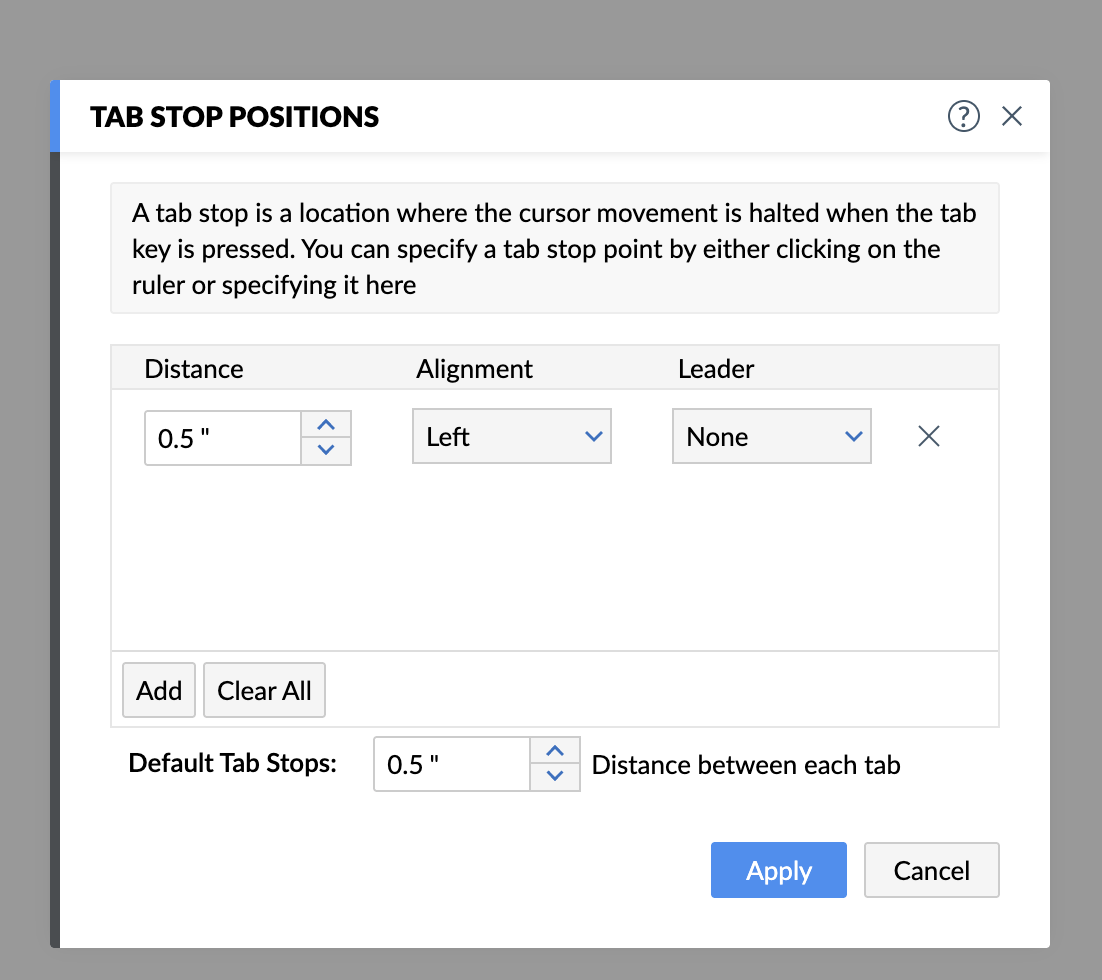
4. How to adjust space between bullet/number and list text using the ruler
When you create a bulleted or numbered list in Zoho Writer, a default tab stop determines the distance between the bullet (or number) and the list content. If the gap looks too wide or too narrow, you can fine-tune it using the ruler or tab settings.
Select the list items whose spacing you want to adjust.
On the ruler, look for a rectangular tab marker (first line indent). This marker controls where your bullet or number is positioned.
Drag the tab marker to the left/right to increase/decrease the gap between the bullet and the text.
5. How to remove all tab stops at once
Right-click the ruler.
Select Remove all Tab Stops.
All existing tab markers will be cleared immediately.
6. How to customize default tab spacing
You can also define the default distance between tab stops across the document.
Right-click the ruler and choose Tabs.
In the Default Tab Stops field, specify your preferred spacing (e.g., 0.5").
Click Apply to save.
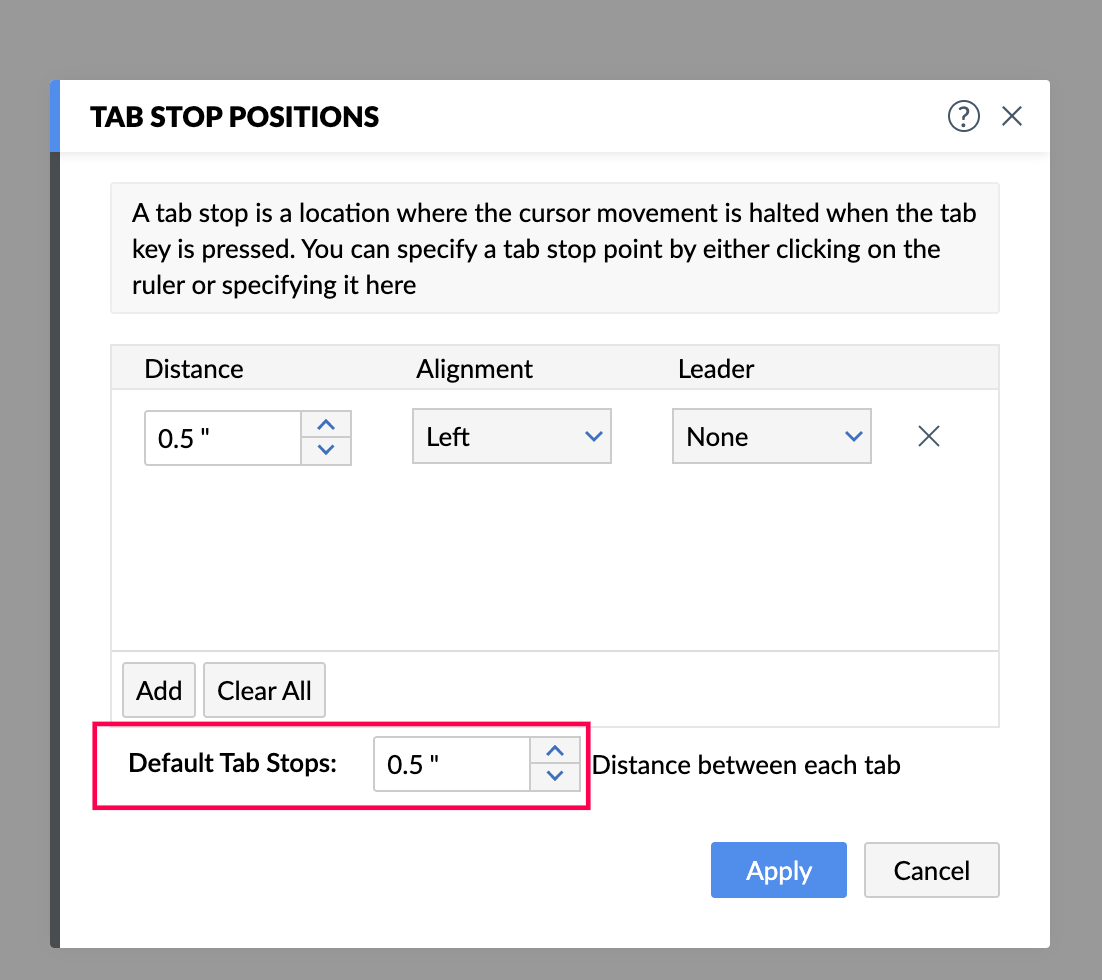
7. How to adjust paragraph indentation using the ruler
You can use the horizontal ruler at the top of your document to quickly set indents for any paragraph. Indentation helps define the structure of your document by controlling where each line of text begins.
To set indents using the ruler:
Select the paragraph or paragraphs you want to format.
On the horizontal ruler, you’ll see two small markers on the left:
Rectangular marker (First Line Indent): Controls where the first line of a paragraph starts.
Triangular marker below the rectangle (Left Indent): Moves the entire paragraph in or out from the left margin.
Drag these markers left or right to adjust indentation to your preference.
Similarly, you can use the Right Indent marker on the right side of the ruler to control where your paragraph ends.
Types of indentation you can set:
First Line Indent: Moves only the first line of a paragraph inward.
Left/Right Indent: Adjusts the margin space for the entire paragraph.
Tip: Use indents to make lists, block quotes, or reference sections easier to read without using additional formatting.
Troubleshooting
Error/Symptom: I can’t I see the ruler on my document?
Recommended solution: Go to Settings > UI Preferences and make sure Show Ruler in all modes is enabled.Error/Symptom: My ruler displays the wrong measurement unit.
Recommended solution: Navigate to Settings > Preferences, and under Units, select your desired option (Inches or mm).Error/Symptom: My tab stops aren’t aligning text properly.
Recommended solution: Check your paragraph alignment (Left, Center, Right, or Justified). It can affect how tabbed text appears.
FAQs
Can I set different tab stops for different paragraphs?
Yes. Tab stops are paragraph-specific, so you can have unique tab settings for each paragraph or section.What’s the difference between tab stops and indentation?
Indentation controls how far the first or all lines of a paragraph start from the margin, while tab stops define cursor jumps across the line.
Related Articles
Zoho CRM Training Programs
Learn how to use the best tools for sales force automation and better customer engagement from Zoho's implementation specialists.
Zoho DataPrep Personalized Demo
If you'd like a personalized walk-through of our data preparation tool, please request a demo and we'll be happy to show you how to get the best out of Zoho DataPrep.
You are currently viewing the help pages of Qntrl’s earlier version. Click here to view our latest version—Qntrl 3.0's help articles.
Zoho Sheet Resources
Zoho Forms Resources
Zoho Sign Resources
Zoho TeamInbox Resources
Related Articles
How to Use the Tools in Zoho Writer
Overview This Article describes the various utility features available under the Tools tab in Zoho Writer. Among the highlighted capabilities are: Editing options: Features like Focus Typing (blurs other content so you can focus on the current ...How to create, edit, and format tables in Zoho Writer
Overview Tables allow you to present structured information clearly within your document. In Zoho Writer you can insert new tables, convert text or spreadsheets into tables, and apply layout, design and utility operations (such as sorting, formulas, ...Getting Started with Zoho Writer desktop app
1. Overview Writer’s desktop app is a cross-platform word processor (Windows, macOS, Linux) that lets you create, edit, and manage documents both locally and in the cloud. Key features include: Open and edit your existing MS Word (DOCX) files without ...How to Change Editor Settings and Preferences in Zoho Writer
Overview Zoho Writer provides two levels of customization to give you control over both your personal editing environment and the formatting of individual documents. Editor Preferences define how the editor behaves for you across all documents. These ...How to position images in Zoho Writer
Overview Position controls let you place images exactly where you want them, whether inline with text or floating on the page. You can use presets or advanced custom settings to align images relative to the page, margins, columns, or paragraphs. ...















