Rebrand your CRM with the all-new custom domain mapping setup

UPDATES TO THIS FEATURE!
- 19th Jan, 2024 — Custom domain mapping has been made available for portal users in Zoho One and CRM Plus.
- 23rd June, 2023 — Custom domain mapping has been made available for all users, in all DCs.
Hello everyone!
We are elated to announce that Zoho CRM now supports custom domain mapping. This is a game changer as this potentially allows every organization to rebrand their CRM system and align it with the domain name of their business.
We are elated to announce that Zoho CRM now supports custom domain mapping. This is a game changer as this potentially allows every organization to rebrand their CRM system and align it with the domain name of their business.
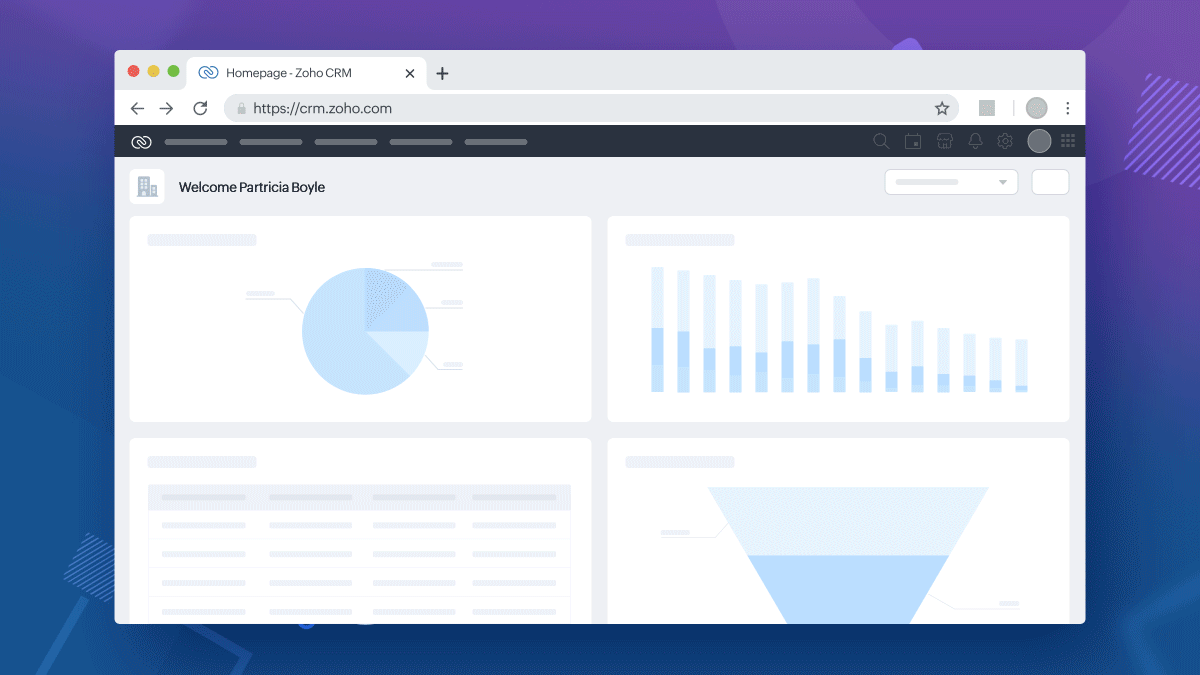
Why custom domains
When a business markets itself under a particular brand name but runs its operations on multiple third-party solutions from various vendors, this disconnect poses a challenge, often from a marketing, and credibility standpoint.
For example, assume that Zylker Travels markets its services on its website www.zylkertravels.com but uses a different vendor, say Zoho CRM for optimization of sales and customer portal. So, while Zylker's website, blogs and newsletters are all hosted on ZylkerTravels.com, their customers and travel agents get redirected to "Zoho", a visibly different third party portal when they attempt to log into follow up on their travel requests. As a result,
- from an internal operations perspective, Zylker may find that their users do not feel close to the brand, which it turn may affect product adoption rates.
- From customers' perspective, the redirection to a different brand's portal may discourage customers from continuing their relationships with their brand, because of credibility concerns.
Therefore, as a solution to this disconnect in brand names, Zoho CRM now supports custom domain mapping.
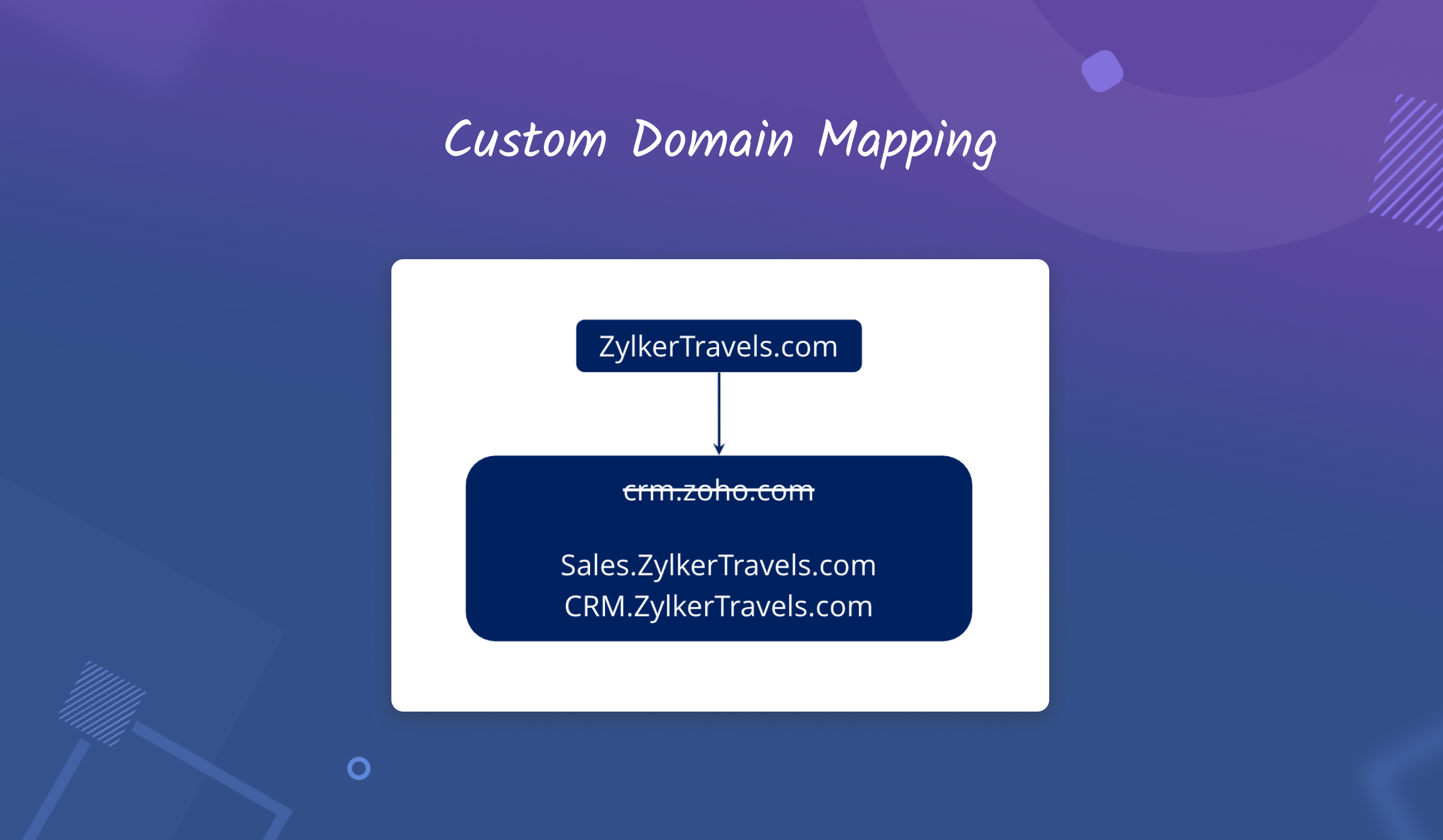
With this capability you are effectively able to enjoy the best of both worlds—that is the efficiency of the Zoho CRM system, packaged and served under your company's brand name.
A few examples of custom domain mapping
With custom domain mapping you can,
- rebrand your CRM system in alignment with the domain name of your business
- increase credibility for your brand among customers, and promote CRM adoption among your users by using your own domain name instead of Zoho's brand name.
- minimize credibility-related challenges by avoiding mention of third party vendors' names in your essential business applications.
Here are some quick examples of how custom domain mapping could help organizations in different domains — Travel, Healthcare, Education etc.
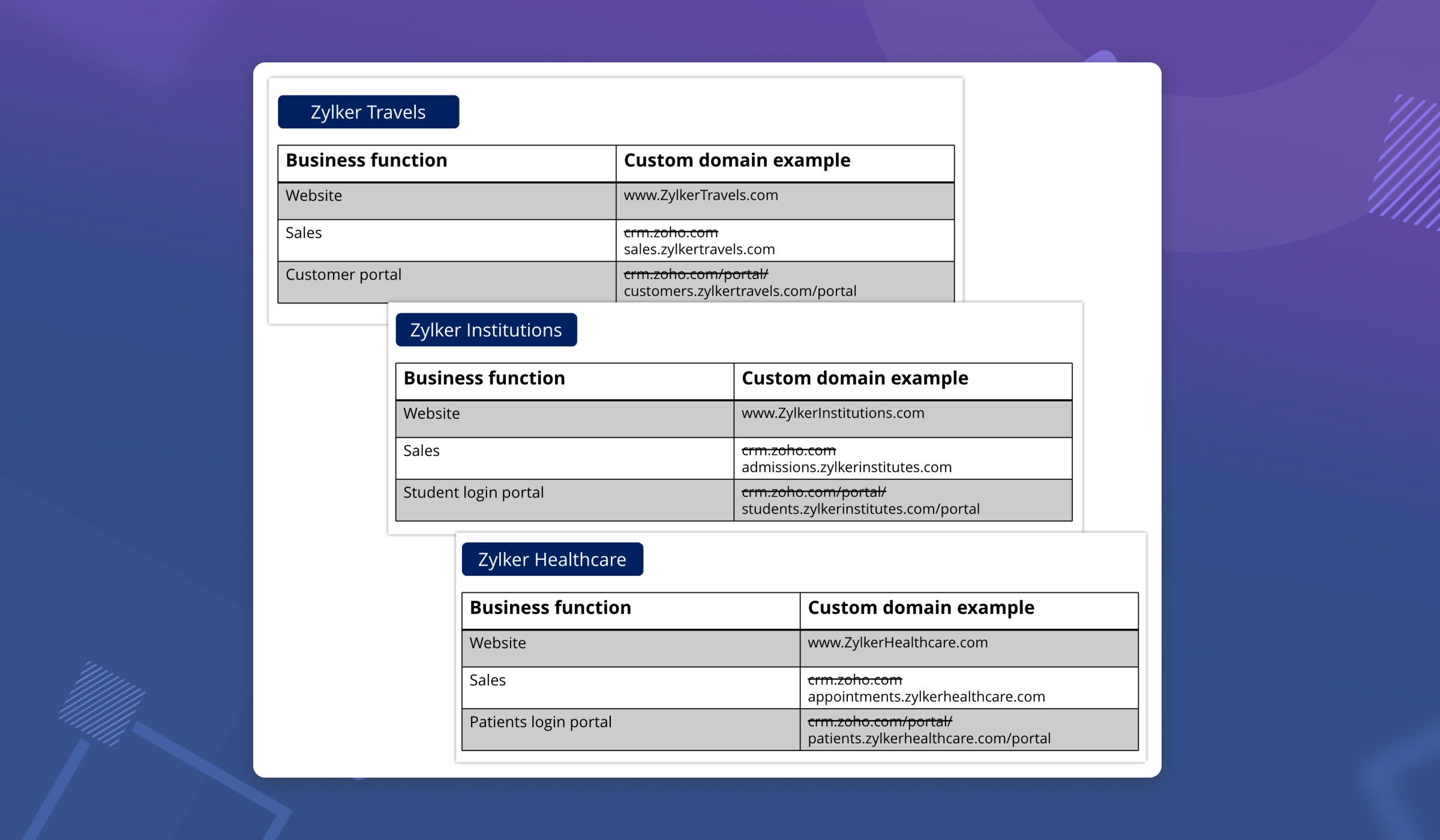
How does custom domain mapping work in Zoho CRM?
Custom domain mapping in Zoho CRM is a 3-step process.
Step 1: Choose the desired environment
In Setup > General > Company Details > Domain Mapping, first choose the desired environment.
Domain mapping is available for live Production CRM setup, Sandbox and Portals.
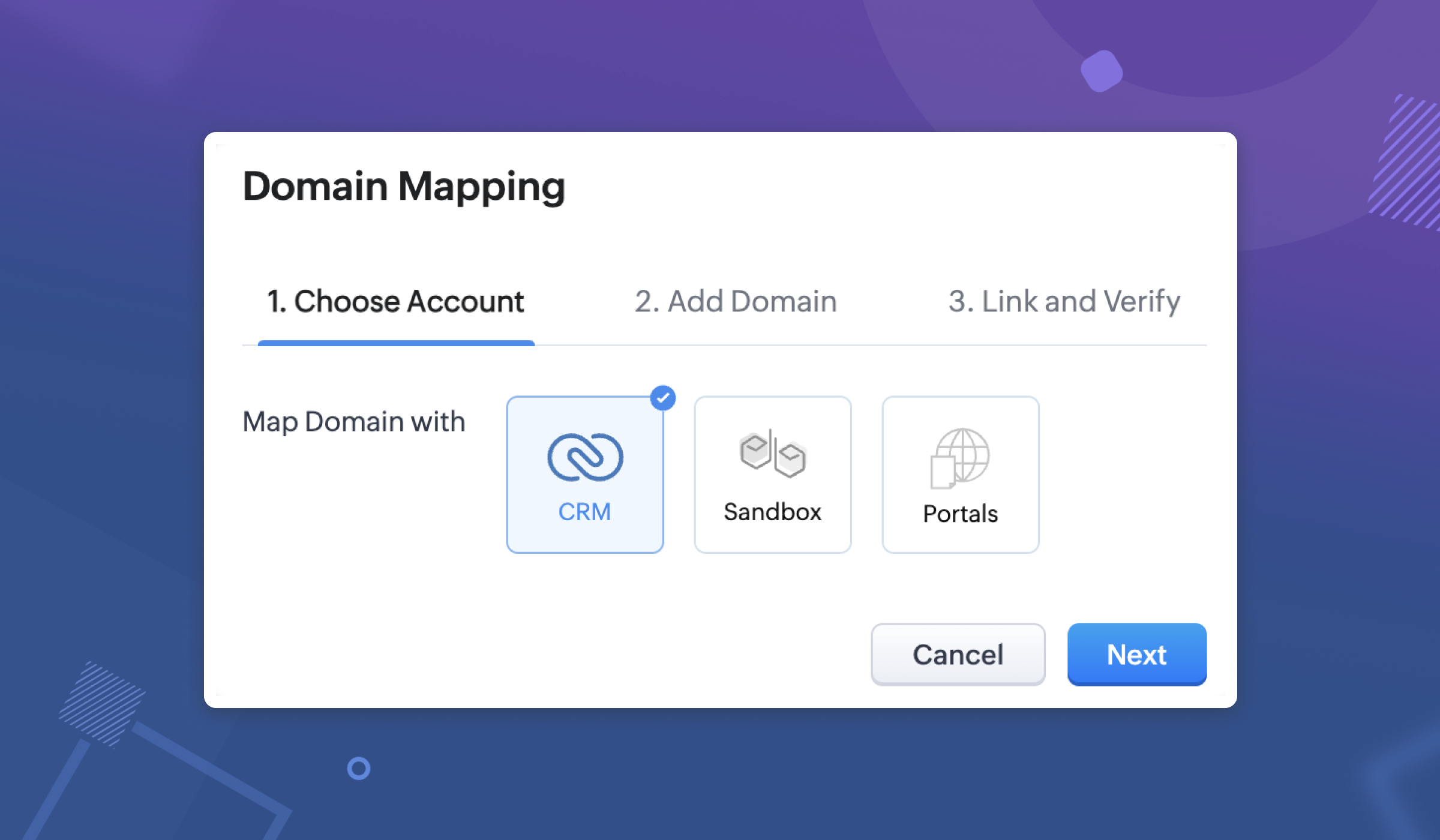
Step 2: Add Domain
This is a key step in this configuration process.
This is a key step in this configuration process.
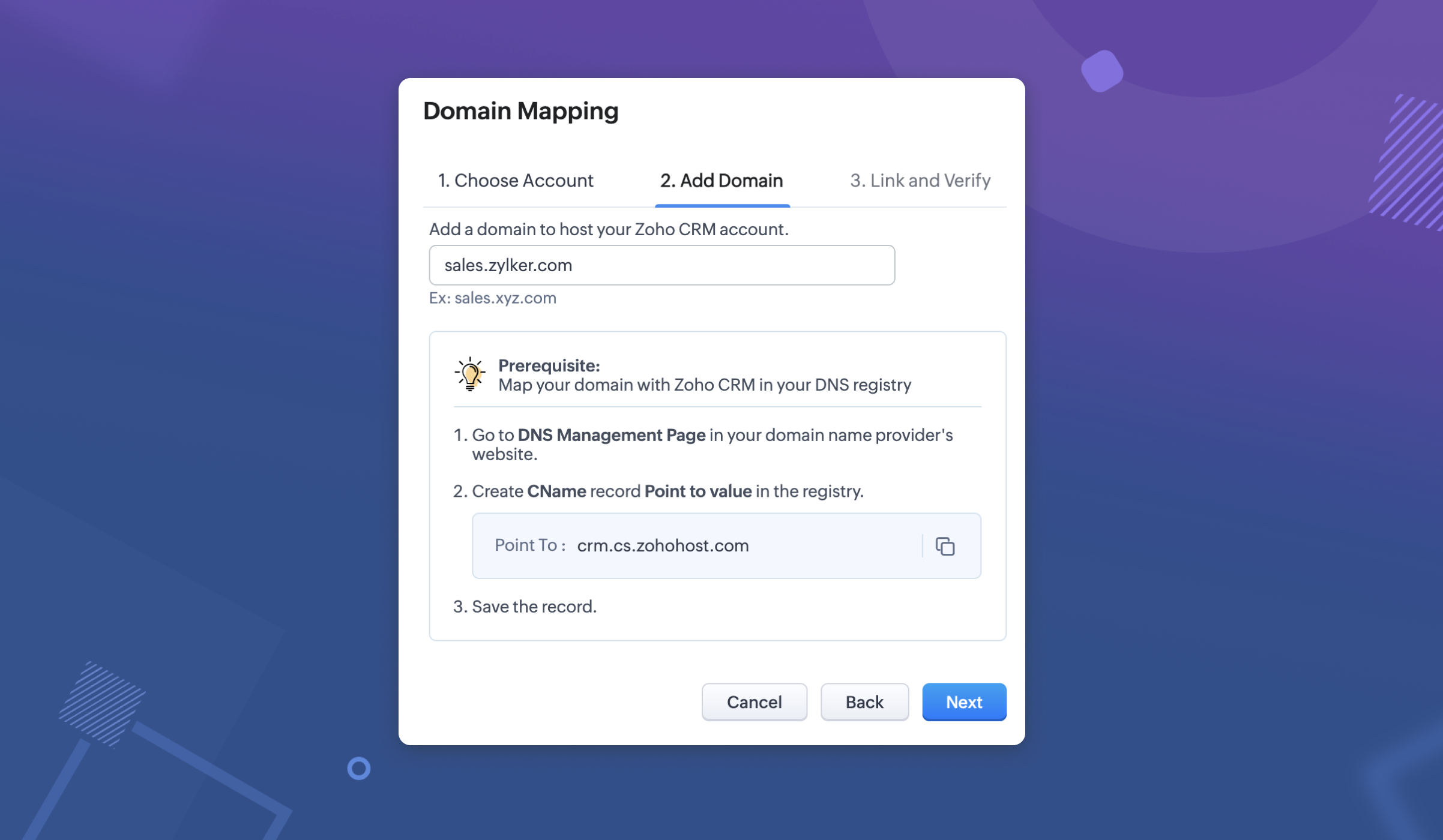
In this step, you need to perform two actions simultaneously— one step in the CRM and the other step in the DNS Management page in your domain provider's website. These two actions are required to connect the services together and create a link.
- Action 1: Map your domain with Zoho CRM in your DNS registry.
- Action 2: Provide the domain URL in a structure: subdomain.domain.com.
Action 1: Map your domain with Zoho CRM in your DNS registry.
Here, you need to map your domain with Zoho CRM in your vendor's domain management page. For example, if you are rebranding your CRM for your sales department and wish to have "Sales" as your subdomain, you need to provide a few details as mentioned in this step.
Go to your domain provider's website (domain providers vary for each user) and do the following:
- Create CNAME type
- Provide the name of the subdomain.
- Provide Target or "Point to value" as applicable.
- Click Save.
Note that these two actions are required and need to be performed one after the other in order to complete adding the domain.
Action 2: Provide the domain URL in a structure: subdomain.domain.com.
In order to add your domain in Zoho CRM, you need to provide the domain URL in the structure: <subdomain.domain.com>.
For example, in the case of crm.zoho.com, "crm" is a sub-domain or a classification of the parent domain called "Zoho". Now, in place of crm.zoho.com, you can choose to have a URL of your own. Example, if a company called Zylker wishes to have a subdomain for their sales department, they could use a desired URL say, sales.zylker.com.
In order to add your domain in Zoho CRM, you need to provide the domain URL in the structure: <subdomain.domain.com>.
For example, in the case of crm.zoho.com, "crm" is a sub-domain or a classification of the parent domain called "Zoho". Now, in place of crm.zoho.com, you can choose to have a URL of your own. Example, if a company called Zylker wishes to have a subdomain for their sales department, they could use a desired URL say, sales.zylker.com.
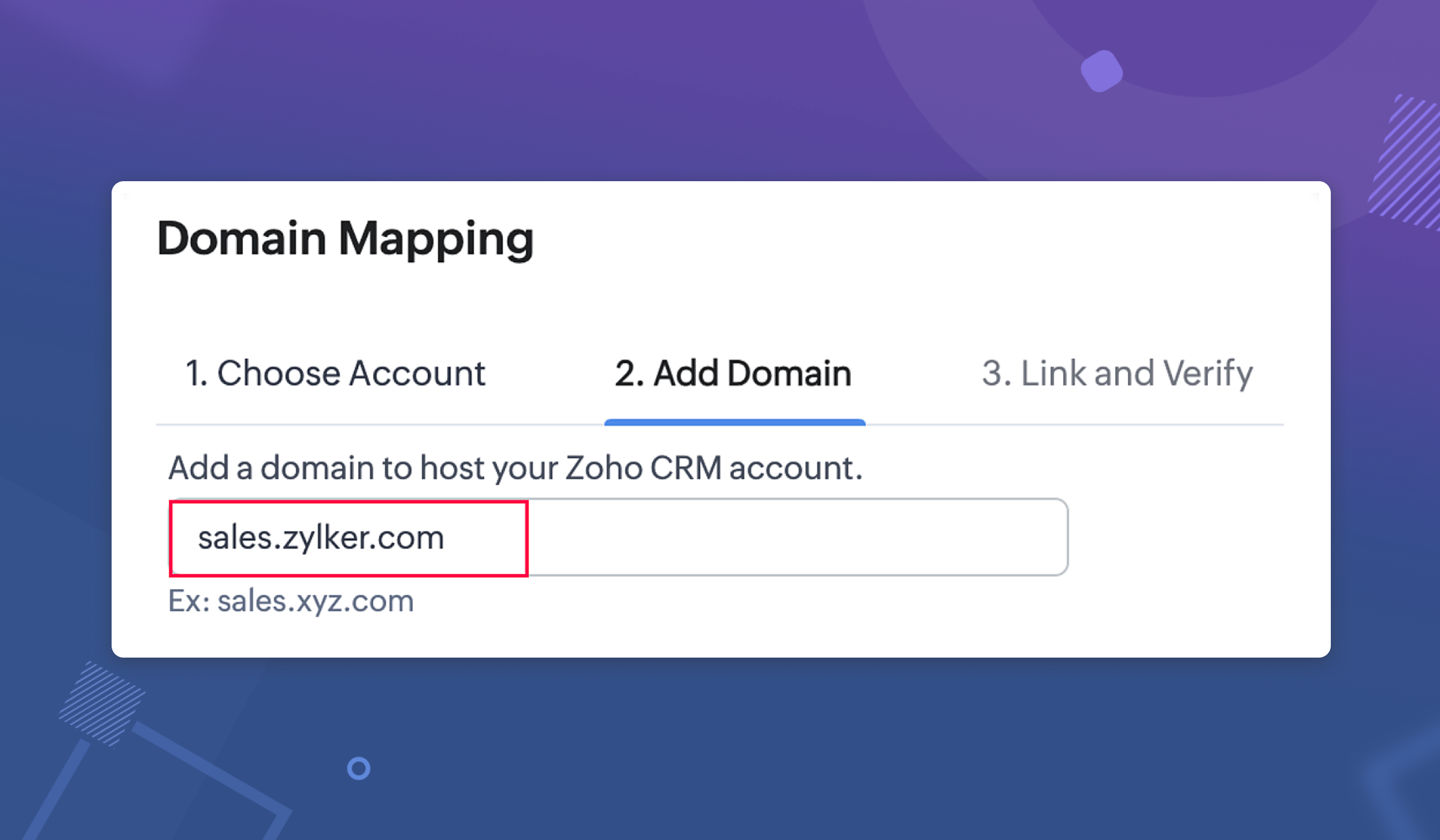
Note:
The changes after adding/updating the entries (adding CName record or updating existing record) in the DNS management page usually takes a few minutes for the domain to get propagated across the servers (Based on DNS providers). Until then, an error that the domain name as invalid will be displayed, because from the application's end, we don't have the hold to validate that the domain is getting propagated. Kindly factor in this wait time as required.
The changes after adding/updating the entries (adding CName record or updating existing record) in the DNS management page usually takes a few minutes for the domain to get propagated across the servers (Based on DNS providers). Until then, an error that the domain name as invalid will be displayed, because from the application's end, we don't have the hold to validate that the domain is getting propagated. Kindly factor in this wait time as required.
Step 3: Link and Verify
After adding the domain in your CRM organization, it is time to verify to ensure security in the connection. To verify and complete the configuration, you need to perform two actions:
— Action 1: In the DNS Management page, link the TXT name and value from CRM
— Action 2: In CRM, Verify the mapping.
After adding the domain in your CRM organization, it is time to verify to ensure security in the connection. To verify and complete the configuration, you need to perform two actions:
— Action 1: In the DNS Management page, link the TXT name and value from CRM
— Action 2: In CRM, Verify the mapping.
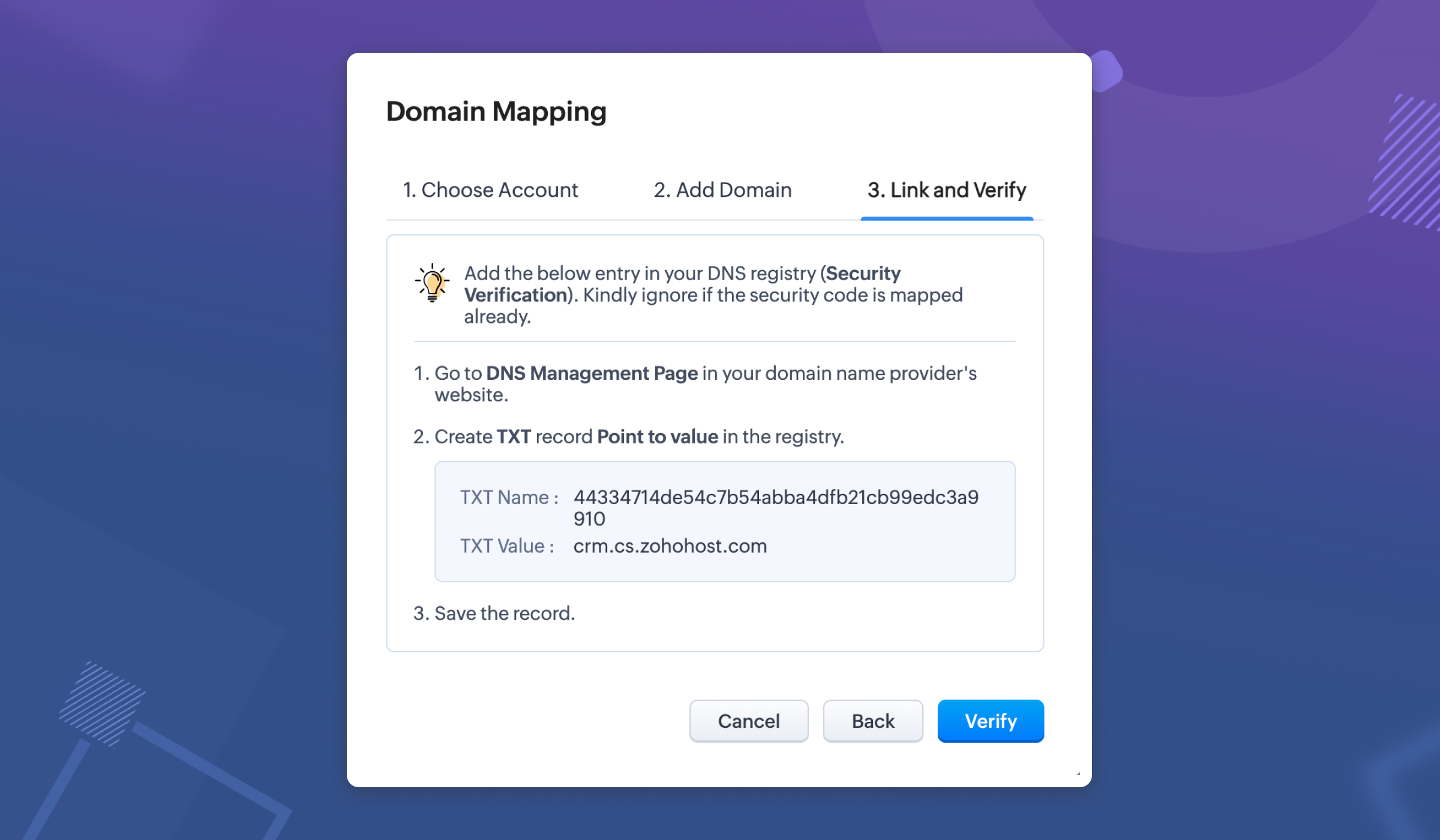
Action 1: In the DNS Management page, link the TXT name and value from CRM
Go to your domain provider's website (domain providers vary for each user) and do the following:
- Create TXT type.
- Copy the TXT Name, which is an alphanumeric code, from CRM and enter it here.
- Provide TXT value as crm.cs.zohohost.com
Action 2: In CRM, Verify the mapping.
Once you have pasted the TXT Name and value, go back to the Domain Mapping settings in CRM and click Verify.
This will ensure domain ownership and upon adding, the connection will be established after security verification and generation of SSL certificate from Zoho. This certificate will be provided within three business days from the day of verification.
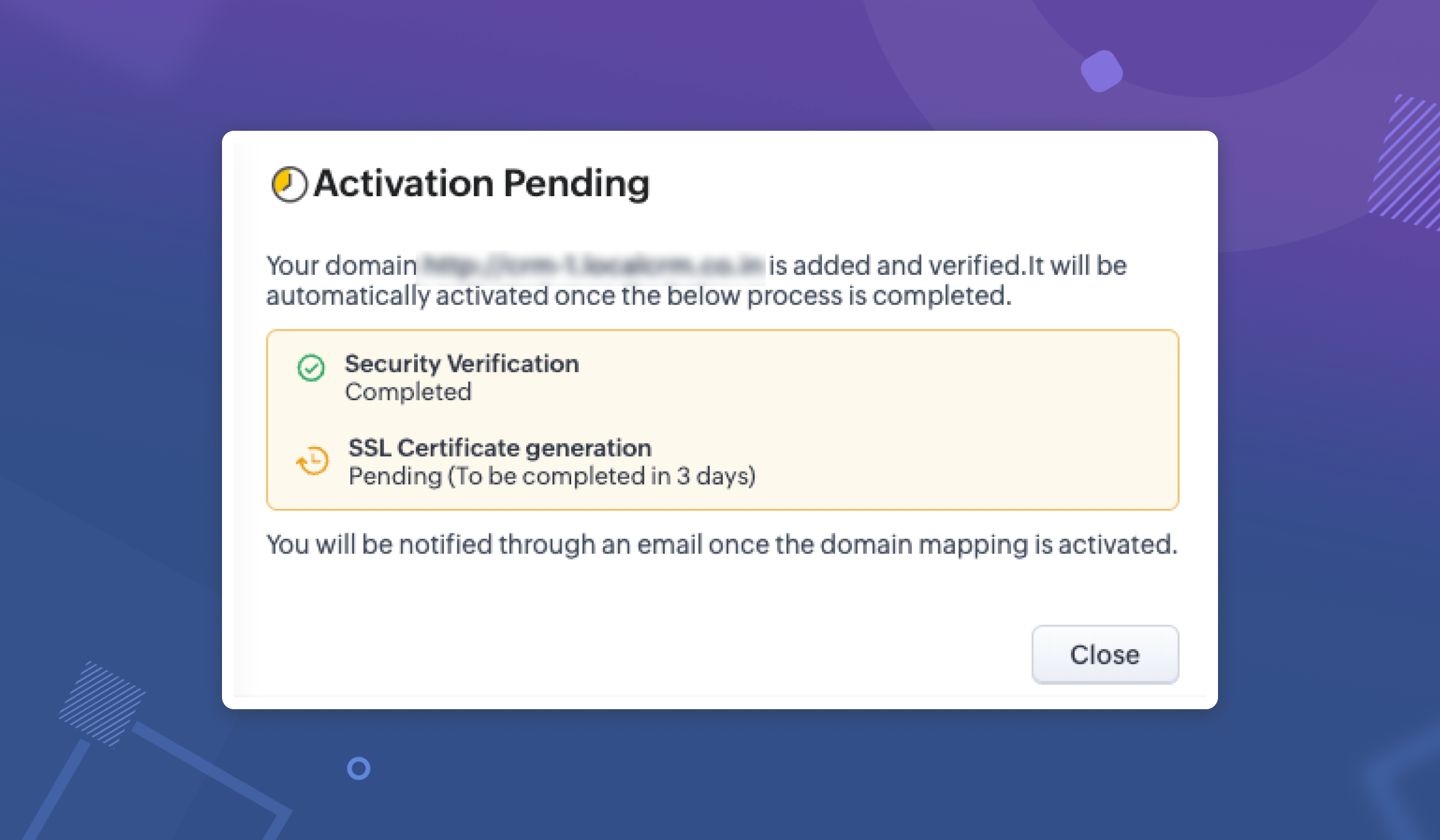
Once your SSL certification is generated and the domain security is verified, your custom domain will be active and you can access the same from Setup > General > Company Details > Domain Mapping.
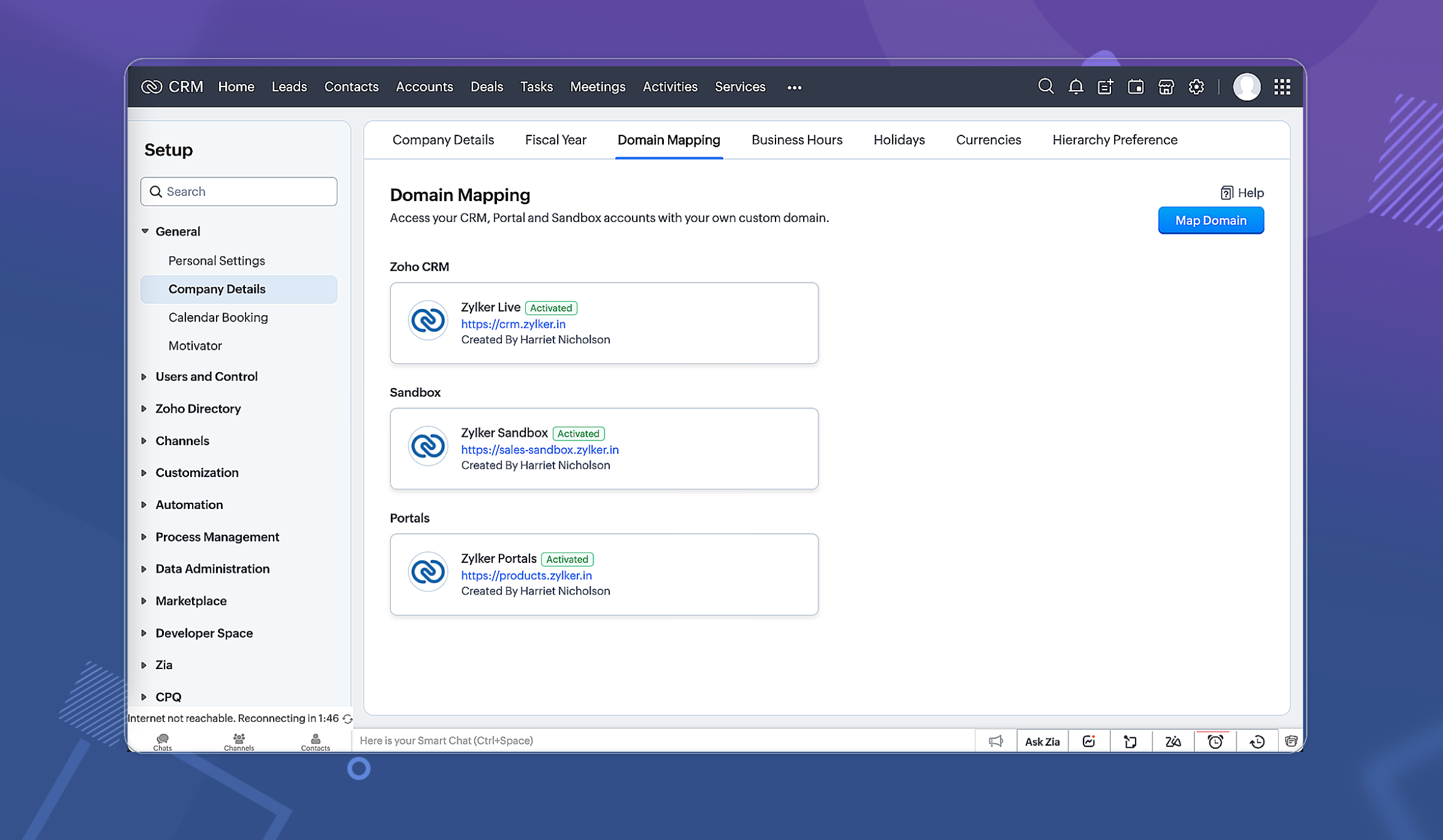
Points to note:
- Edition availability: Custom domain mapping is available for organizations in Enterprise and Ultimate editions of CRM. It is not available yet for CRMPlus and Zoho One.
- Limits: You can configure up to three domains for each environment (CRM, Sandbox and Portals). Only one domain per environment can be active at a time.
- Who can configure Domains: Domain mapping configuration will be available only for admins and super admin and this too only in CRM (Live production) environment.
Learn more: Custom Domain Mapping Help Doc
New to Zoho Recruit?
Zoho Developer Community
New to Zoho LandingPage?
Zoho LandingPage Resources
New to Bigin?
Topic Participants
Vaagdevi Ravishankar
Sunderjan Siddharth
Nik
Parveen Kumar
mike
Sticky Posts
Good news! Calendar in Zoho CRM gets a face lift
Dear Customers, We are delighted to unveil the revamped calendar UI in Zoho CRM. With a complete visual overhaul aligned with CRM for Everyone, the calendar now offers a more intuitive and flexible scheduling experience. What’s new? Distinguish activitiesWrapping up 2025 on a high note: CRM Release Highlights of the year
Dear Customers, 2025 was an eventful year for us at Zoho CRM. We’ve had releases of all sizes and impact, and we are excited to look back, break it down, and rediscover them with you! Before we rewind—we’d like to take a minute and sincerely thank youPresenting ABM for Zoho CRM: Expand and retain your customers with precision
Picture this scenario: You're a growing SaaS company ready to launch a powerful business suite, and are looking to gain traction and momentum. But as a business with a tight budget, you know acquiring new customers is slow, expensive, and often deliversCreate and populate a record in an instant: Introducing zero-shot field prompting to Zia's ICR
A couple of months ago, we upgraded our in-house AI image detection and validation tool, Zia Vision, with intelligent character recognition (ICR). By training Zia with sample images, you could create and enrich CRM records with data extracted from standardIn-person ZUG Meetups for Real Estate Professionals - US Q1 2026
The Real Estate Zoho User Group is going on a multi-city, in-person meetup tour across the US, and we’d love to see you there! These meetups are a great opportunity to: Connect with fellow real estate professionals using Zoho Share challenges and discover
New to Zoho TeamInbox?
Zoho TeamInbox Resources
Zoho CRM Plus Resources
Zoho Books Resources
Zoho Subscriptions Resources
Zoho Projects Resources
Zoho Sprints Resources
Qntrl Resources
Zoho Creator Resources
Zoho CRM Resources
Zoho Show Resources
Get Started. Write Away!
Writer is a powerful online word processor, designed for collaborative work.
Zoho CRM コンテンツ
-
オンラインヘルプ
-
Webセミナー
-
機能活用動画
-
よくある質問
-
Ebook
-
-
Zoho Campaigns
- Zoho サービスのWebセミナー
その他のサービス コンテンツ
Nederlandse Hulpbronnen
ご検討中の方
Recent Topics
Unable to remove the “Automatically Assigned” territory from existing records
Hello Zoho Community Team, We are currently using Territory Management in Zoho CRM and have encountered an issue with automatically assigned territories on Account records. Once any account is created the territory is assigned automatically, the AutomaticallyTrack online, in-office, and client location meetings separately with the new meeting venue option
Hello everyone! We’re excited to announce meeting enhancements in Zoho CRM that bring more clarity and structure to how meetings are categorized. You can now specify the meeting venue to clearly indicate whether a meeting is being held online, at theGoogle Fonts Integration in Pagesense Popup Editor
Hello Zoho Pagesense Team, We hope you're doing well. We’d like to submit a feature request to enhance Zoho Pagesense’s popup editor with Google Fonts support. Current Limitation: Currently, Pagesense offers a limited set of default fonts. Google FontsImproved Contact Sync flow in Google Integration with Zoho CRM
Hello Everyone, Your contact sync in Google integration just got revamped! We have redesigned the sync process to give users more control over what data flows into Google and ensure that this data flows effortlessly between Zoho CRM and Google. With thisPro Lite Upgrade - Quick Access Tray
Hello, I was going to upgrade to Pro Lite but the Quick Access Tray feature isn't available for Windows. Of the four features not available for Windows, the QAT is what I'm most interested in. Are there plans to add this feature for Windows anytime soon?Custom Fonts in Zoho CRM Template Builder
Hi, I am currently creating a new template for our quotes using the Zoho CRM template builder. However, I noticed that there is no option to add custom fonts to the template builder. It would greatly enhance the flexibility and branding capabilities ifImproved Functionality PO Bill SO Invoice
Hello, I need to enter over 100 items, it's frustrating to scroll a few item rows and wait for more to load, then scroll again. It would be nice to have buttons that scroll to the top or bottom with one click. Furthermore, these items I'm adding are VATWishes for 2026
Hello, and a happy new year 2026! Let's hope it's better for everyone. I'd like to share some thoughts on Zoho One and what could be useful in the short, medium, and long term. Some things are already there, but not applied to Zoho One. Others seem likeHow to Integrate Zoho Books with Xero (No Native Connection Available)
Hi everyone, I’m currently facing an issue with integrating Zoho Books invoices with Xero, as I’ve noticed Zoho does not provide a native integration with Xero at this time. I would like to ask: What are the common or recommended solutions for syncingHow to install Widget in inventory module
Hi, I am trying to install a app into Sales Order Module related list, however there is no button allow me to do that. May I ask how to install widget to inventory module related list?Add specific field value to URL
Hi Everyone. I have the following code which is set to run from a subform when the user selects a value from a lookup field "Plant_Key" the URL opens a report but i want the report to be filtered on the matching field/value. so in the report there iserror while listing mails
I can't access email in any of my folders: Oops, an error occurred - retry produces the second error response: error while listing mails (cannot parse null string). I've signed in and out of Zoho, restarted my iMac.Unlocking New Levels: Zoho Payroll's Journey in 2025
Every year brings its own set of challenges and opportunities to rethink how payroll works across regulations and teams. In 2025, Zoho Payroll continued to evolve with one clear focus: giving businesses more flexibility, clarity, and control as they grow.Introducing Connected Records to bring business context to every aspect of your work in Zoho CRM for Everyone
Hello Everyone, We are excited to unveil phase one of a powerful enhancement to CRM for Everyone - Connected Records, available only in CRM's Nextgen UI. With CRM for Everyone, businesses can onboard all customer-facing teams onto the CRM platform toSend Supervisor Rule Emails Within Ticket Context in Zoho Desk
Dear Zoho Desk Team, I hope this message finds you well. Currently, emails sent via Supervisor Rules in Zoho Desk are sent outside of the ticket context. As a result, if a client replies to such emails, their response creates a new ticket instead of appendingform data load issue when saving as duplicate record is made
Hello. I have a form with a lookup when a value is selected the data from the corresponding record is filled into all of the fields in the form. But the form is loaded in such a state that if any value is changed it will take all of the values pre loadedCRM project association via deluge
I have created a workflow in my Zoho CRM for closing a deal. Part of this workflow leverages a deluge script to create a project for our delivery team. Creating the project works great however, after or during the project creation, I would like to associateZoho Browser??
hai guys, this sounds awkward but can v get a ZOHO BROWSER same as zoho writer, etc. where i can browse websites @ home and continue browsing the same websites @ my office, as v have the option in Firefox, once i save and close the browser and again when i open it i will be getting the same sites. If u people r not clear with my explanation, plz let me know. Thanks, SandeepWhere can we specify custom CSS in Zoho Forms custom theme ?
I'm using a form with a dark theme. The OTP popup window is unreadable, because for some reason, the OTP popup background fixes color to white, but still takes the font color specified in the custom theme. This ends up as white on white for me, renderingMCP no longer works with Claude
Anyone else notice Zoho MCP no longer works with Claude? I'm unable to turn this on in the claude chat. When I try to toggle it on, it just does nothing at all. I've tried in incognito, new browsers, etc. - nothing seems to work.Enable History Tracking for Picklist Values Not Available
When I create a custom picklist field in Deals, the "Enable History Tracking for Picklist Values" option is not available in the Edit Properties area of the picklist. When I create a picklist in any other Module, that option is available. Is there a specific reason why this isn't available for fields in the Deals Module?The reason I switched away from Zoho Notebook
My main reason for switching to Zoho was driven by three core principles: moving away from US-based products, keeping my data within India as much as possible, and supporting Indian companies. With that intent, I’ve been actively de-Googling my digitalAdd RTL and Hebrew Support for Candidate Portal (and Other Zoho Recruit Portals)
Dear Zoho Recruit Team, I hope you're doing well. We would like to request the ability to set the Candidate Portal to be Right-to-Left (RTL) and in Hebrew, similar to the existing functionality for the Career Site. Currently, when we set the Career SiteAbility to Edit YouTube Video Title, Description & Thumbnail After Publishing
Hi Zoho Social Team, How are you? We would like to request an enhancement to Zoho Social that enables users to edit YouTube video details after the video has already been published. Your team confirmed that while Zoho Social currently allows editing theFree Webinar : Unlock AI driven business insights with Zoho Inventory + Zoho Analytics
Are you tired of switching between apps and exporting data to build customized reports? Say hello to smarter & streamlined insights! Join us for this exclusive webinar where we explore the power of the Zoho Inventory–Zoho Analytics integration. LearnCritical Issue: Tickets Opened for Zoho Support via the Zoho Help Portal Were Not Processed
Hi everyone, We want to bring to your attention a serious issue we’ve experienced with the Zoho support Help Portal. For more than a week, tickets submitted directly via the Help Portal were not being handled at all. At the same time no alert was postedHide/Show Subform Fields On User Input
Hello, Are there any future updates in Hide/Show Subform Fields "On User Input"?Cloning Item With Images Or The Option With Images
Hello, when I clone an item, I expect the images to carry over to the cloned item, however this is not the case in Inventory. Please make it possible for the images to get cloned or at least can we get a pop up asking if we want to clone the images asArchiving Contacts
How do I archive a list of contacts, or individual contacts?WorkDrive and CRM not in sync
1/ There is a CRM file upload field with WorkDrive file set as the source: 2/ Then the file is renamed in WorkDrive (outside CRM): 3/ The File in CRM is not synced after the change in WorkDrive; the file name (reference) in CRM record is not updated (hereCustom validation in CRM schema
Validation rules in CRM layouts work nicely, good docs by @Kiran Karthik P https://help.zoho.com/portal/en/kb/crm/customize-crm-account/validation-rules/articles/create-validation-rules I'd prefer validating data input 'closer to the schema'Adding Default Module Image into mail merge field
As with most people finding their way to these forums i have a specific requirement that doesn't seem to be supported by Zoho I have created 2 custom modules to suit my purpose 1 is an inventory type module that lists aluminium extrusions, and all relevantSync Data from MA to CRM
Currently, it's a one-way sync of data from the CRM to MA. I believe we should have the ability to select fields to sync from MA to the CRM. The lead score is a perfect example of this. In an ideal world we would be able to impact the lead score of aIs it possible to roll up all Contact emails to the Account view?
Is there a way to track all emails associated with an Account in one single view? Currently, email history is visible when opening an individual Contact record. However, since multiple Contacts are often associated with a single Account, it would be beneficialUpdate CRM record action
Currently, MA only offers a "Push Data" action to push data to a CRM module. This action is built to cover the need to both create a new record and update an existing record. Because it has been implemented this way all required fields on the CRM moduleNotes badge as a quick action in the list view
Hello all, We are introducing the Notes badge in the list view of all modules as a quick action you can perform for each record, in addition to the existing Activity badge. With this enhancement, users will have quick visibility into the notes associatedWhat's new in Zoho One 2025
Greetings! We hope you have all had a chance by now to get hands-on with the new features and updates released as part of ZO25. Yes, we understand that you may have questions and feedback. To ensure you gain a comprehensive understanding of these updates,Good news! Calendar in Zoho CRM gets a face lift
Dear Customers, We are delighted to unveil the revamped calendar UI in Zoho CRM. With a complete visual overhaul aligned with CRM for Everyone, the calendar now offers a more intuitive and flexible scheduling experience. What’s new? Distinguish activitiesAdd deluge function to shorten URLs
Zoho Social contains a nice feature to shorten URLs using zurl.co. It would be really helpful to have similar functionality in a Deluge call please, either as an inbuilt function or a standard integration. My Creator app sends an email with a personalisedEdit default "We are here to help you" text in chat SalesIQ widget
Does anyone know how this text can be edited? I can't find it anywhere in settings. Thanks!Next Page












