Audit Log
In a nutshell
Audit Log in Zoho Bookings helps you track all key changes made to appointments. It records who performed the action, what was changed, and when it occurred helping you maintain transparency, accountability, and accuracy in your scheduling process.
Feature availability
- Super admin and admins can view the audit log info for all appointments.
- Workspace admins and Managers can view the audit log info only for their assigned workspaces.
- Staff can view the audit log info related to the appointments assigned to them.
1. Overview
An audit log maintains a time-stamped record of all important appointment-related actions such as who performed the action, what was changed, and when it occurred. In Zoho Bookings, it helps you monitor activities like appointment creation, edits, cancellations, reschedules, payment updates, and notification triggers. This ensures full visibility into every change, helping you identify issues, resolve them faster, and maintain trust with your customers.
2. Use case
Example 1:
Zylker Academy, an online training institute, uses Zoho Bookings to manage class schedules for instructors and students. The admin relies on the Audit Log to track every booking-related update such as changes to session time, trainer assignment, location, meeting link, or participant details. For example, if a trainer updates the class time or a student reschedules their session, the log records who made the change, what exactly was modified, and when it occurred. This helps the admin identify the source of changes, verify the accuracy of schedules, and maintain a clear record of all booking activities for future reference.
Example 2:
Zylker Solutions integrates Zoho Bookings with other Zoho apps like CRM, Bigin, and Assist for demo scheduling and customer onboarding. Using the Audit Log, admins can monitor actions such as CRM contact creation, meeting link generation, and workflow executions. If an action fails, for example, when a calendar event or google meeting link fails to create, the log records the failure along with a brief error message indicating the cause (such as authorization failure or invalid configuration). A Retry option appears next to the failed record, allowing the admin to re-trigger the action directly from the Audit Log without reconfiguring the integration. This helps admins resolve issues quickly, maintain uninterrupted automation, and ensure accurate data synchronization across all connected apps.
3. Audit Log in Admin Center
The Audit Log feature in the Admin Center provides a complete view of appointment-related logs. It includes actions related to setup, configuration, and integrations. These records help you to track:
- Calendar syncs and authorization updates
- Meeting link generation (Zoho Meeting, Zoom, etc.)
- CRM/Bigin contact creation and updates
- Zoho Assist link generation
- Workflow execution (Zoho Flow, Zapier, or custom workflows)
- Notification triggers (Email, SMS, or WhatsApp)
This broader visibility helps super admin and admins track both operational and org level changes and ensures end-to-end accountability.
3.1 To view the audit log in the admin center:
- Click the Admin Center
icon at the top-right corner.
- Under Data Administration, select Audit Log to display a detailed list of all recorded actions.
4. Audit log in appointment summary
The Audit Log in the appointment summary provides a quick view of all changes related to a specific appointment. It captures who made the change, what was modified, and when it occurred. These records help you to track:
- Appointment creation, reschedules, and cancellations
- Status updates (Confirmed, Completed, No Show, etc.)
- Payment updates or failures
- Notification triggers sent to staff or customers
- Notes field updates
- Custom field updates
This provides a focused view of all actions related to a specific appointment. It helps track updates, cancellations, reschedules, and payments, ensuring accountability at the appointment level.
4.1 To view the audit log in an appointment summary:
- Click the Appointments tab in the left pane of the required workspace.
- Choose the required tab — Upcoming, Past, or Custom Date and select the appointment.
- The appointment summary will open in a slider from the right. Click the Audit Info tab to view the logs related to that appointment.
5. Troubleshooting using audit log
The Audit Log not only records activities but also helps you resolve issues. It records all key activities, including calendar events, meeting links, Zoho Assist links, CRM/Bigin updates, notifications (Email/SMS/WhatsApp), and workflow executions (Flow, Zapier, custom workflows). These failures may occur due to configuration errors or connectivity issues. When such a failure is logged, the record displays a Retry option. Clicking Retry allows you to re-trigger the failed action directly from the Audit Log page. This quickly restore updates, avoids rework, and maintains smooth operations without interruptions.
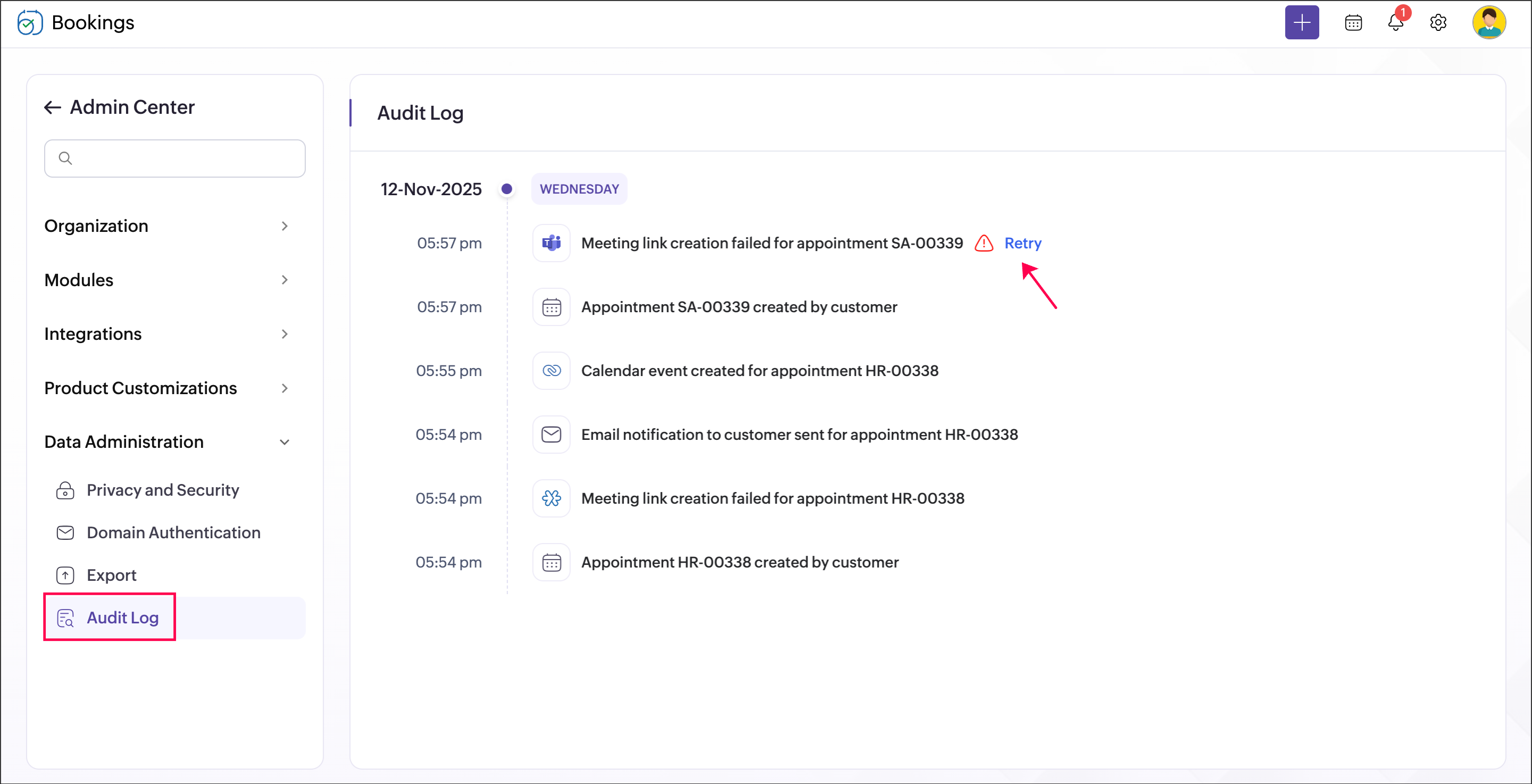
6. Points to Note
- Each log entry includes details of the action performed, the user who performed it, and the timestamp.
- Audit Logs are read-only and cannot be modified or deleted.
- Failed actions listed in the Audit Log can be retried directly from the log, helping you quickly resolve issues.
7. Related Links
Zoho CRM Training Programs
Learn how to use the best tools for sales force automation and better customer engagement from Zoho's implementation specialists.
Zoho DataPrep Personalized Demo
If you'd like a personalized walk-through of our data preparation tool, please request a demo and we'll be happy to show you how to get the best out of Zoho DataPrep.
New to Zoho Writer?
You are currently viewing the help pages of Qntrl’s earlier version. Click here to view our latest version—Qntrl 3.0's help articles.
Zoho Sheet Resources
Zoho Forms Resources
New to Zoho Sign?
Zoho Sign Resources
New to Zoho TeamInbox?
Zoho TeamInbox Resources
New to Zoho ZeptoMail?
New to Zoho Workerly?
New to Zoho Recruit?
New to Zoho CRM?
New to Zoho Projects?
New to Zoho Sprints?
New to Zoho Assist?
New to Bigin?
Related Articles
User booking page settings
This page is applicable for Bookings 2.0 version only. To view the equivalent Bookings 1.0 version, please check this page. 1. In a nutshell The User booking page groups all the event types that are offered by a specific user. You can customize its ...Delete user
This page is applicable for Bookings 2.0 version only. To view the equivalent Bookings 1.0 version, please check this page. 1. In a nutshell If an employee is no longer working for your organization, that user can be deleted from your Bookings ...Workspace booking page settings
This page is applicable for Bookings 2.0 version only. To view the equivalent Bookings 1.0 version, please check this page. 1. In a nutshell A workspace booking page groups all the event types that are offered within a workspace. You can set theme, ...Booking pages and its types
This page is applicable for Bookings 2.0 version only. To view the equivalent Bookings 1.0 version, please check this page. 1. In a nutshell The Booking page is an interactive webpage that allows customers to select the event type, date, time, user, ...Event type booking page settings
This page is applicable for Bookings 2.0 version only. To view the equivalent Bookings 1.0 version, please check this page. 1. In a nutshell An event type booking page allows to book appointments for a single event type. In the event type booking ...
New to Zoho LandingPage?
Zoho LandingPage Resources















