Understand Application Sections
Sections display the components in your application in separate divisions. This provides your users with a visual and logical grouping of your application components, which makes navigation easier.
When you access your Creator application, you will find components such as forms, reports, and pages, arranged in sections, with each section under a common header. A form and all the reports based on that form will be grouped into one section by default; the pages in your application will be displayed in a separate section. You can drag and drop components across sections, as well as reorder the sections and their components in your application. You can use sections to perform the following customizations for the user experience of your application:
- arrange the forms, reports, and pages in logical groups
- hide forms, reports, and pages from users by putting them in a section and hiding that section
The placing of sections in your application depends on the theme and device you've chosen for it. By default, the left-navigation theme is set for your Creator application. All the components in your application will be listed along the left side of your workspace.
Application sections for browser
Below is an example of how sections appear in your Creator application when accessed via a web browser. The default left-navigation theme is set, with all the components listed along the left side of your workspace. Refer to this page to customize sections for your application when accessed via browser.
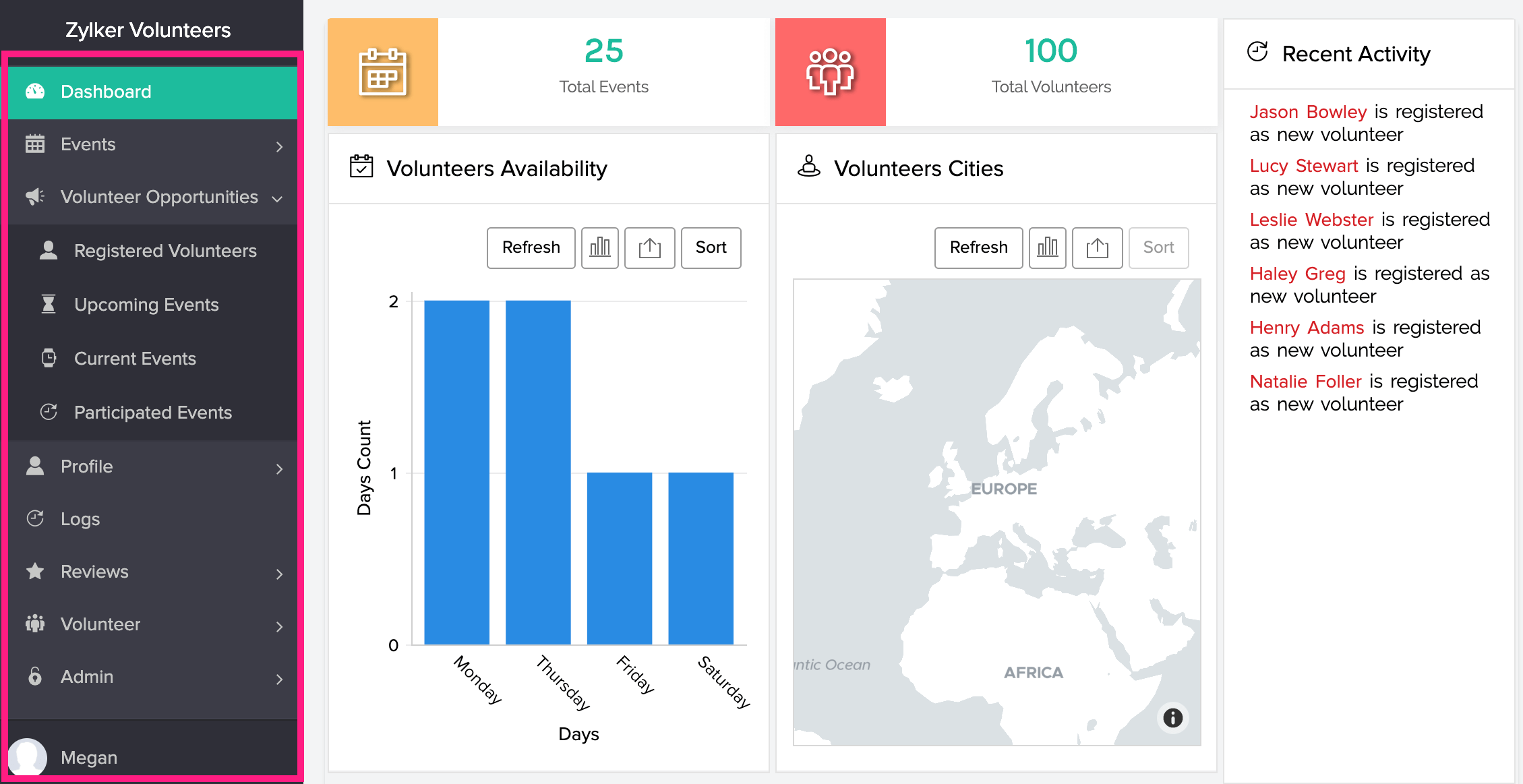
Application sections for phone
Below is an example of how sections appear in your Creator application when accessed via a mobile device. Refer to this page to customize sections for your application when accessed via mobile.
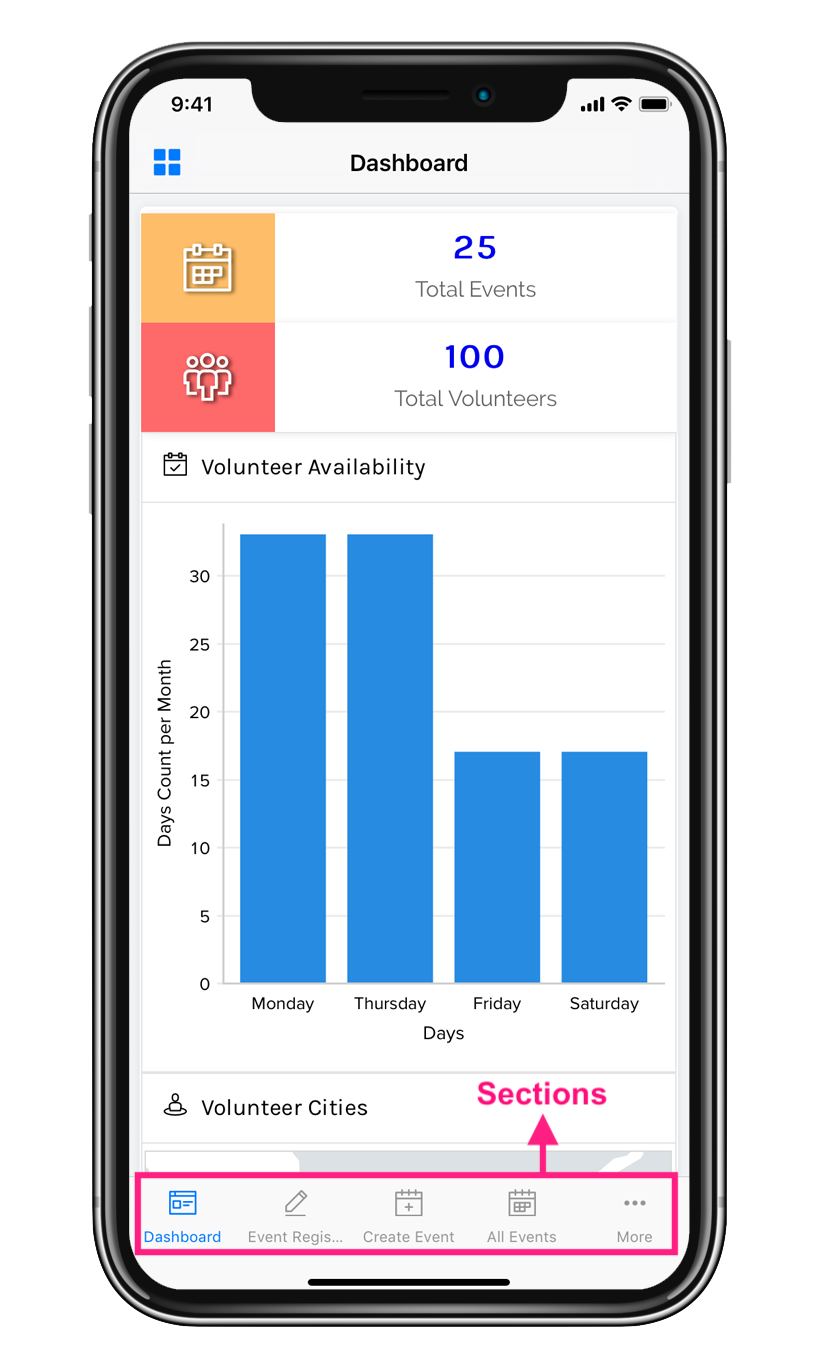
Application sections for tablet
Below is an example of how sections appear in your Creator application when accessed via a tablet device. Refer to this page to customize sections for your application when accessed via tablet.
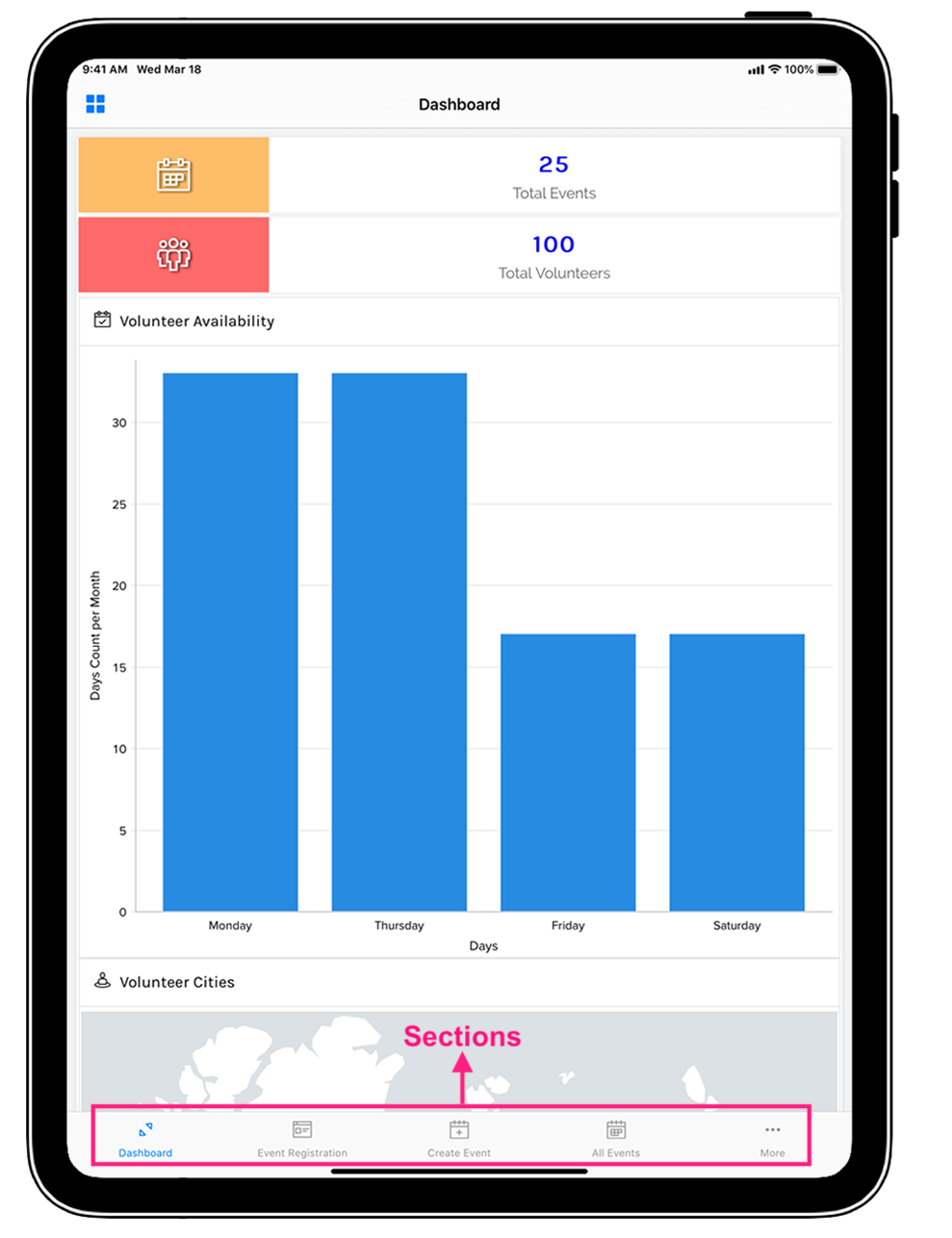
Related Topics
Zoho CRM Training Programs
Learn how to use the best tools for sales force automation and better customer engagement from Zoho's implementation specialists.
Zoho DataPrep Personalized Demo
If you'd like a personalized walk-through of our data preparation tool, please request a demo and we'll be happy to show you how to get the best out of Zoho DataPrep.
You are currently viewing the help pages of Qntrl’s earlier version. Click here to view our latest version—Qntrl 3.0's help articles.
Zoho Sheet Resources
Zoho Forms Resources
Zoho Sign Resources
Zoho TeamInbox Resources
Related Articles
Understand Application
An application is built by an app owner to collect data from users. The first step in creating an application is to set up an interface to collect data. This interface is called a form. A form is the component of your Zoho Creator app that enables ...Understand Application Themes
Themes enable you to choose the color scheme and design that will be applied to your Creator application. They define the overall visual appeal of your application as well as assist users on how to navigate around the components in your application. ...Understand publish
This help page is for users in Creator 6. If you are in the older version (Creator 5), click here. Know your Creator version. Publishing components of an application will enable anyone to access it, even if they don't have a Zoho creator account. The ...Understand Metrics
What Does This Page Cover? Learn about Metrics Dashboard and how it makes it easier to analyze and monitor the usage statistics across applications and its users in a single platform. Availability Metrics is available in the United States (.com), ...Auto-adjust fields in form sections
In a nutshell The Field Alignment form property allows you to control how form fields are aligned in forms with multiple sections. This helps avoid unnecessary spaces in each section and gives a better organized layout. Availability This property: ...















