Installation And Usage Guide for Zoho FSM Extension for Zoho Books
The Zoho FSM for Zoho Books extension brings field service operations and financial workflows together—seamlessly. With this integration, you can create and manage field service records like Requests, Estimates, and Work Orders directly from within Zoho Books. Whether you’re working from a Customer, Estimate, or Sales Order record in Zoho Books, you can initiate field service processes in just a few clicks. Stay connected across teams, eliminate duplicate data entry, and ensure your financial and service operations work in tandem—all from a single interface.
Prerequisites
- Standard edition or above of Zoho FSM
- Premium edition or above of Zoho Books
- Your Zoho FSM Org should be integrated with Zoho Books
Functionalities
- Create Zoho FSM Requests, Estimates, and Work Orders from a Zoho Books Customer, Estimate or Sales Order
- View notes of Zoho FSM records associated with a Zoho Books Customer, Estimate or Sales Order
- Manage FSM Records with Quick Actions
- Transition a record from one Zoho FSM module to another
Install the Extension
You can install Zoho FSM for Zoho Books either from Zoho Marketplace or from Zoho Books.
To install the extension from your Zoho Books account:
- Navigate to Settings > Integrations & Marketplace > Marketplace.
- Under the All Extensions tab, search for Zoho FSM for Zoho Books and click it.
- Click Install.
- Select the Zoho Books organization where you want to install the extension, select the checkbox for terms and conditions, and click Next.
- Click Connect.
- Click Accept to allow the extension to access the required information.
- Click Install Extension.
- Go to a Customer, Estimate, or Sale Order record and click Zoho FSM.
- Click Enable.
Once the extension is installed, certain record permissions and conversion mappings are set by default. Read on to find out how to manage these settings.
Manage Record Permissions
 Permission Required: Super Admin of your Zoho FSM org
Permission Required: Super Admin of your Zoho FSM orgYou can configure settings to manage the user permissions and the options that are available in each record. To manage these settings:
- In Zoho FSM, navigate to Setup > Billing > Billing Setup and select the Extension Settings tab.
- Click the Edit [
] icon next to the Permissions heading.
- In the Edit Permissions overlay, make the necessary changes and click Save.
You can manage these record permissions at any time.
Manage Conversion Mapping
While creating records for Zoho FSM modules within Estimates, or Sale Orders in Zoho Books, some of the details are prefilled in the Create forms. There are field mappings that determine which field values get copied from the Zoho FSM modules to these Zoho Books module. To manage these mappings, do the following in Zoho FSM:
- In Zoho FSM, navigate to Setup > Billing > Billing Setup and select the Extension Settings tab.
- Under Conversion Field Mapping, click Configure for the conversion field mapping you want to manage.
- Map the fields from the Zoho FSM modules to Zoho Books modules that you want to get copied during conversion and click Save.
Using the Extension
The following can be achieved using the extension:
- Create Zoho FSM Requests, Estimates, and Work Orders from a Zoho Books Customer, Estimate or Sales Order
- View notes of Zoho FSM records associated with a Zoho Books Customer, Estimate or Sales Order
- Manage FSM Records with Quick Actions
- Transition a record from one Zoho FSM module to another
Access and generate records for Zoho FSM modules within Zoho Books
You can create Zoho FSM Requests, Estimates, and Work Orders from a Zoho Books Customer, Estimate, or Sales Order. To do so:
- From Customers/Estimates/Sales Orders, select a record and click Zoho FSM.
- If the customer is not present in Zoho FSM, click Sync/Sync & Continue to create the record in Zoho FSM.
The customer of type Individual will be added as Contact and of type Business will be added as Company in Zoho FSM. In the left panel of the associated record in Zoho FSM, the link [] to the customer will be present under the Books Information section.
- Click the Create dropdown button and select the module whose record you want to create.
- In the Create <Record> page, enter the necessary details and click Save.
The created record will be listed here. Click on the record name to navigate to the record in Zoho FSM.
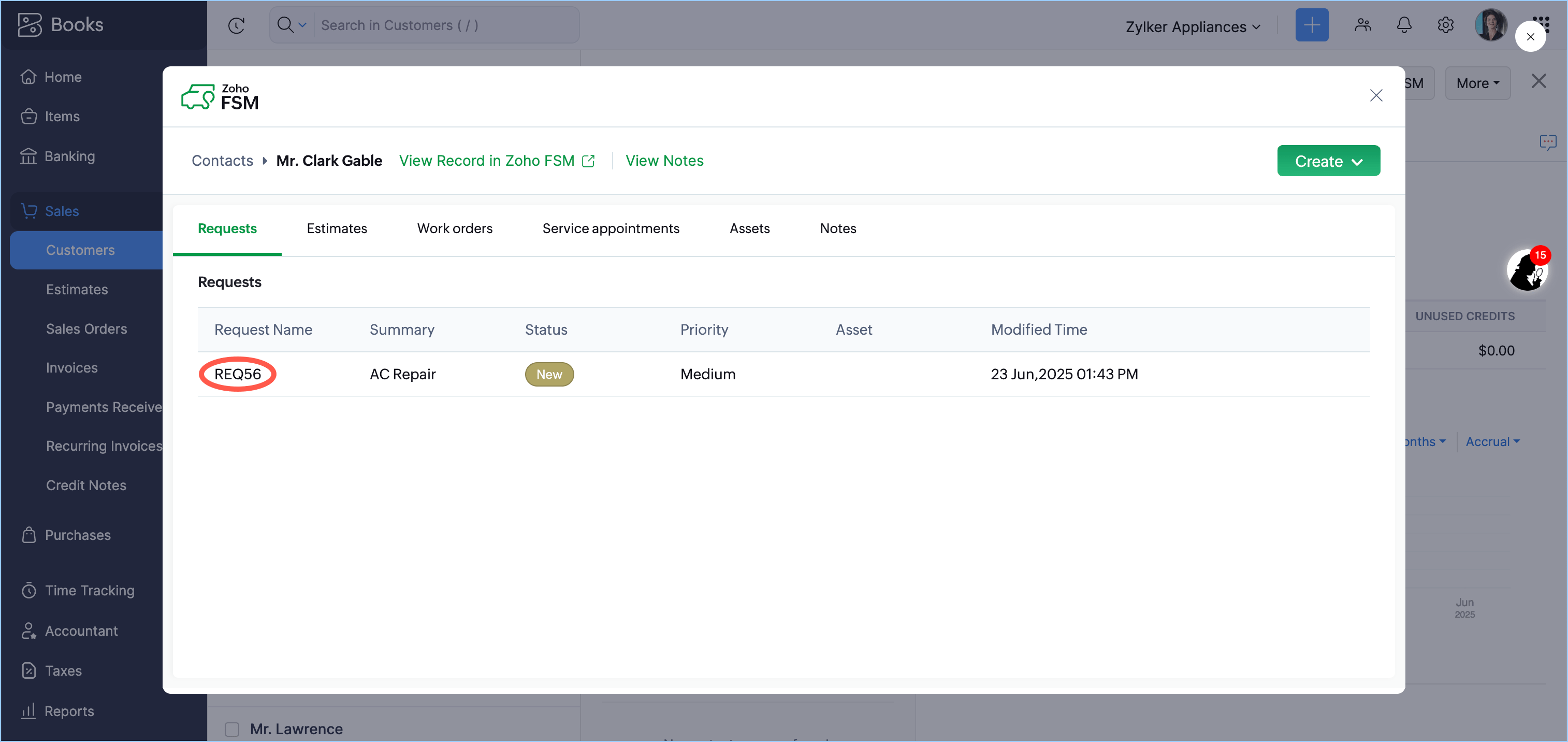
Apart from the records created from Zoho Books, you can also view the Service Appointments and Assets associated with the Customer.
View Notes of Zoho FSM Records
The notes that you add to the Contact, Company, Request, Estimate, Work Order, Service Appointment, and Asset records in Zoho FSM can be viewed from Zoho Books.
- Within a Customer record in Zoho Desk, you can view the notes added to it from Zoho FSM. You can also view the notes added to the Request, Estimate, Work Order, Service Appointment, and Asset records associated with the Customer record.
- Within an Estimate or Sales Order, you can also view the notes added to the Request, Estimate, and Work Order records associated with it.
To view notes within a Customer record:
- From Customers, select a record and click the Zoho FSM tab.
- Hover over a Request, Estimate, Work Order, Service Appointment, or Asset and click on the View Notes [
] icon.
User will be taken to the Notes tab, and the notes associated with it will be listed. - Click on the View Notes link displayed against the Contact/Account name. User will be taken to the Notes tab, and the notes associated with the Contact/Account will be displayed.
To view notes within an Estimate or Sales Order:
- From Estimates/Sales Orders, select a record and click the Zoho FSM tab.
- Hover over a Request, Estimate, or Work Order and click on the View Notes [
] icon.
User will be taken to the Notes tab, and the notes associated with it will be listed.
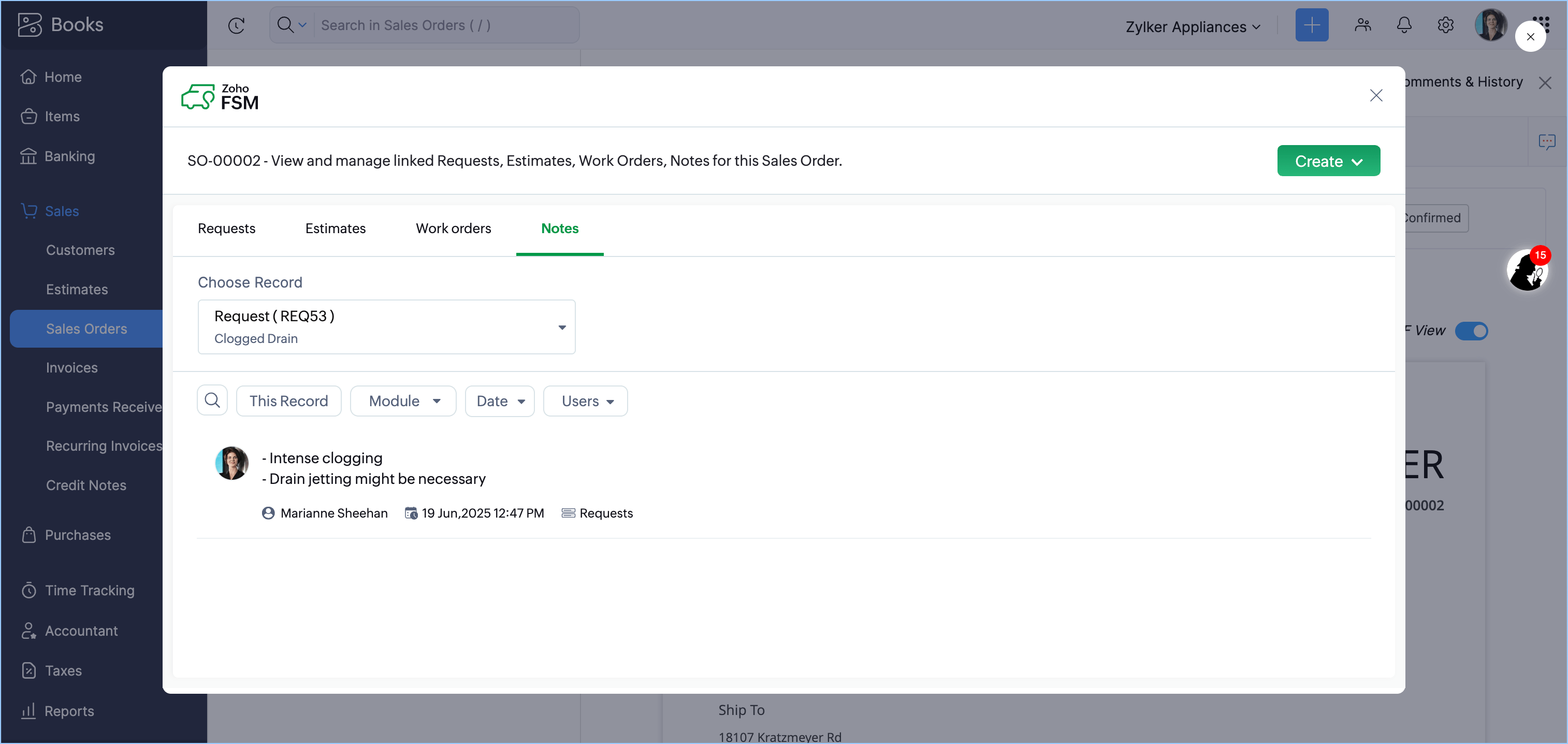
You can also choose the module whose records you want to select.
You can also choose the module whose records you want to select.
Manage FSM Records with Quick Actions
You can perform the following record actions on Zoho FSM records:
- Go to a Customers/Estimates/Sales Orders record in Zoho Books and click the Zoho FSM button.
- Hover over a Request, Estimate, or Work Order and click on More Options [
]. You will find the following options:
- Change Owner
- Create Follow Up Work Order (this option will be available only for work orders)
Transition a record from one module to another
To convert a Request to an Estimate or Work Order, or an Estimate to a Work Order:
- Go to a Customers/Estimates/Sales Orders record in Zoho Books and click the Zoho FSM button.
- Hover over a Request, Estimate, or Work Order and select Convert to Estimate/Convert to Work Order from More Options [
].
- In the Convert to Estimate/Convert to Work Order page, make any necessary changes and click Save.
Note: The Convert to Work Order option will be available only if the Estimate is in the Approved status.
Error Scenarios
Scenario 1: Integration requires admin privileges
If any user other than a user with Administrator profile tries to complete the integration setup for Zoho FSM for Zoho Books, then they will encounter the below error.
Scenario 2: Unsupported edition
The extension Zoho FSM for Zoho Books cannot be used with the free edition of Zoho FSM. Click Open FSM and upgrade to a paid plan if you want to use the extension. Also, if your Zoho FSM account gets downgraded to the free edition, then you will no longer be able to use the extension. When you click on the Zoho FSM tab within a Zoho Books record, you will encounter an error page.
Uninstall Extension
To uninstall the extension, do the following:
- Navigate to Setup > Marketplace > All.
- Click the Installed Extensions tab, and click Zoho FSM for Zoho Desk.
- Click the More options [
] icon at the top right corner and select Uninstall Extension.
- Click Confirm.
Zoho CRM Training Programs
Learn how to use the best tools for sales force automation and better customer engagement from Zoho's implementation specialists.
Zoho DataPrep Personalized Demo
If you'd like a personalized walk-through of our data preparation tool, please request a demo and we'll be happy to show you how to get the best out of Zoho DataPrep.
New to Zoho Writer?
You are currently viewing the help pages of Qntrl’s earlier version. Click here to view our latest version—Qntrl 3.0's help articles.
Zoho Sheet Resources
Zoho Forms Resources
New to Zoho Sign?
Zoho Sign Resources
New to Zoho TeamInbox?
Zoho TeamInbox Resources
New to Zoho ZeptoMail?
New to Zoho Workerly?
New to Zoho Recruit?
New to Zoho CRM?
New to Zoho Projects?
New to Zoho Sprints?
New to Zoho Assist?
New to Bigin?
Related Articles
Installation And Usage Guide for Zoho FSM Extension for Zoho Desk
The Zoho FSM for Zoho Desk is an extension that will help you streamline the process of handling customer issues and requests by facilitating easy and direct communication between Zoho FSM and Zoho Desk. Ensure that every customer interaction is ...Installation And Usage Guide for Bigin Topping
The Zoho FSM for Bigin topping offers small businesses a way to enhance collaboration between their sales and service teams. By providing a unified customer view, it enables quicker and more effective customer issue resolution. This ultimately leads ...Zoho FSM Extension for Zoho CRM (Direct Data Sync)
Prerequisites - Standard edition or above of Zoho FSM - Standard edition or above of Zoho CRM - Zoho CRM is not integrated with a Zoho Finance Suite (Books/Invoice) org In Zoho FSM, navigate to Setup > Integration > Zoho CRM and click Integrate Zoho ...Zoho FSM Extension for Zoho CRM (Data Sync via Zoho Books/Invoice)
Prerequisites - Standard edition or above of Zoho FSM - Standard edition or above of Zoho CRM Install the Extension You can install Zoho FSM for Zoho CRM either from Zoho Marketplace or from Zoho CRM. To install the extension from your Zoho CRM ...Handling Error Scenarios For Zoho FSM Extension for Zoho CRM
Scenario 1: Unsupported edition Zoho FSM for Zoho CRM cannot be used with the free edition of Zoho FSM. Click Open FSM and upgrade to a paid plan if you want to use the extension. Also, if your Zoho FSM account gets downgraded to the free edition, ...
New to Zoho LandingPage?
Zoho LandingPage Resources















