Handling Error Scenarios For Zoho FSM Extension for Zoho CRM
Scenario 1: Unsupported edition
Zoho FSM for Zoho CRM cannot be used with the free edition of Zoho FSM. Click Open FSM and upgrade to a paid plan if you want to use the extension.
Also, if your Zoho FSM account gets downgraded to the free edition, then you will no longer be able to use the extension. When you click on the Zoho FSM button or related list in a Zoho CRM record, you will encounter the following error:
You will encounter the same error on the Zoho FSM - Settings page.
Scenario 2: No FSM organisation was found for the user
If you haven't yet created a Zoho FSM org, then you will not be able to install Zoho FSM for Zoho CRM. To resolve this:
- Click Open FSM.
- Click Let's Get Started!.
Scenario 3: Incomplete onboarding process
If the onboarding process for Zoho FSM is incomplete, then you will not be able to proceed with the installation of Zoho FSM for Zoho CRM.
To resolve this, click Open FSM and proceed with the onboarding process for Zoho FSM.
Scenario 4: Base currency mismatch between Zoho CRM and Zoho FSM
If the locale, that determines the currency, is different in your Zoho CRM and Zoho FSM organization, then you will encounter the error shown below.
To resolve this, ensure that the locale information is the same in both your Zoho CRM and Zoho FSM organization.
In Zoho CRM, the locale information can be found at Setup > General > Company Details > Locale Information. The base currency can be changed unless multi-currency is enabled.
In Zoho FSM, the currency information can be found at Setup > General > Currency. The base currency is set during the onboarding process and cannot be modified later.
Scenario 5: Finance org integrated with Zoho FSM is not integrated with Zoho CRM
If the finance (Books/Invoice) org integrated with Zoho FSM is not integrated with Zoho CRM, then you will not be able to use Zoho FSM for Zoho CRM. Since the data sync between Zoho FSM and Zoho CRM happens via the Zoho Books/Invoice integration with Zoho CRM and Zoho FSM, it is necessary that the finance (Books/Invoice) org integrated with Zoho FSM is integrated with Zoho CRM as well.
To resolve this, refer to this page.
Scenario 6: Contact Sync is paused
You will encounter the Zoho Crm and Zoho Finance contact sync is in 'paused' status and cannot be proceeded. error if the sync settings between Zoho CRM-Zoho Books/Invoice has not been established.
You can resolve this by establishing the sync settings between Zoho CRM's Accounts/Contacts and Zoho Finance Suite's Customers, and the sync settings between Zoho CRM's Products and Zoho Books/Invoice Items.
Scenario 7: Contact Sync is incomplete
You will encounter the Zoho Crm and Zoho Finance contact sync is in 'incomplete' status and cannot be proceeded. error if the Accounts/Contacts sync between Zoho CRM-Zoho Books/Invoice has not been completed.
To resolve this:
- On the Zoho Finance Suite Integration page, click on the Settings [
] icon for Accounts/Contacts sync under Synchronization Settings.
- In the Contact Sync Settings page, establish the necessary settings and mappings and click Done.
- Proceed to establish the Zoho CRM Products-Zoho Books/Invoice Items sync settings and complete integrating the Zoho Finance Suite with Zoho CRM.
Scenario 8: Item Sync is paused
You will encounter the Zoho Crm and Zoho Finance item sync is in 'paused' status and cannot be proceeded. error if the Products-Item sync settings between Zoho CRM-Zoho Books/Invoice has not been established.
You can resolve this by establishing the Products-Item sync settings between Zoho CRM and Zoho Books/Invoice.
Scenario 9: Item Sync is incomplete
You will encounter the Zoho Crm and Zoho Finance item sync is in 'incomplete' status and cannot be proceeded. error if the Products-Item sync between Zoho CRM-Zoho Books/Invoice has not been completed.
To resolve this:
- In the Zoho Finance Suite Integration page, click on the Settings [
] icon for Products sync under Synchronization Settings.
- In the Item Sync Settings page, establish the necessary settings and mappings and click Save.
Scenario 10: Mismatch in Sync Type
If there is a mismatch between the Accounts/Contacts sync type in Zoho CRM-Zoho Books/Invoice integration and Zoho FSM-Zoho Books/Invoice integration, then you will encounter the below error.
To resolve this, ensure that the same Accounts/Contacts sync type is selected for the Zoho CRM-Zoho Books/Invoice integration and Zoho FSM-Zoho Books/Invoice integration.
To find out the sync type used for the Zoho CRM-Zoho Books/Invoice integration, in Zoho CRM, navigate to Setup > Marketplace > Zoho and click Manage for Zoho Finance Suite. Click on the Settings [ ] icon for Accounts/Contacts sync under Synchronization Settings. The value selected in Which modules need to be synchronized with Zoho Finance Suite's Contact? is the sync type.
] icon for Accounts/Contacts sync under Synchronization Settings. The value selected in Which modules need to be synchronized with Zoho Finance Suite's Contact? is the sync type.
To find out the sync type used between Zoho FSM and Zoho Books/Invoice, in Zoho FSM, navigate to Setup > Billing > Billing Setup and click the Sync Setting tab. You can find the sync type listed under Module Mapping > Customer.
During FSM onboarding, if you are integrating with an existing Books/Invoice organization, the sync type chosen for your FSM-Books/Invoice integration will be the same as the sync type in CRM-Books integration. Else, if you are creating a new Invoice organization, the default sync type will be Type IV.
Scenario 11: The record in question is not synced with Zoho FSM
If a Contact/Account/Product record in Zoho CRM is not yet synced with Zoho FSM, then you will encounter the error shown below. Click Sync Now to proceed.
Scenario 12: Account sync required
If the contact record is associated with an account that is not yet synced with Zoho FSM, then you will encounter the error shown below. Click Sync to proceed. Both the contact and account records will be synced with Zoho FSM.
This will occur only if the sync type between Zoho CRM-Zoho FSM is Type III.
Scenario 13: Module/Record is not included in sync configuration
If the sync type between Zoho CRM-Zoho FSM is Type I, then the Contacts module in Zoho CRM will not include the functionalities of the extension.
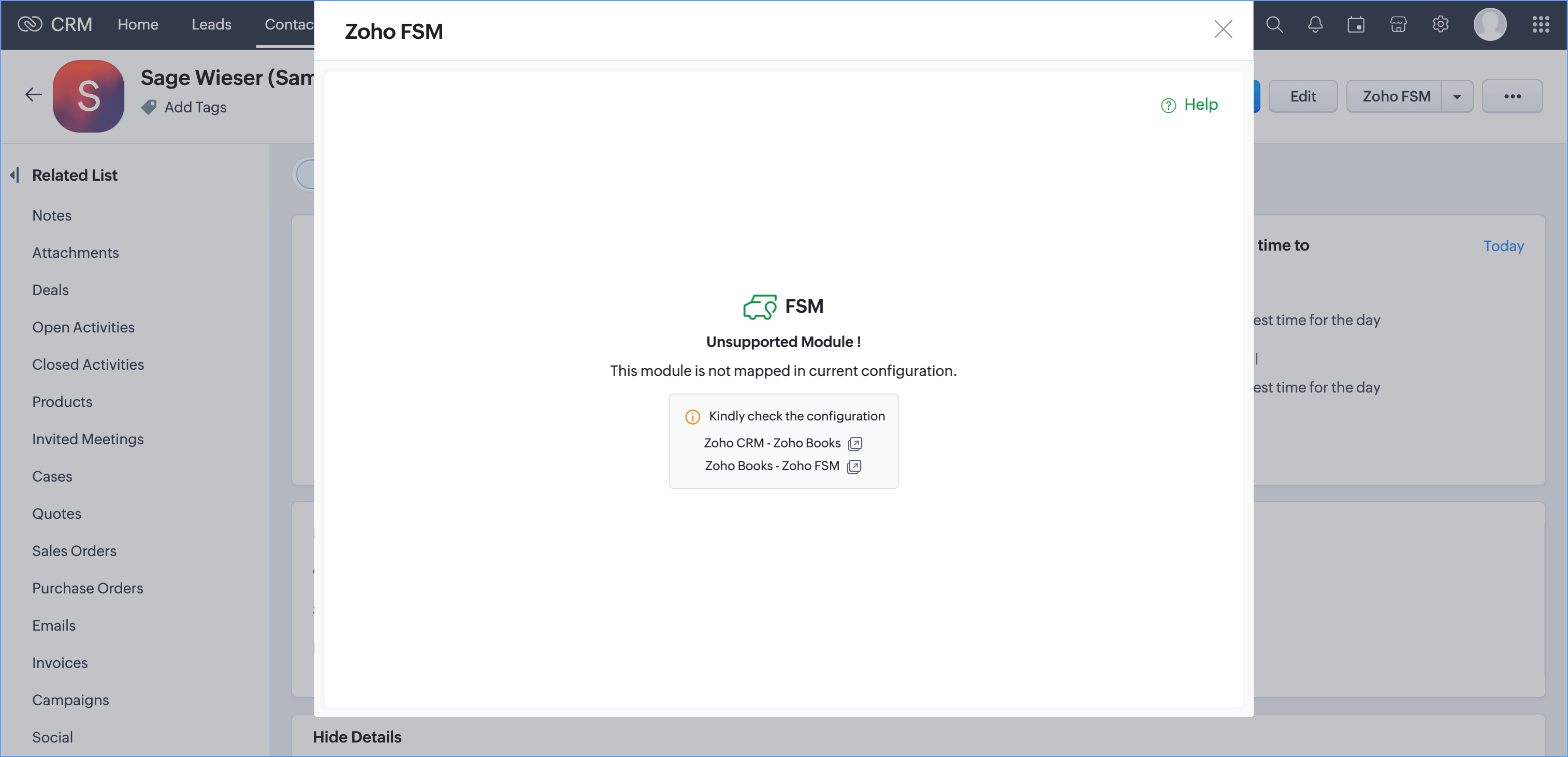
If the sync type between Zoho CRM-Zoho FSM is Type II, then the Accounts module in Zoho CRM will not include the functionalities of the extension.
If the sync type between Zoho CRM-Zoho FSM is Type III, then the Contacts records in Zoho CRM that are not associated with an Account will not include the functionalities of the extension. Associate the contact with an account to use the extension.
Scenario 14: Zoho CRM and Zoho Finance integration is not active
If you have disabled the integration between Zoho CRM and Zoho Finance either from Zoho CRM or Zoho Finance (Zoho Books/Invoice), then you will encounter the error below.
To resolve this:
- In Zoho Books/Invoice, navigate to Settings > Integrations and click Show Details for Zoho CRM.
- Click Enable Integration and proceed.
Scenario 15: The FSM organization is linked with another CRM organization
When you install Zoho FSM for Zoho CRM, you integrate a Zoho FSM organization (say Zylker) with a Zoho CRM organization (say Zylker). You will not be able to use the extension in any other organization (say Acme Inc.) in your Zoho CRM account (see error below).
To find the list of organizations associated with a Zoho CRM account, click on the profile icon at the top-right corner, and click the arrow head next to the organization name.
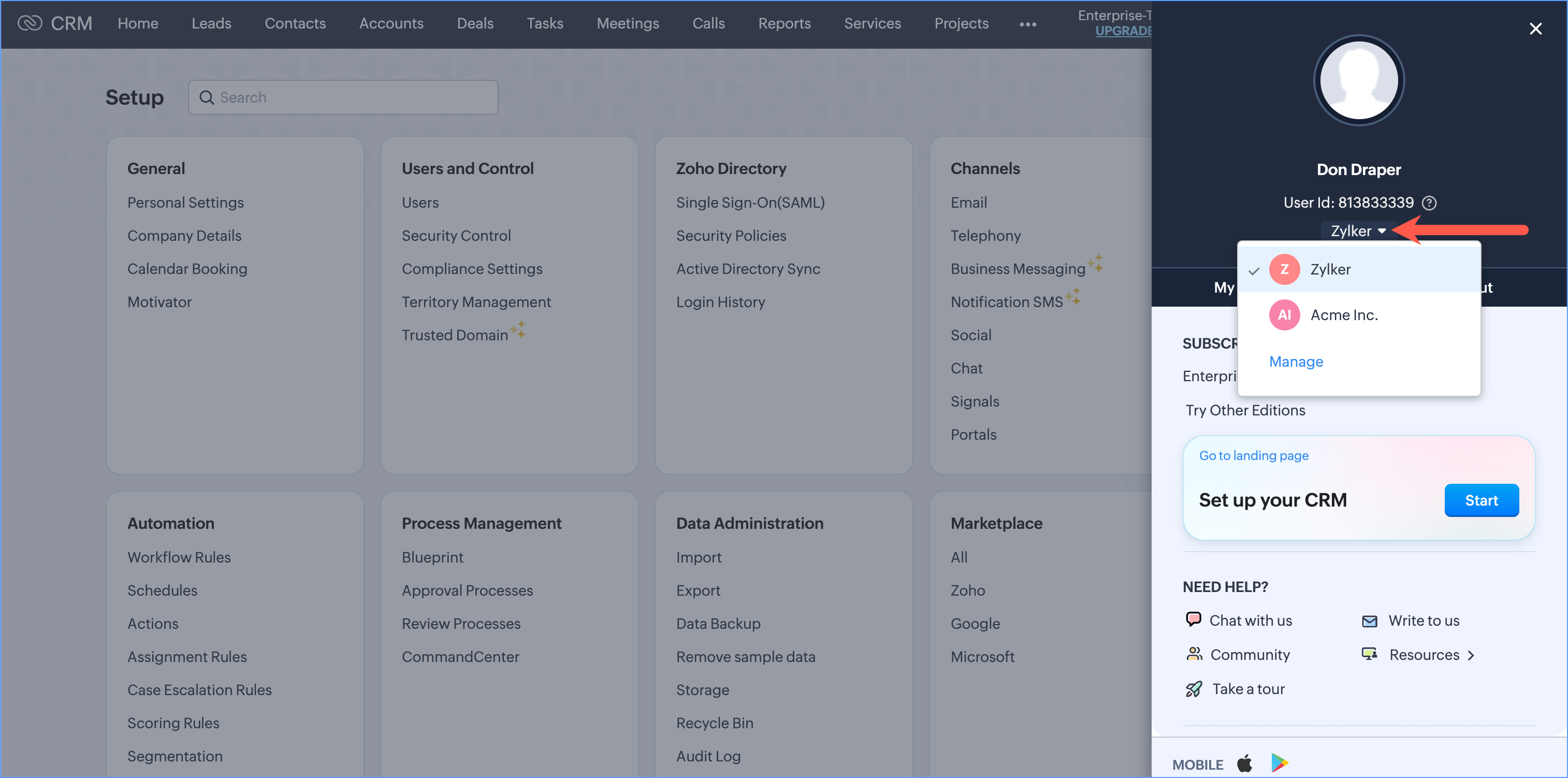
Even after you uninstall the extension from a Zoho CRM organization (say Zylker with org ID 85XXXXX65), you will not be able to use the extension in another Zoho CRM organization. When you attempt to use the extension in another Zoho CRM organization, you will encounter the below error.
Scenario 16: Accounts/Contacts/Products sync is paused by the user
When you pause accounts/contacts/products sync, then you will encounter the error shown below.
To resolve this:
- In Zoho Books/Invoice, navigate to Settings > Integrations and click Show Details for Zoho CRM.
- Click Resume Sync for Accounts/Contacts/Products sync under Configure Module to be Synced.
Scenario 17: The integration setup is not complete yet
When you click on the Zoho FSM button/related list before completing the installation of the extension, then you will encounter the error shown below.
To complete the installation:
- In Zoho CRM, navigate to Setup > Marketplace > All. Click the Installed tab, and click Configure for Zoho FSM.
- Click Integrate.
Scenario 18: Accounts/Contacts/Products sync is in 'Pull Only' state
When the option chosen for data sync between Zoho CRM and Zoho Books/Invoice is uni-directional, then they will encounter the error below.
To resolve this:
- In Zoho Books/Invoice, navigate to Settings > Integrations and click Show Details for Zoho CRM.
- Under Configure Module to be Synced, click Edit for the module whose extent of the sync you need to change.
- Under Select the extent of the sync, change the option to Sync both ways.
- Click Save and Sync.
Scenario 19: Integration requires admin privilege
If any user other than a user with Administrator profile tries to do the integration setup for Zoho FSM for Zoho CRM, then they will encounter the below error.
Scenario 20: Already integrated with Bigin Org
At a time, you can integrate Zoho FSM either with Zoho CRM or Bigin, not both. If you have already integrated with Bigin, then you cannot integrate with Zoho CRM.
Scenario 21: Finance org integrated with Zoho FSM is integrated with a different Zoho CRM Org
During the integration setup for the extension Zoho FSM for Zoho CRM, you integrate a Zoho Finance Suite (a Books/Invoice org associated with your Zoho FSM org) with your Zoho CRM org (say Zylker). While this integration is in place if you try to setup Zoho FSM for Zoho CRM in another Zoho CRM org (say Acme Inc.), then you will encounter the below error.
To resolve this, you need to deactivate the existing integration between Zoho Finance Suite and your Zoho CRM org. To do so:
- In your Zoho CRM account, navigate to Setup > Marketplace > Zoho and click Manage for Zoho Finance Suite.
- Click Deactivate.
Zoho CRM Training Programs
Learn how to use the best tools for sales force automation and better customer engagement from Zoho's implementation specialists.
Zoho DataPrep Personalized Demo
If you'd like a personalized walk-through of our data preparation tool, please request a demo and we'll be happy to show you how to get the best out of Zoho DataPrep.
New to Zoho Writer?
You are currently viewing the help pages of Qntrl’s earlier version. Click here to view our latest version—Qntrl 3.0's help articles.
Zoho Sheet Resources
Zoho Forms Resources
New to Zoho Sign?
Zoho Sign Resources
New to Zoho TeamInbox?
Zoho TeamInbox Resources
New to Zoho ZeptoMail?
New to Zoho Workerly?
New to Zoho Recruit?
New to Zoho CRM?
New to Zoho Projects?
New to Zoho Sprints?
New to Zoho Assist?
New to Bigin?
Related Articles
Installation And Usage Guide for Zoho FSM Extension for Zoho Desk
The Zoho FSM for Zoho Desk is an extension that will help you streamline the process of handling customer issues and requests by facilitating easy and direct communication between Zoho FSM and Zoho Desk. Ensure that every customer interaction is ...Zoho FSM Extension for Zoho CRM (Direct Data Sync)
Prerequisites - Standard edition or above of Zoho FSM - Standard edition or above of Zoho CRM - Zoho CRM is not integrated with a Zoho Finance Suite (Books/Invoice) org In Zoho FSM, navigate to Setup > Integration > Zoho CRM and click Integrate Zoho ...Handling Error Scenarios for Bigin Topping
Scenario 1: Unsupported edition Zoho FSM for Bigin cannot be used with the free edition of Zoho FSM. Click Open FSM and upgrade to a paid plan if you want to use the topping. Scenario 2: No FSM organisation was found for the user If you haven't yet ...Zoho FSM Extension for Zoho CRM (Data Sync via Zoho Books/Invoice)
Prerequisites - Standard edition or above of Zoho FSM - Standard edition or above of Zoho CRM Install the Extension You can install Zoho FSM for Zoho CRM either from Zoho Marketplace or from Zoho CRM. To install the extension from your Zoho CRM ...Integrating Zoho FSM with Zoho CRM
Zoho FSM for Zoho CRM is a must-have extension for increasing collaboration between your sales and service teams. It can benefit the sales and service teams by providing them with a consolidated view of customers, enabling quicker and more efficient ...
New to Zoho LandingPage?
Zoho LandingPage Resources















