Managing Active Chats
Manage multiple ongoing conversations conveniently. These Active Chats and My Chats tabs are neatly organized into tabs for easy access. You can also initiate live chats with your customers, access detailed information about visitors, make notes for future reference, and even download or email chat transcripts, among other features.
My chats
You can access a record of all the conversations you have been involved in or managed in this section. To access Chats from other pages, you will just have to click on the Chats tab in the panel on the left of your Zoho SalesIQ dashboard. Here in the Chats window you engage with your customers in live chats, where you can also send those visitors files and links, transfer the chat to another agent, or if they are spamming or harassing you, even block the visitors IP address from starting new chats.
Active chats list
The active chats tab helps you to manage multiple ongoing conversations conveniently. All the chats that you or the other operators from your department are coordinating currently or the bot is handling will be neatly organized into tabs for easy access. You can tap on the chat to continue the discussion further.
- You can find the Chats tab in the left panel of the salesIQ dashboard. Click the dropdown to list down the Active Chats.
Answering a Chat
- You can connect with the website visitors instantly from the SalesIQ dashboard. When a visitor initiates a chat from the website via chat widget.
- The incoming chat alert will be displayed on the operator dashboard. The operator can Pickup the call and connect with the visitor instantly.
A Quick View About Your Visitors
While you chat you will also see a quick view of the Visitor’s Info, on the right side, which will give you easy access to your visitor’s e-mail address and the page they were visiting when they initiated the live chat. You can also see the visitor’s location—represented by small flag icon, their browser and operating system.
With this common information already at hand, you can tailor a customer’s support experience to their specifications, and move the support process along quicker by avoiding asking the customer about what browser and operating system they are using.
Recent chats
You can also view the list of recent chats in this section, click on any chat and view the entire transcript while you are in the middle of another conversation.
Widgets
You can view all the Zoho apps or other third-party apps integrated in the Widgets Sections. Widgets are user interfaces that can be built as a part of SalesIQ's platform to display information from third-party applications related to a conversation or bring apps inside the SalesIQ.
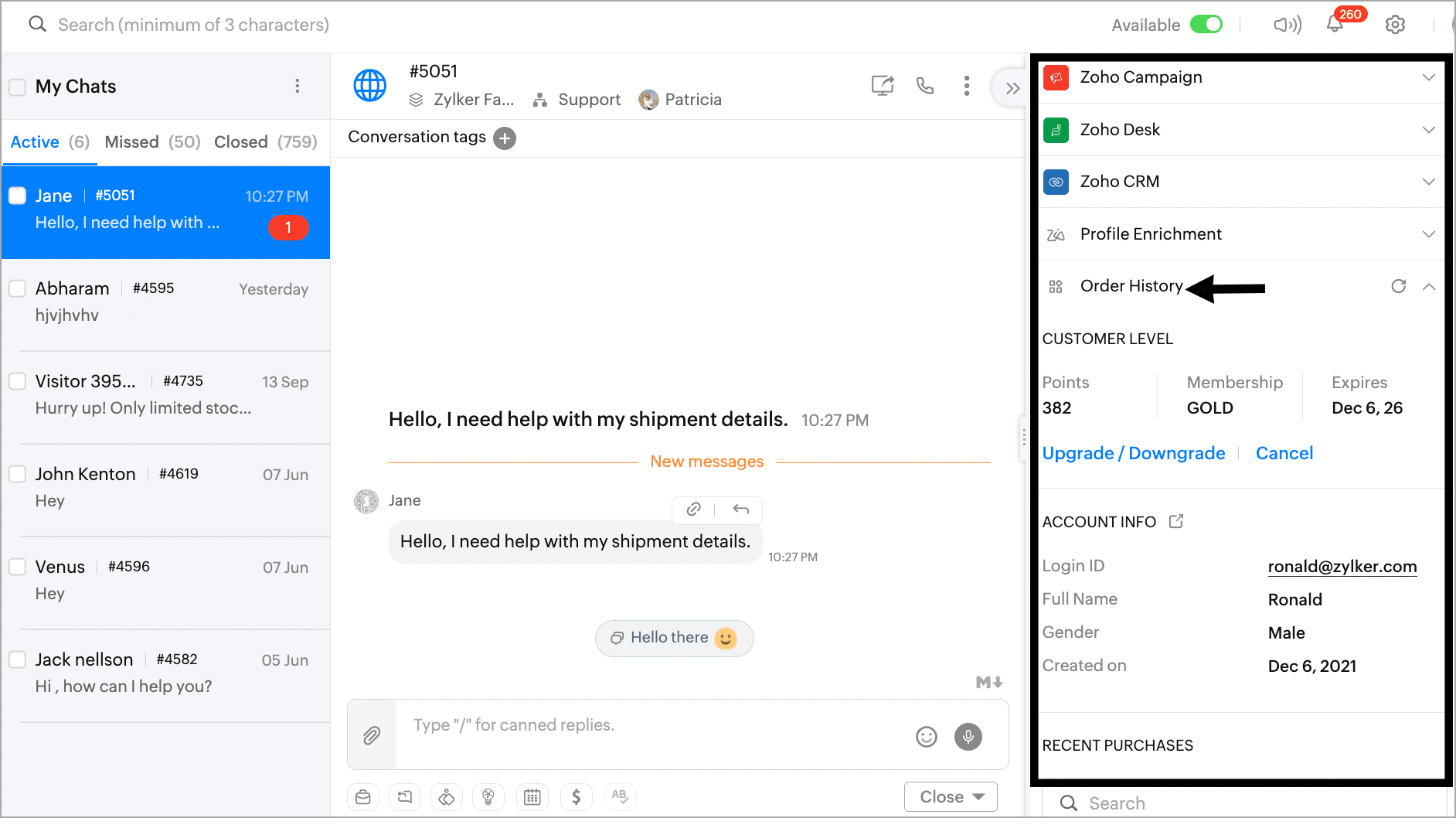
Chat Summary
Chat summary help operators quickly understand the context of a conversation without reading the entire chat thread. Summaries can be generated automatically or manually with a click, making them especially useful during bot-to-operator or operator-to-operator transfers, providing a clear overview at a glance.
SalesIQ supports two AI options for generating call summaries:
- Zia: Uses Zoho's AI to generate concise summaries based on call content.
- ChatGPT: Leverages ChatGPT’s language model for context-aware summaries (requires SalesIQ-ChatGPT integration).
To configure call summary settings, navigate to Settings > Global Settings > AI Tools for Operators > Conversation Summary.

Note:
1. Summaries are generated in the operator’s language. For example, if the chat is in French but the operator’s language is English, the summary will be in English.
2. Chat summary for IM Channels (Facebook, Instagram, WhatsApp, Telegram, LINE and WeChat) will be only in English.
Conversation View
When you select a chat from the Chat list, the chat will open in the Conversation view. Here, you can see all the messages sent by the operator(s) and the visitor. To send a message to your visitor, type out the text in the input field at the bottom on the Conversation view and press Enter or click Send. Checkout more details about the effectiveness of the operator chat window features here.
Conversation Summary
You can generate a conversation summary of the recent chat before you join or take over a chat from other operator or Zobot. In the conversation window, click the Summary in the right side panel of the window.
The summary is generated by the Open AI and give you the Synopsis of the chat. Check the configurations settings here to enable it in your portal.
Managing tags
The Tags help you to group the contacts or conversation under one label. You can group the contact or tag the ongoing conversation while conversing with the visitor. Learn more about tags.
Reassigning a Chat
In live support scenarios, there may be times when a conversation needs to be handled by someone with more context or expertise. To ensure the customer gets the best assistance possible, supervisors and admins can quickly reassign chats to a more suitable operator, either within the same department or a different one.
What chats can be reassigned?
- Active (ongoing) chats attended by an operator
- Active (ongoing) chats attended by a bot
- Chats that are held up in queue as operators are busy/unavailable.

Permissions required:
Admins and Supervisors can reassign chats that are active, chats in queue and bot attended chats instantly to suitable operators as needed.
Why is this useful?
- Helps route ongoing/queued chats to specialists for better resolution.
- In case a prospect or an important customer was held on chat queue, they can be immediately assigned to an operator for faster solutions.
- Useful for balancing workload when an operator is overloaded with chats.
- Enables better support quality without interrupting the customer experience.
How to reassign a chat?
- From the SalesIQ dashboard, navigate to the Chats section of the left panel.
- Choose the chat you wish to reassign. You’ll find the Reassign icon both on the chat list view and inside the individual chat view.
- You can reassign:
- Active chat (Attended by operator)

- Active chat (Attended by bot)
- Chat in queue
- In the department dropdown, select the department to which you want to reassign the chat.
- In the operator dropdown, select an available operator within the selected department.
- Click Reassign. The selected operator will automatically receive the chat.

Note:
- The reassignment of chat is immediate and auto-accepted by the new operator, no approval or notification required.
- Only the available operators are displayed for reassignment of chat, ensuring smooth functioning of the conversation flow.
Ending a Chat
Once you have helped the customer, you can click End Session to end a live chat. If you are satisfied with the chat, and the customer has finished asking questions, you can click End Immediately .
If you aren’t sure if the customer is done asking questions or is even actively viewing the chat, you can choose to End Session by time (either 90, 60, 45, or 30 seconds). When you select one of these options, Zoho SalesIQ will begin to count that amount down, and if the visitor in the chat doesn’t respond before that time, the chat will automatically end. There is no reason to babysit dead chats that aren’t going anywhere.
The visitor will see a message and a countdown, prompting them to re-engage if they want to continue the chat, and if they start typing the countdown to close will end, and the session will continue.
When you have no active chats, you will not be able to navigate to the Chats window, and as such will not see a link to it on the chat list column.
Zoho CRM Training Programs
Learn how to use the best tools for sales force automation and better customer engagement from Zoho's implementation specialists.
Zoho DataPrep Personalized Demo
If you'd like a personalized walk-through of our data preparation tool, please request a demo and we'll be happy to show you how to get the best out of Zoho DataPrep.
New to Zoho Writer?
You are currently viewing the help pages of Qntrl’s earlier version. Click here to view our latest version—Qntrl 3.0's help articles.
Zoho Sheet Resources
Zoho Forms Resources
New to Zoho Sign?
Zoho Sign Resources
New to Zoho TeamInbox?
Zoho TeamInbox Resources
New to Zoho ZeptoMail?
New to Zoho Workerly?
New to Zoho Recruit?
New to Zoho CRM?
New to Zoho Projects?
New to Zoho Sprints?
New to Zoho Assist?
New to Bigin?
Related Articles
Managing Missed Chats
What are Missed Chats? A chat is considered missed if neither an operator nor a bot responds or the operator declines or misses the chat transfer from the chatbot. (The initial automated welcome message (trigger message) is not considered a reply.) ...Integrating Active Campaign with SalesIQ
What is ActiveCampaign? ActiveCampaign is a cloud software platform for small-to-mid-sized businesses that offers software for customer experience automation (CXA), which combines the email marketing, marketing automation, sales automation, and CRM ...Integrate Freshservice with Zoho SalesIQ
Freshservice & Zoho SalesIQ Freshservice is an IT service management (ITSM) solution that streamlines support ticketing, asset management, and incident resolution. Integrating it with Zoho SalesIQ allows your team to harness real-time chat and ...Integrating WhatsApp Channel with SalesIQ
Integrating your WhatsApp business with SalesIQ helps you handle your business' chat conversations on your SalesIQ dashboard. When a user messages your business on WhatsApp, you will receive that message right within your SalesIQ dashboard, allowing ...Managing Categories in Resources
How do I categorize my resources? Categories are an effective way to organize resources and make it easier for visitors to find them. Through the use of a multi-level categorization system, resources can be placed in sub-categories, allowing for a ...
New to Zoho LandingPage?
Zoho LandingPage Resources















