Free Up Space: How to Manage and Optimize Your Team's Storage
Running low on storage space in Zoho WorkDrive?
No need to worry! WorkDrive offers built-in tools and settings that make it easy to free up space, remove unused files, and manage your team’s storage effectively.
This guide will walk you through practical steps to:
- Automatically Clean Up Storage with a Data Retention Policy
- Turn On Auto-Deletion for File Versions
- Manage Large Files Across Your Team
- Set a custom My Folders storage for your team members
- Monitor your team storage
- Expand Your Storage or Upgrade Your Subscription if Needed
- Encourage Users to Clean Up Their Own Files
1. Automatically Clean Up Storage with a Data Retention Policy
When files or folders are trashed in WorkDrive, they aren’t removed immediately; they’re moved to the Trash folder of the respective My Folders or Team Folders. While this safety net is useful, those trashed items still consume your team’s storage.
To keep your storage optimized, admins can configure a Data Retention Policy. This policy allows you to automatically delete items in the Trash after they’ve been there for a specific number of days (e.g., 7, 15, or 30 days).
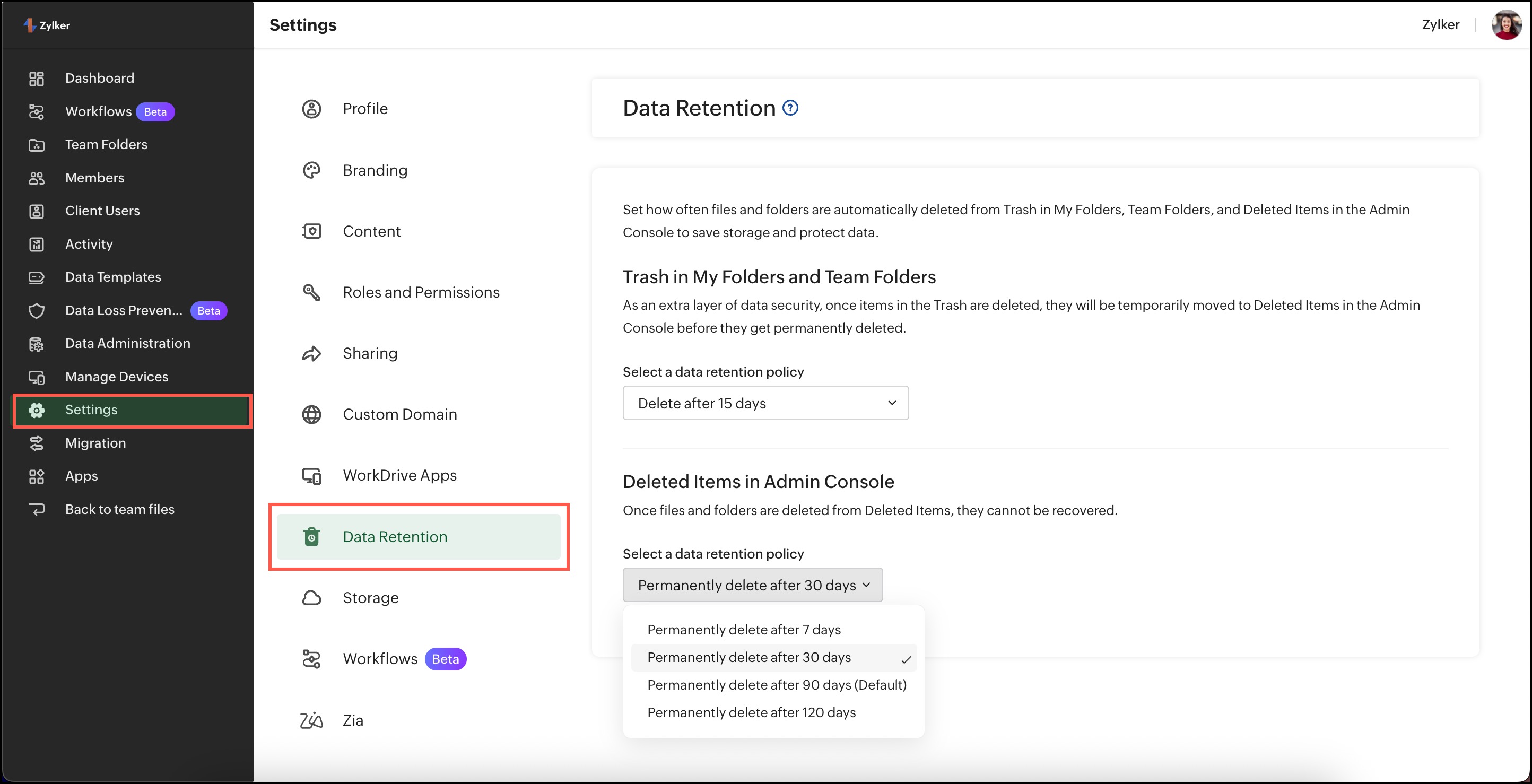
This automation helps:
- Free up space without manual effort
- Prevent old, forgotten files from piling up
- Maintain a cleaner, more manageable file system
Example: If you set a retention policy for 30 days, any files that have remained in the Trash for more than 30 days will be deleted, freeing up valuable storage space.
2. Turn On Auto-Deletion for File Versions
WorkDrive stores multiple versions of a file to help track changes and maintain a version history. However, these older versions can take up significant space over time.
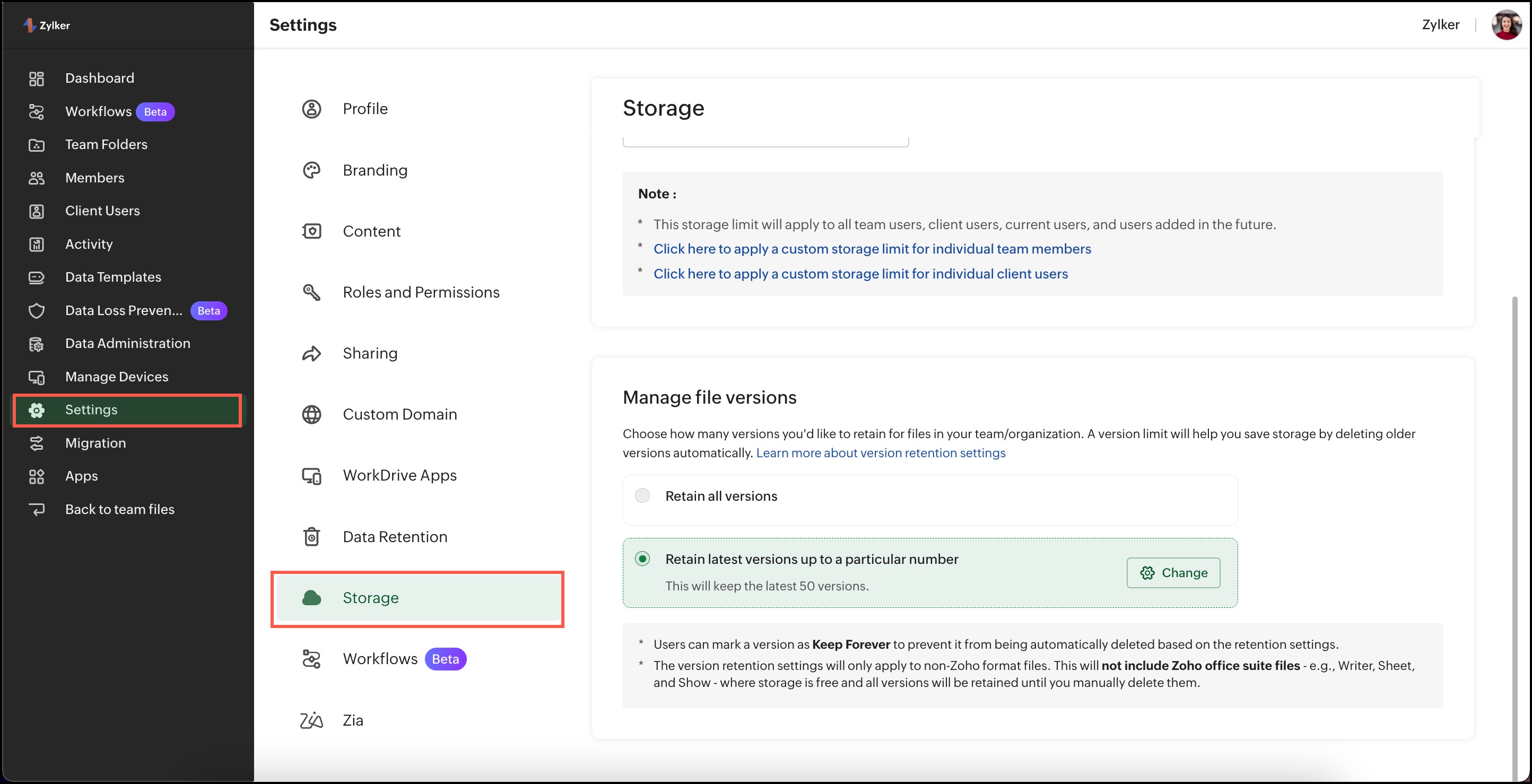
To avoid manual cleanup, you can automate version management:
- Go to Admin Console > Settings > Storage
- Set a limit for how many file versions to keep (e.g., only retain the latest 5 versions)
- Once the limit is reached, older versions will be deleted automatically
This setting ensures your team retains essential version history while keeping storage usage in check without needing to manage it manually.
3. Manage Large Files Across Your Team
 Feature availability: Available only for WorkDrive Business Plan users
Feature availability: Available only for WorkDrive Business Plan usersTo ensure your team’s storage is used efficiently, WorkDrive provides a dedicated section for admins to identify and manage large files (files greater than 100 MB) stored within the team. These could be videos, design files, high-resolution images, presentations, or other space-consuming files.
Accessing the Large Files List
As a team admin, follow these steps to view and manage large files:
- Open the Admin Console.
- Navigate to the Data Administration section.
- Click on the Large Files tab.
Here, you’ll find a centralized list of all large files stored across your team, making it easier to track and manage high-storage content.
 Note: Only files over 100 MB will appear here.
Note: Only files over 100 MB will appear here.What You’ll See in the Large Files List
The list includes important details for each file:
- File Name: Displays the name of the file.
- No. of Versions: Shows the total number of versions of the file.
- Storage Used: Reflects the total space taken by the file, including all its versions.
This view helps you easily identify which files are taking up the most storage and prioritize what to manage or remove.
Managing Large Files
When you select a file, you’ll get options to take action:
Trash the File
- If the file is no longer needed, you can move it to the Trash.
- Keep in mind: Files in Trash still occupy space until they’re permanently deleted.
- To free up the space completely, go to the respective Trash folders and delete the file permanently.
Manage File Versions
- If the file is still needed, but older versions aren’t, use the Manage Versions option.
- This allows you to:
- View the version history of the file
- Delete outdated versions in single or in bulk. Learn more about bulk version deletion
- Apply version control settings, such as setting limits on how many versions are retained. Learn more about version control settings
Tip: Consider removing file versions if the storage of the file is more than the actual file size. To know the actual file size, select a file and click the Details icon on the right-pane.
4. Set a custom My Folders storage for your team members
Zoho WorkDrive offers a single shared storage for your entire organization. This means no separate storage for My Folders, Team Folders, or users.
However, if you want to control how much storage your team members can use in their personal My Folders, WorkDrive lets you set custom storage limits.

You can configure limits at two levels:
- Team Level: Apply a default My Folders storage limit to all users in your team.
- User Level: Set personalized limits for specific users who may require more or less storage.
Setting custom limits helps prevent individual users from occupying too much space and ensures fair and efficient use of your team’s shared storage.
Access this guide to learn how to set My Folders storage limits for your team members.
5. Monitor your team storage
Staying aware of how your team’s storage is being used is key to avoiding surprises and managing space proactively.
You can view detailed storage stats by going to:
Admin Console > Dashboard

Here, you’ll see:
- Total storage used by your team
- Breakdown by users and Team Folders, showing how storage is distributed across your workspace
Use this insight to identify which folders or users are using the most space and make informed decisions on what to clean up, archive, or move.
6. Expand Your Storage or Upgrade Your Subscription if Needed
If you’ve cleaned up your files and optimized settings but still need more space, WorkDrive gives you flexible options to expand your storage:
- Purchase Storage Add-Ons: Easily increase your team’s storage capacity by purchasing an add-on. This is the fastest way to get more space without deleting any existing data.
- Upgrade to a Higher Plan: If you’re currently on the Starter or Team plan and need more storage or advanced features, consider upgrading to the Business plan. It offers higher storage limits and additional capabilities to support larger teams and heavier workloads. Learn more about WorkDrive plans and pricing
- Add New User Licenses: Every time you add a new user to your WorkDrive team, additional shared storage is automatically added. This is a smart solution if your team is growing and requires more storage to support ongoing collaboration.
To manage your subscription or add storage:
Go to Admin Console > Dashboard
7. Encourage Users to Clean Up Their Own Files
While admins can take several actions to manage storage, empowering users to take responsibility for their own files can significantly help in freeing up space.
Admins can remind team members to:
- Review their My Folders and Team Folders regularly
- Delete outdated, duplicate, or unused files
- Empty their Trash to save up the storage space
- Clear out large or duplicate files they no longer use
Encouraging these habits can keep your team’s storage under control and reduce unnecessary clutter.
 Tip: Consider sending periodic reminders or setting up a team policy to encourage regular cleanup habits.
Tip: Consider sending periodic reminders or setting up a team policy to encourage regular cleanup habits.Zoho CRM Training Programs
Learn how to use the best tools for sales force automation and better customer engagement from Zoho's implementation specialists.
Zoho DataPrep Personalized Demo
If you'd like a personalized walk-through of our data preparation tool, please request a demo and we'll be happy to show you how to get the best out of Zoho DataPrep.
New to Zoho Writer?
You are currently viewing the help pages of Qntrl’s earlier version. Click here to view our latest version—Qntrl 3.0's help articles.
Zoho Sheet Resources
Zoho Forms Resources
New to Zoho Sign?
Zoho Sign Resources
New to Zoho TeamInbox?
Zoho TeamInbox Resources
New to Zoho ZeptoMail?
New to Zoho Workerly?
New to Zoho Recruit?
New to Zoho CRM?
New to Zoho Projects?
New to Zoho Sprints?
New to Zoho Assist?
New to Bigin?
Related Articles
Free Up Space: How to Manage and Optimize Your Storage in My Folders
Is your My Folders storage running low? WorkDrive offers multiple ways to free up space and keep your files organized. Follow these steps to clean up unwanted content and optimize storage usage. This guide will walk you through practical steps to: ...Difference between storage displayed in Virtual drive Z: and in the WorkDrive TrueSync system tray
This article will help you understand how storage works in WorkDrive TrueSync and how you can manage it effectively. Where is my WorkDrive data stored? When you install and use WorkDrive desktop application TrueSync, your files are not physically ...Manage Team Folders
In Zoho WorkDrive, all Team Folders can be managed at the team level by the Team Admins. This allows them to have a complete control over all the Team Folders' settings from one central space. To manage Team Folders: 1. Click Admin Console in the ...View Storage Details
Team Admins can get an overview of the storage used by their team from the Dashboard in the Admin console. They can also see how much storage is used for individual Team Folders and by team members. To view the storage details of your team: 1. Click ...Set a storage limit in My Folders
Zoho WorkDrive offers a single shared storage for your entire organization. This means no separate storage for My Folders, Team Folders, or users. If you wish to restrict your team users from using a large storage space in their My Folders, you can ...
New to Zoho LandingPage?
Zoho LandingPage Resources















