Create Your Own Website Easily With Zoho Sites
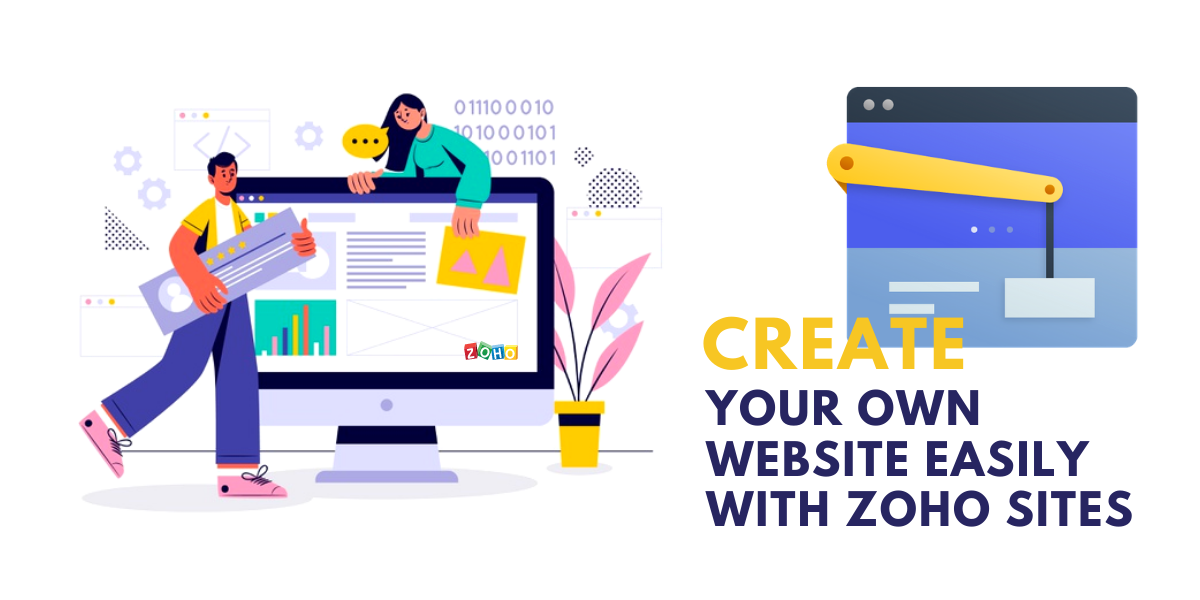
Zoho Sites is known as an instant online website builder that enables one to create a visually attractive website within minutes with the help of a drag and drop tool. In order to use the best functions of Zoho, there is no experience required. It is also possible to create a website for free while getting free hosting.
In all, there are three upgrading options that offer great features for enhancing the complete process of website creation. In case you have purchased any of the Zoho Corporation’s other software suites, you can already have access to the Zoho Sites.
As a part of Zoho Corporation, Zoho Sites builder caters to millions of customers for the task of website development. In addition, it offers three lines of products such as WebNMS, Manage Engine, and Zoho, a suite of cloud-based applications.
Why Use Zoho Sites?

The best and most important reason for using Zoho Sites is the fact that it enables you to create a website without any experience or technical knowledge for building a website. Some of the common features that are included in Zoho Sites are:
1. Highly Responsive Design
Almost all of the design templates offered by Zoho Sites are responsive and mobile-friendly. In effect, this signifies that the website created with Zoho Sites will always be suitable for any screen or device including smartphones.
With the help of a drag and drop editor, one can customize a template to reflect the business needs along with the design preferences. Furthermore, the themes are professionally designed which ensures that all our efforts look mature and well defined.
With the numerous features that Zoho Sites offer, our life can become much easier after the website launches.
2. Advertising Feature
Many website builders, particularly the ones that are free provide you the services in exchange for only being able to create and place ads on the website. In this case, many times one does not end up getting any input on the ads that are displayed on a website.
On the other hand, for the users of the free version of the website builder, the space that you give is just a small spot in the website’s footer. This is right where there is a Zoho Sites logo and a link that says, “Create a Free Website.” This logo is appropriately adjusted and aesthetically pleasing in a way that it does not distract the visitors.
3. Product Data Updates
When you create an online store and make some regular changes to the products in lines of pricing, models, etc., all that is needed to do is to create the update in the database. Every page on the website featuring the product ends up getting automatically updated.
When you create an online store with Zoho Sites login, you are not just creating a web presence for a brick and mortar business, but you are also adding fundamental e-commerce features that can be integrated with useful applications. For example, some of the Zoho Sites packages include a product gallery that can be listed for including all products that one wishes to sell.
4. PayPal Integration
It is possible to connect a website with PayPal so that all customers can check out easily and safely. This also involves multimedia tools like slideshows, and support for videos that enables a variety of visual marketing techniques for showcasing products, image optimization, etc.
Zoho Sites gives unlimited file storage and bandwidth so that one never has to worry about running out of space or a site being unavailable due to heavy traffic load.
5. Zoho Sites Builder
The entire process of Zoho Sites login is rather very simple and includes an email address and a password. You can be immediately redirected to the themes page while selecting the design templates. There are multiple themes that can be chosen from and regardless of the presence of a section for responsive themes, Zoho ensures that all themes are exceptionally mobile-friendly.
On the basis of an industry that a business might belong to, it becomes possible to browse themes related to photography, furniture, art, construction, real estate, non-profit, music, fashion, food, etc.
Right after the themes have been chosen, you can be led to the drag and drop editor where it is then possible to customize the themes based on individual preferences and website goals. Regardless of the fact whether you change the images and text or if you are interested in a detailed overhaul, it is possible to make the changes easily. Besides this, you can also alter the layout with elements, collect leads with forms, access data easily, use applications to integrate with third-party providers, and manage a store with a commerce tab.
6. Boosting Traffic With SEO
A website does not get added to the search engines by default. There is a need to register a website manually with the search engines before it can be found.
The Zoho Sites builder includes basic Google tools that allow you to manage a title, keywords, and description for SEO on a page-by-page basis. In case there are some pages that you do not wish to get indexed then it is best to set the robots.txt for a page that hides results from Google.
7. Increasing Customer Engagement

Engaging the customers becomes very easy with the help of Zoho support for blogging and social media. One can simply embed a blog into the website because it helps in creating blog posts and engaging in a two-way dialogue with the visitors through the common box feature.
In addition, social media integrations make it simple to push updates on Facebook, LinkedIn, and Twitter. If you are also looking, to begin with, for email marketing then using the form feature of Zoho Sites can be very effective in creating functional forms for gathering sign-up information from the visitors.
The Zoho Sites implementation also allows a setup event for registration pages and helps in creating and running online surveys for capturing visitor feedback.
8. Dynamic Content Management
Zoho Sites provide excellent dynamic content management. This means that as soon as something gets updated and published on the website, it is live immediately.
However, in case there is a need to unpublish something, even that is possible to do within a few clicks only. One of the benefits of the premium site builder subscription is the fact that it enables one to revert an earlier version of a site at any time because Zoho Sites instantly backs up all of the pages.
9. Integration With Google Applications
Zoho is well known for the easy integration that it offers with the Google suite of applications. Besides the single sign-on where it is possible to use a Google account to sign in to Zoho, one can easily add a customized search bar to a website.
You can also use Google Analytics for getting insights into visitors, content performance, email marketing, e-commerce, and traffic patterns. Furthermore, you can also display ads for increasing revenue that comes in from a website.
Lastly, it is possible to access Google Search Console for monitoring a website and diagnose any issues that a person might see. Zoho integrates very easily with Google’s enterprise product, G suite so that you can minimize all the logins that are required to be managed.
10. Customer Support
Zoho Sites provides great customer support which ends up being very helpful for the customers. There is customer staff that provides email support 24 hours a day along with five days a week. Furthermore, for the critical customer service problem, there is telephone support offered as well.
For anybody who is looking for self-help resources, Zoho provides a user guide that features complete know-how on the use of all possible features offered by Zoho Sites. There is also a section of FAQs and video tutorials that cover some of the most important functions of Zoho Sites.
Blogs that are a go-to source for news on the feature additions and announcements are also helpful. Finally, there is a community including a message board where some questions can be put, answers can be discovered and issues can be solved. More than anything, Zoho Sites provides an unlimited bandwidth which means that no matter how much traffic a site is getting, it will always be available for the visitors. The company guarantees an uptime of over 100% excluding the scheduled maintenance and updates.
Now that we have understood all about Zoho Sites and the benefits that it offers, let us now understand the process that is involved in creating a website. We will present a beginner’s guide that will tell us all we need to know about creating a website for the first time.
Beginning the Process
The first part of the process is to create an account for Zoho Sites login. The account that you create is usually free of cost to sign up for the Zoho Sites account:
- You can begin by going to sites.zoho.com to click the Sign Up Now button in the top right corner.
- The next step is to add an email id and a password. Remember that the password that you add will be your Zoho account login.
- The last and final step is to click Sign Up for free.
By taking these steps, your Zoho account will get created. You will be able to easily access the Zoho Sites combined with the Zoho Services with the help of a common Zoho account. After the time when your account will get created, you will receive a verification email. Confirming this email will be important for activating your account because you will not be allowed to publish a website unless the email is confirmed.
After the account has been created, the next step is to build a website and select a theme for the gallery. For choosing a suitable theme, take the following steps:
- Click on the theme category from the menu that is given on the left.
- Place your mouse on the theme of your choice and click choose.
In addition, these themes can also be changed without affecting the content in any way. In order to change a theme, take the following steps:
- Click on Themes
- Then click on Gallery
- Click on the category from the menu that is given on the left
- Place your mouse on the theme of your choice
- Click on apply or preview to have a look at the theme before applying the theme.
- Click on apply in case you like the theme that you have previewed and click try another if you want to look at another theme.
Naming a Website
Now is the time to name a website because, by default, the name of your website will be “Site Title”. In order to change the name, take the following steps:
- Click on Site Options
- Click edit site details
- Enter the name of your site in the suite
- Click OK
It must be noted that there is an option to hide the site name as well. For doing that, you can take the following steps:
- Click on the Site Options
- Click on the Edit site details
- Click in the hide under the Site Name text box
- Finally, click on OK
Customizing Themes and Visual Properties
You can now begin to create your website. To do that customize the properties such as font size, background color, designs, font color, and much more without feeling the necessity to use any complex code. This can be done by accessing the visual editor and clicking on the desired properties.
For accessing the visual editor, take the following steps:
- Click on themes
- Click on the visual editor
- Choose sections from the menu that are on the right
- Use the dropdown list for choosing the customization option
- Click Save and close once you have finished.
Creating a Website
After the design customization has been completed, you can begin the process of creating a website by adding different kinds of content using the various elements provided in the Elements tab of the online website builder.
It is also possible to add text, buttons, audio, video, and images to name some for the web pages. This can be done very easily by dragging and dropping from the elements tab of the web page.
Publish Your Website
After your website has been created and designed, it is now time to publish the website. Remember that the users will be able to visit your website irrespective of the device that they might be using. You can easily publish the website and make necessary edits by clicking on the Publish button at the top right corner of the online website builder.
You will also need a domain name before the website goes live and an ideal domain name will be the one that explains the nature of the website. In case you do not have a domain already then you must start configuring one.
Using webmasters' tools like Google and Bing helps in increasing the online visibility of the websites and also make it easy for the website to get found on the search engines.
SEO for Websites
There is no way in which the visitor can know your domain name right after a website gets published. This is right where SEO gets into the picture. Search Engine Optimization is a digital marketing tool that can be effectively used for tweaking web content to appear in the top results of search engines like Google and Bing. Zoho enables users to optimize a web page for ranking higher on the search engines and therefore get found by many people easily.
Conclusion
Zoho Sites is not only a reliable but efficient way to create a functional website. All the information given above will help you a great deal in building and promoting a website. If you need any support with the functioning of the Zoho Sites or the Zoho implementation, get in touch with the team of Encaptechno to know more.
New to Zoho Recruit?
Zoho Developer Community
New to Zoho LandingPage?
Zoho LandingPage Resources
New to Bigin?
Topic Participants
Abhishek - Zoho Partner
Jordan Nash
Josh
Sticky Posts
Unveiling Zoho Sites 2.0 - A new dimension in website building
Dear Zoho Sites Users, We are thrilled to announce the launch of Zoho Sites 2.0 today! This refresh represents a significant step forward in the capabilities of Zoho Sites and is crucial for creating a lasting and positive impact on our customers' businesses.SEO for your Zoho Sites Website
Join our live webinar to learn how to use Zoho Sites' SEO tools to boost your website's ranking. Our product specialist will demonstrate everything you need to know about optimizing your web pages to make them search engine friendly. Register here for free: https://www.zoho.com/sites/webinars/Website Accessibility
I have two sites created in Zoho Sites which are both live. Some questions: 1. Are any of the template themes WCAG 2.1 AA compliant? 2. How do I change the format of a sub-heading in the header section? 3. Is there any way to add focus indication forVisual Editor Webinar
Join our FREE live webinar to learn how to use the Zoho Sites Visual Editor to easily design your website. Our product specialist will demonstrate how this tool will help you customize your website to suit your requirements. Register here: https://www.zoho.com/sites/webinars/Zoho Sites Webinar | Integrations
Join our FREE live webinar to learn how to integrate both Zoho and third-party products with your Zoho Sites website. Our product expert will demonstrate how to use these integrations to grow, manage, and retain the customers you bring in. Learn how to take your business forward and build stunningly robust and efficient websites. Register here: https://www.zoho.com/sites/webinars/
New to Zoho TeamInbox?
Zoho TeamInbox Resources
Zoho CRM Plus Resources
Zoho Books Resources
Zoho Subscriptions Resources
Zoho Projects Resources
Zoho Sprints Resources
Qntrl Resources
Zoho Creator Resources
Zoho CRM Resources
Zoho Show Resources
Get Started. Write Away!
Writer is a powerful online word processor, designed for collaborative work.
Zoho CRM コンテンツ
-
オンラインヘルプ
-
Webセミナー
-
機能活用動画
-
よくある質問
-
Ebook
-
-
Zoho Campaigns
- Zoho サービスのWebセミナー
その他のサービス コンテンツ
Nederlandse Hulpbronnen
ご検討中の方
Recent Topics
VoC in Zoho CRM is now data savvy: Explore response drilldown, summary components and participation in CRM criteria
VoC has all the goods when it comes to customer intelligence—which is why we're constantly enhancing it. We recently added the following: A customer drilldown component that shows you the list of prospects and customers behind a chart's attribute ExpandedHow do I bulk archive my projects in ZOHO projects
Hi, I want to archive 50 Projects in one go. Can you please help me out , How can I do this? Thanks kapilError 0x800CCC0F Outlook
Hello, i cannot send or receive email in outlook. can you please help. 'Sending' reported error (0x800CCC0F) : 'The connection to the server was interrupted. If this problem continues, contact your server administrator or Internet service provider (ISP).'Passing the CRM
Hi, I am hoping someone can help. I have a zoho form that has a CRM lookup field. I was hoping to send this to my publicly to clients via a text message and the form then attaches the signed form back to the custom module. This work absolutely fine whenCan I add Conditional merge tags on my Templates?
Hi I was wondering if I can use Conditional Mail Merge tags inside my Email templates/Quotes etc within the CRM? In spanish and in our business we use gender and academic degree salutations , ie: Dr., Dra., Sr., Srta., so the beginning of an email / letterZoho vault instal on windows
I am trying to use Zoho Vault Desktop for Windows, but I am unable to complete the sign-in process. Problem description After logging in to my Zoho account and clicking Accept on the authorization page, nothing happens. The application does not proceedHow can I add a comment to an existing ticket via API?
I need to add comments/notes to the history of an existing ticket using the API without overwriting the original ticket description. Thanks!Zoho Browser??
hai guys, this sounds awkward but can v get a ZOHO BROWSER same as zoho writer, etc. where i can browse websites @ home and continue browsing the same websites @ my office, as v have the option in Firefox, once i save and close the browser and again when i open it i will be getting the same sites. If u people r not clear with my explanation, plz let me know. Thanks, SandeepZoho Social - Feature Request - Reviewer Role
Hi Social Team, I've come across this with a couple of clients, where they need a role which can review and comment on posts but who has no access to create content. This is a kind of reviewer role. They just need to be able to see what content is scheduledLet’s Talk Recruit: LinkedIn Cheatsheet
Welcome to the first edition of Let’s Talk Recruit for 2026. We are kicking off the year by revisiting one of the most asked about topics in Zoho Recruit. How our LinkedIn integrations actually work and how recruiters can get the most value from them.Ticket layout based on field or contact
Hi! I want to support the following use-case: we are delivering custom IT solutions to different accounts we have, thus our ticket layouts, fields and languages (priority, status field values should be Hungarian) will be different. How should I setupZoho Forms API
Is there any way to get all form entry list using API? Looking forward to hear from youCreating a Chart from a Report
In Zoho Analytics, is it possible to create a chart from a Pivot View report? We are looking to use Zoho Analytics to replace Excel for Sales reports and would like to be able to show both the table and the chart together.Ability to Set Client Name During Portal Invitation
Hi Zoho Team, We would like to suggest an important enhancement to the Zoho Creator Client Portal functionality. Zoho Creator recently introduced the option to set a client’s display name in the Client Portal settings, which is very helpful for creatingMove email between inboxes?
Is it possible to move emails from one team inbox to another? We would like to be able to have a single "catch-all" inbox for incoming requests, and then move the email to the appropriate department inbox. I was hoping we would be able to accomplish thisPDF Attachment Option for Service Reports
Hello Team, I would like to check with you all if there is an option to attach PDF documents to the service reports. When I try to attach a file, the system only allows the following formats: JPEG, JPG, and PNG. Could you please confirm whether PDF attachments【Zoho CRM】データ一覧画面でのメモのバッジ機能リリースのお知らせ
ユーザーの皆さま、こんにちは。コミュニティチームの藤澤です。2026年度もゾーホーユーザーコミュニティをどうぞよろしくお願いいたします! 今回は「Zoho CRM アップデート情報」の中から、新機能のデータ一覧画面でのメモのバッジ機能をご紹介します。 目次 概要 メモのバッジ機能について メモの作成について メモに関する様々な処理について 最近追加したメモについて メモのバッジの非表示について クライアントスクリプトの対応 概要 メモのバッジ機能について 既存の活動バッジに加えて、すべてのタブのデータ一覧表示画面に、各データごとに利用できる「メモのバッジ」(キャプチャ内の赤枠部分)が新たに導入されました。Zoho CRM for Everyone's NextGen UI Gets an Upgrade
Hello Everyone We've made improvements to Zoho CRM for Everyone's Nextgen UI. These changes are the result of valuable feedback from you where we’ve focused on improving usability, providing wider screen space, and making navigation smoother so everythingis it possible to add more than one Whatsapp Phone Number to be integrated to Zoho CRM?
so I have successfully added one Whatsapp number like this from this User Interface it seems I can't add a new Whatsapp Number. I need to add a new Whatsapp Number so I can control the lead assignment if a chat sent to Whatsapp Phone Number 1 then assignCan’t find fsm in zoho one
Every other app is available to me in Zoho one except fsmPosibility to add Emoticons on the Email Subject of Templates
Hi I´ve tried to add Emoticons on the Subject line of Email templates, the emoticon image does show up before saving the template or if I add the Emoticon while sending an Individual email and placing it manually on the subject line. Emoticons also showTask Deletion Restriction & Strict Stage Control
Hello Zoho Community, We have the following two issues currently pending and under testing, for which we require a workable and reliable solution: 1. Task Deletion Restriction We are testing ways to ensure that staff users are not able to delete tasksUnable to mass update a picklist field
Hello, I have the records within our Accounts module divided between two account types: Parent Accounts & Member Accounts. I am attempting to mass update accounts from one picklist value to the other (within other specific criteria in our custom fields)Process checklist in CRM
Hi We've created a new sales process that I'm mapping into the CRM - issue I have is that some of the tasks / milestones I would like to capture require very simple tick box responses but there are quite a few under a variety of sub categories so I don'tCRM project association via deluge
I have created a workflow in my Zoho CRM for closing a deal. Part of this workflow leverages a deluge script to create a project for our delivery team. Creating the project works great however, after or during the project creation, I would like to associateManage control over Microsoft Office 365 integrations with profile-based sync permissions
Greetings all, Previously, all users in Zoho CRM had access to enable Microsoft integrations (Calendar, Contacts, and Tasks) in their accounts, regardless of their profile type. Users with administrator profiles can now manage profile-based permissionsHolidays - Cannot Enter Two Holidays on Same Day
I have a fairly common setup, where part-time employees receive 1/2 day's pay on a holiday and full-time employees receive a full day's pay. Historically, I've been able to accommodate this by entering two separate holidays, one that covers full-timeWhere is the settings option in zoho writer?
hi, my zoho writer on windows has menu fonts too large. where do i find the settings to change this option? my screen resolution is correct and other apps/softwares in windows have no issues. regardsFile emails in Shared email folder
Hi, I am unable to allow users to collaborate in Shared email folders: User 1 shares a folder let's say "SharedTopic" with full permissions Users 2 and 3 can see this folder but are unable to add emails to this folder or search in this folder. For example,No funcionan correctamente el calculo de las horas laborales para informe de tickets
Hola, estoy intentando sacar estadísticas de tiempo de primera respuesta y resolución en horario laboral de mis tickets, pero el calculo de horas en horario laboral no funciona correctamente cree los horarios con los feriados : Ajusté los acuerdos deHow create a draft via workflow?
I wish to create a workflow rule for specific emails that creates a draft response - not an automatic email reply, but just a draft with a set response ready to be verified by an agent who can then manually select recipients. Alternatively, the workflowThis user is not allowed to add in Zoho. Please contact support-as@zohocorp.com for further details
Hi Team, when I,m trying to create a email account (imagixmidia.com.br) it's showing this error >> This user is not allowed to add in Zoho. Please contact support-as@zohocorp.com for further details plz help me thanksHow to manage task lists in Zoho Desk?
Hello, I use Zoho Desk for IT customer support. I have a list of standard operating procedures (SOPs), including SOPs for onboarding new users, offboarding users, losing a device, etc. These are lists of tasks to be performed depending on the situation.Zoho → ShipStation Integration – Sales Order–Driven Fulfilment Workflow
Hello All, I’m reaching out to explore the best way to integrate a shipping tool into our inventory which will speed our process up. We are looking to integrate ShipStation into our existing order-to-fulfilment workflow, as we’re keen to standardise onBusiness Day Logic Update: More Accurate Scheduling for Your Workflows
Hello everyone, We’re improving how business-day calculations work in workflows, especially when triggers happen on weekends. This update ensures that offsets like +0, +1, and +2 business days behave exactly as intended, giving you clearer and more predictableConvert Lead Automation Trigger
Currently, there is only a convert lead action available in workflow rules and blueprints. Also, there is a Convert Lead button available but it doesn't trigger any automations. Once the lead is converted to a Contact/Account the dataset that can be fetchedDefault Tagging on API-generated Transactions
If one assigns tags to an Item or Customer, those tags get auto-populated in each line item of an Invoice or Sales Order when one creates those documents. However, if one creates the Sales Order or Invoice via the API (either directly coding or usingUser
If user is already part of manage engine endpoint central , what hapens when i try to add them to another Zoho org / directory? Are these users added as external users?Adding a new section to the related details sidebar when creating a new ticket.
Hello, I was wondering if you can add a new section to the related details sidebar when creating a new ticket. I was wanting to have it to where it also shows the account information related to the contact chosen as well. This is the section I am referringDisplaying only unread tickets in ticket view
Hello, I was wondering if someone might be able to help me with this one. We use filters to display our ticket list, typically using a saved filter which displays the tickets which are overdue or due today. What I'd really like is another filter thatNext Page












