Domain Authentication
1. In a nutshell
Domain Authentication ensures that emails sent to your customers, such as appointment confirmations, reminders, and notifications, originate from your verified domain instead of a generic Zoho domain. This is a process where the recipient's email provider verifies that an email is sent from a trusted source. An authenticated domain ensures that the email is safe and not a spam.
2. Feature availability
- Super admin can add and validate the custom domains.
- Admins can add the custom domain but cannot validate it.
- Staff will not have access to view or manage the custom domains.
3. Overview
Domain authentication is a sender verification process that verifies your email domain to improve delivery of emails and protect against spam, forgery, and phishing. It provides a trackable identifier, showing the recipient’s email provider that you are a trusted sender, thereby ensuring your emails reach their inbox. In Zoho Bookings, domain authentication allows you to send notifications from your own verified domain (e.g., @zylker.com) instead of Zoho’s default address. This helps reinforce your brand identity while improving trust and open rates.
4. Usecase
For example, a custom domain like zylker.com is an email domain that you own and manage, whereas public domains such as gmail.com or yahoo.com are free and commonly used, but not owned by individual businesses. In Zoho Bookings, when you use a custom domain, it's important to validate it as soon as it's added by updating the DKIM records in your DNS settings. This authentication ensures better email delivery and prevents your messages from landing in spam folders. Although you can add sender email addresses before validating the domain, emails will not be sent from these addresses until the domain is successfully authenticated. If the domain remains unverified or if you’re using a public domain emails will default to being sent from notification@zohobookings.com.
5. Understanding the domain authentication process
Every time you add a new sender email address to your Zoho Bookings account, its domain is automatically listed in the Domain Authentication section with a 'Not Validated' status by default. This newly added domain needs to be authenticated using SPF and DKIM records so that emails can be sent from it and delivered successfully to recipients’ inboxes.
SPF record: Validating a domain using the SPF record enables the receiver's email server to verify whether the email has come from a trusted email server and that the email sender's details have not been modified.
DKIM record: Validating a domain using the DKIM record enables the receiver's email server to validate whether the emails are generated from authorised servers that are configured by the administrators of the sender's domain.
The SPF and DKIM records must be added to the DNS settings of the domain for authentication. Once the process is complete, the domain authentication status will automatically update to 'Validated'.
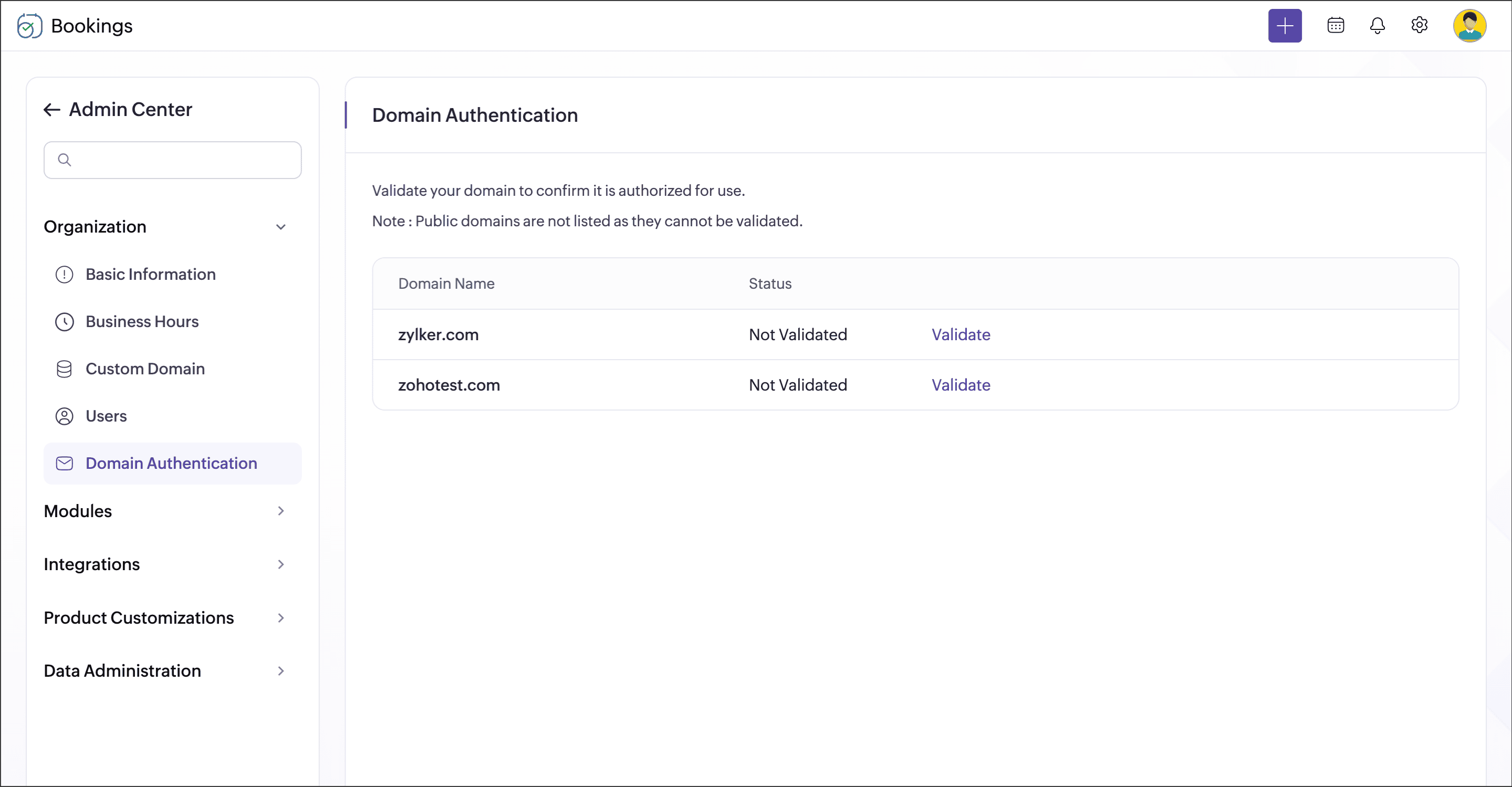
6. Steps to validate a domain

Note: Public domains will not be listed, as they cannot be validated.
- Click the Admin Center
icon in the top-right corner of the Bookings menu bar.
- Click Domain Authentication under the Data Administration section. This lists the custom domains added.
- Click the Validate button next to the domain you want to authenticate. A Domain Authentication slider will open.
- Once the records are added, return to Bookings and click Validate Now at the bottom. The DNS changes will be applied immediately, and the domain's authentication status will update to 'Validated'.
The authentication process is now complete.
7. Related links
Zoho CRM Training Programs
Learn how to use the best tools for sales force automation and better customer engagement from Zoho's implementation specialists.
Zoho DataPrep Personalized Demo
If you'd like a personalized walk-through of our data preparation tool, please request a demo and we'll be happy to show you how to get the best out of Zoho DataPrep.
New to Zoho Writer?
You are currently viewing the help pages of Qntrl’s earlier version. Click here to view our latest version—Qntrl 3.0's help articles.
Zoho Sheet Resources
Zoho Forms Resources
New to Zoho Sign?
Zoho Sign Resources
New to Zoho TeamInbox?
Zoho TeamInbox Resources
New to Zoho ZeptoMail?
New to Zoho Workerly?
New to Zoho Recruit?
New to Zoho CRM?
New to Zoho Projects?
New to Zoho Sprints?
New to Zoho Assist?
New to Bigin?
Related Articles
Custom domain
This page is applicable for Bookings 2.0 version only. To view the equivalent Bookings 1.0 version, please check this page. 1. In a nutshell You can attach booking pages to your domain for a seamless and professional experience. This allows customers ...Business booking page
1. In a nutshell A business booking page serves as a centralized page/dashboard that showcases all the workspaces in your organization. This allows you to manage all of your event types by sharing a single business booking page link. This also allows ...Organization's basic information
This page is applicable for Bookings 2.0 version only. To view the equivalent Bookings 1.0 version, please check this page. 1. In a nutshell Basic Information of your organization contains all the fundamental details about your business, including ...Booking form
This page is applicable for Bookings 2.0 version only. To view the equivalent Bookings 1.0 version, please check this page. 1. In a nutshell When customers book appointments, they are required to specify details like their name, email address, and ...Zoho Bookings for Bigin
1. In a nutshell This topping syncs your Bigin and Bookings organizations and lets you manage all your customer details in one place. 2. Feature availability Available for all paid plans. Roles Super admins and admins can install and setup this ...
New to Zoho LandingPage?
Zoho LandingPage Resources















