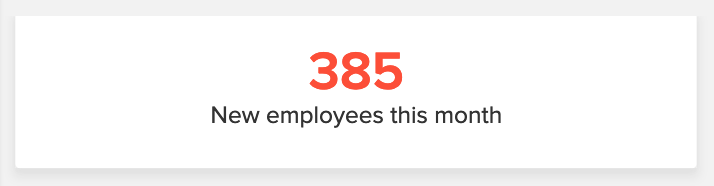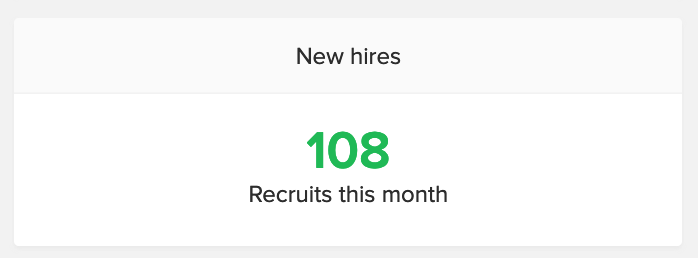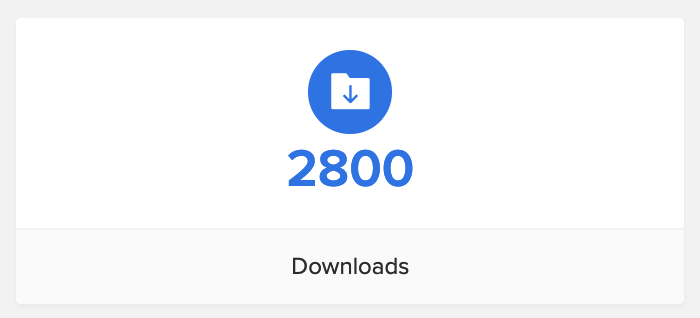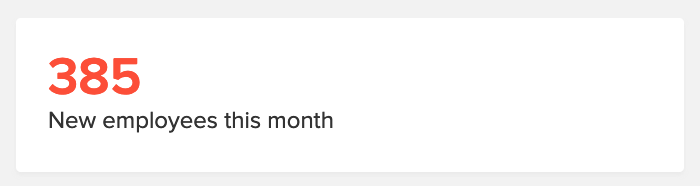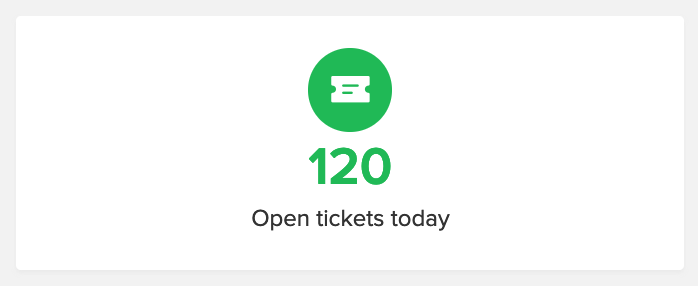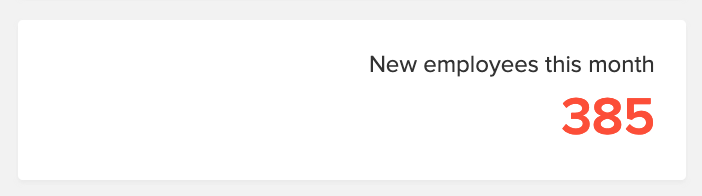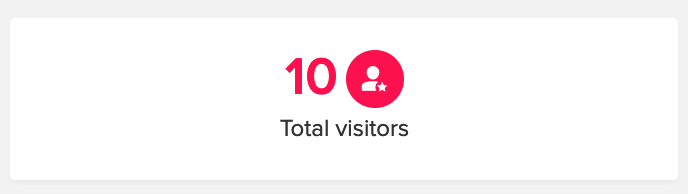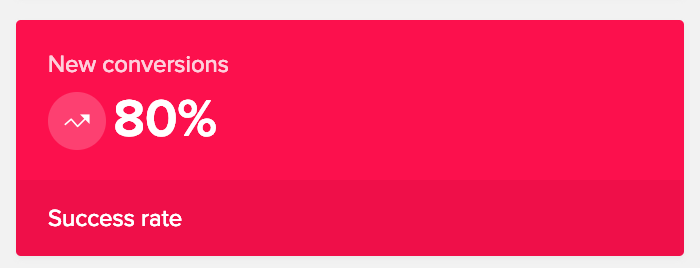In the following page, learn how to:
To add a pre-built panel to the page builder:
- Open the page in which you are going to add the panel.
- Click the Panel tab from the page builder menu on the left side.
- Scroll to view and select a panel from the pre-built panel templates.
- Drag and drop the panel onto the page builder area.
To apply filters to the pre-built panel template:
Panel filters are available at the header area of the panel menu.
| Filter | Description | Example |
| No header- No footer | Panels without header or footer. Contains body contents only. |
|
| Include Header | Panels with a header and body contents only. |
|
| Include Footer | Panels with a footer and body contents only. |
|
| Left Aligned | Panels with body contents aligned to the left side. |
|
| Center Aligned | Panels with body contents aligned to the centre. |
|
| Right Aligned | Panels with body contents aligned to the right side. |
|
| White Background | Panels with a white background colour. |
|
| Coloured Background | Panels with a coloured background. |
|
- Apply one or more of the above filters and select a template.
- Drag and drop the panel onto the page builder area.
Once you drag and drop the selected panel on the page builder area, panel builder will slide in from the right. You can configure your panel from the panel builder. In case you are editing an existing panel, click to select the panel and click Configure at the top of the page builder.