Understand your CRM Account
This document will introduce some basic concepts that will help you understand Zoho CRM better. This will be followed by a quick tour of the CRM's user interface.
Customer relationships drive profits when you manage them well. Whether you're winning fast-paced transactions or managing complex deals that stretch over months, your CRM stores key data about the people and organizations you are doing business with.
Let's look at how Zoho CRM organizes this data.
Modules
Modules are the main categories by which data is organized in Zoho CRM. Each module refers to a particular entity or relationship that you want to track and manage in the CRM.
For example, Leads is a module where you track all your prospects, Deals is a module where you track all your opportunities, Quotes is where you manage your quotes, and so on.
Zoho CRM comes with a set of standard modules like the ones mentioned above. In addition, businesses can create custom modules to track data that does not fit into any of the standard modules.
Team modules are a special kind of modules that empower your teams to bring their data and processes into Zoho CRM without the hand-holding of CRM admins. You can learn more about how to use team modules here.
Fields
Fields capture structured information in a module. They refer to a property/attribute/any other detail of an entity. For example, the Deals module would include fields like deal amount, closing date, deal stage, and so on.
A special kind of field is a lookup field. This field points to another module. For example, every deal is related to an account, so the Deals module will have a lookup field called Account (which will point to the Accounts module).
Records
Records are the individual entries in a module. Each entry is an instance of the module.
An analogy would be that a module, with its fields, is like an unfilled form — the structure is there, but there are no values yet. A record, then, is like a filled-out form: it contains actual values for those fields.
Let's look at some examples of records in the CRM:
- Tressa Sweely is a lead. There is a record for her in the Leads module.
- Benton is an account that you do business with, so it has a record in the Accounts module.
- You are working on a $100,000 deal with Benton. This will have its own record in the Deals module.
Whenever someone in your team needs information about these entities, they can access the respective records in the CRM.

Note
Standard modules
When you open your CRM account for the first time, you'll notice that you have a set of standard modules for entities that are usually tracked in a sales process. They also have relevant fields to help you get started quickly. You can use the modules that you need, modify the ones that need some changes, and hide or delete the rest.
Module | Description | Availability | Enabled by default? |
Campaigns are marketing efforts planned, executed, and monitored from within your CRM. | All editions | Yes | |
Leads are unqualified prospects who've shown an initial interest. | All editions | Yes | |
Contacts are individuals (people) your company communicates with during business interactions. | All editions | Yes | |
Accounts represent companies or departments you do business with. | All editions | Yes | |
Deals are potential sales opportunities, connected to contacts and accounts. | All editions | Yes | |
Products can be either goods or services, which are sold or procured by your organization. If you need a specialized module for services, you can enable the standard Services module and check if it meets your needs. | All editions | Yes | |
Price Books are used for selling products at different prices, based on the agreement terms with a particular type of customer. | Professional, Enterprise, and Ultimate | Yes | |
Vendors are companies from which your company gets products and services. | Professional, Enterprise, and Ultimate | Yes | |
Quotes are formal price offers for customers based on selected products. | Professional, Enterprise, and Ultimate | Yes | |
Sales orders are confirmed customer orders that list what's being delivered. | Professional, Enterprise, and Ultimate | Yes | |
Purchase orders are orders placed for procuring products or services from your vendors. | Professional, Enterprise, and Ultimate | Yes | |
Invoices are requests for payment from customers for products or services delivered. | Professional, Enterprise, and Ultimate | Yes | |
Cases are customer support issues that are tracked within the CRM. | Professional, Enterprise, and Ultimate | Yes | |
Solutions are answers to frequently asked support questions. | Professional, Enterprise, and Ultimate | Yes | |
Tasks are to-dos or follow-up actions that are assigned to users or created by users for themselves. | All editions | Yes | |
Calls list the scheduled and completed calls made to customers. | All editions | Yes | |
Meetings are the one-off or recurring events where you meet your customers online or offline. | All editions | Yes | |
Services is a catalog of the services you offer to customers. This is not enabled by default. | Professional, Enterprise, and Ultimate | Yes | |
Appointments track the appointments made for your services. This is not enabled by default. | Professional, Enterprise, and Ultimate | Yes |
How to use the standard modules?
Let's look at how the standard modules can be used during the sales process:
- Leads are added to the CRM. You can add them to Campaigns for marketing to them. You can follow up with individual leads and qualify them within the leads module.
- Once the lead is qualified, you can convert the lead into a Contact, Account, and Deal.
- You can start working on the deal and move it through the different stages in the pipeline.
- Send a Quote at the right stage. This will include a list of Products whose price can be chosen using Price Books. Track the quote as it moves through its stages.
- Once the customer has accepted the quote, convert it into a Sales Order and start working on delivery.
- You can raise a Purchase Order to your Vendor if needed. This can be tracked within the purchase orders module. If the purchase order is successful, it will increase the quantity of Products.
- Once you've fulfilled your order, you can send an Invoice.
- If there are any issues post-sale, you can log them in the Cases module. To make it easier for your users to answer customer queries, you can use the Solutions module.
- Throughout this process, you can add Tasks, Meetings, and Calls to track your work.

Note
Team modules are a special kind of modules that empower your teams to bring their data and processes into Zoho CRM without the hand-holding of CRM admins. You can learn more about team modules here.
Quick screen tour
Here's a quick screen tour to help you know your CRM's interface better. For a more thorough explanation of navigating the CRM interface, see: Navigating the Zoho CRM interface.
The UI consists of a sidebar that contains links to Home, Reports, Analytics, My Requests, Teamspaces, and Modules.
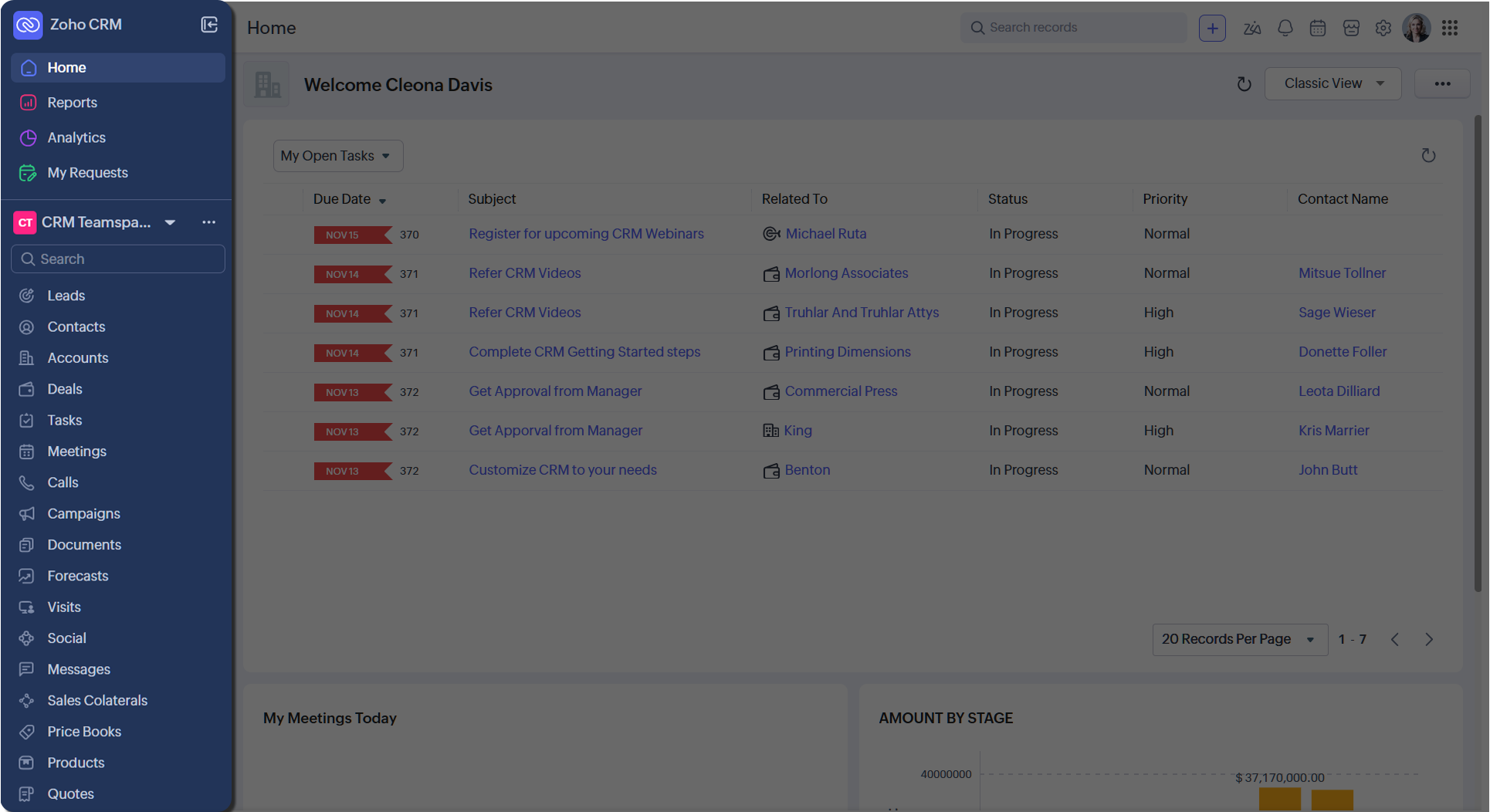
Your selection in the sidebar will dictate what you see in the main pane.
Your selection in the sidebar will dictate what you see in the main pane.
For example, when you log in for the first time, you are likely to see the home tab selected in the sidebar, and hence, it will be displayed in the main pane.
You have global search, quick create, Ask Zia, Signals, Calendar, Marketplace, Setup, and Profile on the top.
Teamspace
A Teamspace is a dedicated workspace for your team, which contains the modules and other tabs needed to help you do your work. For example, this user is in the default CRM Teamspace. A single user can belong to multiple teamspaces and can switch between them.
Home tab
The Home tab provides a quick, at-a-glance overview of your work or your team's work. This can include your open activities if you are a sales rep, dashboard components if you are a sales manager, and so on. You can have multiple home tabs and switch between them.
Module views
Once you select a module, you will see its records. Zoho CRM is packed with a set of powerful and flexible module views. Based on your needs, you can pick a module view that fits your workflow.
The different module views are:
- Custom list view
- Tile view
- Table view
In each view, you can use advanced filters, perform select records, and perform mass actions like updating records, sending emails, and so on. When you click on an individual record, you will see the record detail page.
Record detail page
When you open a record, you will see the record detail page. This contains all the information related to that record. You will be able to see all the fields and their values, the records related to this record, access to buttons and actions to perform on this record, and so on. You can also see the record's timeline, which shows all the changes made to the record.
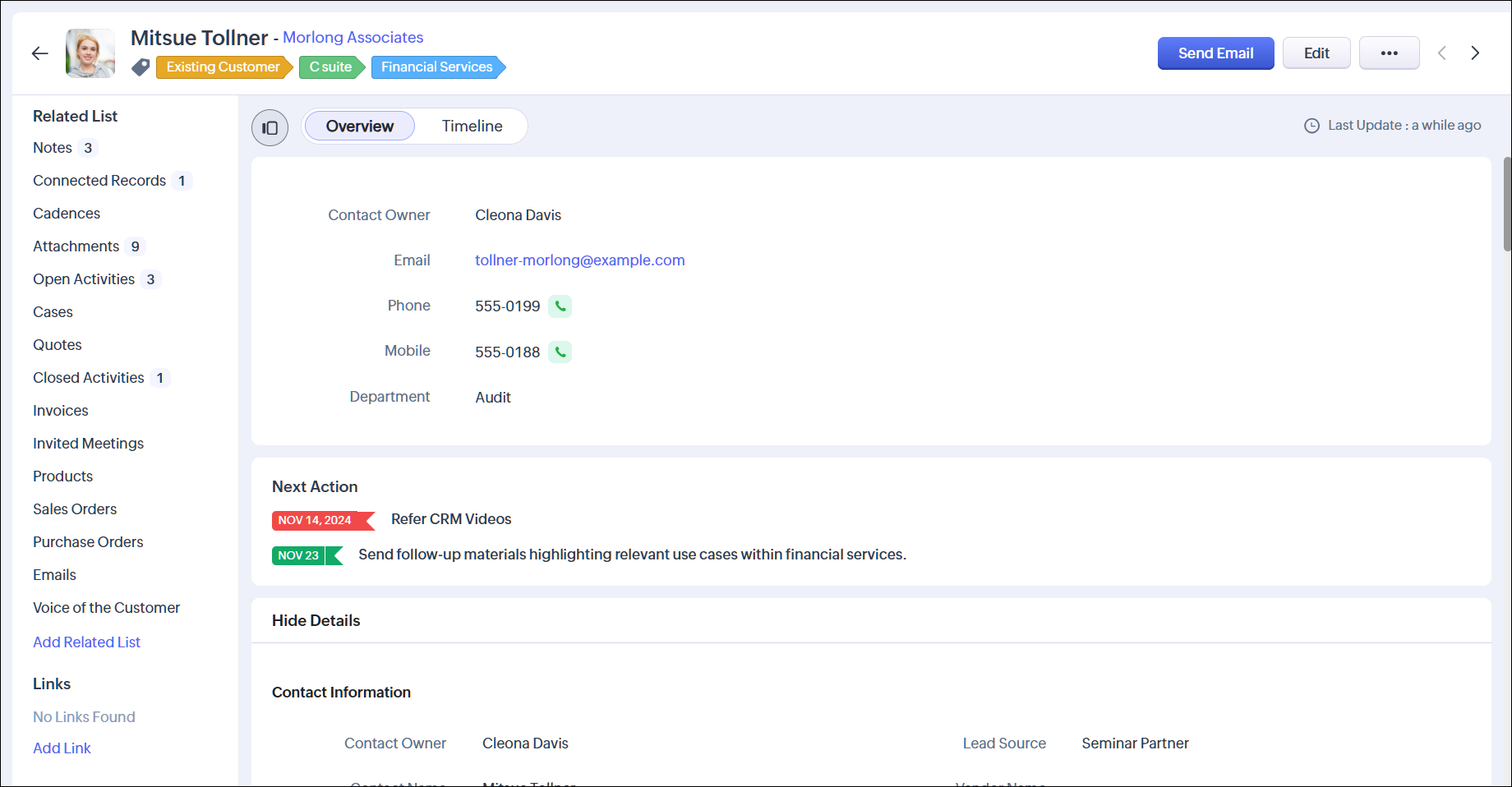

You can customize the record detail page using Canvas.
Setup page
You can configure the settings of your CRM account by clicking on the Setup icon [ ] in the top right of your screen.
] in the top right of your screen.
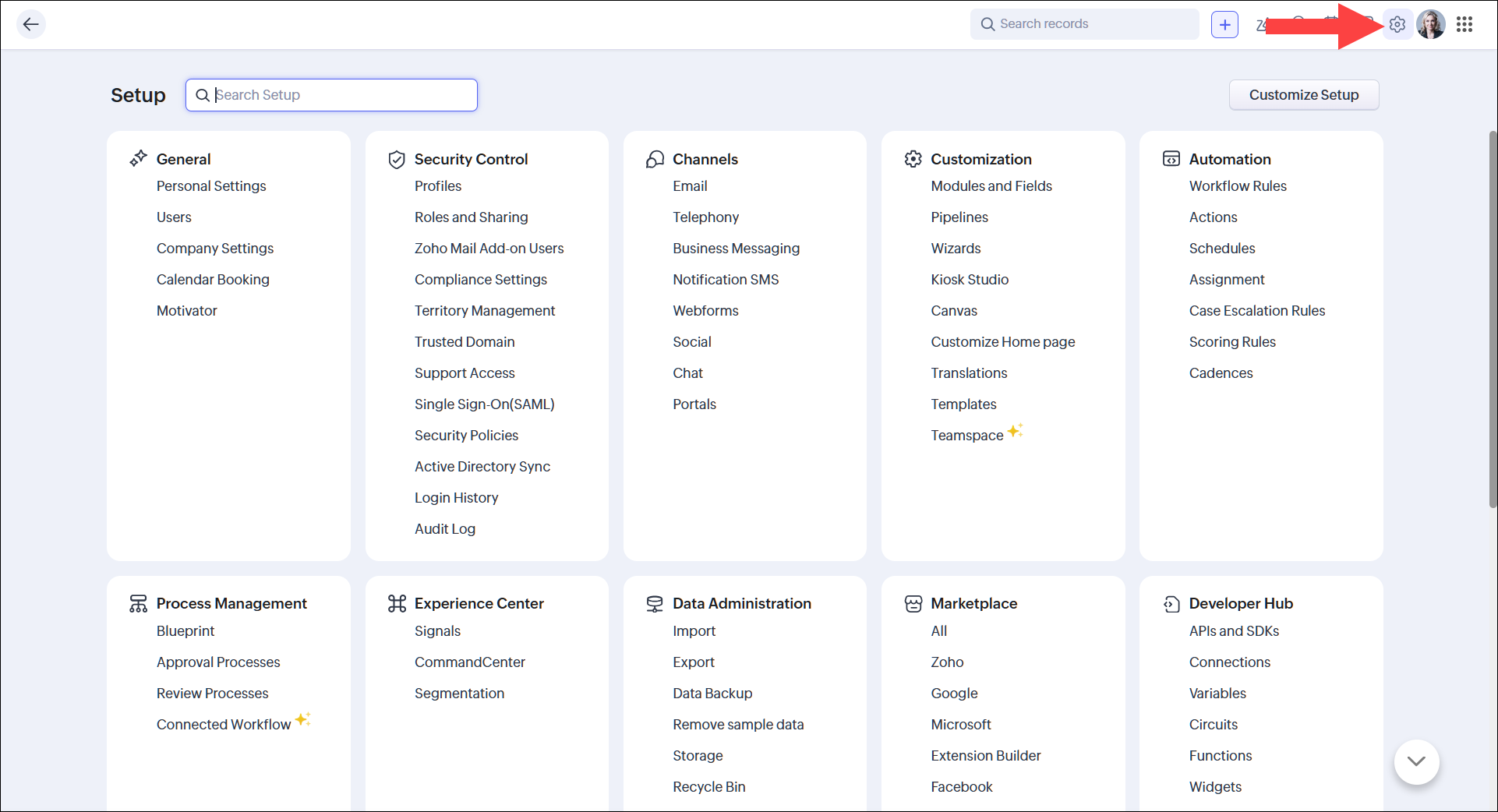
To begin with, you can configure the General settings initially, which will allow you to fill in your personal details and your company's details. Navigate to Setup > General to access the general settings.
To begin with, you can configure the General settings initially, which will allow you to fill in your personal details and your company's details. Navigate to Setup > General to access the general settings.
Personalize your CRM's look and feel
You can select the theme for your CRM account and decide whether you'd like to work in the night mode or day mode. Click the profile icon in the top right of your screen to do this. In addition, you can make use of accessibility controls to further tweak the CRM to meet your needs.
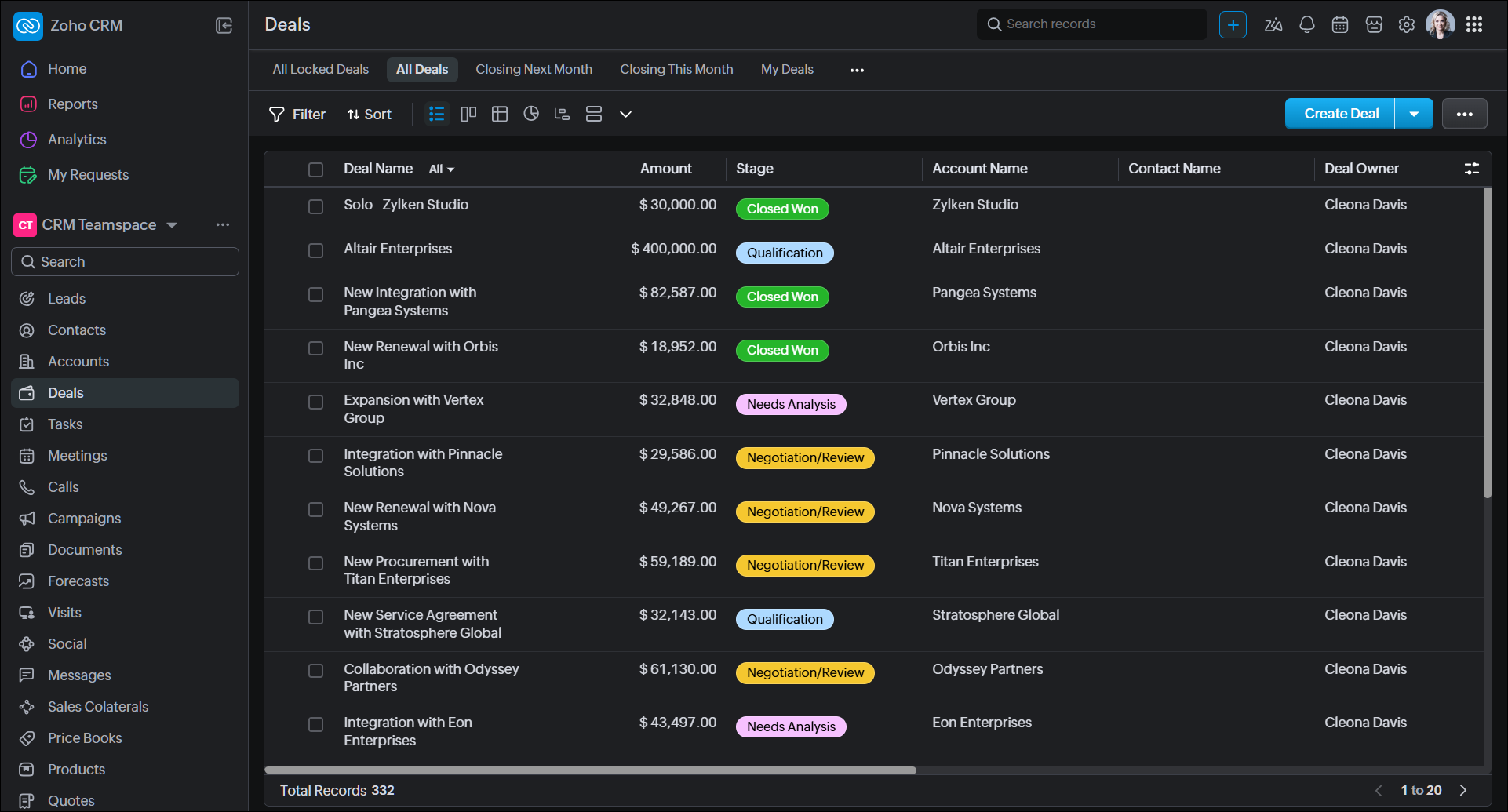
Next steps
- Access our guide to navigating the CRM's UI.
- Check out specifications related to Zoho CRM
- Begin your admin journey to set up the CRM for your users.
- Use our developer docs to extend the CRM.
Zoho CRM Training Programs
Learn how to use the best tools for sales force automation and better customer engagement from Zoho's implementation specialists.
Zoho DataPrep Personalized Demo
If you'd like a personalized walk-through of our data preparation tool, please request a demo and we'll be happy to show you how to get the best out of Zoho DataPrep.
New to Zoho Writer?
You are currently viewing the help pages of Qntrl’s earlier version. Click here to view our latest version—Qntrl 3.0's help articles.
Zoho Sheet Resources
Zoho Forms Resources
New to Zoho Sign?
Zoho Sign Resources
New to Zoho TeamInbox?
Zoho TeamInbox Resources
New to Zoho ZeptoMail?
New to Zoho Workerly?
New to Zoho Recruit?
New to Zoho CRM?
New to Zoho Projects?
New to Zoho Sprints?
New to Zoho Assist?
New to Bigin?
Related Articles
Introduction to Zoho CRM
Zoho CRM helps you deliver exceptional customer experiences—without enterprise-sized bloat. This means you can connect with your customers easily, align your teams, automate busywork, streamline processes, gain insights, and leverage AI—all without ...HubSpot for Zoho CRM
With the HubSpot extension for Zoho CRM, you can view existing contacts from HubSpot in Zoho CRM. You can also add contacts and leads to HubSpot from Zoho CRM. This integration makes it easier to synchronize contacts (and leads) between HubSpot and ...Zoho CRM for Google Ads
Google Ads is a powerful online advertising program designed to help you reach new customers and increase sales for your business through ads on Google Search and across Google's network of partner websites. By helping you drive more traffic to your ...Deleting the Zoho CRM Account
Any circumstance that prompts you to discontinue Zoho CRM service or delete an unused account you can delete the CRM account. Similarly, if an employee is no longer using the org CRM account you can either deactivate or delete it. Points to note ...Configure Zoho CRM for Gmail Add-on
As emails are the primary mode of communication and most businesses use different mailing platforms, it is crucial to maintain and track every interaction in a common database. As it helps people in the customer facing roles to deliver most relevant ...
New to Zoho LandingPage?
Zoho LandingPage Resources















