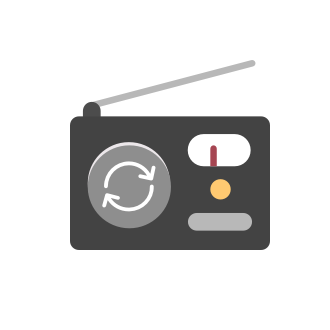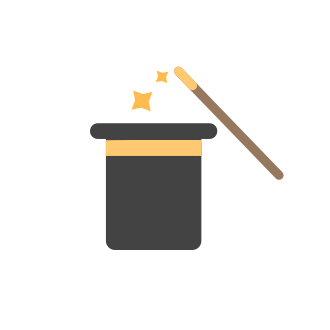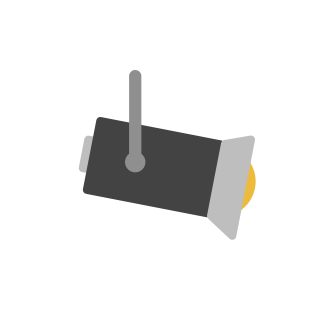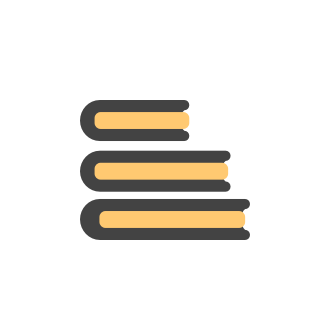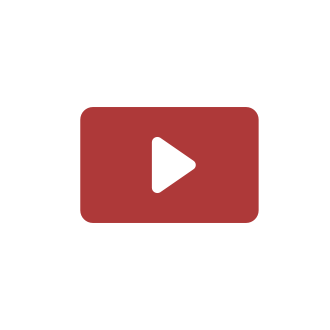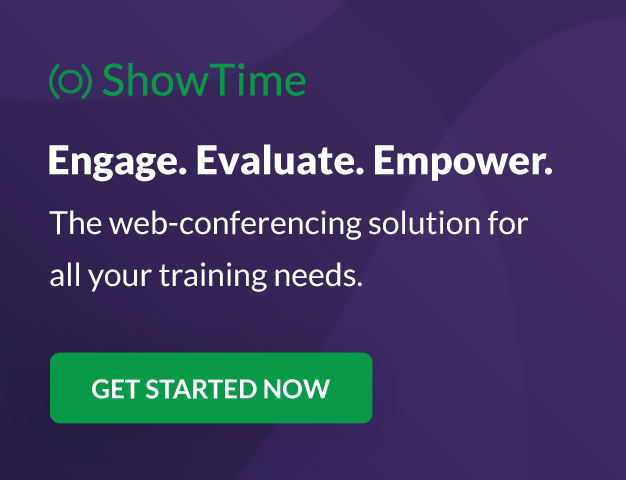Tip #19 - Create checkbox tracker in your spreadsheet
Hello Sheet users! We are here with yet another tip to help you get the most out of Zoho Sheet. Spreadsheets can be used to handle a variety of tasks, but ever tried using checkboxes to track the progress of your action items dynamically? Here's a sampleTip #18: 6 Trendlines and when to use them in your spreadsheet data?
Charts are a great tool for visualizing and interpreting large chunks of data in spreadsheets. Zoho Sheet offers you 35+ chart options, along with AI-powered chart recommendations based on the data set you select. There are various chart elements thatTip #17: Easily share spreadsheets with non-Zoho account users
With efficient, collaboration-friendly options, Zoho Sheet is a popular choice among users. Sheet's external share links help you collaborate more effectively by sharing your spreadsheets with anyone outside your organization, including users who do notTip #16: Ask Zia your data-related questions and get powerful insights
Zoho Sheet provides a variety of tools and functionalities to help you analyze your data from end to end. But what if you could analyze all your data sets with a single AI-powered tool? Meet Zia, our smart virtual assistant who will answer all your data-relatedTip #7: Four things you didn't know you can do with Conditional Formatting
Conditional formatting helps you highlight and visualize data in your spreadsheet based on provided rules. Zoho Sheet offers three types of conditional formatting: Classic, Color Scales, and Icon Sets. If you're already familiar with how Conditional Formatting works, here are some bonus tips for Classic formats: Customize rules with formulas Zoho Sheet allows you to create personalized rules based on formulas. For example, in a task list you can use customized formulas to highlight tasks which areTip #15: Stop guessing and start estimating with Zoho Sheet's Goal Seek
Goal Seek is an ideal spreadsheet tool for devising estimates, as it helps you retrieve your desired output value when the input values are not known. In other words, Goal Seek does back-solving to find input values once you've provided an output value.Tip #10: 3 helpful ways to use data validation in your spreadsheet
Data validation in spreadsheets makes data entry processes more efficient, while helping reduce inconsistencies and errors in your data sets. In this article, we'll look at three ways you can use data validations to create useful dropdown lists in yourTip #14: 5 Zoho Sheet features that make collaboration easy
The world has indeed become small, with teams and organizations now spread across the globe. So why should data be kept in offline silos? Here are five Zoho Sheet features that help you share your data across your organization, and work seamlessly withTip #13: 3 important chart customizations to make them more readable
Charts are great tools for representing data. Visualizing can give you a new perspective, and help you unlock new insights from your data. Here are three customization options that can enhance your charts for maximum impact. Labels: Cover all the basicsTip #12: What is Version History and how is it useful? | Revise, revisit, and restore.
Online spreadsheets spare you the hassle of creating a new spreadsheet file each time you edit your data set. Collaboration, revision, discussion, and iterations all happen in the same space—so there's no real need to save data as a separate file. Here'sTip #11: Building spreadsheet dashboards 101
If skimming is the new reading, then dashboards are the new data set. People want to zero in on small slices of information, rather than pouring over a vast set of data. Provide key insights using a carefully crafted dashboard for your spreadsheet. HereTip #9: 5 common spreadsheet errors and how to solve them
Functions can help you automate your calculations and pull important insights from your data set. However, if something goes wrong with these functions, errors occur and make your spreadsheet less reliable. These errors usually have a cascading effect,Tip #8: Using RAND and RANDBETWEEN functions to generate random data sets
Have you ever spent hours working on a sample data record for a demonstration? We're here to show you how to do it in less time. If you want to generate a sample data set for a demonstration, or just to learn how a pivot table works, using the RAND andTip #3: Save your time by replicating formats
Formatting helps to create more visually appealing spreadsheets while keeping data organized. Selectively applying formatting options to your work, such as applying fonts, currency formats, or colors, can be time-consuming and repetitive. Replicating formatting guidelines for your work can help remove the burden of applying these menial tasks, which improve overall productivity in your workflow. Let's say you are collaborating on a spreadsheet with your team and you have to create a combined report.Tip #1: Handy shortcuts to move around your spreadsheet
No matter the application, keyboard shortcuts are always a great way to save time and make you more productive. Here are a few quick key actions you can use in Zoho Sheet to navigate within your spreadsheet. Moving to the next cell (Tab, Enter, Shift+Tab)Tip #4: Five important statistical functions, and when to use them.
=AVERAGE (number1; number2; ... number30) The sample mean is probably the easiest piece of information one can extract from a data set. To calculate sample mean in Zoho Sheet, all you have to do is key-in =AVERAGE and select the range of cells you'd like to find the statistical mean for. Zoho Sheet supports a few handy variations of the average function as well. =TRIMMEAN (number_list, fraction) Say, for instance, you want the sample mean. However, you want to exclude the maximum and minimum valuesTip #6: What are aggregated charts? How do they improve visualizations?
Charts, as we know, are vital data visualization tools. Pivot tables, on the other hand, are useful for giving you a summary of your entire data set. Aggregate charts, in turn, allow you to create visualizations of your pivot tables, giving you the best of both worlds! What's the difference between an aggregated chart and a normal one? Consider sales data from across three Regions, by three agents, selling three Items. Here's a regular chart on units sold by item. Here's the same chart, after anTip #5: How naming ranges, constants, and formulas can simplify things for you.
Defining names for ranges, constant values, and formulas helps make your spreadsheets clear, eliminates manual errors, and makes short work of quick calculations. It also saves you time by preventing you from having to hunt for values and references. Named range for quick navigation For spreadsheets with numerous sheets of data, defined names make it much easier to navigate across them. Instead of spending your time scrolling through rows and rows ofTip #2: 10 simple functions that will save you time
Functions are an integral part of a spreadsheet. With more than 350 functions available in Zoho Sheet, you might find it difficult to find ones that are useful to you. That's why we're here with a small list of simple functions that everybody can use in their day-to-day work. 1. SUM SUM is used to find the total of the given numerical values. You can save more time with the Autosum shortcut Alt+= after selecting the desired cells. 2. AVERAGE AVERAGE is used to find the mean of the given values. That
New to Zoho Recruit?
New to Zoho LandingPage?
Zoho LandingPage Resources
New to Bigin?
Announcements
Tip #19 - Create checkbox tracker in your spreadsheet
Hello Sheet users! We are here with yet another tip to help you get the most out of Zoho Sheet. Spreadsheets can be used to handle a variety of tasks, but ever tried using checkboxes to track the progress of your action items dynamically? Here's a sampleTip #18: 6 Trendlines and when to use them in your spreadsheet data?
Charts are a great tool for visualizing and interpreting large chunks of data in spreadsheets. Zoho Sheet offers you 35+ chart options, along with AI-powered chart recommendations based on the data set you select. There are various chart elements thatTip #17: Easily share spreadsheets with non-Zoho account users
With efficient, collaboration-friendly options, Zoho Sheet is a popular choice among users. Sheet's external share links help you collaborate more effectively by sharing your spreadsheets with anyone outside your organization, including users who do notTip #16: Ask Zia your data-related questions and get powerful insights
Zoho Sheet provides a variety of tools and functionalities to help you analyze your data from end to end. But what if you could analyze all your data sets with a single AI-powered tool? Meet Zia, our smart virtual assistant who will answer all your data-relatedTip #7: Four things you didn't know you can do with Conditional Formatting
Conditional formatting helps you highlight and visualize data in your spreadsheet based on provided rules. Zoho Sheet offers three types of conditional formatting: Classic, Color Scales, and Icon Sets. If you're already familiar with how Conditional Formatting works, here are some bonus tips for Classic formats: Customize rules with formulas Zoho Sheet allows you to create personalized rules based on formulas. For example, in a task list you can use customized formulas to highlight tasks which are
Zoho Developer Community
Zoho Subscriptions Resources
Zoho CRM コンテンツ
-
オンラインヘルプ
-
Webセミナー
-
機能活用動画
-
よくある質問
-
Ebook
-
-
Zoho Campaigns
- Zoho サービスのWebセミナー
その他のサービス コンテンツ
ご検討中の方
Zoho Sprints Resources
New to Zoho TeamInbox?
Zoho TeamInbox Resources
Zoho Books Resources
Zoho Projects Resources
Qntrl Resources
Zoho CRM Plus Resources
Migrate to Show’s New Community
A place to share, discuss and stay updated about everything relating to Zoho Show presentations.
Get Started. Write Away!
Writer is a powerful online word processor, designed for collaborative work.
Zoho Show Resources
Zoho Creator Resources
Nederlandse Hulpbronnen
Zoho Inventory Resources
Zoho CRM Resources
Sticky Posts
Tip #20 - Three things you probably didn't know you can do with picklists
Hello Zoho Sheet users! We’re back with another quick tip to help you make your spreadsheets smarter. Picklists are a great tool to maintain consistency in your spreadsheet. Manually entering data is time-consuming and often leaves typos and irregularTip #18: 6 Trendlines and when to use them in your spreadsheet data?
Charts are a great tool for visualizing and interpreting large chunks of data in spreadsheets. Zoho Sheet offers you 35+ chart options, along with AI-powered chart recommendations based on the data set you select. There are various chart elements thatTip #17: Easily share spreadsheets with non-Zoho account users
With efficient, collaboration-friendly options, Zoho Sheet is a popular choice among users. Sheet's external share links help you collaborate more effectively by sharing your spreadsheets with anyone outside your organization, including users who do notTip #16: Ask Zia your data-related questions and get powerful insights
Zoho Sheet provides a variety of tools and functionalities to help you analyze your data from end to end. But what if you could analyze all your data sets with a single AI-powered tool? Meet Zia, our smart virtual assistant who will answer all your data-relatedTip #7: Four things you didn't know you can do with Conditional Formatting
Conditional formatting helps you highlight and visualize data in your spreadsheet based on provided rules. Zoho Sheet offers three types of conditional formatting: Classic, Color Scales, and Icon Sets. If you're already familiar with how Conditional Formatting works, here are some bonus tips for Classic formats: Customize rules with formulas Zoho Sheet allows you to create personalized rules based on formulas. For example, in a task list you can use customized formulas to highlight tasks which are