View appointments (List view)

This page is applicable for Bookings 2.0 version only. To view the equivalent Bookings 1.0 version, please check this page.
1. In a nutshell
Users can view all their appointments from the Appointments tab. From here, they can update both appointment and payment statuses. Filters can be applied to display specific appointments, and users can choose and reorder columns to view exactly what they need.
2. Feature availability

3. View all your appointments across all workspaces
You can view a consolidated list of all your appointments from all your assigned workspaces in one place. This allows you to manage and review your appointments without needing to switch between individual workspaces, providing a comprehensive view of your schedule.
Steps to view your appointments:
- Click the workspace name below the Bookings icon
and select My Space.
- Select Appointments on the left sidebar. This shows the list of appointments that you are booked across all your assigned workspaces.
You can select the below tabs to view appointments as required:
- Upcoming appointments: Click the Upcoming tab to view the future appointments.
- Past appointments: Click the Past tab to view the old appointments.
- Appointments in any date range: Click the Custom Date tab to view appointments in any date range.
4. View appointments of a specific workspace
To view appointments of a particular workspace, switch to the required workspace by clicking the workspace name below the Bookings icon 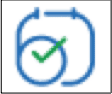 . Now select the desired workspace and click Appointments on the left sidebar.
. Now select the desired workspace and click Appointments on the left sidebar.
5. Choose & reorder columns
Various columns present additional information about appointments such as the booking ID, service name, customer name, payment details, and so on. You can choose which information has to be displayed in this view. You can also arrange the columns in your desired order.
To choose columns for the view
- Click the Manage Columns icon
in the top-right corner of the list.
- Choose the required columns and click Apply.

Note: At least two columns have to be chosen.
To reorder columns for the view
- Click the Manage Columns icon
in the top-right corner of the list.
- Drag and drop this
icon to arrange the columns and select Apply. This rearranges the columns in the selected order.

Info: When you leave the Appointments tab and return, the columns settings will be retained.
6. Use filters
You can filter the view by choosing appointments for any particular event type, user, appointment status, or payment status. For example, if you want to view Canceled appointments for John Smith, you can choose John Smith from the User drop-down and Canceled from the Appointment Status drop-down.

Note: You can also choose multiple options for each dropdown.
To apply filter:
- Click the Filter icon
above the appointments list on the right side.
- Now, select the required event type, user, appointment status, or payment status.
- Choose any one or combination of them and click Apply. You can now view the appointments based on your filters.
7. Update appointment and payment status
You can change the status of any appointment in the list under the Status column.
To update appointment status
- Click the Status column near the required appointments and change the status. Learn more about appointment status here.
To update payment status
- You can change the payment status of an appointment by clicking the required appointment, which shows its appointment summary, then navigating to the Customer Info > Payment tab.
8. Related links
Zoho CRM Training Programs
Learn how to use the best tools for sales force automation and better customer engagement from Zoho's implementation specialists.
Zoho DataPrep Personalized Demo
If you'd like a personalized walk-through of our data preparation tool, please request a demo and we'll be happy to show you how to get the best out of Zoho DataPrep.
New to Zoho Writer?
You are currently viewing the help pages of Qntrl’s earlier version. Click here to view our latest version—Qntrl 3.0's help articles.
Zoho Sheet Resources
Zoho Forms Resources
New to Zoho Sign?
Zoho Sign Resources
New to Zoho TeamInbox?
Zoho TeamInbox Resources
New to Zoho ZeptoMail?
New to Zoho Workerly?
New to Zoho Recruit?
New to Zoho CRM?
New to Zoho Projects?
New to Zoho Sprints?
New to Zoho Assist?
New to Bigin?
Related Articles
Appointment and payment status
This page is applicable for Bookings 2.0 version only. To view the equivalent Bookings 1.0 version, please check this page. 1. In a nutshell This page explains the status of the appointment and its payments. Each appointment has its own appointment ...Change appointment status and payment status in mobile
1. In a nutshell With the Bookings mobile app, you can seamlessly update appointment and payment statuses in a few clicks, ensuring all the information is accurate and up-to-date. 2. Feature availability All plans Role availability Super admins and ...Add appointment in mobile
1. In a nutshell Users can add an appointment quickly from the mobile app, thereby making it simple to manage appointments anytime and anywhere. 2. Availability All Plans Role availability Super admins and admins can add appointments for all event ...View appointments (Calendar view)
1. In a nutshell You can view the appointments on a calendar layout, which helps you visualize your schedule more effectively and manage time slots efficiently. Click on any appointment to view its summary, and from there, update both the appointment ...View appointments in mobile
1.In a nutshell Through your Bookings mobile app, appointments can be viewed effortlessly, making your schedule management straightforward and ensuring you never miss a meeting. 2. Feature availability All plans Role availability Super admins and ...
New to Zoho LandingPage?
Zoho LandingPage Resources















