Delete a field from a form
- Open the component menu as shown below, then select the required form. Its Design page will appear.
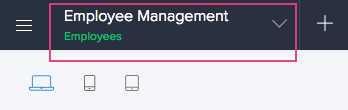
- Hover on the form's preview, then click Open Form Builder .
- Select the required field.
- Click the Delete icon on the right:
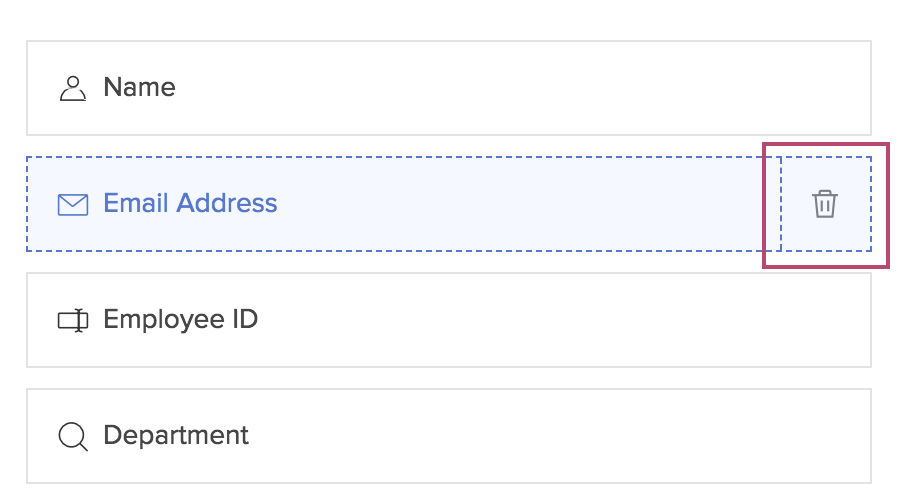
- If the field stores data, you will be taken to step six. Otherwise, you will be taken to step eight.
- If the field stores data in even one record, Zoho Creator will prompt as follows. Upon clicking I understand, Proceed :
- If the field is referred to in the same or different app, you will be taken to step seven
- If the field is not referred to at all, the field and the data in it will be deleted. (Field deletion will be over)
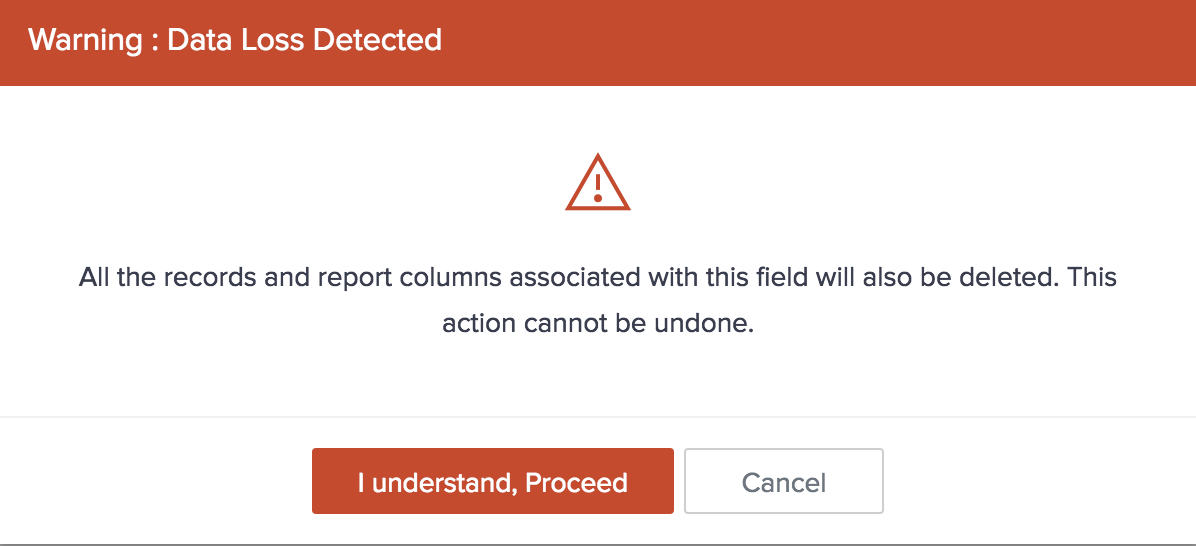
- If the field is referred to in the same or different app, Zoho Creator will prompt as follows and list all the places this field has been referred. You must remove the field from the listed places to be able to delete it.
- Clicking Okay will close the prompt
- Refer to this section to learn the kinds of references that Zoho Creator will list
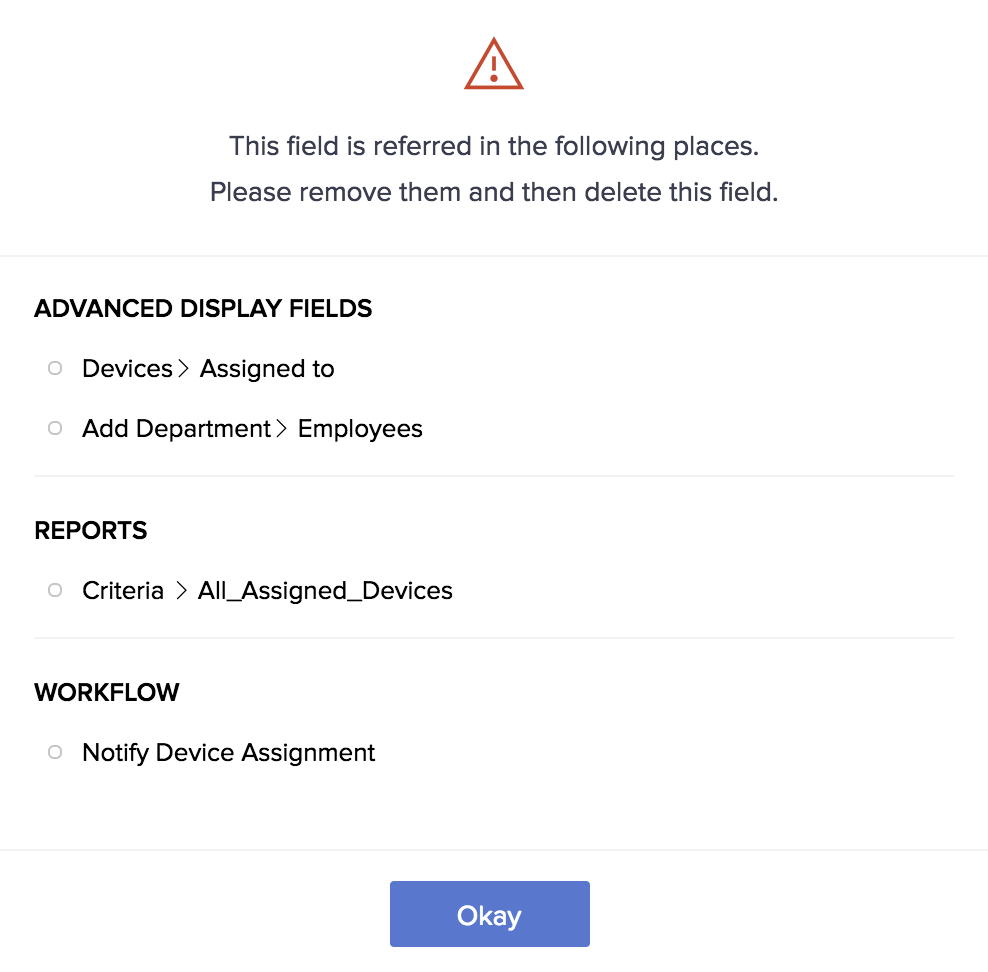 In this image, the Email Address field has been referred to in the following places:
In this image, the Email Address field has been referred to in the following places:- The Assigned to field in the Devices form
- The Employees field in the Add Department form
- The predefined filter of the All_Assigned_Devices report
- The Notify Device Assignment workflow
- If the field doesn't store any data and is not referred to in any way in the same or different app, Zoho Creator will prompt:
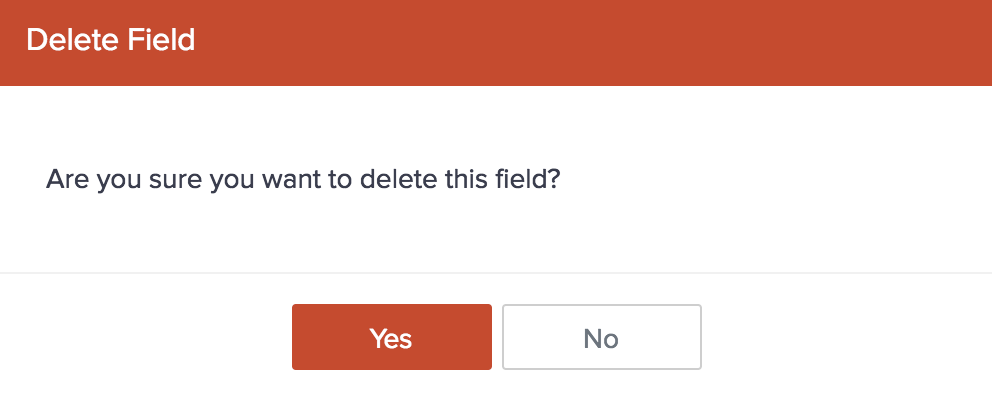
- Click Yes .
Field references
-
Advanced Display fields :
-
REPORTS :
- If the field is used in any report to filter data
- Reports where this field is displayed, or is used to group or sort data, will not be listed
-
PERSONALIZED REPORTS :
- If any of your app's users have created personalized reports that use the field to filter data
- Reports where this field is displayed, or is used to group and sort data, will not be listed
-
WORKFLOW :
-
If the field has been referred to in any
workflows
-
If the field has been referred to in any
workflows















