What is Codeless bot builder?
Benefits of the codeless bot builder
- The platform offers pre-built templates to get started.
- Drag & drop UI to build business-centric chatbots.
- All cards available in the codeless bot are customizable.
- You can name each cards, add a response text for visitors, and insert pictures to enrich responses.
- There are pre-built integrated cards for integrating the bot with third-party applications.
- The platform supports Plugs to perform actions that is not available in the codeless bot builder.
- Plugs are functions used to create customized actions according to your business needs.
 Check out our latest webinar on the codeless bot-building platform here.
Check out our latest webinar on the codeless bot-building platform here.Card Gallery
Response card
Input card
Action card
End card
Visitor Info card
Integration cards
Bot Controls
Drag & drop
You can add new cards to the flow by choosing them from the card gallery or dragging and dropping them above the cardholder.
Link attach and detach
You can reuse an existing flow that you had created previously by simply dragging and dropping the card holder into that flow's card. If you want to modify the flow or add more options, you can break the flow by using detach link (✄) that will appear when hovering over the flow's link.
Auto arrange
If you have a cluttered board, you can use the Auto arrange feature to rearrange and organize your flow.
 Note : The positions of the cards will not be saved when you move them. The cards will be auto arranged when you open the codeless builder page each time.
Note : The positions of the cards will not be saved when you move them. The cards will be auto arranged when you open the codeless builder page each time.Zoom
As the flow grows, sometimes you will not be able to get a clear picture on your device’s available screen size. You can use the zoom option to get a full flow or magnify a particular flow in cases like these.
Undo/Redo
This control can be used to perform undo or redo any actions until the bot is restored/saved.

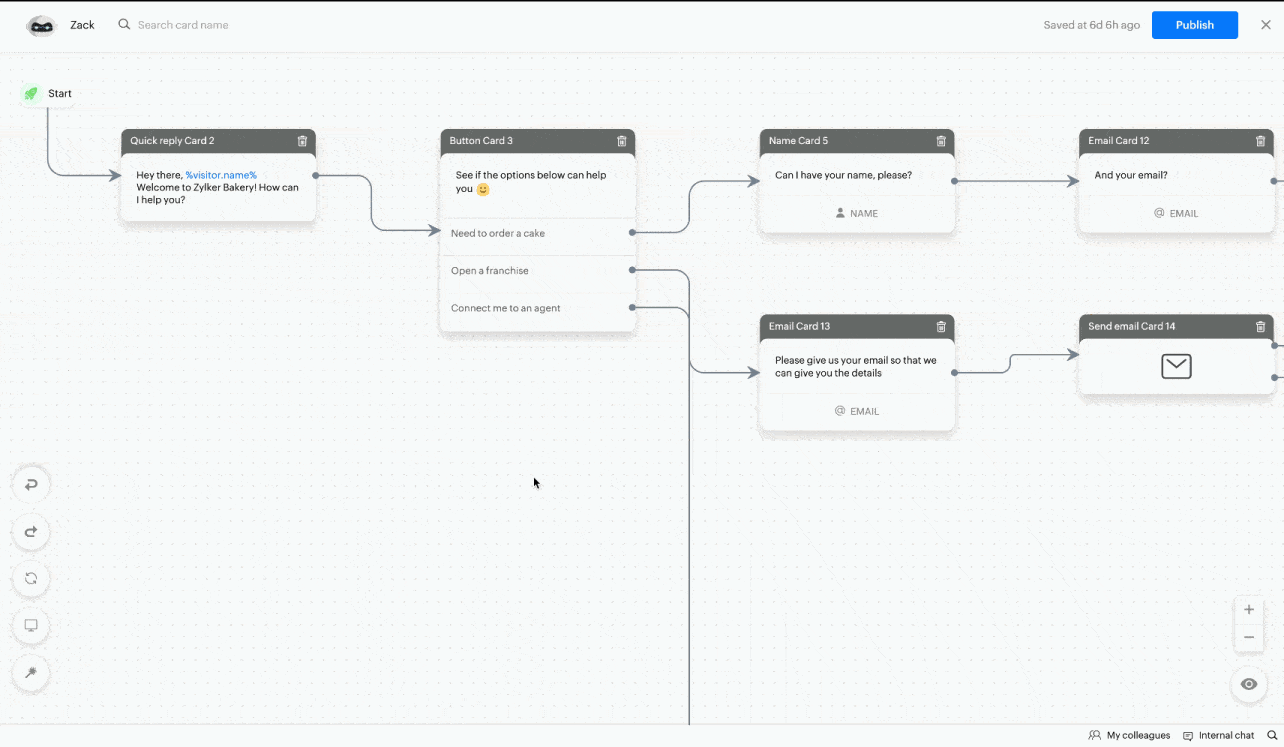
Version history
- You can view the version history inside the Codeless bot builder - that is the list of all the dates and times at which the bot was published on your website.
- By clicking on a date inside the history section, you can roll back to the version that you want to.

Test & publish
- Click on the eye icon on the bottom right corner of the bot building board
- As you preview, the bot's current flow will be highlighted.
Publish
Once the bot flow is complete, you can click on the Publish button on the top right corner to deploy the bot on your respective website (Brand).

Bot terminologies
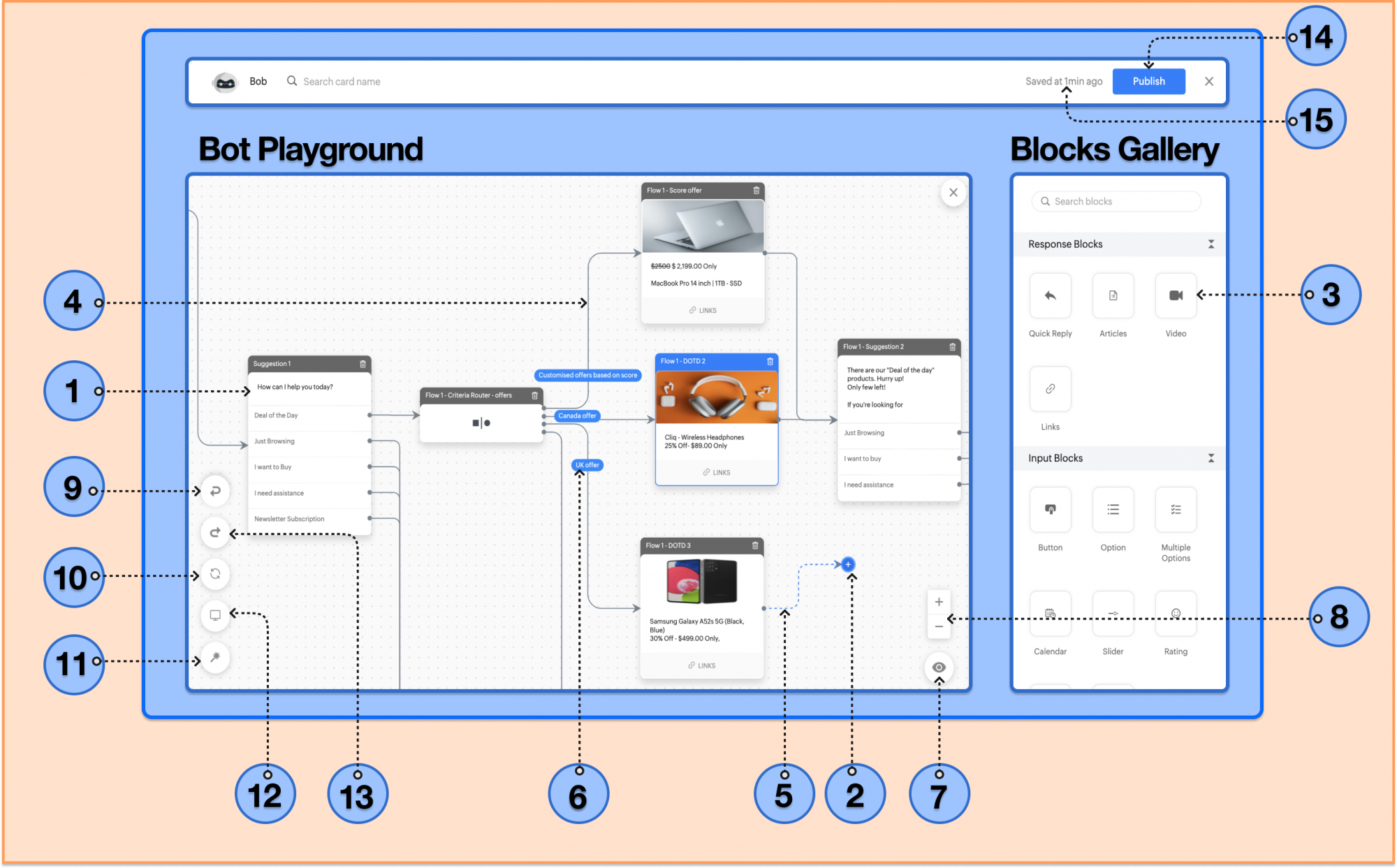

- Card : They define the functions performed by the bots. Add, remove and rearrange cards to change the bot's functionality.
- Cardholder : Click or drag and drop the card to the cardholder to add as a card in the bot's flow.
- card : Drag and drop cards from the card gallery to the board to add them as cards.
- Connected link : They are the defined connections. Once executed, the flow will move on to the next card.
- Open link : They are undefined connections. You can add cards to the open links to continue the flow.
- Link tag : Links tag is used to denote the rules or other conditions of the link.
- Preview : This option lets you preview the working of the bot as you make changes.
- Zoom In/Out: This option lets you zoom in and out of the flow.
- Undo: This option allows you to undo the action/changes made in the bot's flow.
- Reset: This option lets you reset the zoom.
- Auto Arrange: This option is used to re-arrange and organize the flow to make it more readable.
- Fit to screen: This option enables you to see the bot's whole flow.
- Redo: This option allows you to redo the action/changes made in the bot's flow.
- Publish: This enables your bot to be deployed on your website.
- Version History: This option allows you to roll back the previously published versions of the bot.
Codeless bot shortcuts
| S.No. | Actions | Keys |
| 1. | Undo | Control + Z |
| 2. | Redo | Control + Y |
| 3. | Zoom In | + (Plus key) |
| 4. | Zoom Out | - (Minus key) |
| 5. | Reset | 0 (Zero key) |
| 6. | Delete | Del (Delete Key) |
Flow based reports [Beta]
- Understand visitor behavior: See how visitors/users move through the bot flow and which buttons/choices they interact with.
- Identify high-performing paths: Pinpoint the buttons, paths, or responses that generate the most engagement.
- Track drop-offs: Discover where visitors exit the bot or leave chats idle, helping you reduce bounce rates.
- Make informed improvements: Use real engagement data to fine-tune your bot and optimize the conversation flow.
Report metrics
-
Executions
- Tracks how many times each card in the bot has been executed.
- The number of time a response card was viewed, or number of times an action, input, or integration card ran.
-
Out
- Shows how often a specific path or leg in your bot flow was followed mostly action and integration cards.
- Includes rules from Criteria Router card, outcomes from Plug/Integration cards (Success or Failure), and fallback paths from Forward to Operator card and more.
- Helps identify most and least used legs, so you can optimize or replace underperforming ones.
-
Exits
- Indicates where visitors/users dropped off
- Covers both manual exits (visitor ends the chat) and automatic exits (chat timeout due to inactivity).
- Useful for calculating bounce rates and identifying points of friction.
-
Operator Handoff
- Tracks how often chats were handed off to human agents.
- Includes transfers initiated via Forward to Operator card and through the “Connect with a human?” label.

Zoho CRM Training Programs
Learn how to use the best tools for sales force automation and better customer engagement from Zoho's implementation specialists.
Zoho DataPrep Personalized Demo
If you'd like a personalized walk-through of our data preparation tool, please request a demo and we'll be happy to show you how to get the best out of Zoho DataPrep.
You are currently viewing the help pages of Qntrl’s earlier version. Click here to view our latest version—Qntrl 3.0's help articles.
Zoho Sheet Resources
Zoho Forms Resources
Zoho Sign Resources
Zoho TeamInbox Resources
Related Articles
Setting up a Zobot (chatbot) on your website
<br> There are two ways to set up a chatbot (Zobot) on your website: Import a bot: If you already have a chatbot in another SalesIQ portal, you can easily export and import it on your current portal. ...Setup Resource Based Support Assistant - Answer Bot
What is Answer Bot? The Answer Bot is an NLP-based chatbot exclusively designed to answer questions using the SalesIQ resources. This chatbot provides 360-degree support assistance to your visitors and users. When a visitor/user asks a question in ...AI Cards
AI cards are used to perform artifical intelligence related tasks. Currently, answer bot engine and the ChatGPT (OpenAI) are available. Channel compatibility and limitations All AI card are supported in Facebook, Instagram, WhatsApp, Telegram, and ...Profiles in SalesIQ: Define Feature-Level Access and Permissions for Operators
What are Profiles in SalesIQ? Profiles in SalesIQ allow you to create unique, custom user roles, control access levels, and manage operator responsibilities efficiently. By assigning specific permissions to operators, you can ensure they have access ...Supervisor guide
Supervisors can manage, monitor, and analyze the performance of your operators using the tools provided in SalesIQ. The supervisor guide will help you understand and use the features that are available for the supervisors. Joining the SalesIQ portal ...















