Call analytics
Call analytics is a VoC dashboard that displays charts on key insights observed in your call correspondences.
Importance of call analytics
The conventional mode of communication, calls, are versatile and on-demand when it comes to understanding and resolving customer requirements. However, identifying and resolving issues on-the-go, is just one advantage of jumping into a call. Calls are an actual treasure trove that could reveal subtle cues that were not intentionally part of your agenda.
Let's look at how call analytics can help your business!
- Discovering customer interests: Along your lengthy sale pipeline, you will have discussed varying subjects with your prospects and customers. Imagine your prospect has a deal open to buy 5000 laptops. However, in order to find out company's other offerings and validate a potential future requirement, they might want to turn the conversation to mobile devices. While this might not change the current requirement, an enquiry about mobile devices is added information that hints about their interests.
- Unravel customer opinions: There may be a number of mediums like NPS, feedback surveys, review platforms, and so on, to learn about customer opinions. However, a medium as simple as a call can effortlessly transcribe customers' opinions. Let's take the case of Sid. Sid made a recent purchase of a gaming laptop. Unfortunately, the laptop didn't perform as expected and an anxious Sid dialed the customer care and expressed his disappointment. He said that the laptop he bought is faulty and that he wants a replacement. The customer support agent troubleshot the issue and arranged for a quick replacement. Pleased by the quick workaround, he said thank you for the great customer service.
Here, the words, faulty, replacement, great customer service are natural yet unaccounted expressions that translate their opinions about your business.
From both the examples you can infer that calls are capable of revealing personal insights which otherwise the business might have missed to explore. Thus, call analytics are as important as any analysis to learn about your customers.
Call analytics in VoC
Keyword cloud charts
The Voice of the Customer feature in Zoho CRM comes with two keyword cloud charts under the call analytics dashboard.
They are
- Frequently spoken keywords by agents: The agent cloud will include popular keywords spoken by agents in your organization. You can evaluate if they are adhering to your company policies and scrutinize any negative connotations in a customer call.
- Frequently spoken keywords by customers: The customer cloud will include frequent keywords uttered by the customer. These are excerpts of candid customer expressions you can use understand your company's reputation and perception.
These charts display the popular keywords observed in calls made in your business. Based on the number of mentions thus far, the size and prominence of a word varies. Zia also classifies the keywords as positive, neutral, and negative and color code them based on the nature of the keyword. Red indicates negative keyword, yellow indicates neutral keyword, and green indicates positive keyword.
How are these keywords aggregated from your calls?
Zia employs its call transcription feature to identify and aggregate keywords.
Let's take a quick look at this call intelligence!
Call transcription- a quick look
Call transcription is the ability to transcribe your call recordings from speech to text using Google's speech recognition service. After the recordings are transcribed, Zia will analyze the transcribed texts and identify and classify the speakers as agent and customer based on the tonality and etiquette exhibited in the call. It will then weed out all the fillers, profane words, and other trivial mentions expressed in the calls and aggregate the top 30 frequently used words as word clouds. This enables administrators and managers to learn the popular trends in your business at a glance.
Business scenarios
Decipher customer expectations
Let's look at the dialogue between an insurance agent and the customer.
Dave: Hello, thanks for reaching Zylker Insurance. I'm Dave, How can I assist you today?
Theodore: Hi Dave, I'm Theodore. I saw an ad about your insurance offerings. I would like to learn about different health insurance tiers. Can you tell me more?
Dave: Absolutely! There are three health insurance tiers available: Premium, Ultimate, and Platinum. All the three are flexible and customizable.
Theodore: Great. Can you send me a comparative brochure about the benefits all three offer?
Dave: Sure thing. I've sent an email with the information to your registered email address. Is there anything else I can help you with?
Theodore: Ah yes! I would like to know if these plans are for an individual? I am also interested to know about family health insurance. By any chance, does Zylker have such a bundle?
Dave: Unfortunately, we only have individual plans currently. However, you can add your spouse as a nominee and customize the maturity distribution.
Theodore: Oh, that's too bad! Alright. Let me check the tiers and connect back Dave. Thanks for the assistance.
Dave: Of course! Thanks for reaching Zylker Insurance. It was great talking to you. Have a good one!
This is a transcribed excerpt of a call between an agent and a customer. Zia, by its call intelligence, can spot who is the agent here and who is the customer and classifies them as two word clouds. You can now understand what your customers' expectations are about your business. This gives you an opportunity to tailor a new line of offerings.
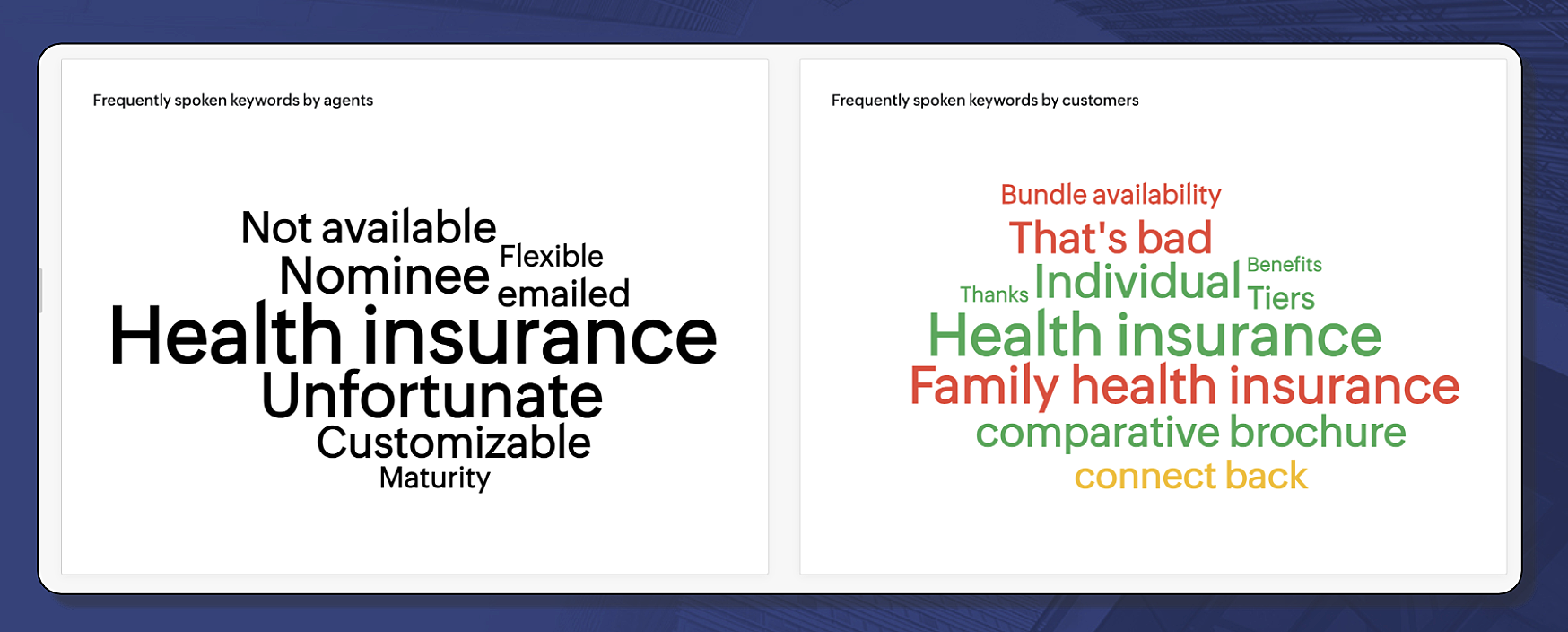
Audit customer support calls
Zylker is a mobile network provider and it has a robust customer care center to cater to their customer queries and grievances. Each of their calls are recorded for quality analysis. However, as a 24*7 operation unit, it is not possible for them to analyze and audit each call recording individually. For this purpose, they can rely on VoC's call analytics dashboards. Once they have enabled VoC, Zia will analyze all the call transcripts generated from their call recordings, display a dedicated agent keyword cloud to scrutinize agents' demeanor, understand their call conduct, and assess what are the frequently cross-sold and up-sold products are, what sentiments were expressed the most often (if there are more apologies than thank you's,) and so on.

Notes:
- To use the call analytics dashboard in your VoC, you need the following:
- An active, built-in telephony integration with call recording enabled in your organization.
- A call transcription feature under Zia's Communication capabilities enabled.
- Call analytics is available only for the Leads and Contacts module.
Actions in the call analytics dashboards
There are two global actions you can perform from within the call analytics dashboard: Configure and reorder dashboards.
Configuring call analytics dashboard
The call analytics dashboard comes with two keyword charts by default. However, if you'd like to change the module, data type, time frames, grouping, and preferred keywords, you can do so by configuring the dashboard.
To configure a call analytics dashboard
- Go to the Voice of the Customer module from the list of modules available in your organization.
- Click the Call Analytics option under the dashboards.
- Click the Actions button and select Configure Dashboard.
- In the Configure Dashboard- Call Analytics page, the channels will be auto-populated as calls by default. For the rest of the fields, do the following:
- Select the module for which you'd like to configure dashboard.
Choose from Leads or Contacts. - Choose the data type. The data type signifies the metric type you'd like to view.
- Choose the time frames.
- Select grouping.
- Enter the keyword preferences. You can include all keywords or exclude certain keywords.
- If you chose to exclude keywords, add the keywords you'd like to exclude from display.
- For a more granular analysis, you can add criteria. You can add up to 10 criteria.
- Click Configure.
To learn more about configuring dashboards, click here.
Reordering dashboards
To reorder,
- Select Reorder from under the Actions button in the dashboard.
- Drag and drop the desired charts into the placeholders in the display.
- Click Preview.
- Click Save.
In addition to the global dashboard actions, you can update your preferences for an individual chart. Simply click on the pencil icon and update the preferences. Click here to learn more about setting sentiment preferences for keyword based components.
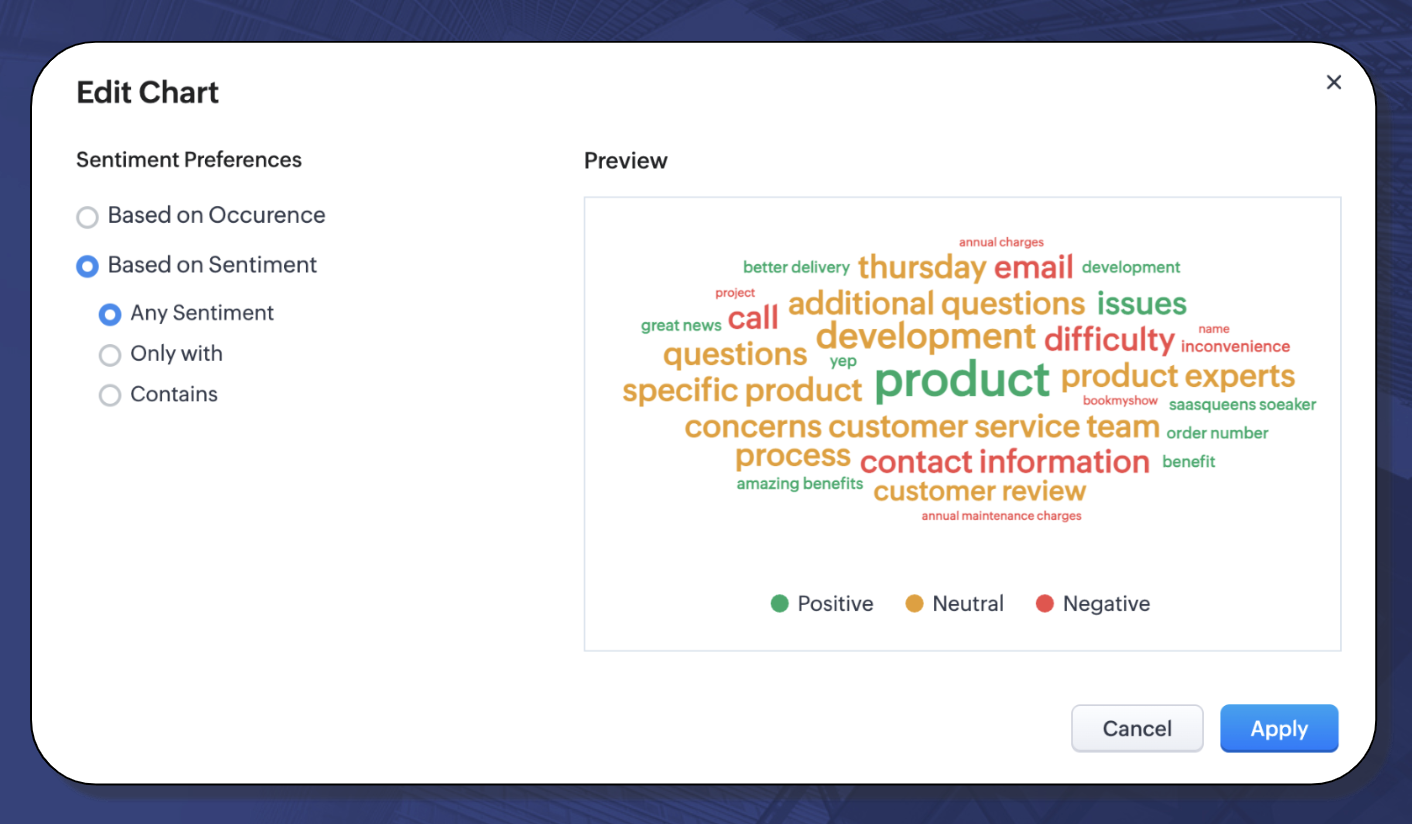
To learn more about Voice of the Customer and its dashboards, click here.
Zoho CRM Training Programs
Learn how to use the best tools for sales force automation and better customer engagement from Zoho's implementation specialists.
Zoho DataPrep Personalized Demo
If you'd like a personalized walk-through of our data preparation tool, please request a demo and we'll be happy to show you how to get the best out of Zoho DataPrep.
New to Zoho Writer?
You are currently viewing the help pages of Qntrl’s earlier version. Click here to view our latest version—Qntrl 3.0's help articles.
Zoho Sheet Resources
Zoho Forms Resources
New to Zoho Sign?
Zoho Sign Resources
New to Zoho TeamInbox?
Zoho TeamInbox Resources
New to Zoho ZeptoMail?
New to Zoho Workerly?
New to Zoho Recruit?
New to Zoho CRM?
New to Zoho Projects?
New to Zoho Sprints?
New to Zoho Assist?
New to Bigin?
Related Articles
FAQs: Webform Analytics
1. What is a webform? Web forms simplify the process of capturing visitors or users information from your website into your CRM system. They are designed to automate the importing of data from websites into Zoho CRM. Non-technical users find it easy ...Zoho CRM Analytics App
Dashboards in CRM represent your data in graphical format, allowing you to take a quick glance at various important metrics for your business. They consist of the following types of components: charts, ...Analytics for Zia Best Time to Contact
For every organization, winning a deal and converting a prospect is a positive milestone. It requires a combination of the right product, the right pricing, and, perhaps most importantly, the right communication at the right time. This is why Zia, ...Email Insights: An Overview
Email remains a primary communication tool with customers within many organizations. However, tracking interactions for multiple emails sent through a CRM system can be challenging. Key questions might include: Has the customer opened the email? Did ...Working with Reports
Zoho CRM reports are the detailed and informative list of records. Each report provides access to important data required for various purposes. In Zoho CRM, standard reports are provided in various modules, which can be either used as it is or ...
New to Zoho LandingPage?
Zoho LandingPage Resources















