How to create stunning booking pages in no time
Want to convince customers that you are the best in the business in under 3 seconds?
Use well-designed booking pages to captivate your audience coupled with a solid portfolio on your socials to win over your customers.
In this guide, we'll be helping you do that in no time.
How would your customers feel if your booking pages could go from amateur to pro?
Use well-designed booking pages to captivate your audience coupled with a solid portfolio on your socials to win over your customers.
In this guide, we'll be helping you do that in no time.
How would your customers feel if your booking pages could go from amateur to pro?
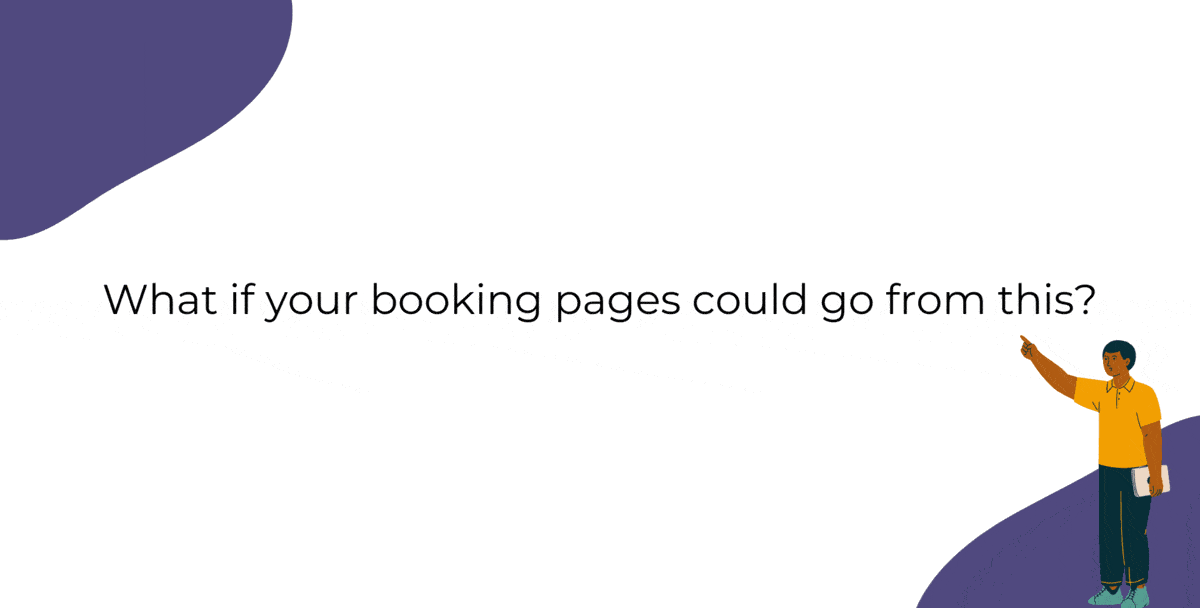
Captivating booking pages that align with your brand colors help you to,
- Hook the customer
- Deliver an impressive customer experience
- Improve Brand Recall
In this guide, we will customize various elements of the booking page such as,
- Text - Title and Description
- Images - Logo and Background
- Socials
- Colors - Background, Text, and Button Colors
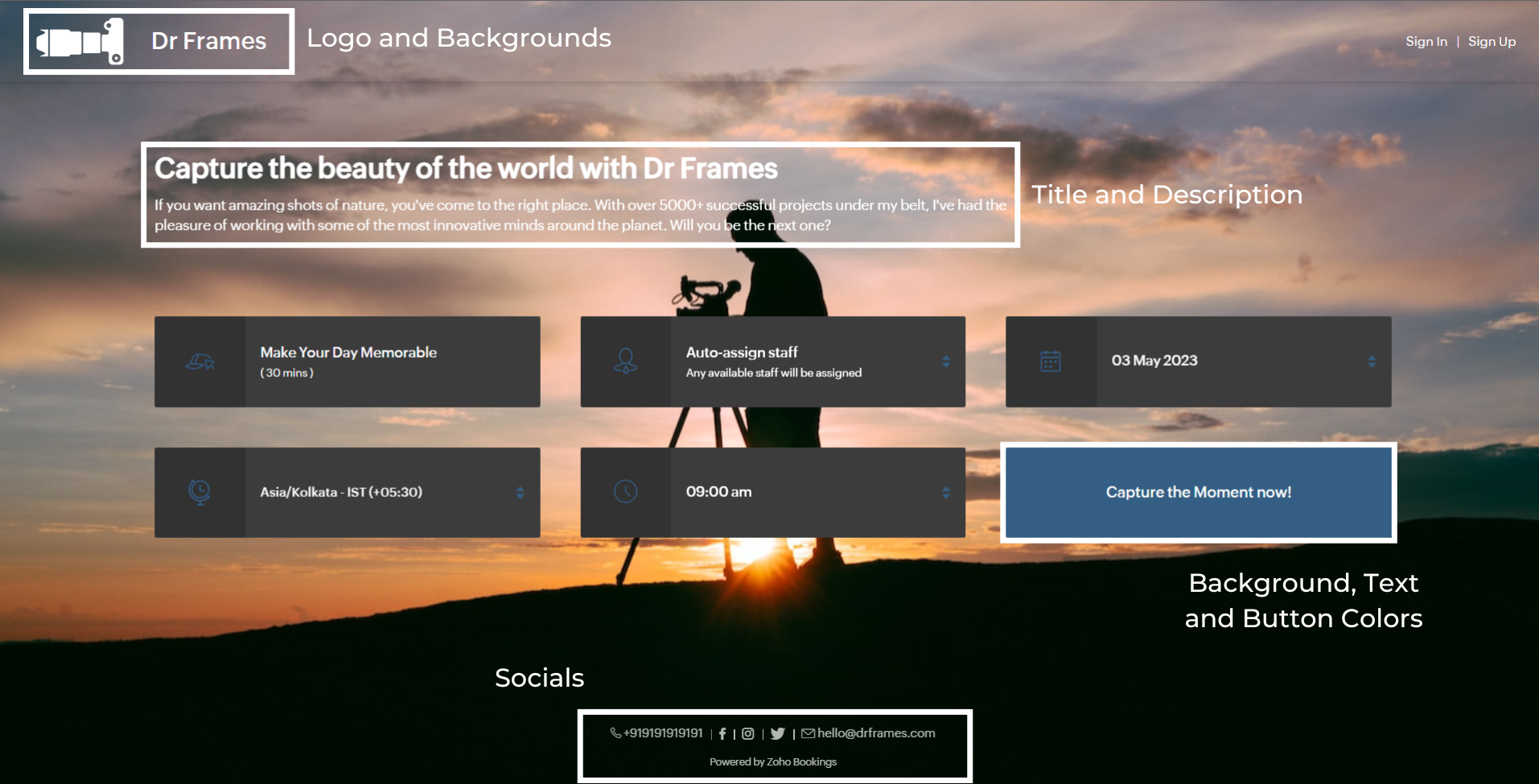
We'll take a sample image and tackle all aspects of the booking page one after the other.
Customizing Booking Page Text
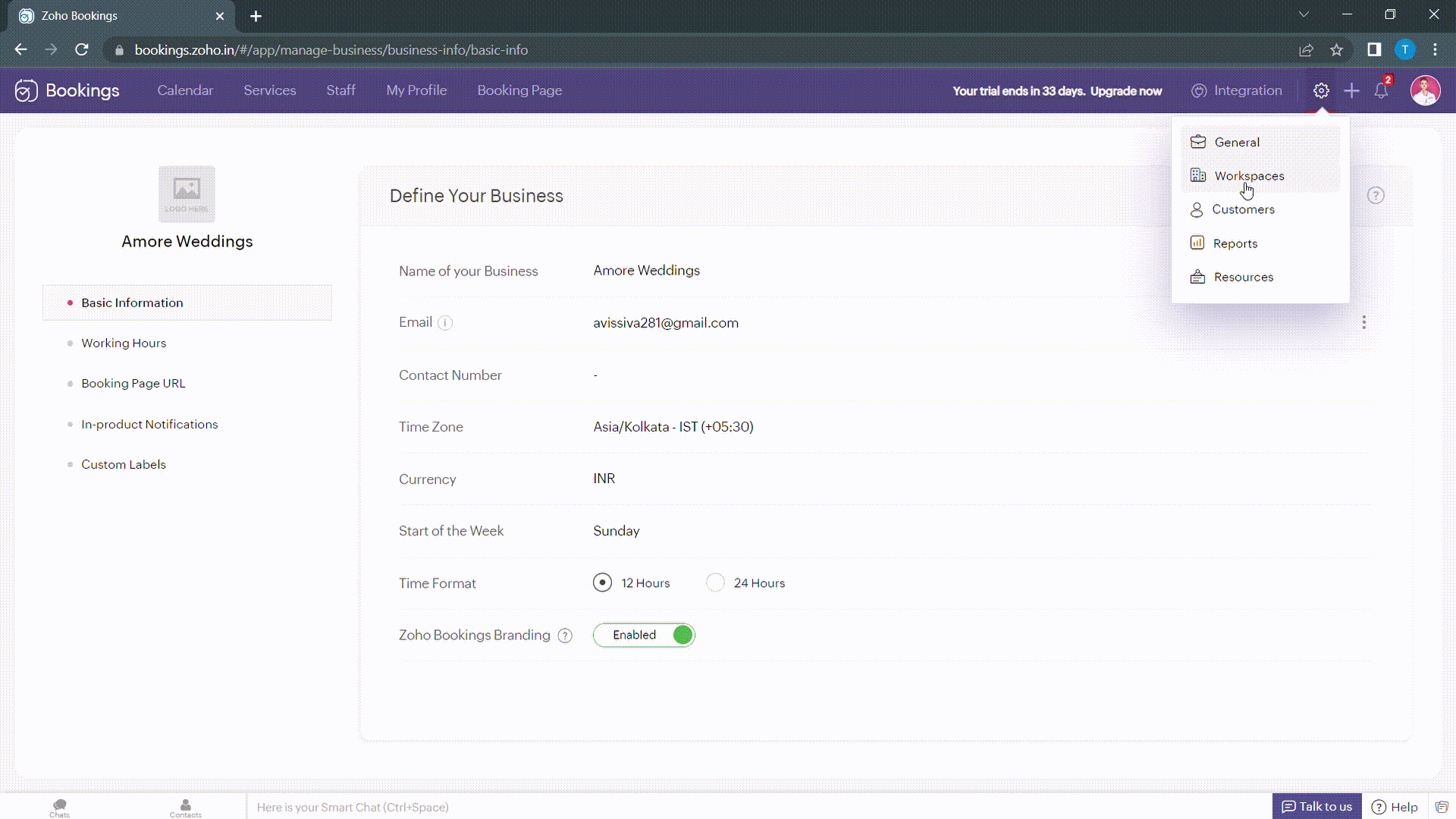
Navigate to Services > Workspaces > Booking page themes to set the title and description of your booking pages.
Under page elements, you can find three options:
- Title
- Description
- Button Text
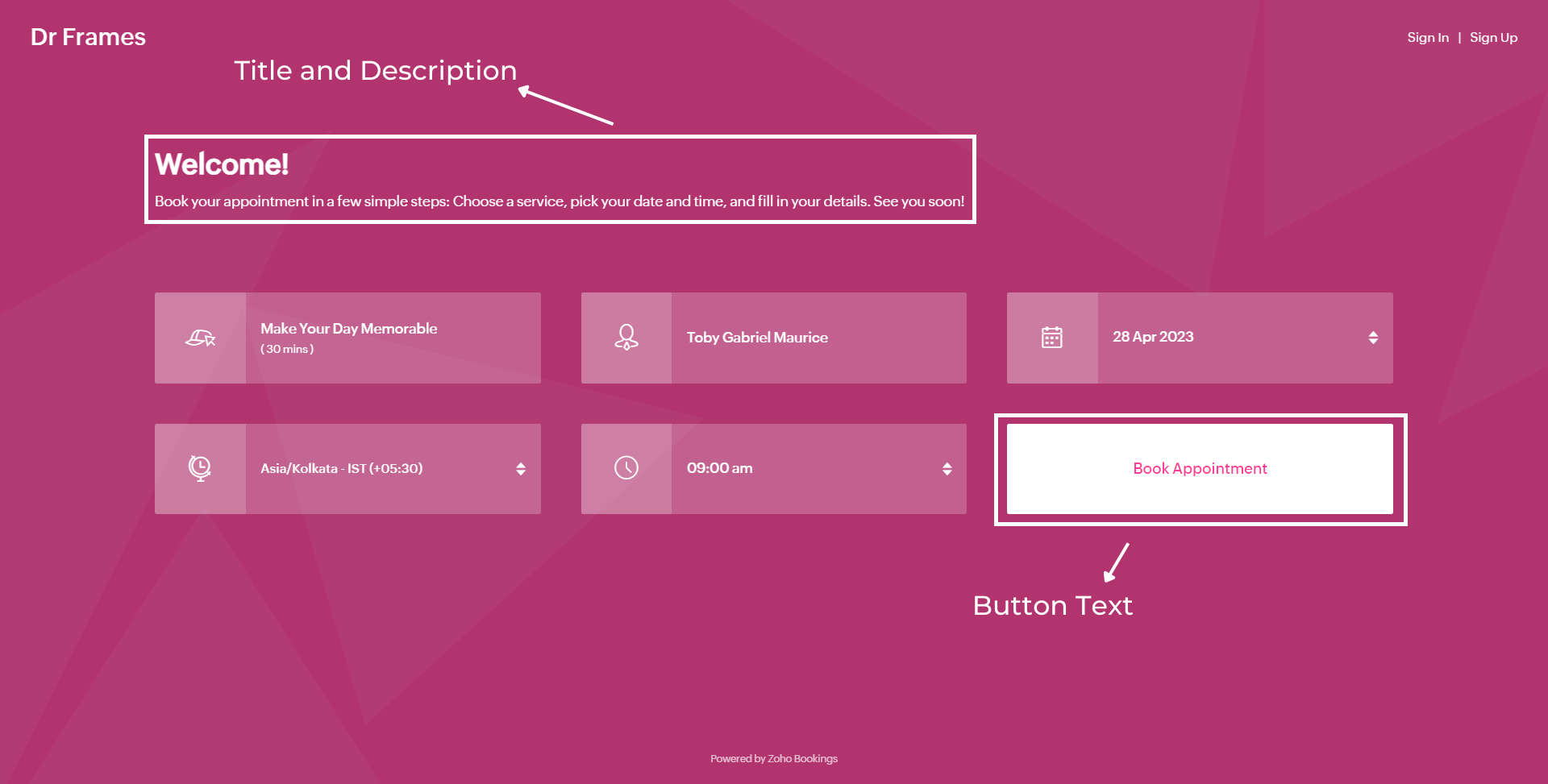
Let's start with titles. You can use it in two ways based on your goals,
- Introduce yourself and share them your expertise.
- Hook the customer's attention and tell them what to expect when they book with you.
We've provided you with samples to get you started,
- Wedding Industry (Hook) - Walking down the aisle with forever smiles
- Fitness Industry (Hook) - Unleash a healthier you one bite at a time
- Dental Industry (Intro) - Welcome to Crown Dental Care!
Note - You can have up to 50 characters in your titles.
Alternatively you can use AI tools to come up with Impressive titles. We managed to come up with this title as a hook for a booking page which offers wedding organizer services
"Wedding Bliss, No Stress! We've Got This!"
Check out the following video to create captivating titles using AI Tools.
"Wedding Bliss, No Stress! We've Got This!"
Check out the following video to create captivating titles using AI Tools.
Next up, Descriptions. It helps you seal the deal with your customers.
Descriptions can take different tones based on what you want to convey to your clients.
- Describe your offering - Basic, but conveys the vital information to the customer upfront.
- What can they expect out of this service? - Tease your customers with what they get from your service.
- Share past achievements - Share your past success to showcase your credibility.
Note - You can have up to 2000 characters in your description.
Sometimes it can be difficult to come up with creative descriptions. AI tools can add a little more poise to them.
Next up, button text.
Next up, button text.
Buttons are the final key to providing the best customer experience a booking page can offer. You can modify it depending on the industry you are in.
- Wedding Industry - Get us hitched!
- Fitness Industry - Transform me!/ Let's get shredded!
- Dental Industry - Onto healthier smiles!
Note - You can have up to 50 characters in your buttons.
The following are some guidelines that could help you craft a impressive CTA.
The following are some guidelines that could help you craft a impressive CTA.
- Evoke emotions: Use words that resonate with possible benefits clients can gain from your service - Confidence, Health, Happiness, etc.
- Keep it crisp: A word length of 3-4 words is apt to make your clients take action - Book appointments.
Below is a booking page for a photography offering service with a carefully crafted message.
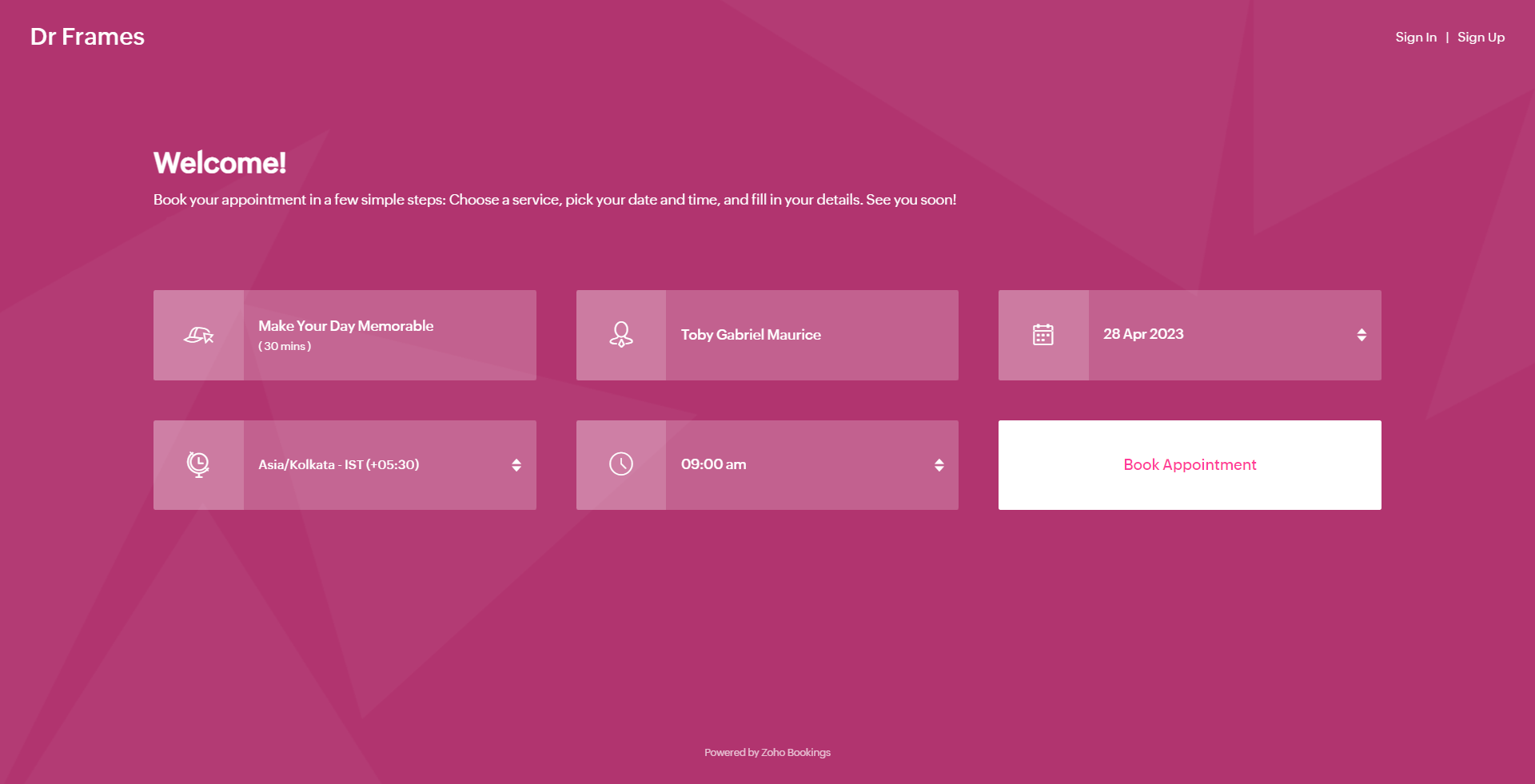
As much as you've options to add more detail to your booking page, you can choose which ones to hide or display using the eye icon.
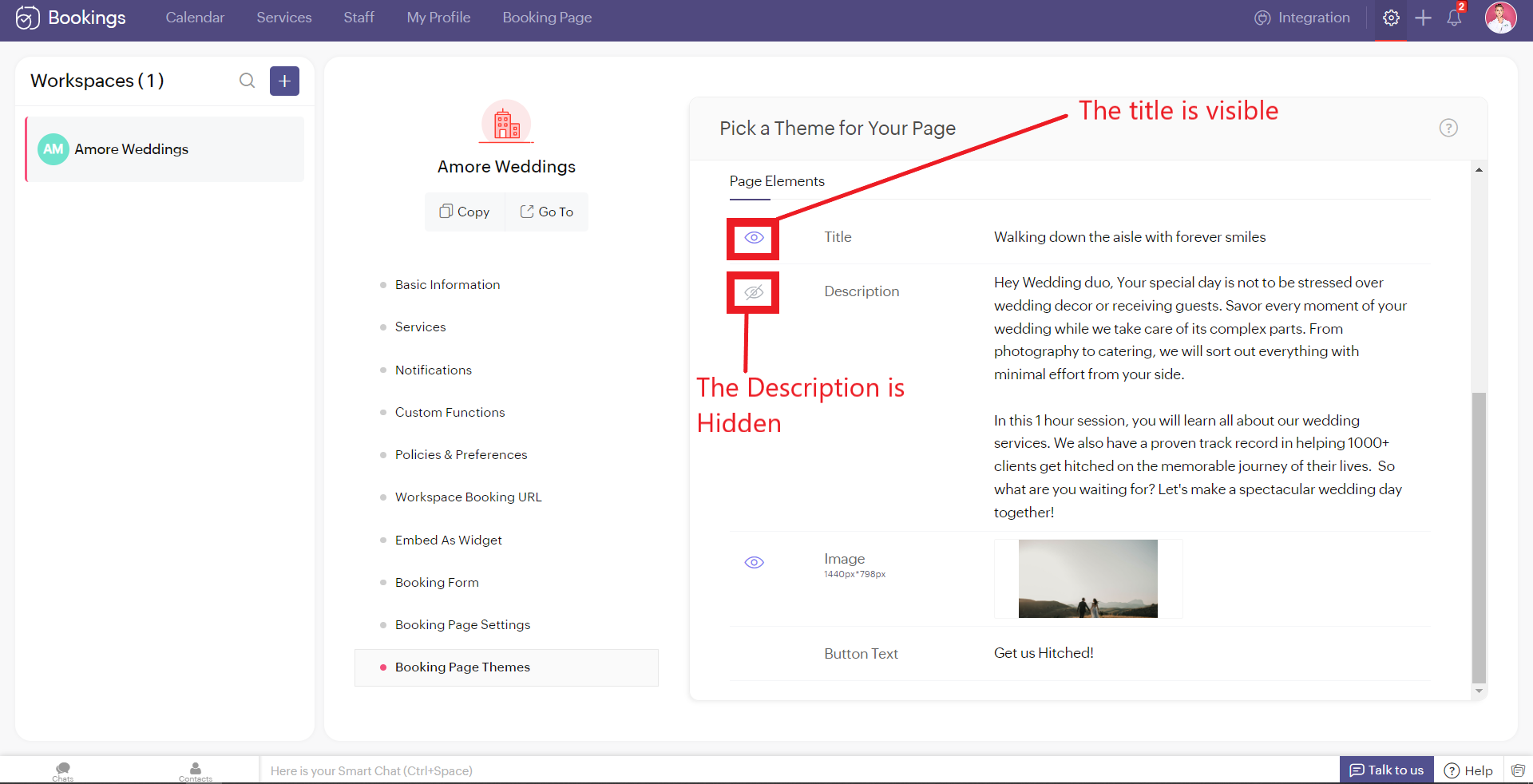
Customizing Images
Images are at the core of compelling booking pages. There are two ways in which adding images enhances your pages.
- Background Images
- Logo
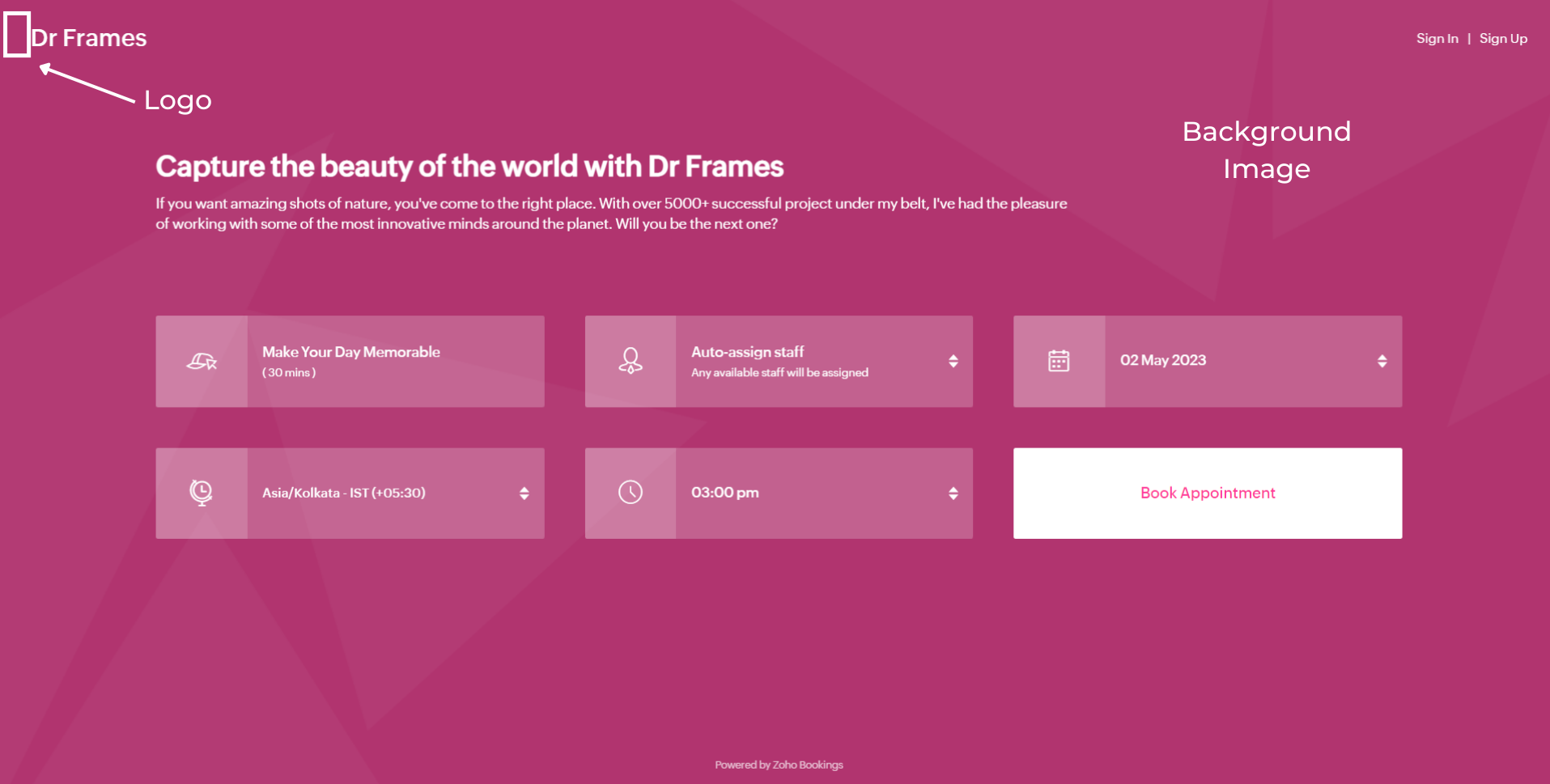
Let's start with Background Images.
The following themes support background images.
The following themes support background images.
- Modern Theme (Most color options except a few)
- New Layout
- Default Theme
- Classic Theme (Dual Color Options only)
You can add images under Page Elements. Click on the empty box and upload your images. The size of your images is mentioned beside the box in pixels (px). You can also crop bigger images and click Upload. A pop-up box appears. You can drag the slider to adjust the transparency of your images
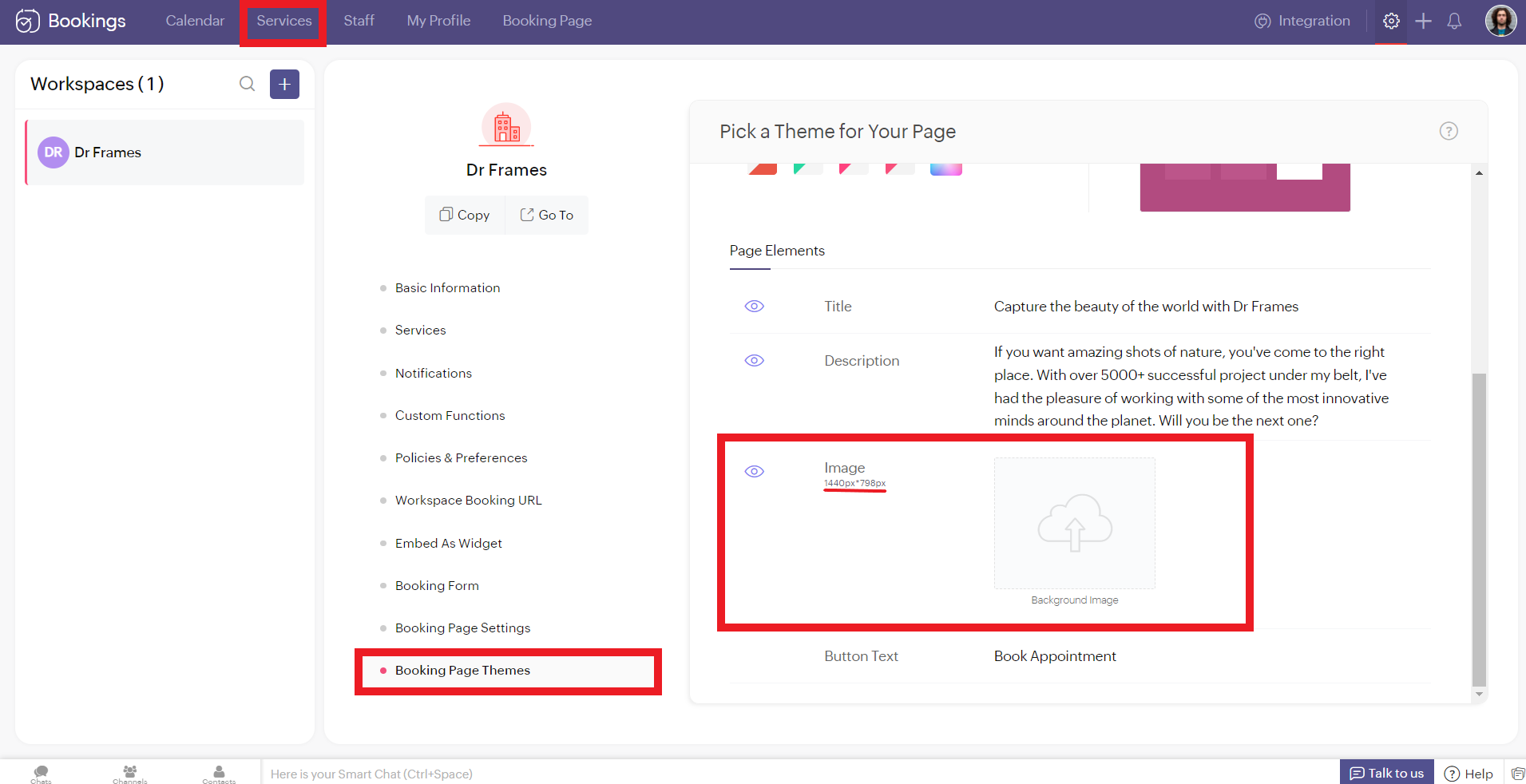
Controlling Image Opacity
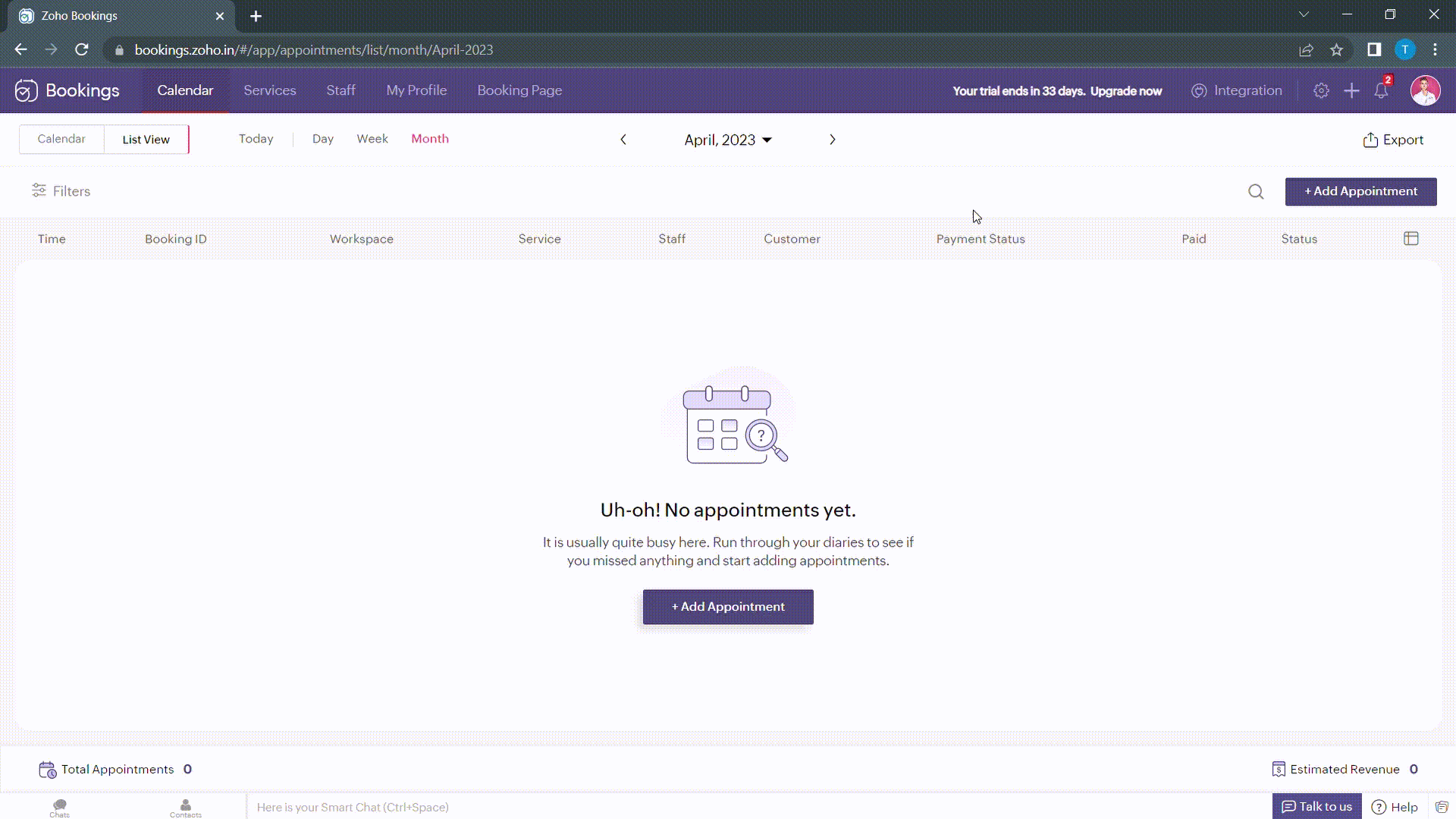
Transparency of your images significantly influence the text and button colors on your booking page. For example, when your image transparency is less (i.e., darker backgrounds), lighter text and button colors would be a great choice and vice versa.
Alternatively, you can hover over your uploaded image, click on the pencil icon and drag the slider to adjust the transparency of your images.
Alternatively, you can hover over your uploaded image, click on the pencil icon and drag the slider to adjust the transparency of your images.
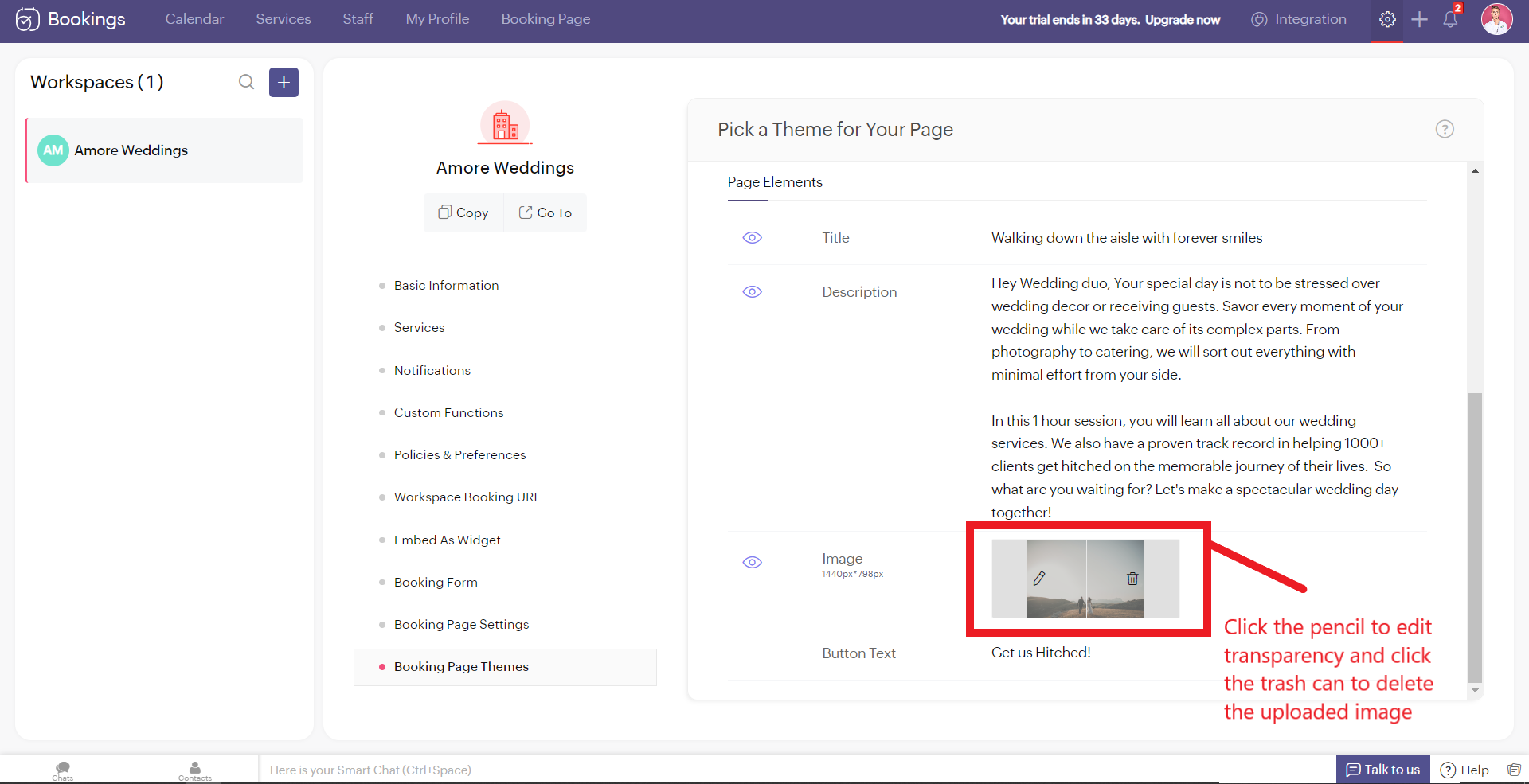
Best Practices
Avoid these mistakes while you upload your background images.
- Make sure the images you use and the text colors complement each other. Light text on dark backgrounds and vice versa.
- Avoid using very noisy images with a lot of attention-seeking elements. If you do so, reduce your transparency. Images with subtle elements like a sky pair well with your booking pages.
- Use images that
- Align with your business
- Evokes an enthusiastic emotion in your customer
- For Marriages - Two People Holding Hands
- For Dental Care - A Person with a happy smile
Next up, Logos. A brand logo is one of the crucial things that reinforce brand recall.
To add your brand logos to your booking page, navigate to Settings > Workspaces > Booking page settings.
The following are dimensions of your logo (50px to 110px - Width) * (50px - Height)
Besides the logos, you can add header text as well.
To add your brand logos to your booking page, navigate to Settings > Workspaces > Booking page settings.
The following are dimensions of your logo (50px to 110px - Width) * (50px - Height)
Besides the logos, you can add header text as well.
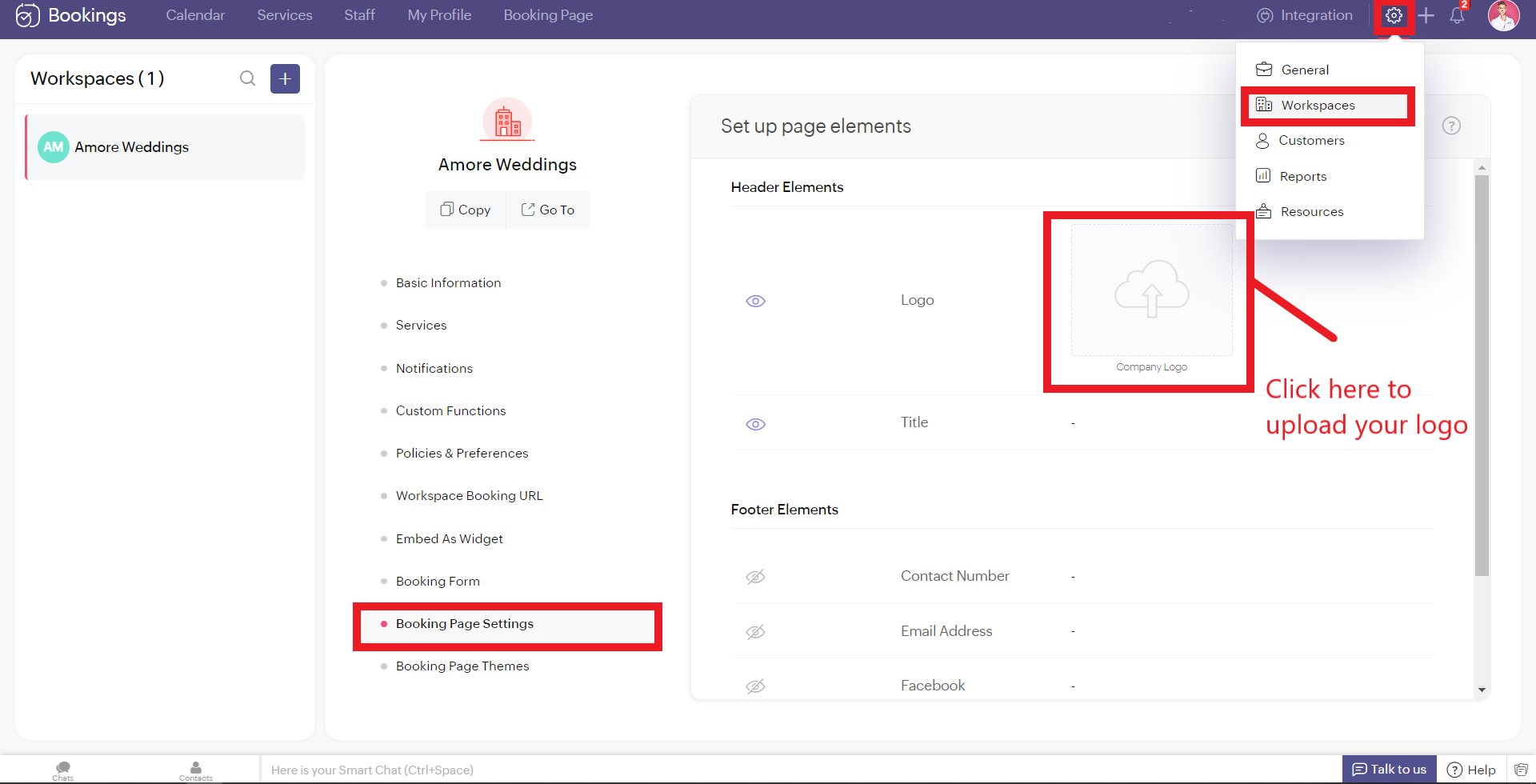
Don't worry if you don't have your own logo. You can use AI tools like Logo Makers to generate yourself an alluring logo in seconds.
After these changes your booking page would look like this,
After these changes your booking page would look like this,
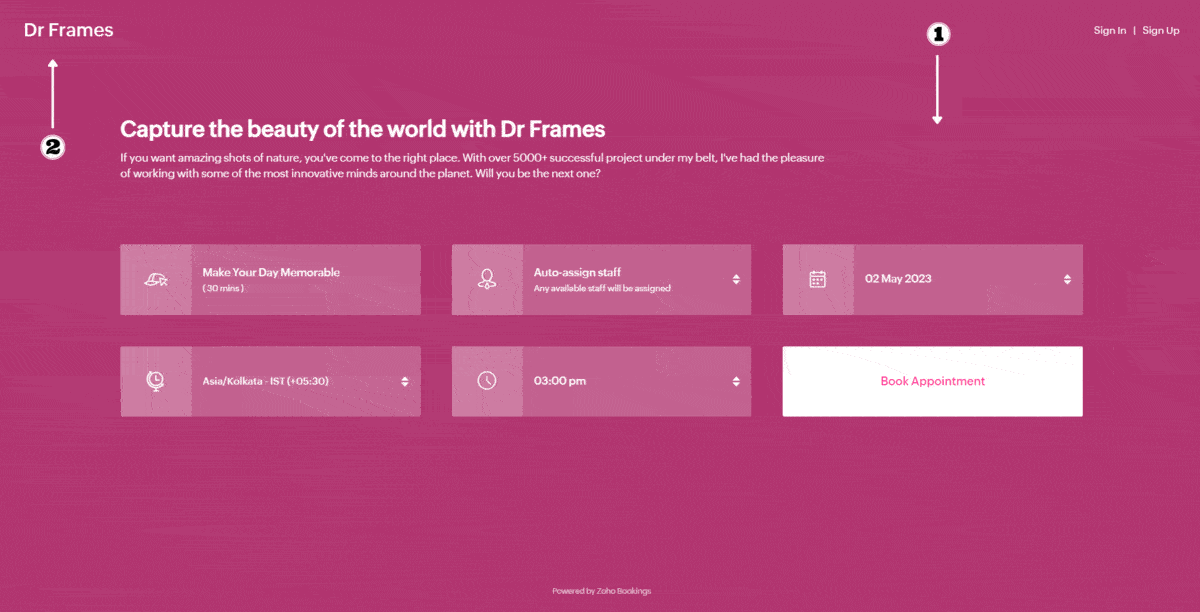
Adding Socials
It immediately adds credibility to your booking page.
This is vital for people who are involved in businesses like photography, bakery, wedding organizers etc... Your social profiles can be proof of your work and can help you get recurring clients in the long run.
You can add your Contact number, Email, Facebook, Instagram, and Twitter links.
This is vital for people who are involved in businesses like photography, bakery, wedding organizers etc... Your social profiles can be proof of your work and can help you get recurring clients in the long run.
You can add your Contact number, Email, Facebook, Instagram, and Twitter links.
Add your usernames in the boxes and click Save.
Your booking page would look like this after these changes,
Your booking page would look like this after these changes,
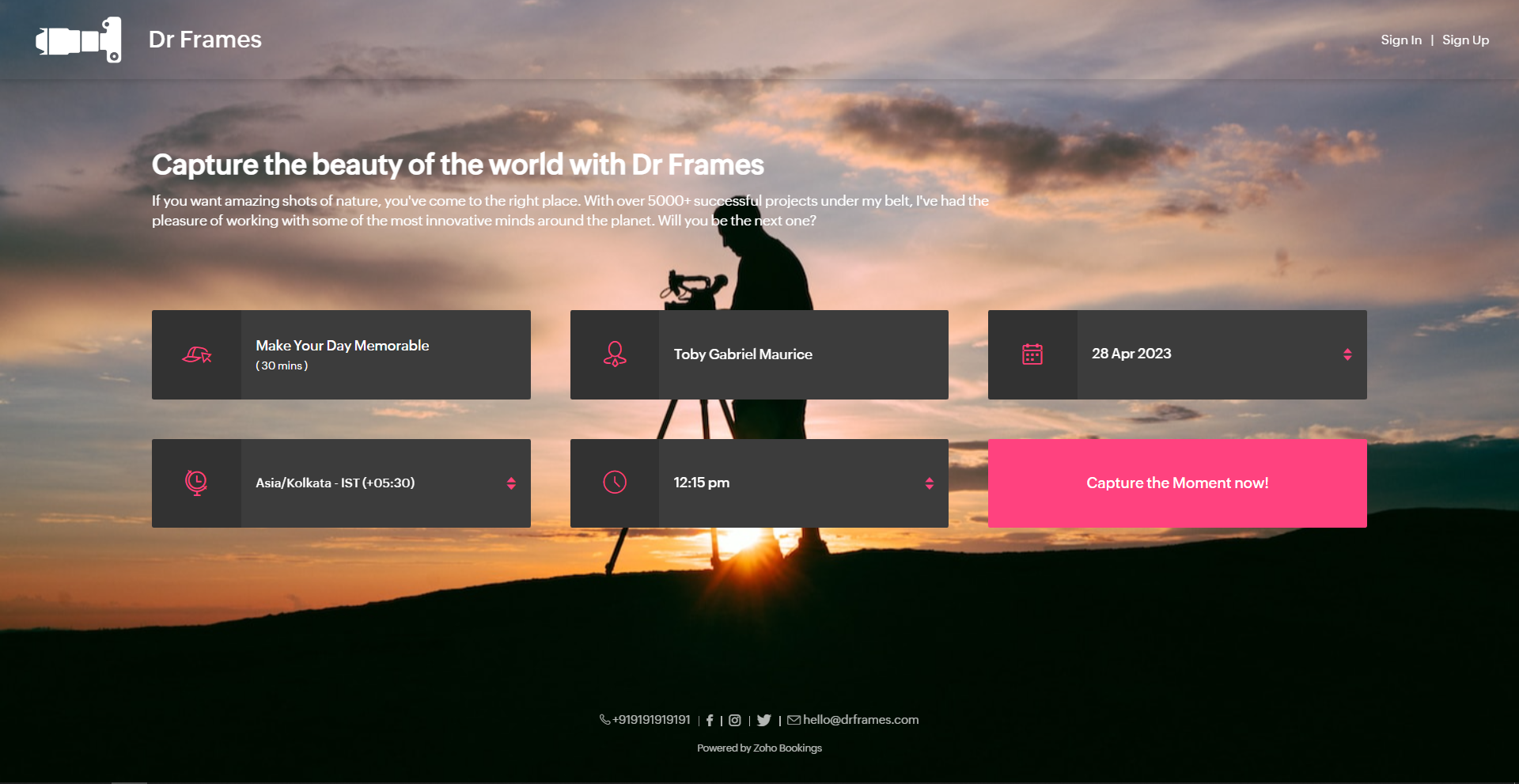
Exploring Color Options in Zoho Bookings
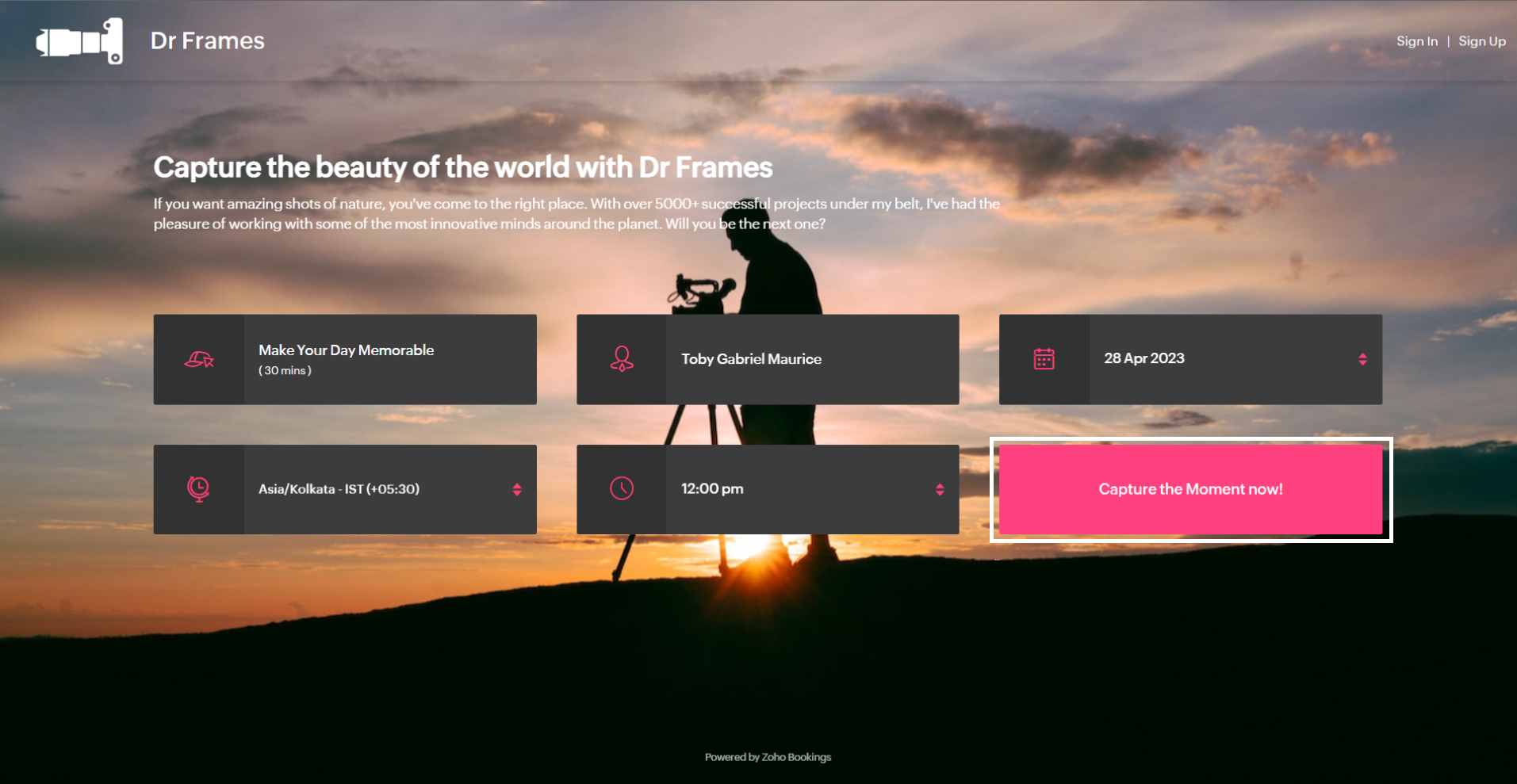
I've kept the best for the last - Customizing booking pages with more colors. It plays a vital role in making the page lively and aligns your booking page with your brand colors.
Since customization varies across every industry and there are so many possibilities, we've linked dedicated guides at the end of this tutorial. But for now, let's play around with the fundamental customizations that are similar across all industries.
Navigate to Workspaces > Booking Page themes > Color options.
Every theme allows you to have multiple customization options. However, there are cases where you wish to have the booking page reflect your exact brand/ website colors.
In those cases, switch to the 'Modern Web Theme.' It has unique features and a color palette with almost a million colors to choose from that could help you go the extra mile.
You will find a color palette. Click on it. You'll be given four choices:
Since customization varies across every industry and there are so many possibilities, we've linked dedicated guides at the end of this tutorial. But for now, let's play around with the fundamental customizations that are similar across all industries.
Navigate to Workspaces > Booking Page themes > Color options.
Every theme allows you to have multiple customization options. However, there are cases where you wish to have the booking page reflect your exact brand/ website colors.
In those cases, switch to the 'Modern Web Theme.' It has unique features and a color palette with almost a million colors to choose from that could help you go the extra mile.
You will find a color palette. Click on it. You'll be given four choices:
- Background Color
- Text Color
- Button color
- Button Text Color
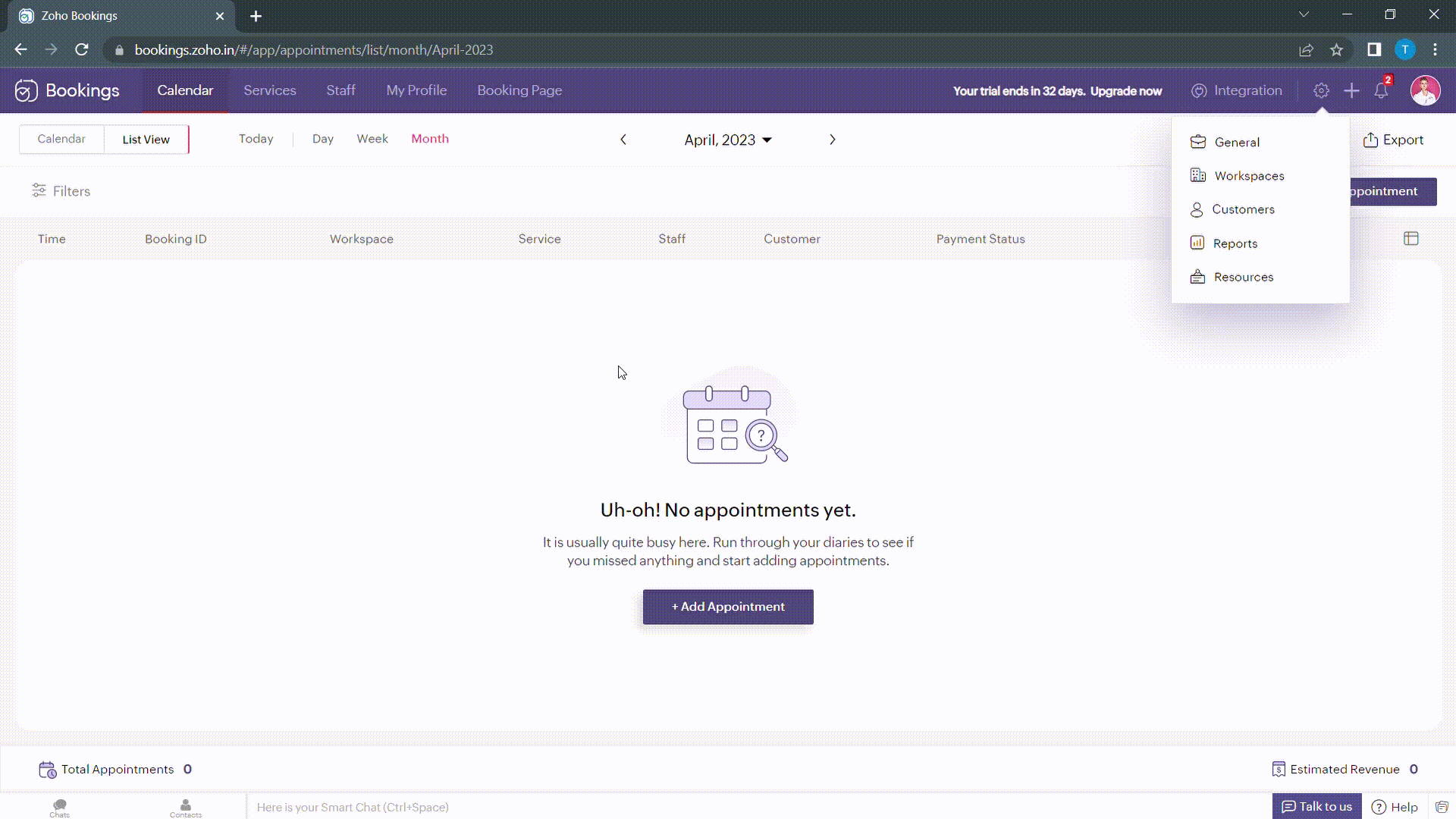
When you click on any of these boxes, Zoho Bookings prompts you to enter a color code. You can either pick the color you want or enter a hex code corresponding to the desired color.
It's always a great idea to use the same colors that you use on your website. Check out the video to get the exact colors of your webpage on your booking pages.
Disclaimer - We've listed a third party website which can help you design your booking pages efficiently. They are intended for illustration and guidance purposes only. Feel free to use any tool that fits your needs.
After all the changes your booking page will look like this,
After all the changes your booking page will look like this,
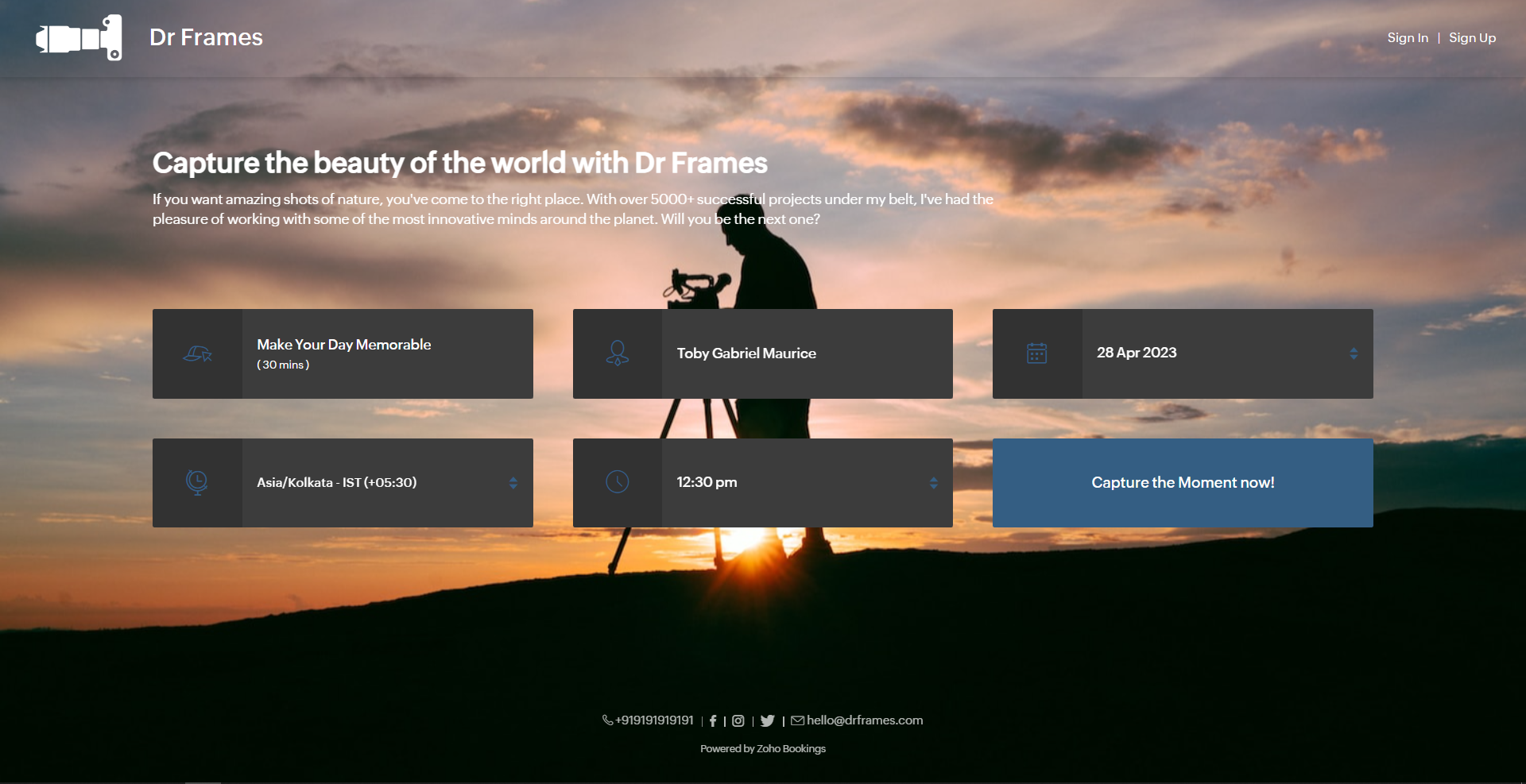
Here's a few other examples of well designed booking pages:
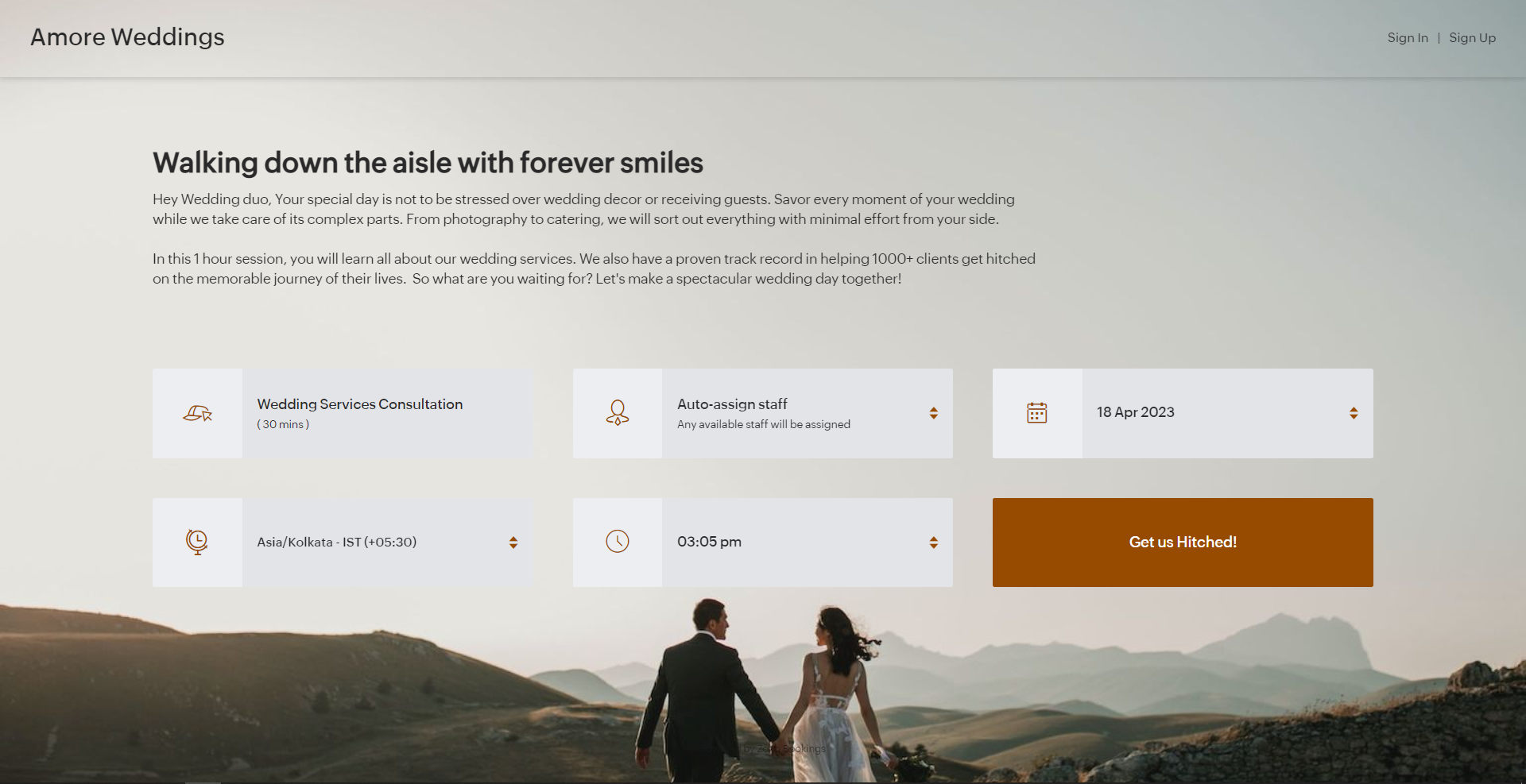
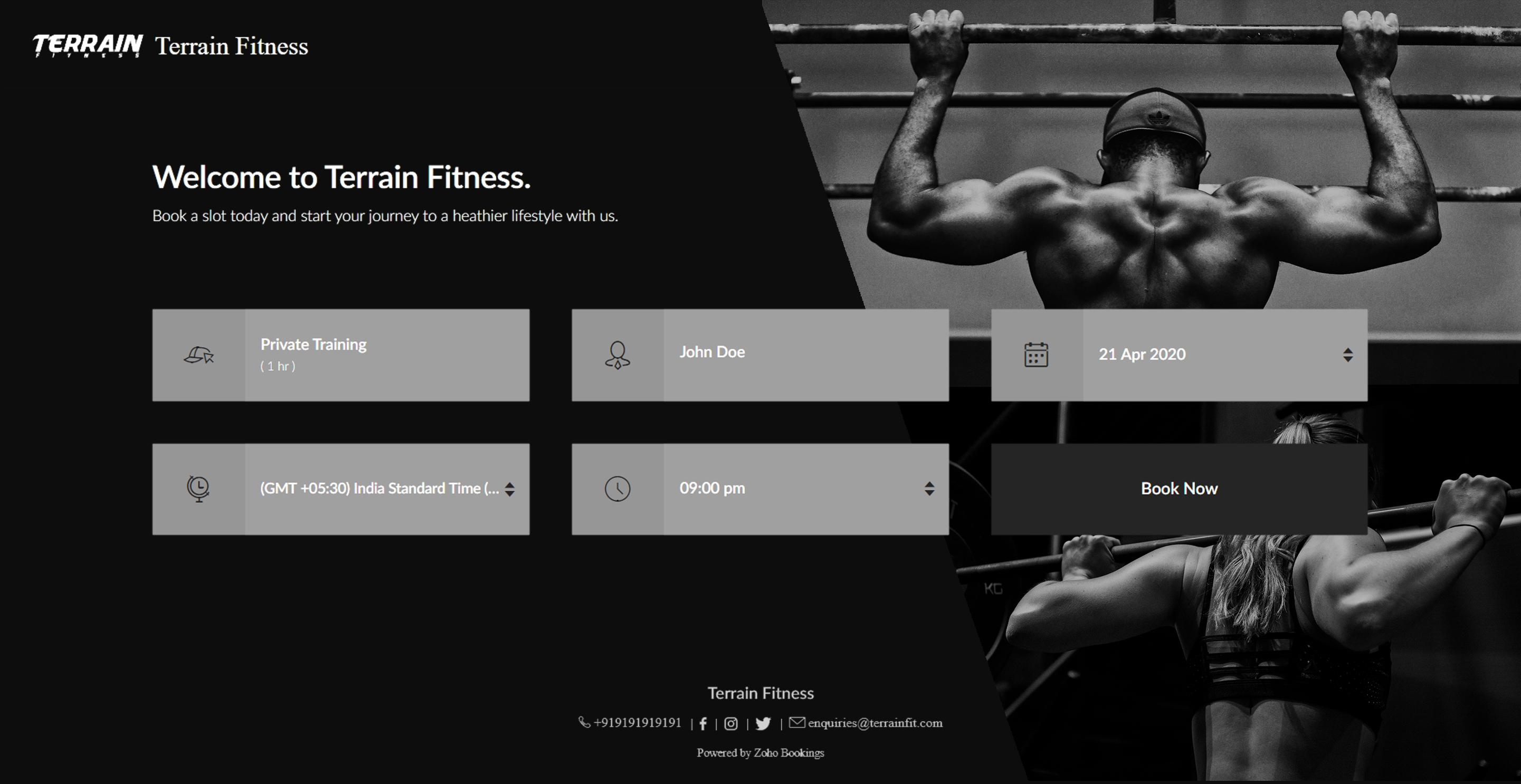
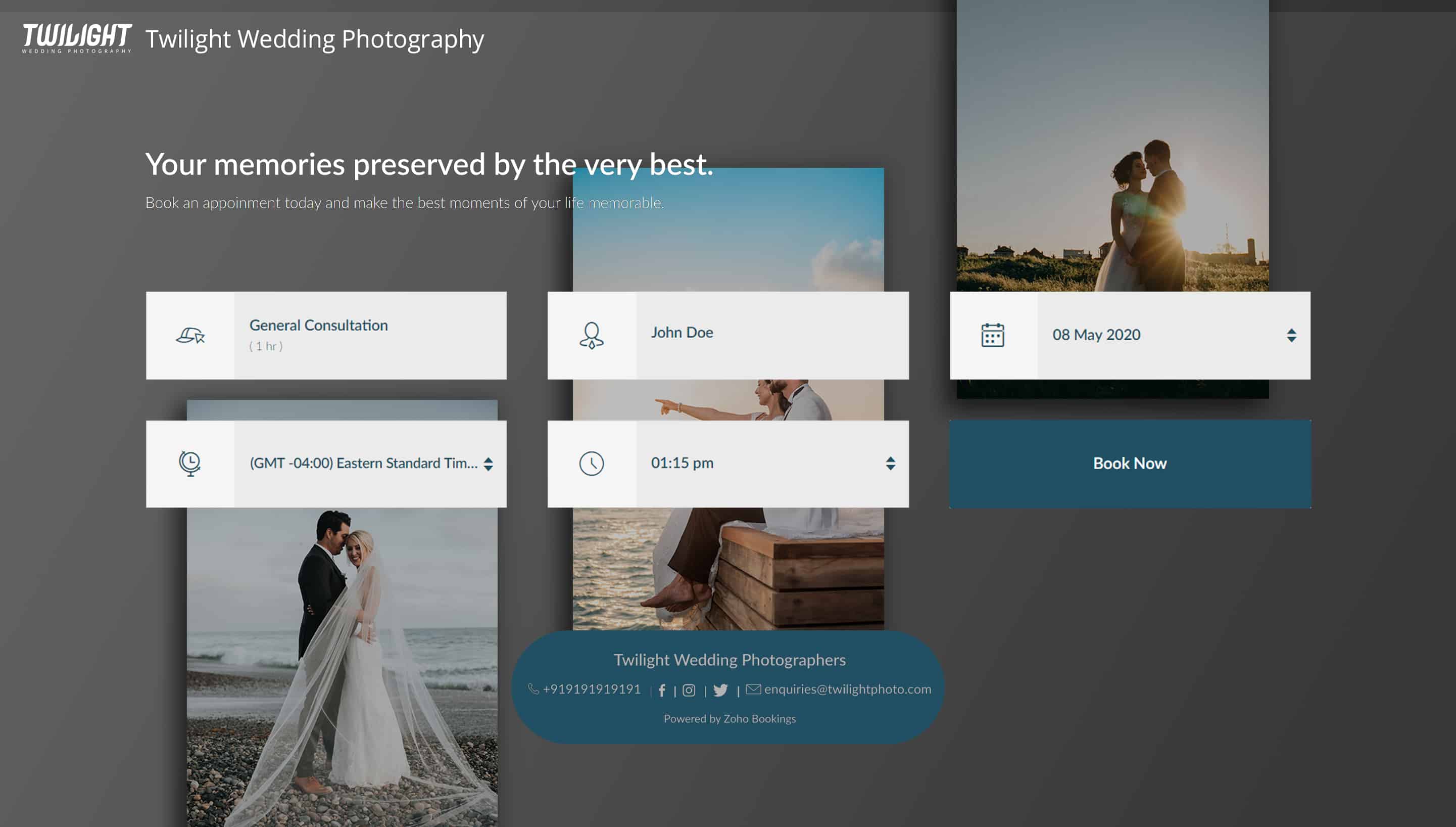
Bonus - Choose colors like a pro
Text colors - Use lighter text colors for darker backgrounds and vice versa. You can also tweak the transparency of your images to figure out which text colors would be the right fit for you.
In the following illustration, we've set the transparency to 100% and used a dark background. To complement this, I've used light text colors(white).
In the following illustration, we've set the transparency to 100% and used a dark background. To complement this, I've used light text colors(white).
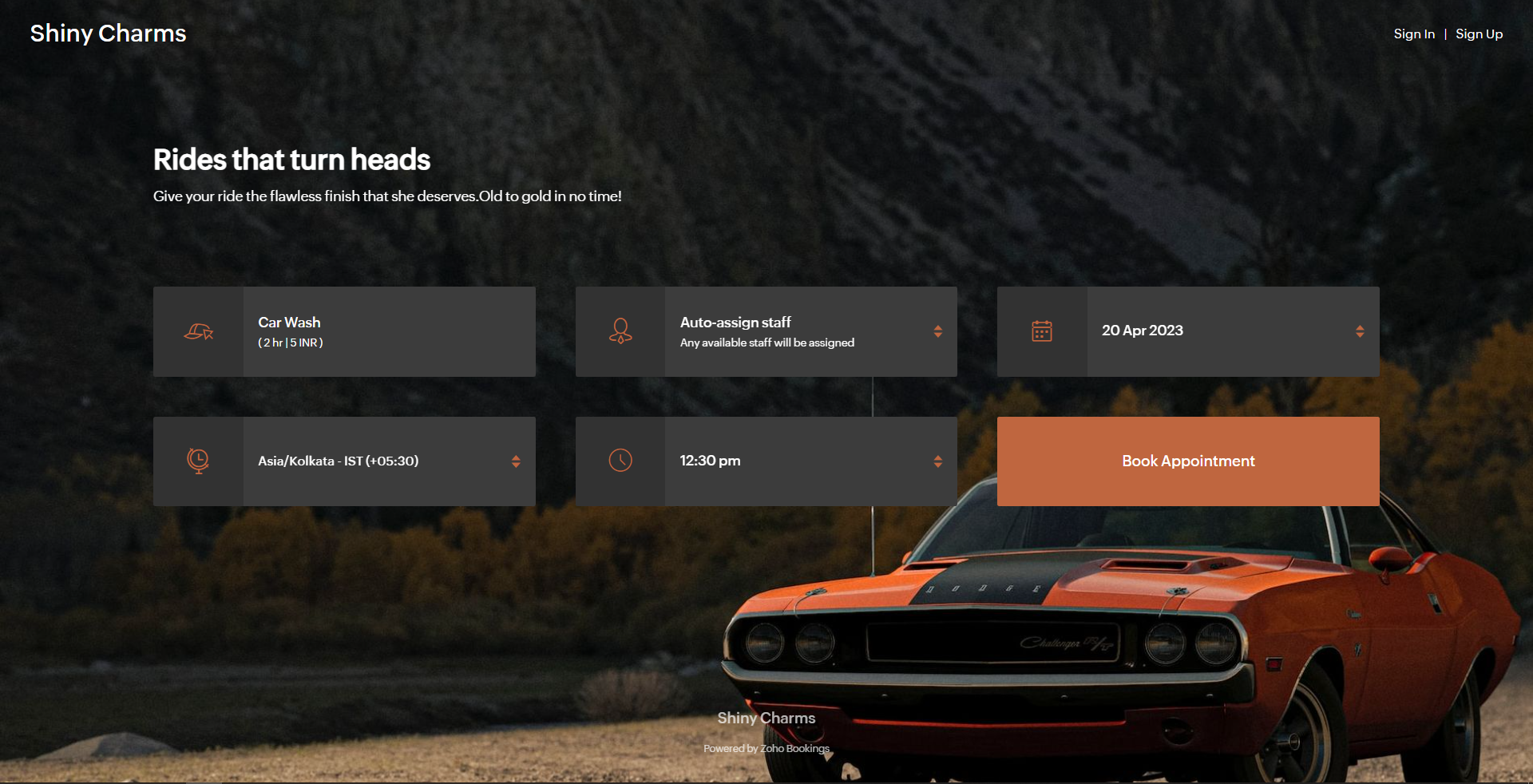
Button colors - To provide an immersive customer experience, set button colors that align with your brand colors. Alternatively, you can have them based on your images.
In the above example, we've set button colors that is in line with the background image. So, I've used the rusty orange of the car as my button color.
Button Text Colors - These are the colors inside the buttons. You can customize these based on your button colors. For darker backgrounds choose lighter colors and vice versa.
In the above example, to stay consistent with the text color of the other elements and to complement the button color, we've used white as the button text color.
We have an array of pages that go into details about industry-specific customizations. Check out the following guides that give you detailed instructions.
- Accountants
- Beauty Industry
- Business Consultants
- Car Care
- Child Care Industry
- Classrooms and Labs
- Cleaning Services
- Community Facilities
- Co-working spaces
- Customer Success
- Decorators
- Dental Industry
- Digital Marketing Agencies
- Education Industry
- Fitness Industry
- General Clinics
- Handy Persons
- Law Firms
- Logistics Industry
- Makeup Artists
- Marketing Industry
- Massage Parlors
- Meeting Rooms
- Motel Industry
- Non-Profit Organizations
- Personal Trainers
- Photography Industry
- Professional Consultation
- Professional Studios
- Property Management
- Psychiatrists
- SaaS
- Salesperson
- Spa Salons
- Sports Industry
- Wedding Industry
- Yoga Centers
To Wrap Up
In this guide, we've learned to customize booking page text, add images, logo, and socials, and created beautiful-looking booking pages.
Need a hand with this? We can help you out. Reach out to us at hello@zohobookings.com
Share your booking pages in the comments. If you have better tips to make booking pages better, please let us know.
Need a hand with this? We can help you out. Reach out to us at hello@zohobookings.com
Share your booking pages in the comments. If you have better tips to make booking pages better, please let us know.
Zoho Campaigns Resources
Zoho CRM Plus Resources
Zoho Books Resources
Zoho Subscriptions Resources
Zoho Projects Resources
Zoho Sprints Resources
Zoho Orchestly Resources
Zoho Creator Resources
Zoho WorkDrive Resources
Zoho CRM Resources
Get Started. Write Away!
Writer is a powerful online word processor, designed for collaborative work.
Zoho CRM コンテンツ
-
オンラインヘルプ
-
Webセミナー
-
機能活用動画
-
よくある質問
-
Ebook
-
-
Zoho Campaigns
- Zoho サービスのWebセミナー
その他のサービス コンテンツ
ご検討中の方
Recent Topics
Auto-Create OneDrive Folder Structure Upon Lead Creation
Hello, New to Zoho and looking for help on a critical process automation I'm looking to implement. My company currently utilizes OneDrive for file management and the folder structure is Proposals -> Client Name -> Address (where I need to initially createProfile Page View Customization
I need to change the fields, sections from the profile view of an emplyoyee.What do the Image Sizes mean in Zoho CRM Email Templates?
Below you can see the image options in email templates: Banner, Fit, Small, Medium, Original, Custom. Can someone from Zoho please share with me: What each is/means? How each will look on desktop AND mobile? How to edit "custom"? If I choose "Custom"Translate any published presentation to the language of your choice
As part of our constant effort to enrich your presentation experience, Zoho Show has rolled out a new feature for translating published presentations. Consider the following scenario: Zylker IT services, a multinational corporation, has announced productBlueprint: multi-select lookup field not available in the criteria option
I read this old forum post which stated that multi-select lookup fields are now selectable as an option in a Blueprint transition configuration: https://help.zoho.com/portal/en/community/topic/blueprint-multi-select-lookup-field-not-available-within-blueprint-transitionApply Credit Note Automatically
We need the ability to apply open Credit Notes toward invoices generated by recurring invoice as the first, priority payment. This should be an option that we can enable/disable in the recurring profile and/or the Credit Note. Other invoicing systems can do this. I'm not sure why Zoho Invoice doesn't have it. Here's an example for a Recurring Invoice... If a customer has open Credit Notes, and a saved credit card set for auto-pay, once an invoice goes out, the credit balance gets automatically appliedWorkflow for "Expenses" module?
Hi there, over the last 2 years, Zoho Expense has seen tremendous growth and we are happy with it. But, sometimes it is frustrating to see things are being implemented halfheartedly, or so it seems. For example, There is the possibility to create workflowsRecord Template - Conditionally printing sections
Is there a way to conditionally print a section of a Record Template? More specifically I am printing records from a Form "Invoice". That Form has 3 SubForms. I'd like to print the content of those SubForms using a Record Template but only if they have at least one line item. If they have no line items, I'd like to hide the headers for that section on the printout.User can choose the PDF report
Hi. I would like to find out if a user (Creator or customer portal) to choose from the different PDF customised reports that have been built?PLEASE FIX Search options and consider a Global seach option
A recent update has removed the ability to search for addresses and phone numbers under contacts. We cannot find where this moved to (If it is still available). Please put these options back as we cannot locate specific projects anymore. Also please consider allowing for a Global search. This would really improve the search engine. For example: If I search for "Sally Jones" then all invoices , estimates, vendors etc.. would populate.. Please let me know if you need any more information. Thank You....How can I transfer data from Production to Development environment?
Hi, I am using Creator V6 and would like to bring all the data in production to the Development and Testing environments? Is there an easy way of doing that or I have to export and import each table?Customize your calendar based on personal preferences
Greetings, We're happy to introduce a few new capabilities to the Activities module's Calendar View! Now you can tailor your calendar's appearance and notification settings to suit your needs. In the past, the Calendar View lacked customization optionsBUG ALERT: Client Script + Commands -> $Page contextual data is not updated
When using the new Client Script Commands feature, there is an issue with the Client Script $Page contextual data not accurately being updated each time a Command is run. Assuming a Client Script Command called "Client Script Command Bug" with the followingShow iFrame of related List inside of Blueprint Transition
Hey, is it possible to show an iFrame of a related list like this inside of a Blueprint transition?Lookup Fields not Converting
I manage holiday properties. I have a lookup to the Accounts (Properties) in the Leads module. The lookup is connected to the property address field. When I convert it the lookup field does not update in Deals, although the property address does. There2024: A Year of Transformation with Zoho Forms
As we close the curtain on another exciting year, it’s time to reflect on the strides Zoho Forms has taken in 2024. From empowering businesses with advanced tools to simplifying workflows and enhancing user experiences, our updates this year were allStop selling out of stock Items.
Hi I have been using Zohobooks for a around 8 month now. I am not involved in selling process but my staff cant stop selling product which they do not hold in stock, this is a big headache for me as physical count never matches what is shown on the books.Customer Happiness not clickable when using API
Is there a way to automatically add the Customer Feedback links when generating email drafts via the API? Currently, the feedback links are only added when generating an email draft using the UI. I tried using the endpoint described in https://desk.zoho.com/DeskAPIDocument#CustomerFeedback#CustomerFeedback_GetthecustomerfeedbackplaceholderlinkRestricting Calendar View to Working Hours
Hi: I'm trying to implement a calendar which displays all of my customer appointments. Currently, the calendar shows all 24 hours of the day. Is there a way to restrict the hours to simply the times my business is open? Thanks!Send To Zoho Sign not Showing
The button send to Zoho sign is not showing on my Zoho CRM . Is there additional steps I need to take after installing Zoho Sign to CRM ?How to Get An Image's URL once it's uploaded to library?
I manage to find URLs to the images I uploaded to my library, but after a day, it seems the links stop working like its only temporary. Where can I find the ACTUAL solid URL for my images that I upload to my Library so I can use them for my custom template / HTML coded template? Thanks, Mac【Zoho CRM】インポート機能のアップデート:既存データへのタグ追加が可能に!
ユーザーの皆さま、こんにちは。コミュニティチームの藤澤です。 今回は「Zoho CRM アップデート情報」の中のインポート機能のアップデートをご紹介します。 Zoho CRMのタグは、データを効率的に分類、認識するためのラベルです。 タグ付けは次の3つの方法で行えます: 個別タグ付け:少数のデータを手動でタグ付け 自動化:特定のタイミングで繰り返しタグ付け 一括更新:インポート機能でタグを追加または更新 今回のアップデートでは、インポート時に既存のタグを残したまま、新しいタグの追加、既存タグを置き換えできるようになりました。mail
Frequent sending of this email, what does this mean? How to solve itIssues with Calendar .ics Files Attached in Customer Email Notifications
Hello, Thank you for recently adding .ics files as attachments in confirmation emails generated by Zoho Bookings; however, it seems that there are some issues with the new feature, particularly in the email notifications sent to customers: If a bookingBluerprints: How to connect the created record back?
I've a blueprint which creates another record as part of an 'After' transition. But the two records don't seem to be linked together. If it's not automatic - how do I get the created record ID to link it to the original record? Thanks!Populate a Related List Item based on a Stage
I would like to know if I can populate a CLOSED DEAL section in a contact that populates only when a Deal (something in the Deal Module) is listed as Closed - Won. I'd like another section that is just called deals, which shows me all other deals thatBeing able to draw inside a module ?
I was wondering if anyone know of a solution for this request. We would like to be able to draw directly from one module in the CRM and have it attached to that record. Here is an example. Paul would go to the customer once he as done the measuring, heHolidays
Hi; For defining Holidays, you need to add logic to handle the year as well as the month & day. We need to be able to enter Holidays for the next year. I need to add a holiday for January 2, 2017, but I can't until January 1st, which is a Sunday and weDelete a department or category
How do I delete a Department? Also, how do I delete a Category? This is pretty basic stuff here and it's impossible to find.Remove or hide default views
I'm looking to only have the views pertinent to my organization. Is there a way to show only my custom views (or separate them to a different area or something)? If not, this should be a feature as switching from Zendesk we had this option...Analytics Module: Can you move items from one dashboard to another?
Is there a way to move items from one dashboard to another? I want to rearrange my dashboard now that I know what i'm doing but i don't want to remake my various widgets? Edit: Hey Zoho, This would be a good feature: to be able to move/copy widgets toSuppress "spreadsheet will not be saved" message on published sheet
I have published a sheet and have one column on that sheet that the user can edit (a dropdown picklist where the user can select the status for each line). Is there a way to suppress the Zoho Sheet message "Any changes made to this published spreadsheetMissing "Email Authentication" tab
Backstage is alerting users about "Unauthenticated Domains" with a large prompt in the backend. It adds a link to learn more. On this tutorial page, it shows where to find the "Email Authentication" tab in this screenshot. However, in our Backstage, thatShow item Cost value on Item screen
The Item screen shows Accounting Stock and Physical Stock. It would be very helpful if value information could be displayed here as well, for instance Cost Price. Currently, to find the Cost Price (as used for inventory valuations) from inside the itemIntegration with Moodle
Greetings, I hope find all doing well and safe. I've recently returned to using Zoho Flow after a break and was hoping to connect my WooCommerce store with Moodle, the world's most widely used learning management system. My goal was to automatically enrollHow to Record Loan with interest
I have received loans from friend he give me like 2 loans so far one is one year repayment and one short, how to properly record his payment, and repayment and give him statement for each loan he give meTask status - completed - other options
I have a dumb question I know i can make custom statuses for the tasks - but is there anyway to make additional "completed" statuses like for instance if i have a task "call back customer" and i leave a vm for them to call back marking it "completed -Task module and related-to field
In modules other than the Task Module I can add several lookup fields to provide a variety of relationships. In the Task module lookup fields are not available. There is only one "related to" field which I want to use for Company. But I want to relateAdd Lookup Field in Tasks Module
Hello, I have a need to add a Lookup field in addition to the ones that are already there in the Tasks module. I've seen this thread and so understand that the reason lookup fields may not be part of it is that there are already links to the tables (https://help.zoho.com/portal/en/community/topic/custom-fields-on-task-module).migrating from Zoho Invoices (CRM) to Zoho Books
Good day, I was wondering if there was a easy way to migrate all the quotes and invoices from Zoho Invoices CRM to Zoho Books. We plan to move to using Zoho Books in a few weeks and would like to have all the quotes and invoices from the past 3 yearsNext Page














