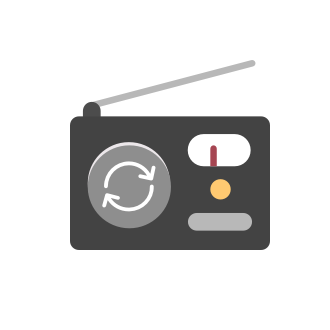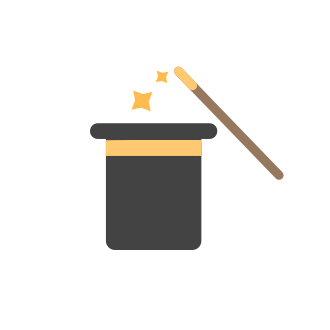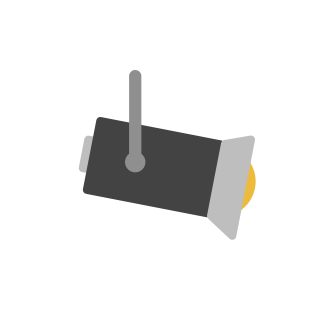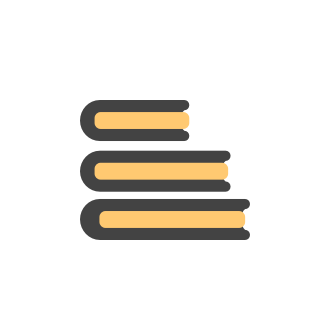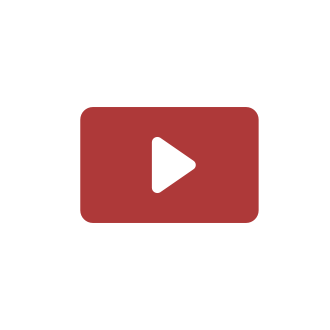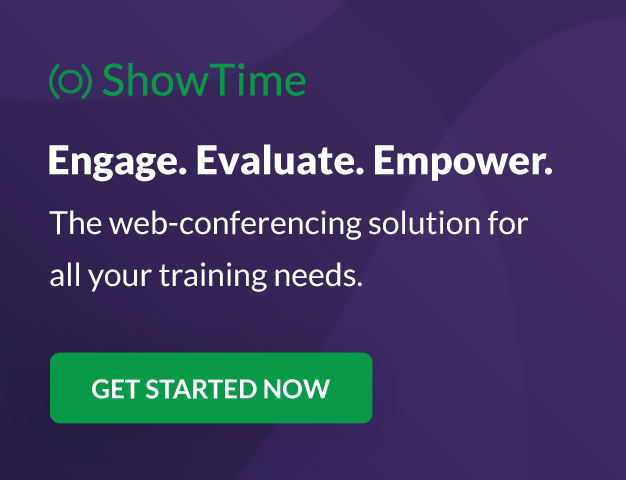Tip #41: Public Forms in Qntrl
The most requested feature of our last quarter was to allow external users to fill forms in Qntrl. This way, organizations can engage different external users to fill the form and reduce the number of user licenses purchased. Addressing this query,Tip #40: Prioritize and automate Business Rule execution in your organization
Business rules , in an organizational approach, provide procedural steps to certain actions or inconsistent outcomes when business operations take place. This provides an outline on how a business will operate if some pre-defined actions occur. WhenQntrl Android app is now HIPAA compliant
Hello Everyone, Qntrl Android app now encrypts the mobile database and shared preferences, adhering to HIPAA policy. You can update the app either from the Play Store directly or using the link given below: Qntrl app for Android Regards, BalaTip #39: Create tasks periodically using Qntrl
Every business has a set of routine tasks that are to be repeated periodically. This might include standard procedures like sanity checks, security audits, expense audits, customer follow-ups, and so on. Since they are mundane, there is a chance to missTip #38: Make the best use of Audit Logs in Qntrl
Qntrl is a workflow orchestration software that allows you to create tasks, handle and manage them while also ensuring the business process is accomplished with the right workflow. To record the information about who has performed activities withinTip #37: Authorize remote connections using Bridge in Qntrl
Organizations that operate on private internal networks often require a communication medium for third-party applications to interact with their systems. To facilitate this communication, Qntrl has introduced Bridge. Bridge is an installable java applicationTip #36: Create efficient trend analysis Reports in Qntrl
Reports in Qntrl gives you an overview and monitors the important activities within the organization. With this feature, you will be able to have an insight over different information in a simple visual format, making it more relatable and efficient whenBlueprint or Zoho Orchestly
Hi, I have just taken a Zoho one license and plan to start mapping our business processes and workflows. I am a bit confused as to which Zoho app should i use for it. Should it be blueprint (in CRM) or Zoho orchestly or some other app? Please provideTip #35: 5 Custom Views that can benefit you everyday
Custom views might seem like a fairly simple feature but the solutions it offers are extensive. Custom views are used to group and display only relevant cards in an orchestration so that the cards requiring utmost attention are always in your view.Lots of issues when using FireFox
I cannot use the Qntrl platform at all when on Firefox. Here are a few of the issues I run into: A random widget appears when viewing a job that is not there under Chrome: The New Job page is completely blank! Below is the Javascript error in the consoleTip #34: Hide sensitive fields with field-level security in Qntrl's cards
With Cards in Qntrl, you can create tasks wherein an individual user or team can refer information about the task and ensure everyone with access to the card is well-informed about the card details. However, it can certainly be possible that not all cardTip #33: Maintain uniform data in all your applications using Server Scripts in Qntrl
Server scripts in Qntrl provide command to customers to code their own scripts that run on their databases or servers, executing business operations and transferring data to and from Qntrl. It helps develop company-specific business logic to manage databases,Tip #32: Share data between Cards & fill repeated Field values easily with Field Lookup
We often tend to fill the same set of information in different cards but what if Qntrl could make it easier for you? Well, it already has! Avoid adding the same information manually and do the same task more efficiently using Field Lookup . ConnectTip #31: Track delays and capture causes for delay using Client Scripts in Qntrl
Overcoming project delays is a major concern for many businesses. Most industries like IT, manufacturing, transport, and construction work on defined time lines and any delay in completion might lead to cost overrun, compromised reputation, or even failedTip #30: Manage Stage Deadlines With Work Hours In Qntrl
Qntrl lets you keep track of the tasks step-by-step in a business process and helps you meet deadlines without any last-minute rush. Deadlines can be configured for every single stage of the workflow to ensure each step is performed on time, leading toTip #29: Build your own custom widgets for Qntrl
Qntrl provides various real-world solutions that allow organizations to run their entire process using workflow automation. Besides the solutions we provide, we also let our customers play around with the product and develop unique custom solutions forTip #28: Using field title and label in Orchestly
Layouts in Orchestly allows you to create numerous fields along with its properties. Fields are usually created in order to facilitate and collect data from users, that can help organizations work on the tasks further. However, creating too many fieldsTip #27: Customize the sender’s email address for emails from Orchestly
Customers are the top priority in any business. Keeping the conversation alive is vital for every growing business. To improve engagement and collaboration between organizations and customers, Orchestly supports automated notifications and emails. TheseTips #26: Business Scenario for Orchestly's Custom Reports
There are times when some business activities and tasks are required to be managed and tracked diligently. At such instances, you can always create Orchestly's Custom Reports where you can drill down the data you actually wish to track and analyze. BenefitsTips #25: Monitor your organization's activities using Audit Logs
Large organizations often face challenges in monitoring the activities of their employees with respect to security and compliance while using a third-party software. Protecting customer data, ensuring appropriate access permissions, watching out for unusualTip #24: Convert jobs to Zoho Desk tickets from Orchestly
Do you want to convert your scattered customer queries in Orchestly to tickets in Zoho Desk, so you can focus on the queries/issues exclusively and keep teams informed on updates? Well! All you need is to implement custom functions - Create_Ticket_in_Zoho_Desk and Post_and_Update_Comments_in_Zoho_Desk , and get it all sorted! Orchestly's Custom functions allows you to create user-defined functions which helps you connect and automate processes, and also integrate with other Zoho or third-partyTip #23: Automate decision-making in workflows using Orchestly
A McKinsey survey states that an average employee spends more than 30 percent of their working time on decision-making. While big-bet decisions demand your time and resource, spending too much time on recurring decisions might end up pricey for the organization. What are recurring decisions? Decisions, small or large, consuming your time every day or every time an activity occurs, can be categorized as recurring decisions. Here are a few examples: Finalizing a vendor based on reviews and quotationTip #22: Parallel Transitions in Orchestly
Do your team(s) perform multiple business operations simultaneously in order to reach the next stage of the business process? Are you puzzled on how to take up the parallel activities while you design your process workflows? We received multiple queries on 'Parallel Transitions'. Few of them are highlighted below. "Is it possible to handle parallel processes in Orchestly? We have three teams working simultaneously to reach the next stage of the blueprint. How can we set it up?" "We requireTip #20: Onboard teams easily and assign access privileges in Orchestly
Onboarding a new software is very crucial for both the employer and employee. To make it smooth, Orchestly allows you to onboard your whole team easily and helps you decide the level of access privilege each employee must be provided. This can be done by setting the right Profiles and Roles to the employees. To give you a brief understanding, Profiles in Orchestly helps you define a hierarchy based on the responsibilities held by an individual in your organization. You can define the type of accessTip #19: Why should we set up criteria in Business Rules?
Business Rules in Orchestly help you automate your business processes by defining pre-defined actions that has to be performed when specific conditions occur. To do so, you can specify when the business rule is to be executed, and also add a criteria the rule has to match with. Business Rules can be used when you want to automate processes without a manual input, hence, quickening the overall process time, and letting you focus on the stages that are more important. What is the role of criteriaTip #18: Assign jobs to users dynamically using Orchestly
Note: The techniques mentioned in this article are Early Access features. If you'd like to try this out, please email our support team at support@orchestly.com. We'd be delighted to enable our new updates for you! Organizations run on different strategies. What works for one organization might not necessarily work for the other as the structure and approach varies. Similarly, even if we define a standard workflow for our teams, a few jobs might challenge the complexity of our workflow. AssigningTip #17: Stay informed of significant business impact using Orchestly
With remote working becoming the new norm, leaders across sectors need to stay updated of their business performance in the market to aid business decisions. Instead of awaiting virtual meetings from sales and finance heads to put forth the business status, organization leaders can themselves dig into the system to keep an eye on their revenue generating customers or set up notifications to monitor major updates. Orchestly recognizes such requirements and provides adaptable solutions for all businessTip #14: Move Jobs through Blueprints in Orchestly
While we automate processes with well-planned workflows, at times we might require jobs to go through several blueprints to accomplish a business process. To facilitate this, Orchestly allows users to move jobs between blueprints. It can either be done manually using the Move option or automated using Custom Functions. Let us explore the business cases to automatically move jobs between blueprints using custom functions. Case 1: Move Jobs to another blueprint when the current blueprint finishesTip #16: Why should we set up criteria in Blueprints?
Blueprints in Orchestly helps you create a replica of your offline processes. At every stage, the process is handed over to the next respective team/individual/role. You can then follow-up with notifications, and approach the right point of contactTip #15: Manage notifications you receive from Orchestly
Notifications help you stay informed of the updates in your organization. We understand that too many notifications might clog your inbox or mobile screen, burying important information from your view. To avoid this, Orchestly allows you to choose what you want to be notified about. Organization-level notification settings Orchestly allows each organization owner to manage the notifications sent to their users. This includes notifications for job activities, common transitions, and job comments.Tip #12: Automate recurring activities using Schedules in Orchestly
Until now, custom functions in Orchestly are triggered from Blueprints and Business Rules based on transitions or updates performed in jobs. To widen the scope of custom functions and enable users to trigger functions independently, without relying on the actions performed in Jobs, we’ve introduced Schedules. Schedules are used to trigger custom functions periodically or at defined time intervals, viz. weekly, monthly, and yearly. Let us consider a real-time scenario where schedules can be used.Tip #13: Create repetitive jobs automatically in Orchestly
Automating repetitive tasks allows us to improve consistency in the services we provide and lets us focus on other important tasks. It also eliminates manual errors and leverages time to increase productivity. Orchestly, in addition to workflow automation, allows us to create repetitive jobs automatically. This can be implemented using two different methods: Method 1: Create a new job when another job finishes Blueprints in Orchestly can be used to create a new job when an existing job is completed.Onboard faster with Orchestly's Tutorials
We are actively rolling out new learning materials to assist our customers onboard at ease and automate their processes effortlessly. On that front, we recently launched Tutorials for Orchestly. Tutorial is a step-by-step guide to help users familiarize the concepts of Orchestly and automate simple processes right from scratch. We’ve documented 3 such business processes viz. Order Manufacturing, Product Implementation, and Change Management. We're looking forward to document more customer-centricWe’d love to hear your thoughts
Orchestly has been successful in providing workflow automation solutions across different verticals for more than a year. We are constantly exploring new solutions for our customers in the form of new features and enhancements. We value customer opinionWork remote using Orchestly
As the current global pandemic forces us in the confinement of our homes, businesses around the world are looking for ways to automate and track their everyday work. We, at Orchestly, have been effective in coordinating our releases even from scattered workspaces using our very own orchestration software. Here's a sneak peek of how Orchestly helps our teams to plan, collaborate, and automate the processes. Product Manager's (PM) Blueprint Purpose: To approve new features, prepare UX design, develop,Tip #9: Enhance automation in your organization using Orchestly’s Function Gallery
More often than not, multiple teams collaborate to complete a single task. In such cases, work allocation between teams might turn laborious. For instance, in Zylker Corporation, once a deal is closed by the Sales team, the sale details are sent over to the Invoice team who in turn initiate a new job to generate bills for the customer. However, this process might encounter the following complications: Communication lag: On closing a deal, the Sales team must send the details to other allied teamsTip #11: How to optimize automation with Business Rules in Orchestly
Orchestly’s business rules received a recent facelift to accommodate multiple criteria and actions. You can now add up to 10 criteria for each business rule and configure instant as well as scheduled actions within it. If you are wondering how useful this feature could be for your organization, here is a quick business scenario to relate. Sam, a banking assistant, is assigned the task of screening loan applicants. On approving an applicant, Sam creates a new Job in Orchestly filling in the detailsTip #10: Notify external users about job updates using Orchestly
Orchestly keeps your team members well updated about the progress of each job in your organization. Along with your internal teams and users, your external teams like vendors, agents, or resellers can also stay updated via emails from Orchestly. Let us consider the scenario of Monica, head of procurement in Zylker Corp. Once Monica approves the procurement order, her team contacts their external vendors via emails or telephone calls to place orders. This communication is crucial as any delay inOrchestly Community Digest- January 2020
The new year has been a great start for Orchestly and we hope it’s been amazing for you too! Here’s a list of our updates from the past month. Product Announcements 1. Spreadsheets vs Orchestly to manage your organization Taking the leap from SpreadsheetsTip #8: Hacks to optimize your blueprints in Orchestly
Automating your organization’s workflows will be a piece of cake once you get to know the fine nuances of Orchestly. We’ve compiled a few of our tips here to help you get the best out of Orchestly. One layout, many blueprints Organizations have processes that demand a similar digital layout capturing user data but varied blueprints illustrating different workflows. For instance, while hiring a new candidate, the layout to capture candidate details will be the same for an experienced candidate andNext Page
New to Zoho Recruit?
New to Zoho LandingPage?
Zoho LandingPage Resources
New to Bigin?
Announcements
Tip #53: Populate and search values from tables using Table Lookup
Qntrl supports tables to store organization-related data and access it easily. Data stored here can be populated and displayed in orchestration using Table Lookups. This helps organizations list sizeable data in dropdown or multiselect dropdown fieldsTip #21: Increase user engagement using dynamic email content and attachments in Orchestly
Businesses often send out bulk emails like weekly newsletters, monthly event updates, promotional emails, surveys, beta access emails, product reviews, seasonal greetings, and so on. Even as the gist of these emails remain constant for all recipients, personalizations capture the audience’s attention and help brands connect with them. Orchestly’s email templates allows you to draft and send dynamic emails with personalized content and attachments to internal and external users. Email templatesQntrl's 2023 year in review
This year has been all about analyzing our customer feedback and building a resilient and solution-driven product from it. As a result of this work, we're happy to announce that a whole new version of Qntrl is getting ready for release soon. This newTip#52: Notify users via email when a card is assigned
To remind individuals of significant events, it's always better to send a notification. With Qntrl, you can send email notifications when a card is assigned to a person, role, or team. When designing the Blueprint, you can choose a transition and setTip#70: Update the ownership of the card dynamically via Business Rules
Businesses which include multiple products will involve multiple teams based on the product chosen. The ownership of the cards needs to be updated based on the product chosen. In such cases, manually updating the ownership can be difficult. With Business
Zoho Developer Community
Zoho Subscriptions Resources
Zoho CRM コンテンツ
-
オンラインヘルプ
-
Webセミナー
-
機能活用動画
-
よくある質問
-
Ebook
-
-
Zoho Campaigns
- Zoho サービスのWebセミナー
その他のサービス コンテンツ
ご検討中の方
Zoho Sprints Resources
New to Zoho TeamInbox?
Zoho TeamInbox Resources
Zoho Books Resources
Zoho Projects Resources
Qntrl Resources
Zoho CRM Plus Resources
Migrate to Show’s New Community
A place to share, discuss and stay updated about everything relating to Zoho Show presentations.
Get Started. Write Away!
Writer is a powerful online word processor, designed for collaborative work.
Zoho Show Resources
Zoho Creator Resources
Nederlandse Hulpbronnen
Zoho Inventory Resources
Zoho CRM Resources
Sticky Posts
Tip #21: Increase user engagement using dynamic email content and attachments in Orchestly
Businesses often send out bulk emails like weekly newsletters, monthly event updates, promotional emails, surveys, beta access emails, product reviews, seasonal greetings, and so on. Even as the gist of these emails remain constant for all recipients, personalizations capture the audience’s attention and help brands connect with them. Orchestly’s email templates allows you to draft and send dynamic emails with personalized content and attachments to internal and external users. Email templatesQntrl's 2023 year in review
This year has been all about analyzing our customer feedback and building a resilient and solution-driven product from it. As a result of this work, we're happy to announce that a whole new version of Qntrl is getting ready for release soon. This newTip #61: 5 different ways to create Cards in Qntrl
Qntrl supports an array of features that covers everything required for business orchestration, from process automation to business advancement. Cards, being the elemental feature of Qntrl, record all the details of a particular task from the beginningTip #17: Stay informed of significant business impact using Orchestly
With remote working becoming the new norm, leaders across sectors need to stay updated of their business performance in the market to aid business decisions. Instead of awaiting virtual meetings from sales and finance heads to put forth the business status, organization leaders can themselves dig into the system to keep an eye on their revenue generating customers or set up notifications to monitor major updates. Orchestly recognizes such requirements and provides adaptable solutions for all businessOnboard faster with Orchestly's Tutorials
We are actively rolling out new learning materials to assist our customers onboard at ease and automate their processes effortlessly. On that front, we recently launched Tutorials for Orchestly. Tutorial is a step-by-step guide to help users familiarize the concepts of Orchestly and automate simple processes right from scratch. We’ve documented 3 such business processes viz. Order Manufacturing, Product Implementation, and Change Management. We're looking forward to document more customer-centric