Configuring next field suggestions
1. What does this page cover?
Learn how Zia powered with AI provides real-time suggestions for the next relevant form fields by understanding your form's context and thereby enhancing form building experience.


2. Availability
Next field suggestions:
- Is available only for paid plans of Creator
- Can only be enabled and managed by the super admin. Admins, developers, and users can access the forms that contain the field suggestions
- Zoho GenAI is currently available for use only in US and IN data centres (DCs), while EU, AU, CA DCs will continue with the OpenAI Bring-Your-Own-Key (BYOK) approach as before.
3. Setting up Zia for AI-assisted field suggestions
Setting up Zia is a one-time process that grants access to all Zia features, including creating applications and forms, enabling next field suggestions, and generating scripts. To know more about the prerequisites, click here.
3.1 AI-assisted field suggestions creation flow
3.2 See how to configure
3.3 Configure Zia

- To know more about the prerequisites, click here.
- Only the super admin and admins can configure Zia in Creator.
- For Zoho GenAI, follow step 7 and then you can directly start creating apps without configuring any integration.
1. Navigate to Operations in your Creator account.
2. Click Zia in the Applications card. The Settings screen will appear.

If you have already added an API key, then proceed to step 7.
3. Select your required AI vendor.
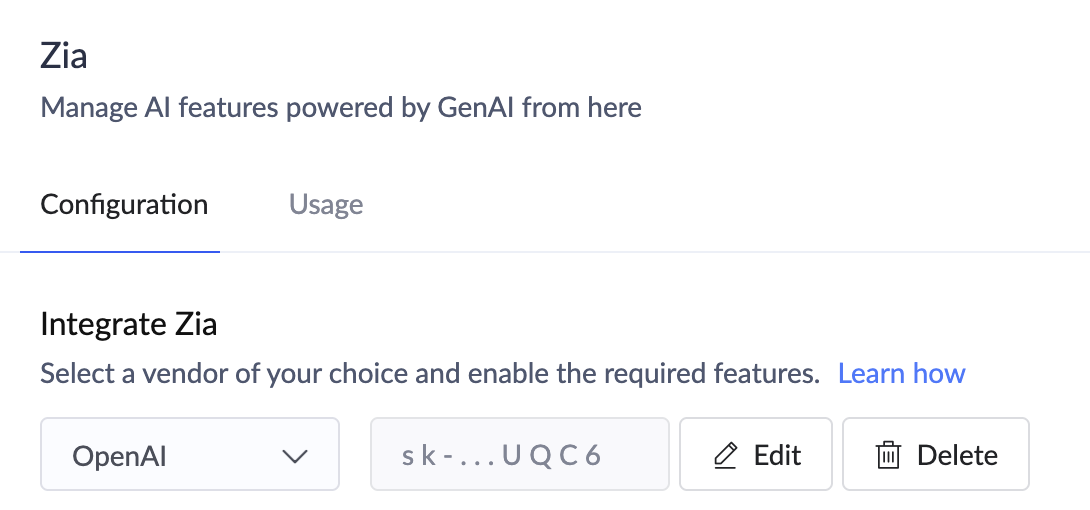
4. Click Add API Key in the Configuration tab. A popup will appear.
- If you've chosen OpenAI, Anthropic, or Google, you need to add your API key and click Add.
- If you've chosen Zoho GenAI, there is no further configuration required.
5. To edit this key by clicking the edit icon after saving.
6. To edit or update the key after adding it, click Edit. Update the key in the pop-up that appears, and click Save.

Refer to this page to know more OpenAI's authentication.
7. Toggle the Enable button beside Next Field Suggestions option in the Select Features section.

Only super-admin can enable these two options.
8. Click Enable in the popup that appears. This will enable you to use the combined capabilities of Zia and AI to receive suitable field suggestions for your forms.

As a super admin, you can enable/disable the toggle button as required. This will disable this feature for your Creator account.
4. Generate next field suggestions using Zia
1. Navigate to the required form's builder.
2. Click the Zia icon. A list of relevant fields will be suggested by Zia.

Note: To know the list of field types that will not be included in the forms generated based on use cases, you can click here. However, you can add these fields post accessing your form.
3. Double-click or drag and drop the required field from the list of suggestions.
4. Click the re-generate icon to get a fresh list of relevant field suggestions. You can click the delete icon beside the added field to delete that field from your form.
5. Limitations

To know more about how to check the monthly usage of OpenAI API, click here.
- OpenAI API Rate limits: Rate limits are restrictions that OpenAI imposes on the number of times a user or client can access their services within a specified period of time and vary based on their usage tier and the model consumed.
- Learn more about the rate limit for your account that contains the API key used for this integration
- Learn more about how rate limits work in OpenAI
- Google (Gemini) API rate limits: Google also imposes rate limits, especially strict on the free tier of the Gemini API. Free Tier Limits (Gemini 2.0 Flash):
- 15 requests per minute (RPM)
- 200 requests per day (RPD)
- 1,000,000 tokens per minute (TPM)
- Learn more about how rate limits work in Google
- Anthropic API Rate limits: Anthropic defaults users to a paid Tier 1 plan, which generally allows generous usage. However, rate limits still apply and are limited to 50 requests per minute (RPM). Learn more about how rate limits work in Anthropic
Note: Attempting to create multiple apps at once can result in rate limit errors. For instance, if you're creating multiple apps in quick succession, you may exceed the 15 RPM limit and cause an error.
 Note: While generous, these limits can still impact high-frequency operations, especially in rapid app creation scenarios.
Note: While generous, these limits can still impact high-frequency operations, especially in rapid app creation scenarios.6. Related topics
Zoho CRM Training Programs
Learn how to use the best tools for sales force automation and better customer engagement from Zoho's implementation specialists.
Zoho DataPrep Personalized Demo
If you'd like a personalized walk-through of our data preparation tool, please request a demo and we'll be happy to show you how to get the best out of Zoho DataPrep.
New to Zoho Writer?
You are currently viewing the help pages of Qntrl’s earlier version. Click here to view our latest version—Qntrl 3.0's help articles.
Zoho Sheet Resources
Zoho Forms Resources
New to Zoho Sign?
Zoho Sign Resources
New to Zoho TeamInbox?
Zoho TeamInbox Resources
New to Zoho ZeptoMail?
New to Zoho Workerly?
New to Zoho Recruit?
New to Zoho CRM?
New to Zoho Projects?
New to Zoho Sprints?
New to Zoho Assist?
New to Bigin?
Related Articles
AI capabilities in Creator - powered by Zia
1. Overview - Introduction to Zia In Zoho Creator, we leverage the technologies of machine learning and generative AI to provide cutting-edge artificial intelligence features such as prompt-based application creation, agentic AI capabilities that ...Understand Zia features in Creator
1. What does this page cover Learn how you can build functional Creator applications and forms with Zia assistance by simply describing your requirements. Zia will design it for you, thereby accelerating application development and form creation. 2. ...Understanding form builder
In a nutshell The form builder is a workstation where you can create, edit, and manage forms. Forms collect different types of data through the fields present in them. These fields can be managed and customized from its form builder. In addition to ...FAQs: Form Drafts
This page covers everything you need to know about managing form drafts in Zoho Creator, from configuration and access to troubleshooting integration issues and ensuring data privacy. What are form drafts and how are they useful? Drafts allow users ...FAQs: Form Buttons
This page covers about the functionality, customization, and optimization of form buttons in Zoho Creator, answering key questions and providing insights for enhancing user experience. What are form buttons in Zoho Creator? Form buttons in Zoho ...
New to Zoho LandingPage?
Zoho LandingPage Resources















