- Edit your app.
- Select the required page from the accordion menu on the top-left corner, or from the application preview in the middle. You'll be taken to its Design page.
- Click on the device icon to navigate to the Design view of the device of your choice.
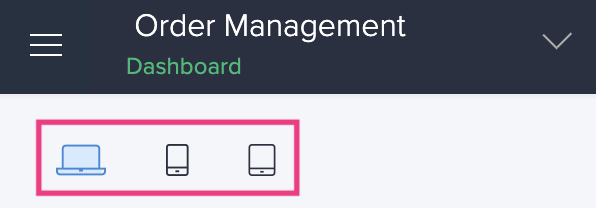
- Hover in the middle and click Open Page Builder .
- Click to select a panel that holds the button you want to configure display for.
- Click the Configure option in the toolbar in the header area of the page builder. The Panel configuration pane slides in.
- Click to select the button inside the panel.
- Select Display from the configuration options on the right.
- Under Label , click and type in a suitable label for the button in the space provided.
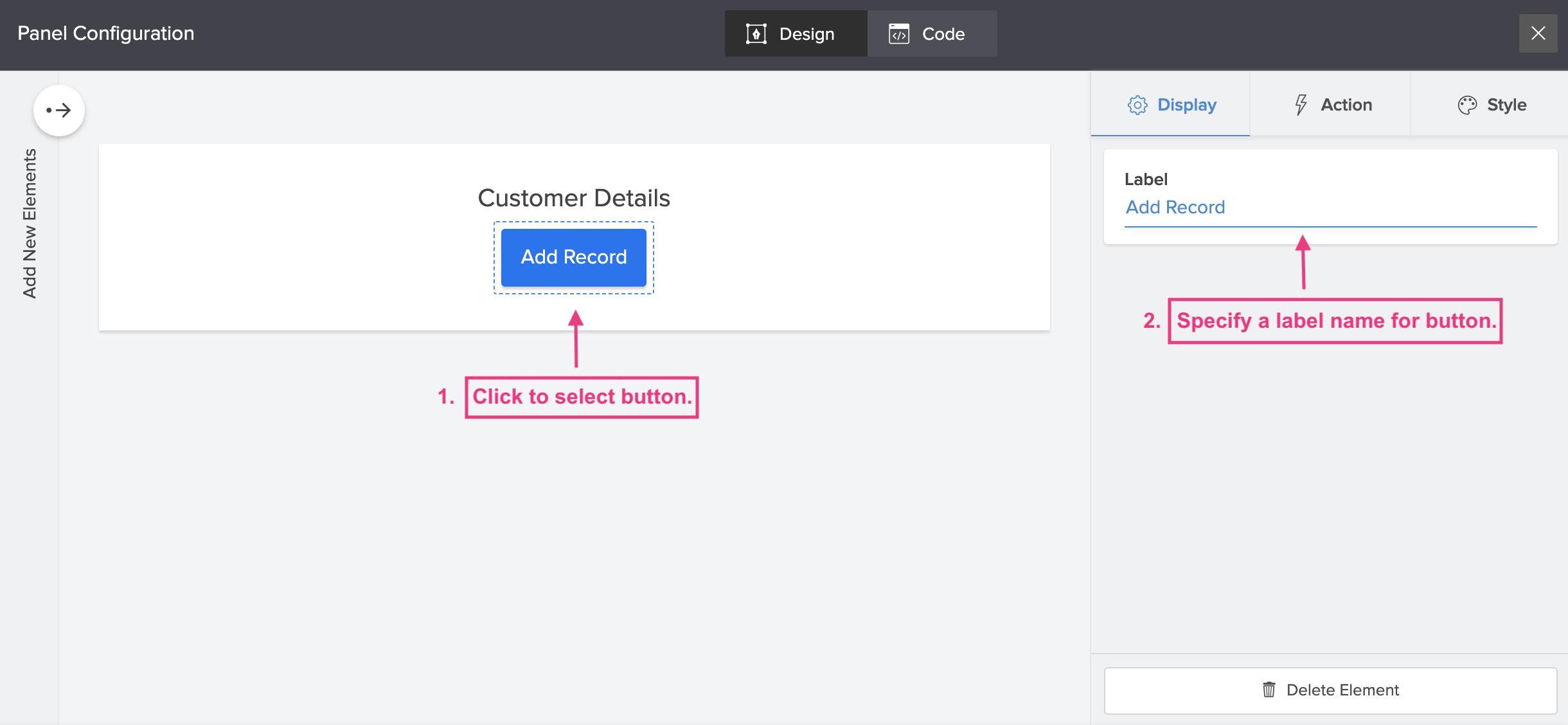
- You can preview the changes and close the configuration pane. The changes will be auto-saved.
Configure button display
Zoho CRM Training Programs
Learn how to use the best tools for sales force automation and better customer engagement from Zoho's implementation specialists.
Zoho DataPrep Personalized Demo
If you'd like a personalized walk-through of our data preparation tool, please request a demo and we'll be happy to show you how to get the best out of Zoho DataPrep.
New to Zoho Writer?
You are currently viewing the help pages of Qntrl’s earlier version. Click here to view our latest version—Qntrl 3.0's help articles.
Zoho Sheet Resources
Zoho Forms Resources
New to Zoho Sign?
Zoho Sign Resources
New to Zoho TeamInbox?
Zoho TeamInbox Resources
New to Zoho ZeptoMail?
New to Zoho Workerly?
New to Zoho Recruit?
New to Zoho CRM?
New to Zoho Projects?
New to Zoho Sprints?
New to Zoho Assist?
New to Bigin?
Related Articles
Configure button action
You can define an action that takes place when a button is clicked in your page. You can link various actions to a button click including redirecting users to an external URL, opening a Zoho Creator component like: a form, report, or a page. Also, ...Display action button for specific records
Requirement The customized action button in a report should be visible only for certain records, based on a condition. Use Case An asset request app lets employees raise requests for gadgets or machines. While filling the form, employees can specify ...Configure panel element's display value
Once you have added a panel template to the page builder, you can configure and customize all the elements in it including text, image and button in the panel builder. All the display elements in a panel can be configured here. This includes: ...Add style to button
You can add custom styles to every button. Styling options for a button include customizing the label, adding color to the button and the text inside it, and specifying margin dimensions around the button. To add style to a button in your page, Edit ...Add a button
Buttons can be included in pages to link related application components, such as a form or report, or to simply execute a pre-defined custom function on the click of a button. Each button, by default is embedded in a panel. The following are the ...
New to Zoho LandingPage?
Zoho LandingPage Resources















