Operations in Zoho People 5.0
What can you do in Operations in Zoho People?
Manage your employees and organization, and perform day-to-day HR processes in operations. For example, while setting up policies is performed in settings, viewing relevant data, modifying, or updating that data happens in operations. Operations aims to prevent unauthorized access to settings while granting access only to data for required users. This ensures that the system can be leveraged without compromising data security.

Operations declutters data from settings, thus granting an exclusive, controlled, and easily manageable space for all employee and HR data.
Operations are classified into services. Let us take a look at what we can achieve in operations, listed by service:
- Employee Information Operations
- Userwise operations
- Insights
- Employees management
- Views
- Create custom views - Adding a new employee
- Invite users
- Domain email
- Add Users From Zoho Mail
- Add Users From Microsoft 365 and Google Workspace
- Departments management
- Designations management
- HR Process
- Groups management
- Delegations
- Data Administration
- Activity Log
- Localization
- Data Backup
- Copy Customization
- Recycle Bin
- Data Administration
- Sandbox
- Leave (Time-Off) Service Operations
- Manage leave requests
- Manage holidays
- Manage compensatory off requests
- Perform user-specific operations
- Customize policy
- Customize balance
- Exceptional working days
- Manage leave grant
- Attendance Service Operations
- Performing user-specific operations
- Manage regularization requests
- Manage on duty requests
- Manage hourly permission requests
- Perform Biometric ID mapping
- Check-in / Check-out data import & export
- Shift Operations
- User-Specific Operations
- Manage Shifts
- Adding and editing shifts - Employee Shift Mapping
- Assigning shifts - Map Shift Pattern
- Shift pattern conflicts
- Remove shift pattern mapping - Timesheet Operations
- Performing user-specific operations
- Manage clients
- Manage projects
- Manage jobs
- Manage timesheets
- Job scheduling
- Generate bills
- Timesheet integrations
- Define employee wage rates
- Time logs import & export
- Performance Operations
- Tag KRA, Competency, Skill Set, Review questions and view their corresponding libraries and tagging.
- Appraisal process management
- Continuous review management
- Salary hikes
- Review extensions
- Goals management
- Onboarding Operations
- View candidate onboarding reports
- Invite Candidate
- Resend Invitation
- View Candidate Onboarding Status
- Mark Onboarding as Completed
- Convert to Employee
- Import candidate records
- Export candidate records
- Employee onboarding reports
- Trigger employee onboarding
- View employee onboarding status
- Mark onboarding as completed
- Employee Engagement Operations
- Manage survey metrics
- Manage survey templates
- Manage survey question pool
- Files Operations
- Add and maange organization files, employee files, HR forms and templates
- E-sign documents
- Manage folders
- Compensation Operations
- View employee specific compensation data
- Manage employee salary
- import / export salary data - View salary revision history and manage salary revisions
- Delete salary data / Delete salary revisions
- Generate salary revision letters
- Manage hike push sanction
- HR Help Desk Operations
- Cases management
- FAQ management
- Category management
- LMS Operations
- Trainers and learning rooms management
Who is Operations in Zoho People for?
Operations are aimed at HR personnel, administrators, managers, and specific authorized employees with data-only access who may not be authorized to change Zoho People settings.
Watch our help videos on Zoho People operations
Leave Service Operations 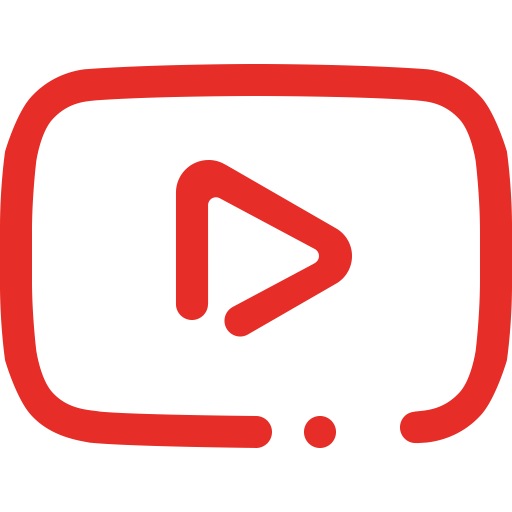
Attendance Service Operations 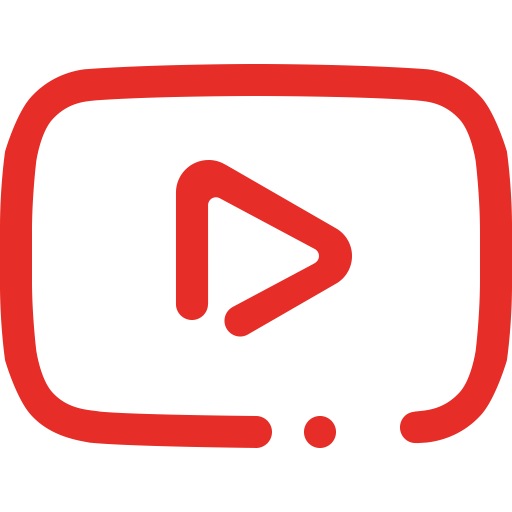
Accessing Operations
Operations is accessed using the exclusive icon in the bottom-left corner of Zoho People. It can be accessed from any screen (for administrators).
The operations page also has a search bar to quickly locate operations.
Viewing Data Across Operations
Operations contain various services, and within each service, scroll across the various available tabs to view and process corresponding employee-related data. For example if you want to access Employee form data, navigate to Operations > Employee Information > Employee tab, similarly u can access other operations such as Operations > Timesheets > Projects or Operations > Compensation > Employee Salary.
Let us take a closer look at the views available within one of these tabs:
The screenshot below shows the Employees tab which contain all employee-form related data. Use the drop-down across the left to switch from various available views.
Click the Edit button to rename view, reorder columns, include or exclude columns. Additionally, use the Create View button to create a custom view.
Creating a custom view
When viewing a tabular data tab in operations, use the view drop-down and select the Create View option. Here, you can select fields from the left pane and move to the right pane using the directional arrow buttons provided. (left pane -> all columns, right pane -> selected for view). Columns can also be rearranged as required. Additional options available when creating views include:
- "Set as default view" option:
Use this option to mark the created view as the default view when accessing this tab for all.
Note: When the super administrator marks a specific custom view as the default, it will be applied as the default view for all employees (contact support@zohopeople.com if you wish to enable this preference). However, if an employee has already created and set their own default view, this setting will not override their preference. The super administrator’s default view will only apply to employees who have not previously set a default view. This option is available for both system and custom forms. - View Permission:
Use the radio buttons to manage who can view this custom view. If you select the "share this view to specific users, departments, roles or locations" option, u will further need to specify the corresponding entities. - Criteria:
Specify the criteria that needs to be matched for data to included in this view. For example, if you select Employee -> Location -> India, only employees from India will be included in the view.
Zoho CRM Training Programs
Learn how to use the best tools for sales force automation and better customer engagement from Zoho's implementation specialists.
Zoho DataPrep Personalized Demo
If you'd like a personalized walk-through of our data preparation tool, please request a demo and we'll be happy to show you how to get the best out of Zoho DataPrep.
New to Zoho Writer?
You are currently viewing the help pages of Qntrl’s earlier version. Click here to view our latest version—Qntrl 3.0's help articles.
Zoho Sheet Resources
Zoho Forms Resources
New to Zoho Sign?
Zoho Sign Resources
New to Zoho TeamInbox?
Zoho TeamInbox Resources
New to Zoho ZeptoMail?
New to Zoho Workerly?
New to Zoho Recruit?
New to Zoho CRM?
New to Zoho Projects?
New to Zoho Sprints?
New to Zoho Assist?
New to Bigin?
Related Articles
Settings in Zoho People 5.0
What can you do in settings? Settings lets you set up and fine-tune Zoho People to handle all your organization's HR Processes. It Includes: Setting up your organization's information in Zoho People. This includes basic details such as name, type of ...Sandbox
Sandbox in Zoho People What is the sandbox feature in Zoho People? The Sandbox feature provides a secure virtual environment for Sandbox administrators to test and experiment with changes in forms, settings, workflows, and data without affecting ...Data Administration
What is Data Administration in Zoho People? Data administration operation grants the administrator access to view import and export logs, activity logs, create data backups, copy customization between accounts, or create and manage sandboxes. Import ...Zoho People 5.0 - What has changed?
Changes in Home tab and Self Service Zoho People 4.0 Zoho People 5.0 Landing page is Home > Dashboard Self Service page: New Landing page is Home > My Space > Overview (Replacement for Self service in Zoho People 4.0 with additional features). ...Employee Information Operations
What is Employee Information Operations in Zoho People? Employee information in operations lets you manage employee records, departments, designations, delegations, and exit records. Employees can also add HR Process requests from here. What can be ...
New to Zoho LandingPage?
Zoho LandingPage Resources















