Creating applications with Zia App Builder
1. What does this page cover
Learn about Zia App Builder and how it leverages AI to assist you in creating functional applications from user prompts by generating practical use cases and building working components. Learn how to connect with various LLMs in Zoho Creator - Google, Anthropic, and OpenAI.
2. Availability
- Zia is available only for paid plans of Creator.
- Only the super admin and admins can configure Zia and enable the Create Application feature. Along with them, developers can also create and manage AI-assisted applications. Meanwhile, other users can access them in live mode, based on their assigned permissions.
- Google, Anthropic and OpenAI are supported in all data centers except in CN.
- Zoho GenAI is supported in all data centers except in CN, JP, and SA.
3. What is Zia App Builder?
With AI revolutionizing industries, Zoho Creator introduces Zia App Builder, a game-changing tool that blends the versatility of our low-code platform with the intelligence of AI. It lets you get a head start to creating powerful applications in minutes, with little to no effort. You can simply give a prompt describing your application and watch as it automatically comes to life with working components from forms and reports to blueprints, permissions, and beyond.
3.1. How does it work?
STEP 1: Give Zia App Builder a gist of what your application needs to be about
Zia App Builder offers a multimodal system to collect a description of your application through two means during the creation process:
- Text input - The required application's objectives or a list of the problems it will be solving for you.

Tip: The prompt can be as simple as an application name, such as "Vendor Management", or a detailed set of points addressing all requirements. We recommend following the latter approach to nudge Zia App Builder into creating a more customized application for you.
- File input - Documents and images such as PRDs and process diagrams that pinpoint the flow or structure of your application can be uploaded. Zia App Builder will extract all the information from these files and give you personalized use cases based on them.

Tip: We recommend including both types of inputs for a prompt to enhance the chances of getting custom use cases that your application can include. Check out this section to try a few sample text and file input prompts.
Security Tip: For your privacy and security, it's best to avoid sharing sensitive personal information, such as passwords or financial details, when interacting with AI platforms.
STEP 2: Review AI-generated use cases tailored according to your inputs
The AI assistant will generate practical use cases based on your inputs, which will provide solutions to handle all the tasks in your application. To generate an application that suits your requirement, you will have the opportunity to manage these use cases. You can verify if any use cases do not align with your application's objectives and remove them, or generate additional ones and add your own through text.
Zia App Builder will utilize the following Creator components to solve the use case requirements and create your application.
- Forms - Collects and stores data in Creator
- Integration Forms - Establishes a bridge between Creator and another service to enable automatic data synchronization
- Reports - Displays collected data in customizable views
- Pages - Present key metrics based on the data in a visually appealing and organized manner
- Application Layout - Personalizes your application by customizing the buttons, menus, and the overall theme of your application
- Permissions - Define customized permission sets that decide on how different users can access the application components and form data.
- Workflows
- Form workflow - Automates or initiates tasks on triggers based out of a form
- Schedule workflow - Executes timed actions automatically based on a specified date value and can be scheduled for periodic execution.
- Blueprints - Streamlines a business flow that outlines the structured execution processes for a use case
Additionally, a dynamic data model (a conceptual framework) will appear, including tables to give you a preview of the forms that will be created in your application. Each table has a header that would be the form's name and a list of fields that follow, which will be included inside the form. The data model allows you to view how each form of the application is connected based on the use cases. As you add or remove use cases, it automatically updates alongside to give you a real-time overview.
3.2. Prerequisites
To use Zia App Builder, you must first head to the Operations module and configure Zia with any of the LLMs (Google, Anthropic, or OpenAI). Zia is an AI-powered assistant that accelerates your low-code journey by aiding you along an application's creation process. Once Zia is configured, by default, the Create Application feature will be enabled.
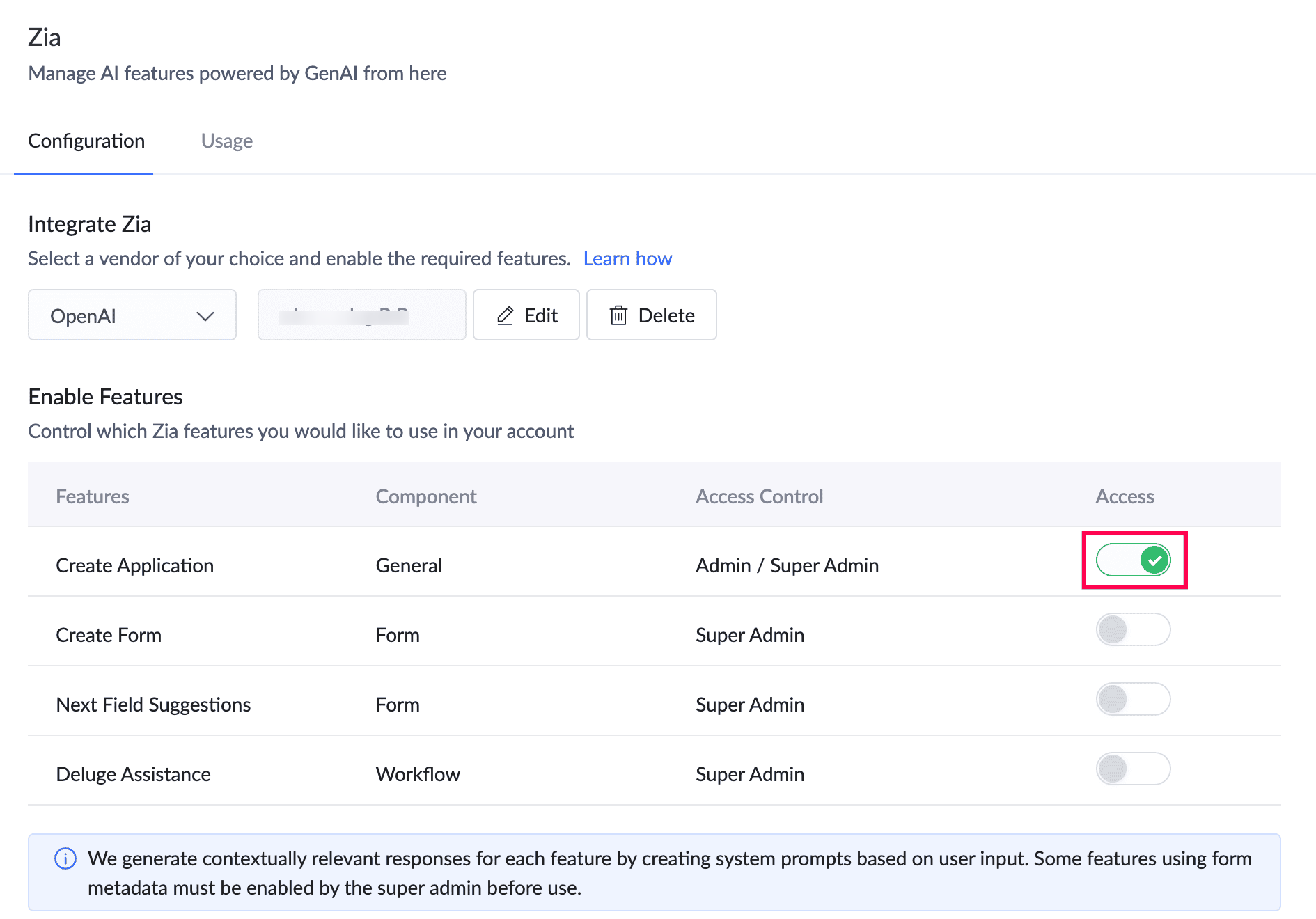

Note: If you've previously disabled the Create Application feature, be sure to enable the Access toggle before proceeding.
3.3. See how it works
3.4. Use case
A manufacturing company needs an application to monitor production line efficiency, track machine performance, and manage maintenance schedules, but lacks the technical resources to build it. Zia App Builder is used to create an application with minimal effort, fulfilling the above requirements.
With the prompt 'Build an application for a manufacturing company to log production details and schedule maintenance,' Zia App Builder suggests relevant use cases and creates the application upon your approval. The application might include features like:
- Production Line Logs: Automatically generates forms to log machine data, production output, and maintenance.
- Maintenance Scheduling: Creates automated workflows for tracking scheduled and unscheduled maintenance activities, with notifications for upcoming tasks.
- Real-Time Dashboards: Generates dashboards to provide real-time visualizations of machine health, production status, and performance metrics.
- User Permissions: Configures user personas, allowing managers to access high-level reports, while operators can log machine data and maintenance activities.
4. Steps to create an application using Zia App Builder

Note: To build an application using Zia, you must configure it with one of the supported AI vendors - Google, Anthropic, or OpenAI. Click here to learn more
1. Navigate to the dashboard of your Creator account. You will land in the Solutions module by default.
2. Click +Create Solution in the top-right corner of the dashboard and select the Applications card to start building an application.
3. Choose the Create using Zia card to open Zia App Builder.
4. Specify the application requirements through either or both of the below methods, and click Start Building to receive AI-generated use cases that would address your business problem.
- Text - Describe the application you want to create in detail for optimal results.
- File - Click Upload and attach files that outline the application objectives or pictorially represent the application flow, such as a PRD, BRD, RFP, or any relevant process diagrams.

Note:
- The text input can contain a maximum of 1000 characters.
- The file input can include either 1 document or up to 3 images.
- The supported file formats are:
- Image - PNG, JPG, JPEG, WEBP
- Document - PDF, and TXT
- It is recommended for your prompt to have both a file and text input that covers more specifications to help Zia generate more tailored use cases for you.
5. Review the AI-generated use cases and the visualized data model, including the necessary tables based on those use cases.
You can:
- Click Generate to add a new AI-generated use case relevant to your application.
- Click Add Custom to type a use case that you have in mind.
- Hover over a use case and click the bin icon (
) to remove a use case that does not align with the application's needs.

Note:
- By default, five use cases will be generated. You can generate or add more use cases till a maximum count of 10 in total.
- If a use case requires connecting to another service to create an integration form, a separate table will be added in the data model. See the next section for guidance on integrating such tables using an existing connection.
6. Click Create Application to initiate the creation process based on the displayed data model. Zia App Builder will kickstart your custom application creation process from scratch by:
- Designing application components - Builds forms that receive and store input data, reports that display this data, dashboards that present key metrics and performance indicators, and designs the application style for a visual appeal.
- Creating permission sets - Adds permission sets that control data access for different types of users, managing their privileges to view and modify specific application data.
- Building business processes - Creates blueprints that are preset detailed process flows to ensure seamless execution operations.
- Automating tasks and actions - Introduces form workflows and schedules to automate trigger-based tasks and timed actions on a schedule, respectively.

Note: The number of forms, reports, and dashboards that are created varies according to the use cases. The number of other components that will be created are:
- Between two and four permission sets
- Two blueprints
- Four workflows (includes both form workflows and schedules)
Form workflows and schedules are not created when using Anthropic or Google only blueprints will be generated.
7. Click Access Application once the creation process is complete to head over to the live mode of the application. You will land on the dashboard of your application.
4.1. Connecting a table to another service to create an integration form
In a data model, some use cases may require a connection to another Zoho or other external service for data synchronization. To achieve this, Zia App Builder suggests linking these tables to the target service using relevant connections. If such tables are successfully linked, they will be converted into integration forms within the resulting application.

Note: Zia App Builder will search for the following supported services when a use case has a relevant requirement: Zoho CRM, Zoho Recruit, Zoho Projects, Zoho People, Zoho BugTracker, Salesforce, and QuickBooks.
Let's look at a few scenarios that you might come across about a table being linked to a service.
Scenario | Description | Steps to be followed |
1. Zia App Builder automatically connects a table to a relevant service. | In certain use cases, data synchronization may require linking a table to an additional service. If Zia App Builder detects a relevant service with an active and authorized connection in the Microservices module, it will automatically establish the connection for the table. It will also link to the appropriate module in that service using a datasource. After the application is created, the table will function as an integration form.  Note: If multiple connections to one or more relevant services are available, Zia App Builder will randomly connect to one of them. | - |
2. Zia App Builder lists potential services but could not connect the table to any of them. | In certain use cases, data synchronization may require linking a table to an additional service. App Builder will list the relevant services but will not have connected to them, as the connection may be one of the following in the Microservices module
In such cases, a connection can be created or linked from Zia App Builder, and its configuration will be synced in the Microservices module. Post establishing the connection, Zia App Builder will link to the appropriate module in that service using a datasource. After the application is created, the table will function as an integration form.  Note: If a table is not connected to service, post application creation, the table will function as a normal form with default Creator fields. | 1. Click the Connect dropdown in the top-right corner of the target table. 2. Click Connect next to the service you want to use from the list under Available Services. |
Once a table is connected to a service, you may choose to link it to another available service or select a different datasource.
Scenario | Steps to be followed |
1. Change to another relevant service - A table can be linked to a different service if required. To do so, the existing connection must first be disconnected, after which the table can be linked to the target service. | 1. Click the Connect dropdown in the top-right corner of the target table, then click Disconnect next to the existing service to remove the integration. 2. Click Connect next to the required service below Available Services to integrate with it. |
2. Change to another relevant datasource (module) for a connection - If a different module of the service better suits the use case, you can link the table to it. To do this, simply add the required datasource for the connection and use it. | 1. Click the connection dropdown in the top-right of the target table, then click +Create New Datasource under Connected Datasource. 2. Choose the required module from the Create Datasource popup and click Create to link to it. |
5. Points to note
- Zia App Builder includes sample data in your application during creation to test the various features Creator offers. Remember to delete it manually before using the application for your requirements.
- While AI enhances the application creation process, it’s crucial to verify the accuracy and relevance of AI-generated use cases and the resulting application. This ensures proper functionality and alignment with user needs.
6. Sample prompts
Text Prompts
- Design an application for streamlined loan processing, featuring tools for application submission, document upload, eligibility checks, and real-time status updates.
- Create an app for easy insurance claim filing and tracking, with features for uploading claim documents, direct communication with agents, and claim status notifications.
- Develop a streamlined procurement app for the manufacturing sector, focusing on supply chain modules, inventory tracking, and supplier performance.
- Develop an application to manage employee PTO requests and enable employees to submit applications based on their available leave balance. Include features for managers to review and approve requests, HR to monitor and track PTO balances.
- Create a Gift Distribution application that allows employees from Zoho People to choose and monitor the gift distribution process effectively.
File Prompts
7. Limitations
- OpenAI API Rate limits: Rate limits are restrictions that OpenAI imposes on the number of times a user or client can access their services within a specified period of time and vary based on their usage tier and the model consumed.
- Learn more about the rate limit for your account that contains the API key used for this integration
- Learn more about how rate limits work in OpenAI
- Google (Gemini) API rate limits: Google also imposes rate limits, especially strict on the free tier of the Gemini API. Free Tier Limits (Gemini 2.0 Flash):
- 15 requests per minute (RPM)
- 200 requests per day (RPD)
- 1,000,000 tokens per minute (TPM)
- Learn more about how rate limits work in Google
- Anthropic API Rate limits: Anthropic defaults users to a paid Tier 1 plan, which generally allows generous usage. However, rate limits still apply and are limited to 50 requests per minute (RPM). Learn more about how rate limits work in Anthropic
Note: Attempting to create multiple apps at once can result in rate limit errors. For instance, if you're creating multiple apps in quick succession, you may exceed the 15 RPM limit and cause an error.
 Note: While generous, these limits can still impact high-frequency operations, especially in rapid app creation scenarios.
Note: While generous, these limits can still impact high-frequency operations, especially in rapid app creation scenarios.8. Related topics
What's next
Previous
What's next
Learn how to use Zia to create customized forms and generate field suggestions from text inputs that describe your requirements.
Previous
Learn how to configure Zia with OpenAI and enable the Create App feature in Zoho Creator by referring to the document Configure Zia.
Zoho CRM Training Programs
Learn how to use the best tools for sales force automation and better customer engagement from Zoho's implementation specialists.
Zoho DataPrep Personalized Demo
If you'd like a personalized walk-through of our data preparation tool, please request a demo and we'll be happy to show you how to get the best out of Zoho DataPrep.
New to Zoho Writer?
You are currently viewing the help pages of Qntrl’s earlier version. Click here to view our latest version—Qntrl 3.0's help articles.
Zoho Sheet Resources
Zoho Forms Resources
New to Zoho Sign?
Zoho Sign Resources
New to Zoho TeamInbox?
Zoho TeamInbox Resources
New to Zoho ZeptoMail?
New to Zoho Workerly?
New to Zoho Recruit?
New to Zoho CRM?
New to Zoho Projects?
New to Zoho Sprints?
New to Zoho Assist?
New to Bigin?
Related Articles
Creating applications using Zia App Builder from mobile devices
1. What does this page cover Learn about Zia App Builder for mobile devices to assist you in instantly creating simple, functional apps from user prompts. This is done by leveraging AI to generate practical use cases and build working components to ...Creating applications with Zia App Builder (supported by Zoho GenAI)
1. What does this page cover Learn how you can build a fully functional Creator application by configuring Zia with Zoho GenAI and simply describing your app's requirements using conversational prompts. The AI will then design it for you, ...Configuring next field suggestions
1. What does this page cover? Learn how Zia powered with AI provides real-time suggestions for the next relevant form fields by understanding your form's context and thereby enhancing form building experience. Before proceeding, click here to know ...Understand Zia features in Creator
1. What does this page cover Learn how you can build functional Creator applications and forms with Zia assistance by simply describing your requirements. Zia will design it for you, thereby accelerating application development and form creation. 2. ...AI capabilities in Creator - powered by Zia
1. Overview - Introduction to Zia In Zoho Creator, we leverage the technologies of machine learning and generative AI to provide cutting-edge artificial intelligence features such as prompt-based application creation, agentic AI capabilities that ...
New to Zoho LandingPage?
Zoho LandingPage Resources















