Japan Labor Compliance
Introduction
In this guide, We will explore how Zoho People, a comprehensive Human Resource Management System (HRMS), supports organizations' in meeting Japan’s labor compliance requirements. From automating routine HR tasks to enabling precise tracking of work hour regulations (Article 36), late-night work hours, working calendars, holiday classification, and more. Zoho People is designed to help businesses align with legal obligations while improving internal HR operations.
Key Japan Labor Laws
Working Hour Regulations (Article 36)
In Japan, Article 36 of the Labor Standards Law (often referred to as Article 36 Agreement or 36-kyotei) it allows employees to work beyond the statutory 8 hours per day and 40 hours per week. This agreement is essential for companies regularly assigning overtime work and must be renewed annually.
Overtime Limits:
Even with an Article 36 Agreement, there are legal limits to overtime work. Generally, overtime should not exceed 45 hours per month and 360 hours per year.
Overtime Pay:
Employees must be provided with extra pay for overtime work—usually 1.25 times the regular hourly wage. If an employee’s overtime crosses 60 hours in a month, the pay rate must increase to 1.5 times the regular wage.
Feature Explanation
To add overtime policy:
- Navigate to Settings > Attendance > Configuration > Overtime Policy.
- Click Add Overtime Policy.
- For Japan's overtime policy, you can use the prefill option and customize it as needed.
- Enter the Policy Name.
- Select policy applicability based on location, department, or employment type.
 When an employee qualifies for multiple overtime (OT) policies, the applicable policy is determined based on the following priority order:(I) Employment Type-Based Policy (Highest Priority): If an OT policy is assigned based on the employee’s employment type, such as full-time, part-time, or contractual, it takes precedence over all other applicable policies.(II) Department-Based Policy (Second Priority): If no employment type-based policy is assigned, the system checks for an OT policy linked to the employee’s department, such as Sales, Engineering, or HR.(III) Location-Based Policy (Third Priority): If neither employment type-based nor department-based policies are assigned, the system applies the OT policy associated with the employee’s work location, such as Chennai or Bangalore.
When an employee qualifies for multiple overtime (OT) policies, the applicable policy is determined based on the following priority order:(I) Employment Type-Based Policy (Highest Priority): If an OT policy is assigned based on the employee’s employment type, such as full-time, part-time, or contractual, it takes precedence over all other applicable policies.(II) Department-Based Policy (Second Priority): If no employment type-based policy is assigned, the system checks for an OT policy linked to the employee’s department, such as Sales, Engineering, or HR.(III) Location-Based Policy (Third Priority): If neither employment type-based nor department-based policies are assigned, the system applies the OT policy associated with the employee’s work location, such as Chennai or Bangalore. - Set specific overtime rules for daily, weekly, monthly, and weekend work based on your organization’s needs. Learn more about how each rule works
- Enable the overtime policy report to view consolidated overtime data of applicable employees. This action will show or hide the Overtime Policy Report under Reports > Organization Reports > Attendance > Overtime Policy Report.
Learn more about the overtime policy and Article 36 reports
Notification - Turn on the following notifications to alert employees and their reporting managers when the overtime limit is reached.
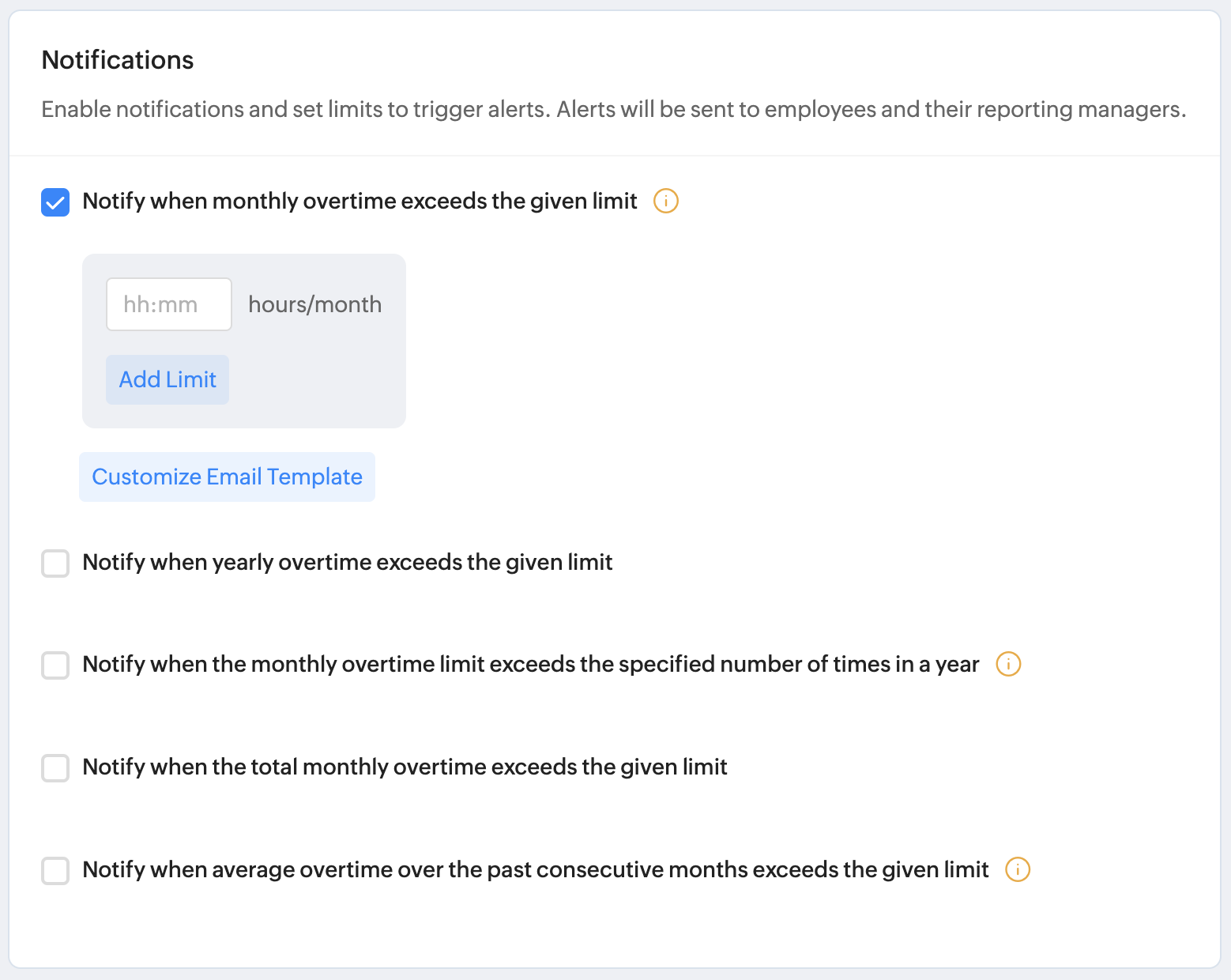
There are five different alerts that can be triggered and sent to employees and their reporting managers:
- Notify when monthly overtime exceeds the given limit.
 For this alert, weekend extended overtime hours are excluded for limit calculation.
For this alert, weekend extended overtime hours are excluded for limit calculation. - Notify when yearly overtime exceeds the given limit.
- Notify when the monthly overtime limit exceeds the specified number of times in a year.
- Notify when the total monthly overtime exceeds the given limit.
 For this alert, all overtime hours for the month are included for limit calculation, which also includes weekend extended overtime hours.
For this alert, all overtime hours for the month are included for limit calculation, which also includes weekend extended overtime hours. - Notify when average overtime over the past consecutive months exceeds the given limit.
 The validation to trigger this notification is based on rolling averages calculated within the calendar year. For example, for a two-month notification, the system will validate the limit each month by checking if the average for the consecutive two months is within the allowed limits.
The validation to trigger this notification is based on rolling averages calculated within the calendar year. For example, for a two-month notification, the system will validate the limit each month by checking if the average for the consecutive two months is within the allowed limits. - Click Save to add the overtime policy. The policy will be immediately effective for the applicable employees, and their overtime hours will be recorded as per the configuration.
Late-Night Work Hours
In Japan, late-night work is defined as any work performed between 10 PM and 5 AM. Employers must pay the employees atleast 25% more than the regular hourly wage for these hours. If this late-night work is also considered overtime, an additional 25% premium applies, resulting in a total of 50% or more than the regular pay.
Feature Explanation
The late-night work hours feature in Zoho People lets you define location-based late-night time ranges (e.g., 10 PM - 5 AM). This helps track the employee’s work hours during late nights separately so that additional pay can be calculated based on those hours.
- To configure this, navigate to Settings (gear icon) > Attendance > Configuration > Attendance Policy.
- Enable late-night work hours option.
- Select the Location.
- Set the From and To for late-night time range.
- Any work done during this time is automatically tracked and shown in reports like Presence hours break-up and Attendance data for payroll. (To view reports, navigate to Reports > Organization Reports > Attendance)
Rest Periods (Article 34)
Under Article 34 of Japan’s Labor Standards Law, employees must be given proper break time during their workday. If someone works more than 6 hours, they should get at least a 45-minute break. If they work more than 8 hours, the break must be at least 1 hour. Rest periods must be uninterrupted and separate from work.
Feature Explanation
With the break management feature in the attendance service, administrators can set the rest period for employees.
To configure breaks for a shift,
- Navigate to Settings (gear icon) > Attendance > Configuration > Break. Click Add Break.
- Enter a name for the break, and select the color and icon for it.
- Select the type as Paid or Unpaid to categorize the breaks logged by employees during their work shift hours.
- Select the mode as Automatic or Manual.
- Allocate break time as Fixed time or Based on hours worked.
- Set break duration and select the applicable shifts for the break.
- Click Save.
Learn more about configuring breaks for rest periods.
Public Holidays
Japan has 16 public holidays recognized under its Public Holiday Law.
Feature Explanation
To manage and import the holidays:
- Navigate to Operations > Leave > Holidays, click the Add Holidays drop-down and select the Holidays Gallery option.
- Select Japan using the region drop-down to view and list the corresponding regional holidays.
- Use the checkboxes (left corner) to select the holidays that you want to add.
Learn more about adding holidays manually.

These holidays can also be added/imported to Zoho People, and can be assigned to users based on their location or shift.
Working Calendar
The work calendar in Zoho People refers to establishing the workdays, weekends, annual year, and statutory weekends specific to your organization rules. You can also create a different working calendar for the employees who are in different location or shift.
To setup work calendar for Japan region:
- Navigate to Settings (gear icon) > Leave > Configuration > Work Calendar.
- You can click on any work calendar to make changes or define your own work calendar by clicking on Add Work Calendar.
- Learn more about adding a new work calendar.
Variable Working Hours
Manage Shifts
Administrators can configure employee shifts within the organization using a flexible shift scheduling system. Learn more about adding and editing shifts.

To manage shifts, navigate to Operations > Shifts > Manage Shifts. This space allows you to create, delete, edit shifts, import and export, and all of its associated preferences.
Employee Shift Mapping
Employee shift mapping is assigning employees to specific working shifts. This process helps manage and complete work on time by ensuring the right resources are allocated to the appropriate shifts. Learn more about employee shift mapping.

To perform employee shift mapping, navigate to Operations > Shifts > Employee Shift Mapping tab.
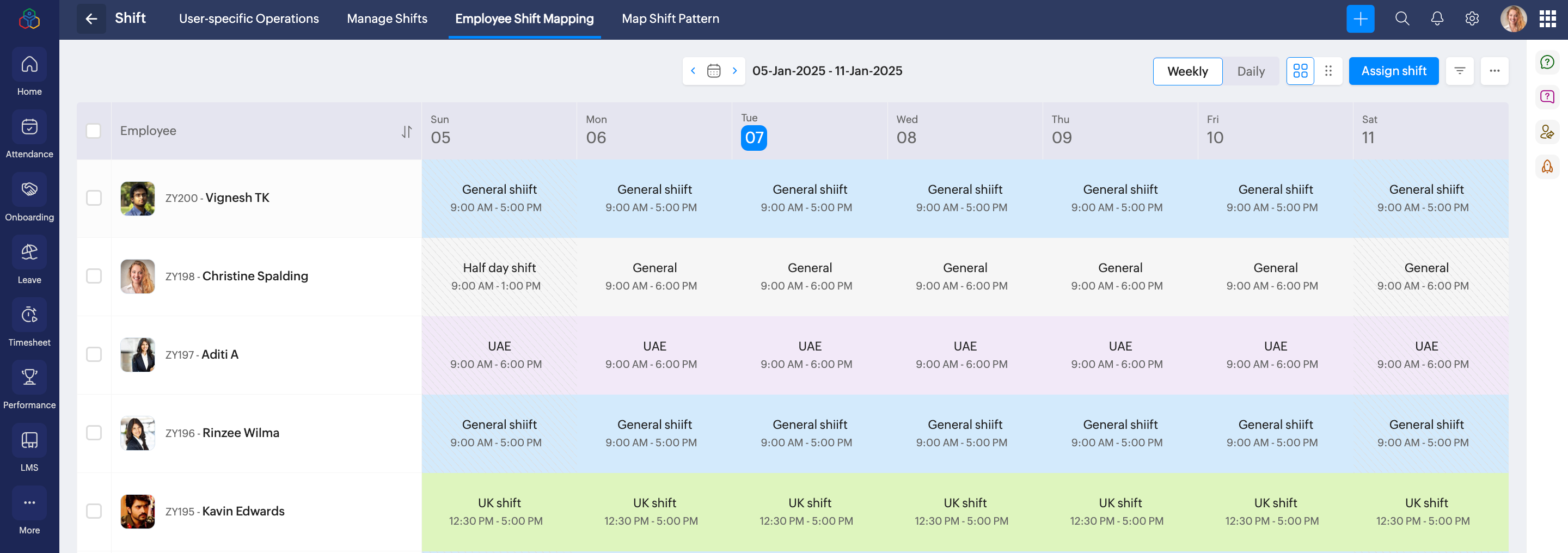
Shift Pattern
This feature allows you to create shift patterns with a custom shift schedule for a week, month, or custom days based on your organization's operational requirements. Learn more about creating shift patterns for weekly or monthly types.

To perform this action, navigate to Settings (gear icon) > Shifts > Configuration > Shift Patterns > Add Shift Pattern.
Weekly Shift Pattern - The shift pattern changes weekly based on the selected pattern change week and the set shift pattern.
Monthly Shift Pattern - The pattern changes monthly based on the selected pattern change month and the set shift pattern.
Lenient Attendance System
Administrators can enable lenient mode in the attendance service, allowing the system to calculate total working hours based on valid check-in and check-out. With this setup, employees only need to check in at a specified time to be marked present for the entire day. You can manually set the expected working hours for employees or set them with their assigned shift timings. Learn more.
To cofigure this, navigate to Settings (gear icon) > Attendance > Configuration > Attendance Policy.
Annual Paid Leave (Article 39)
Under Article 39 of Japan’s Labor Law, employees who have worked for six months and attended at least 80% of their scheduled workdays are entitled to paid leave. The number of leave days increases with years of service. Employers are required to grant this leave, but they can adjust the timing to ensure it doesn’t affect business operations.
Feature Explanation
Using the leave type gallery feature in leave service, administrators can define the annual leave policy with accrual options to specify how many days are granted and when they are credited. The rest option lets you set rules for leave reset, carry forward, and encashment.
With the leave type gallery in settings, administrators can select a predefined leave policy template specific to the Japan region.
To configure this, go to Settings (gear icon) >. Leave > Configuration > Leave Policy > Leave Type Gallery.
Core Working Hours for Flexi Shift
In Japan, flextime systems allow employees to adjust their start and end times within a set framework, often including core working hours. Core working hours are the specific time slots during which employees are required to be present at work.
Feature Explanation
Core working hours are the fixed time period within a shift during which employees are required to be actively working, even if their shift allows for flexible start or end times.
For Example: If a shift runs from 9:00 AM to 5:00 PM and the core hours are 10:00 AM to 3:00 PM, employees can begin earlier or later, however must be present during the 10:00 AM to 3:00 PM window for team collaboration and to support operational efficiency.
Learn more about core working hours.

To configure this, Settings (gear icon) > Shifts > General > Manage Shifts > Add Shift.
In Attendance, administrators can enable the grace period policy to set allowed deviations for core working hours. Once the limit is exceeded, a specific type of leave can be deducted as a consequence.
Learn more about the grace periods policy.

Navigate to Settings (gear icon) > Attendance > Configuration > Specific Policies > Add Specific Policy .
Restrict breaks during core working hours
When Restrict breaks during core working hours option is enabled, you can prevent employees from availing manual or automatic breaks during the specified core working hours.
Example scenario 1: Restrict breaks during core working hours - Configuring and availing breaks restricted within core working hours
If core working hours is set for General Shift as 10:30 AM to 2:00 PM, and if Restrict break during core working hours is enabled:
- Administrators cannot configure the new break within the core working hours.
- Employees cannot avail manual breaks, and automatic breaks will not be logged during core working hours.
Example scenario 2: Restrict breaks during working hours – Employee started break before core hours and ended after core hours (notification)
If an employee starts a break before core working hours and it ends during or after the core hours, a system-generated email will be sent to the employee, their reporting manager (RM), and the admin, notifying them that the employee availed break during core working hours. This is a system default action.
Example:
- Shift: General (9:00 AM – 6:00 PM)
- Shift Core Hours: 4:00 PM – 4:30 PM
- Restrict Break During Core Working Hours: Enabled
- Break Hours Configured for Employee: 1 hour
Scenario:
- Employee starts break at 3:45 PM
- Employee resumes work at 4:45 PM
Outcome:
Since the break overlaps with the core hours, a notification is automatically sent to the employee, reporting manager, and administrators, informing them that the employee availed a break during core working hours.
Holiday Classification
Set up holiday classifications to facilitate different pay rates for employees who work on holidays. You can tag these classifications to holidays of your organization's calendar.
- To configure this, navigate to Settings (gear icon) > Leave > Configuration > Additional Options.
 Employees can view the holiday along with its classification type, and the classification is also included in related Leave service reports.
Employees can view the holiday along with its classification type, and the classification is also included in related Leave service reports. - In addition to the system classifications, you can click Add Classification to add new holiday classification.
- To view the new classification, navigate to Leave (left side bar) > Holidays. Click on the filter option (right corner) and select the holiday classification you added.

Example holiday classifications include: Public Holiday, Bank Holiday, Regional Holiday, Weekend Holiday, and more.
Late Arrival & Early Exit Reminders
By enabling the required notifications to alert the reporting manager if their reportees check in late, check out early, or fail to check in based on their shift schedule.
To configure this,
- Navigate to Settings (gear icon) > Attendance > Configuration > Check In and Check Out.
- For every late check-in: The reporting manager will receive an instant notification.
- For early check-outs: A notification will be sent to the reporting manager at the end of the shift, listing all employees who checked out early.
- For missed check-ins: A notification will be sent at the configured time, listing all employees who have not checked in.
- To customize Email Template to your organizational preference, click Customize Email Template.
Labor Union Representative
A labor union representative in a Japan-region IT company is an employee selected or appointed to represent workers’ interests in negotiations with management over working conditions, wages, and labor rights.
In Zoho People, you can add Labor Union Representatives who may either be internal or external. Internal representatives are employees within the organization, while external representatives are from outside the organization. Each representative serves for a defined tenure, and at any given time, the position can be held by an internal representative, an external representative, or both simultaneously.
Feature Explanation

Only Administrators have access to view/add/edit Labor Union Representative-related records.
Follow the steps bellow to add a new Labor Union Representaitve record:
- Navigate to Operations and select the Attendance service.
- Select the Labor Union Representative tab.
- Click on the Add Representative buton.
- Use the drop-down menu to select the representative type.
– If you choose Internal, select an employee from within your organization.
– If you choose External, enter the representative’s details such as name, email, and address.
– If you choose Internal & External, select an internal employee and also provide the external representative’s details.
Proceed by defining the representative tenure by using the date-range selection options. - Click on Add Record. The Labor Union Representative record will now be successfully added.
Click here to learn more about managing and viewing labor union representative records.

For the same tenure, you will not be able to add multiple records.
Extra Agreement Handling
Extra Agreement Handling is a Japan-specific feature that allows administrators to record special clauses. These clauses define periods during which designated employees are legally permitted to work extended overtime.

For each employee a maximum of 6 special clauses (extended overtime) records can be added within a year, i.e, the system will not allow adding more than six instances within a year.
Feature Explanation

Only Administrators have access to view/add/edit special clause records.
Administrators can add special clauses, which are records that legally permit extended overtime for a designated employee. Follow the steps below to add a record:
- Navigate to Operations and select the Attendance service.
- Select the Extra Agreement Handling tab.
- Click on the Add Special Clause button.
- Use the drop-down to select a specific employee. Use the date range selection option to define the period of extended overtime.
- Click Submit. The record will now be added.
Click here to learn more about viewing special clause records.
Break Regularization
The break policy in Zoho People enables employees to submit requests to add missed break entries or update their record in case of any inaccuracies. Such discrepancies may arise when the recorded break details do not match the actual break taken. Through the break regularization process, employees can provide the correct information along with a reason for the update, ensuring their break records remain accurate.
Feature Explanation
To configure break policy, navigate to Settings > Attendance > Configuration > Break Policy.
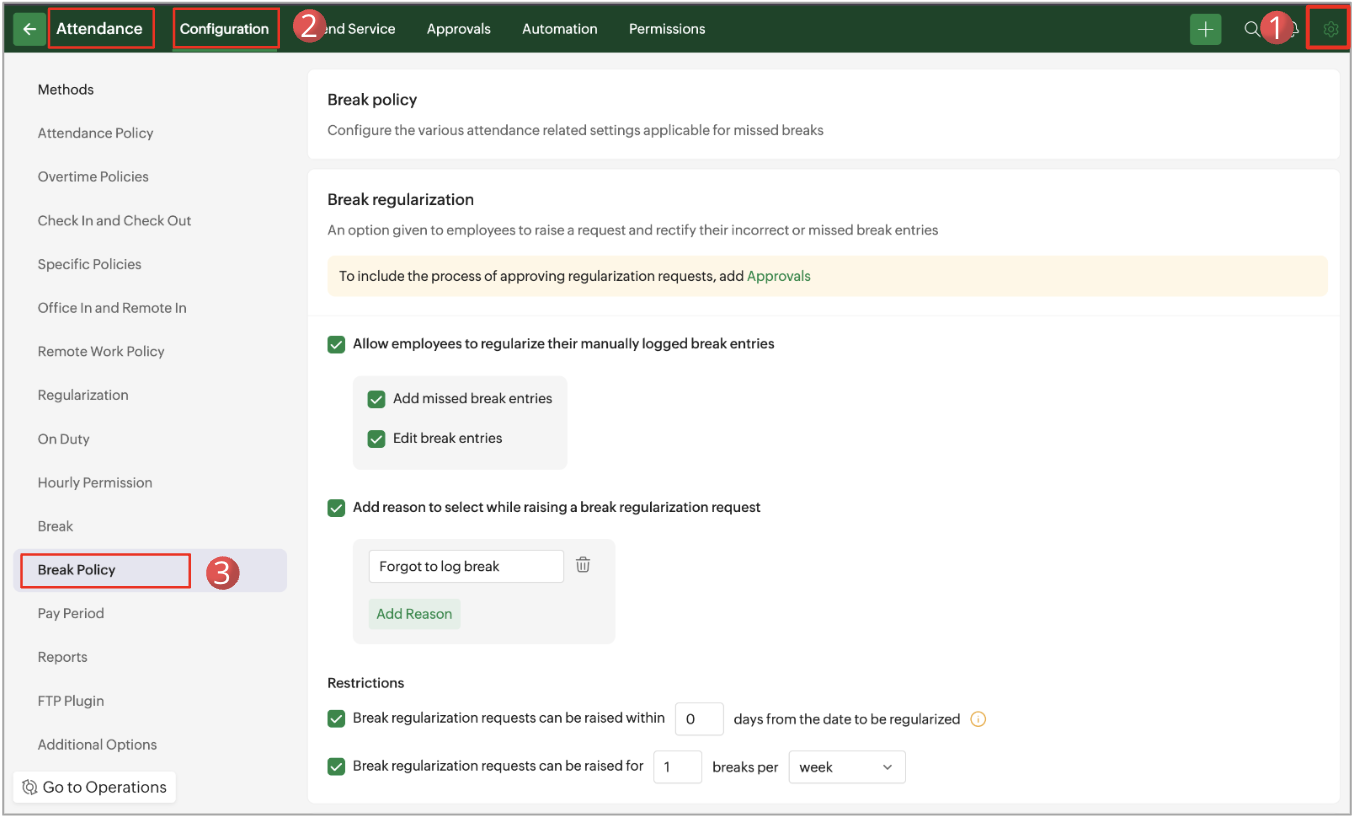
Here you can configure settings for break regularization:
- Allow employees to regularize their manually logged break entries: Employees can raise regularization requests for their manually logged break entries- Add missed break entries: Allow employees to add a break entry incase they forgot to log.
- Edit break entries: Allows employees to modify their existing manually logged break entries. - Defining Reasons that employees can select when raising regularization requests can also be managed here.
- The Restriction section includes options for how early the requests must be raised and how often they can be raised.
- Notify about missed breaks: When an allocated break is partially or fully missed, the system triggers a notification at the end of the employee’s shift. You can specify who needs to receive this email.- Employee: Sends the notification directly to the employee who missed the break.- Employees’ reporting manager: Notifies the reporting manager of the employee.- Specific employees: Only the selected employees will be sent a notification.
- Customize Email Template - This allows you to customize the missed break notification email for employees, reporting manager, and specific users.
Raise a Break Regularization Request:
- Navigate to Attendance (left-side tab) > My Data > Regularization.
- Click Add Request.
- Select Break under regularize and the respective Date you want to regularize break for.
- Click Add missed break entries.
 The same steps to be followed if Edit break entries is selected in Break regularization options.
The same steps to be followed if Edit break entries is selected in Break regularization options. - Select the Break type. Enter the new Start time and End time of the break.
- Enter the Reason.
- Click Submit.

To manage break regularization request for a reportee or team member, navigate to the Team tab. Only users with the appropriate permissions can submit and approve break regularization requests.
Approve Break Regularization Request:
- Navigate to Attendance (left side tab) > Team > Regularization > Break (use the filter option).
- Click on the request.
- Click Approve.
Manage Break Regularization Requests:
Administrators can manage the break regularization request for the entire organization in Operations > Attendance > Regularization > Break (use the filter option).
Early Clock-in Adjustment (Round-off)
The Round-off option automatically adjusts employees’ attendance times, such as check-in, check-out, and total working hours to the rounded time. It helps standardize attendance data by rounding times up or down within a small margin, making payroll calculations and time reports more consistent.
Feature Explanation
To enable round off feature, navigate to Settings > Attendance > Configuration > Attendance Policy > Round-off.

All the following examples are based on a general shift of 9:00 AM to 6:00 PM, with 8 hours as the expected working hours for employees.
1. Round off first check-in time
Automatically adjusts the employee’s first check-in to the shift start time based on the configured buffer.
For early check-in, select any one of the following option as required:
- You can round off any early check-in time to the shift start time by selecting the Round off to the shift start time option.
Example: If the shift starts at 9:00 AM, any check-in time before 9:00 AM will automatically be recorded as 9:00 AM, regardless of how early the employee checks in. - You can round off an early check-in time to the shift start time if the employee checks in before the shift starts, within the specified number of minutes.
Example: If the shift starts at 9:00 AM and an employee checks in at 8:50 AM with a 15-minute buffer, their check-in time will be recorded as 9:00 AM, if early check-in was made before 8:45 AM it will not be rounded off.
For late check-in, select any one of the following option as required:
- You can round off any late check-in time to the shift start time by selecting the Round off to the shift start time option.
Example: If the shift starts at 9:00 AM and this option is selected, any check-in time after 9:00 AM will automatically be recorded as 9:00 AM, regardless of how late the employee checks in. - You can round off a late check-in time to the shift start time if the employee checks in after the shift starts, within the specified number of minutes.Example: If the shift starts at 9:00 AM, and an employee checks in at 9:10 AM with a 15-minute buffer, their check-in time will be recorded as 9:00 AM, if late check-in was made after 9:15 AM it will not be rounded off.
2. Round off last check-out time
Automatically adjusts the employee’s last check-out to the shift end time based on the configured buffer.
For early check-out, select any one of the following options as required:
- You can round off any early check-out time to the shift end time by selecting the Round off to the shift end time option.
Example: If the shift ends at 6:00 PM, any check-out time before 6:00 PM will automatically be recorded as 6:00 PM, regardless of how early the employee checks out. - You can round off an early check-out time to the shift end time if the employee checks out before the shift ends, within the specified number of minutes.
Example: If the shift ends at 6:00 PM and an employee checks out at 5:50 PM with a 15-minute buffer, their check-out time will be recorded as 6:00 PM. If the check-out was made before 5:45 PM, it will not be rounded off.
For late check-out, select any one of the following options as required:
- You can round off any late check-out time to the shift end time by selecting the Round off to the shift end time option.
Example: If the shift ends at 6:00 PM and this option is selected, any check-out time after 6:00 PM will automatically be recorded as 6:00 PM, regardless of how late the employee checks out. - You can round off a late check-out time to the shift end time if the employee checks out after the shift ends, within the specified number of minutes.
Example: If the shift ends at 6:00 PM and an employee checks out at 6:10 PM with a 15-minute buffer, their check-out time will be recorded as 6:00 PM. If the check-out was made after 6:15 PM, it will not be rounded off.
3. Round off total working hours to expected work hours
Rounds off the total working hours to the expected working hours if the difference is within the specified number of minutes.
Example: If the expected working hours are set as 8 hours and an employee works for 7 hours and 55 minutes with a 10-minute buffer, their total working hours will be rounded off to 8 hours.
Zoho CRM Training Programs
Learn how to use the best tools for sales force automation and better customer engagement from Zoho's implementation specialists.
Zoho DataPrep Personalized Demo
If you'd like a personalized walk-through of our data preparation tool, please request a demo and we'll be happy to show you how to get the best out of Zoho DataPrep.
New to Zoho Writer?
You are currently viewing the help pages of Qntrl’s earlier version. Click here to view our latest version—Qntrl 3.0's help articles.
Zoho Sheet Resources
Zoho Forms Resources
New to Zoho Sign?
Zoho Sign Resources
New to Zoho TeamInbox?
Zoho TeamInbox Resources
New to Zoho ZeptoMail?
New to Zoho Workerly?
New to Zoho Recruit?
New to Zoho CRM?
New to Zoho Projects?
New to Zoho Sprints?
New to Zoho Assist?
New to Bigin?
Related Articles
Labor Union Representative
By default, this feature is available only for Japan-region users. Please contact support@zohopeople.com if you require any assistance. Who is a Labor Union Representative? A labor union representative in a Japan-region IT company is an employee ...DCAA Compliance
Introduction: DCAA stands for Defense Contract Audit Agency and it reviews the accounting practices and accounting of government contractors, including prime contractors and subcontractors. Under the 'Labour Charging System', the DCAA has set some ...GDPR Compliance
What is GDPR? GDPR, or General Data Protection Regulation, is a new legislation addressing data protection and privacy for all individuals and businesses residing or doing business in the European Union. The law ensures high standards for controlling ...HIPAA Compliance with Zoho People
Introduction The Health Insurance Portability and Accountability Act (including the Privacy Rule, Security Rule, Breach notification Rule, and Health Information Technology for Economic and Clinical Health Act) ("HIPAA"), requires Covered Entities ...SCORM Compliance
What is SCORM in Zoho People? SCORM stands for Sharable Content Object Reference Model. In Zoho People, SCORM allows organizations to upload and distribute e-learning materials, such as documents, videos, and quizzes, in a standardized format. ...
New to Zoho LandingPage?
Zoho LandingPage Resources















