Understanding your form builder
The form builder is your interface for building and modifying forms in your Zoho Forms account. This article will guide you through the different elements on your form builder screen so you know where to look for what with an example of the form builder of a Sign Up form shown below.
Form
This is where you will add the fields that your form will contain. Here, you can access the Form Properties to edit the form title and it's description, manage the fields in your form, which includes adding fields, rearranging them (by drag and drop), and deleting them from the form.
Fields
Fields are the building blocks of your form, and you can simply add fields by dragging and dropping them wherever you want in the form. The fields in Zoho Forms are broadly categorized into Basic Fields and Advanced Fields to meet your various needs.
To access the field properties of any field that you have added to your form, click the field on the form and you will see a pop-up where you can customize the properties of that field. For example, if you want to customize the properties of the Name field added to the form, click the field and a pop-up window to do so appears.
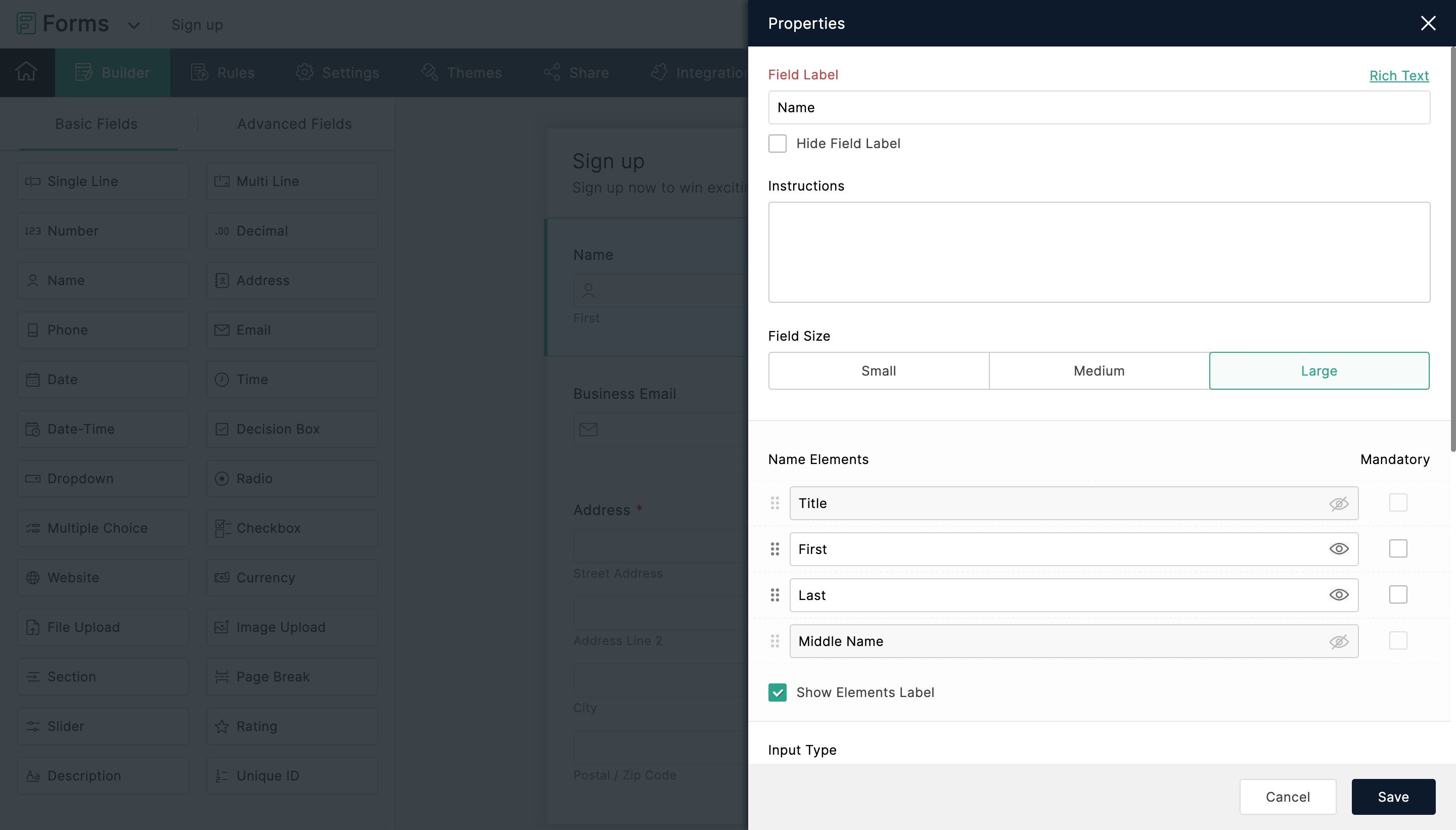
Rules
Rules are a set of simple if and then conditions using which you can get your forms to trigger different actions. You can call them conditional rules that act as the brain of your form.
Under the Rules tab, Zoho Forms offers you with:
Field Rules (actions performed based on user input)
Field Rules (actions performed based on user input)
Form Rules (actions performed on form submission)
Page Rules (actions performed in multi-page forms based on user input)
Settings
Under the Settings tab, you can configure the following:
Themes
Themes tab is where you can beautify your form and make a difference to the look and feel of your form. You can customize even the most finer details of your form from the scratch to your liking or choose to apply any of our free, ready-to-use pre-built themes from our Themes gallery.
Check out the tips to create visually appealing forms and learn about the importance of font style in a form.
Share
Of course, you have created a form to share it with people. With Zoho Forms, you have multiple options to share your form and collect data with ease:
- Share a form publicly, or privately
- Share form as a QR code
- Share your form directly on your social media networks
- Share forms via email campaigns
- Embed your form seamlessly on your website with zero coding knowledge
- Track your form entries with the various tracking techniques that Zoho Forms has to offer.
Integrations
Under the Integrations tab, you can efficiently automate workflows by routing form submissions to integrated apps. Zoho Forms offers integration with 20+ services to increase your productivity without breaking a sweat.
Approvals
Under the Approvals tab, you can set up hierarchical or multilevel approval workflows that allow your teammates and peers to review form submissions and approve/reject them. Automate subsequent workflows based on these approvals and create an efficient system that works just for you. This can ensure a systematic approach that will prevent delays and establish uniformity across team members.
Access Form
Zoho CRM Training Programs
Learn how to use the best tools for sales force automation and better customer engagement from Zoho's implementation specialists.
Zoho DataPrep Personalized Demo
If you'd like a personalized walk-through of our data preparation tool, please request a demo and we'll be happy to show you how to get the best out of Zoho DataPrep.
New to Zoho Writer?
You are currently viewing the help pages of Qntrl’s earlier version. Click here to view our latest version—Qntrl 3.0's help articles.
Zoho Sheet Resources
Zoho Forms Resources
New to Zoho Sign?
Zoho Sign Resources
New to Zoho TeamInbox?
Zoho TeamInbox Resources
New to Zoho ZeptoMail?
New to Zoho Workerly?
New to Zoho Recruit?
New to Zoho CRM?
New to Zoho Projects?
New to Zoho Sprints?
New to Zoho Assist?
New to Bigin?
Related Articles
Customizing Themes (New Theme Builder)
The Themes Builder allows you to create visually appealing forms that reflect your business and resonate with your audience to create a more engaging experience. Design layouts that seamlessly integrate with your brand identity, select fonts that ...Form Availability
Table of Contents Overview Always Between Dates Between Dates & Time Set Additional Restrictions Daily Submission Limit Date Range (recurs every month) Specific Days Specific Time Restrict By Submission Overview Setting up form availability allows ...Form Rules
With the Form Rules, you can choose to trigger different actions upon form submission if the defined conditions are satisfied. You can automatically trigger emails, assign tasks, decide on the Thank You page to be displayed or redirect the ...Viewing Form Entries
Once you have successfully created and shared a form, the form responses will be listed under All Entries. Here, you can view all entries as a summary, and group them based on certain criteria. You can also change the view, edit the entries, assign ...Sharing a form publicly
Table of Contents Sharing form link Sharing form as a QR Code Sharing forms on social media Track referrals After creating your forms, you can share them as links anywhere on the web or social media and collect responses. The publicly accessible URL ...
New to Zoho LandingPage?
Zoho LandingPage Resources















